How can I check which data residency a user belongs to?
After logging in with your email, navigate to Settings > Profile to view the data residency associated with your account. Refer to the screenshot below:

Does the system support multiple languages?
The eSignGlobal system supports four languages, namely Simplified Chinese, Traditional Chinese, English and Japanese. Users can freely switch between them on the page. When sending signed notification emails or text messages, they will be in the form of full English.
Error Message When Accepting Invitation via Email Link:"Your account (XXX) is registered in Singapore (Data Center: Singapore) and cannot join workspaces in other data centers. Go to eSignGlobal"
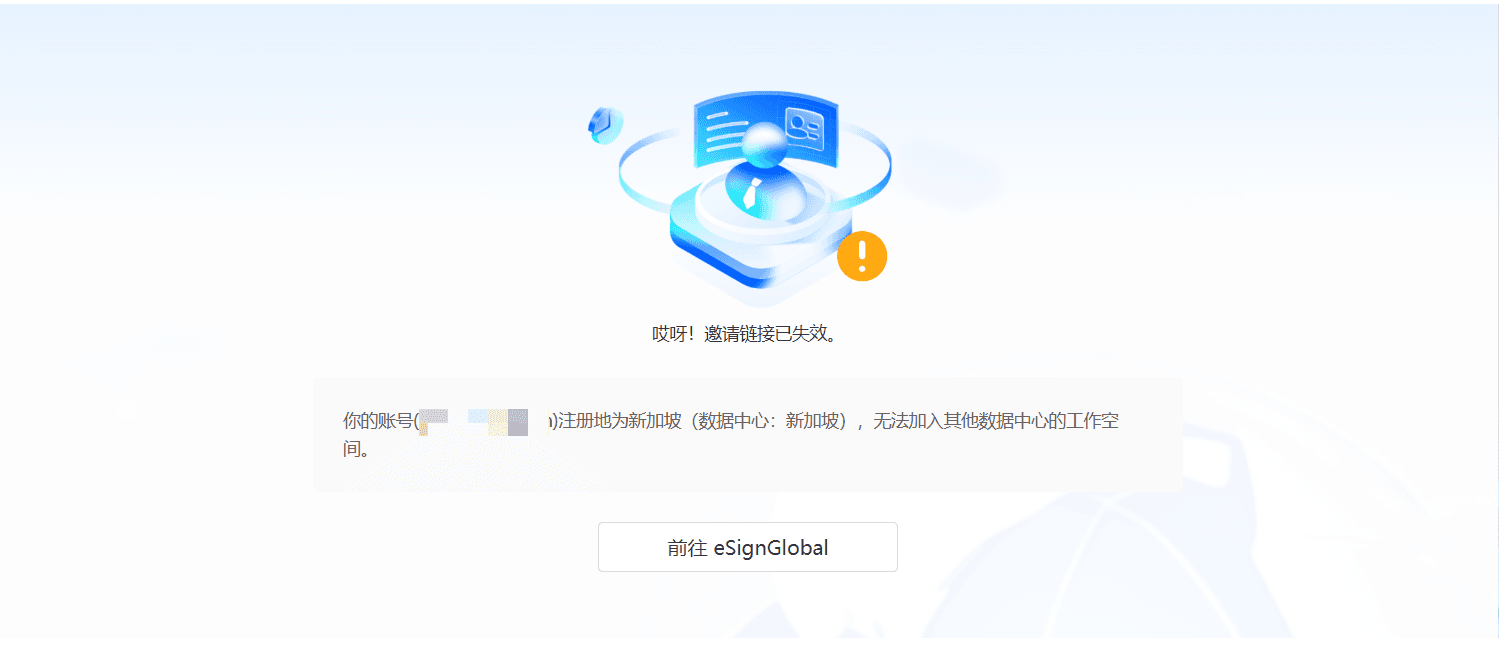
Solution:
This occurs when the invited member's account and the administrator's account reside in different data centers. To resolve:
- Administrator Action:
The workspace admin must send a new invitation to a different email address. - Member Process:
- Click the invitation link in the email
- If no account exists in the target data center:
- Click "Register" at the bottom of the login page
- Complete registration for a new account
- Log in with the newly created credentials
- Accept the workspace invitation successfully
Key Notes:
- Cross-data center workspace joining is unsupported
- A new registration in the admin's data center is required
Where to change the account name?
Log in to eSignGlobal- Settings - Member, select the member you want to modify, and click Edit in the operation to enter the editing window to modify the name. For details, please refer to the steps in the following figure:

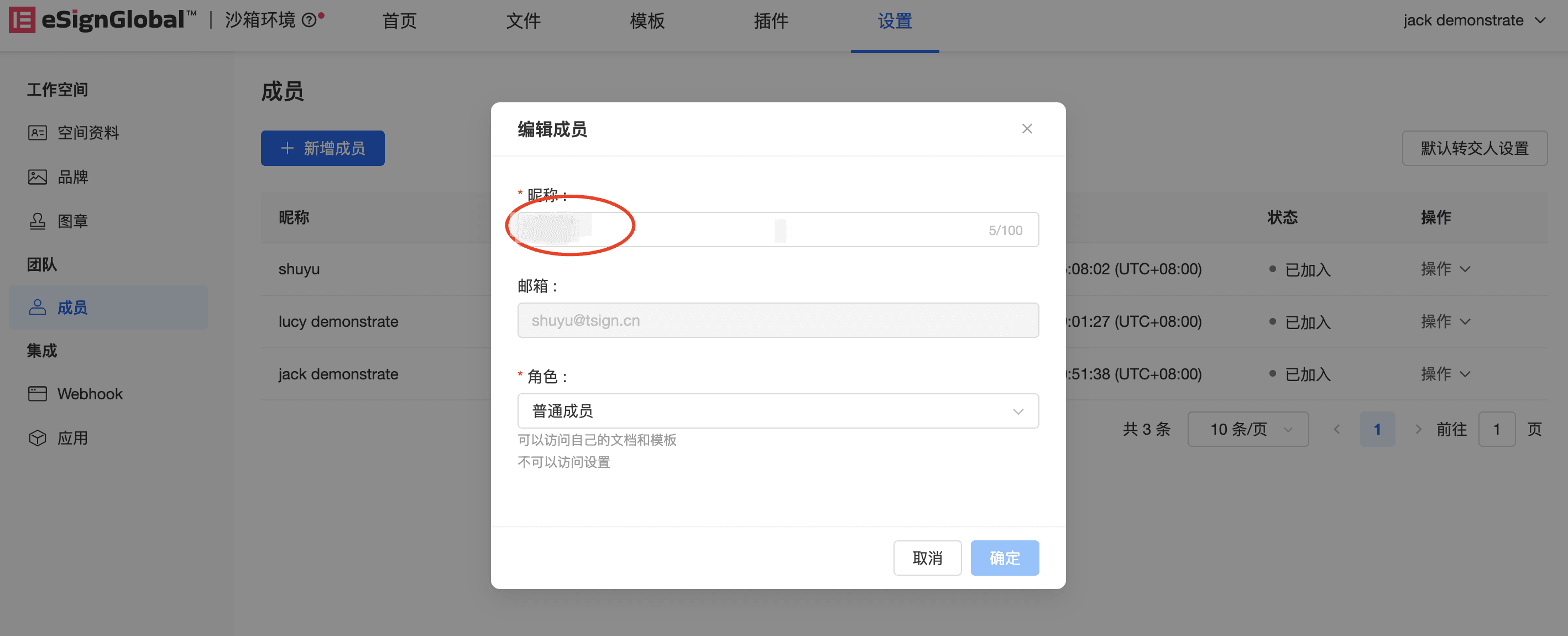
Note:
After successfully changing the name, the sending name in the email notification of the newly created envelope of this account will become the changed name. If the historical envelope is clicked for follow-up, the name of the sent email will still be the historical name.

