WhatsApp or email with our sales team or get in touch with a business development professional in your region.
How to Send Word Documents for Digital Signature (eSignGlobal Advanced Guide)





Table of Contents
- 1) When to use these features
- 2) Prepare your Word document (DOCX → PDF tips)
- 3) Bulk Send (one template × many recipients)
- 4) Scheduled Send (time-zones & orchestration)
- 5) Signing Order (serial/parallel/mixed)
- 6) FAQ
- 7) Implementation Checklist
1) When to use these features
- You need to send Word documents for digital signature to many recipients.
- You want delivery at local working hours (time-zone aware).
- You must enforce a strict approval/signing order.
2) Prepare your Word document (DOCX → PDF tips)
- Direct DOCX: ensure fonts are standard or embedded; avoid macros; keep images inline.
- Recommended for fidelity: File → Save As → PDF in Word to preserve layout, pagination, and static content integrity.
3) Bulk Send (one template × many recipients)
Goal: send the same Word-based contract to many recipients with per-recipient variables.
Steps
- Enable Bulk Send in Extensions/Plugins.
- On the Send page, choose Bulk Send.
- Download sample CSV; fill rows with recipient/CC, subject, remark, and variable columns (e.g.,
{{company}},{{amount}}, values sourced from your Word template fields). - Upload CSV → validate column-to-placeholder mapping.
- Preview a sample to confirm variable rendering and field placement.
- Send; track progress in Bulk Files, export the status report.
Tips
- Pilot 5–10 rows before full rollout.
- Keep CSV column names = template variables.
- Enable OTP/SMS and archive evidence packages for regulated flows.
4) Scheduled Send (time-zones & orchestration)
Use cases: cross-time-zone teams, coordinated launches, HR/payroll cycles.
Steps
- Enable Scheduled Send.
- On the launch page, dropdown next to Direct Send → Send Later (pick date/time/time-zone).
- Or on the field page, dropdown next to Send Now → Send Later to schedule after field placement.
- Pair with automatic reminders and a signing deadline.
Tips
- Aim for recipient’s local morning; stagger large batches to reduce throttling/bounces.
5) Signing Order (serial/parallel/mixed)
Use cases: Word agreements that require review → approval → legal → customer.
Steps
- Add all recipients (signers/CC).
- Assign order numbers: same number = parallel, different numbers = serial.
- In Add Fields, place fields per recipient view to avoid overlap.
- Preview and send; steps trigger sequentially as defined.
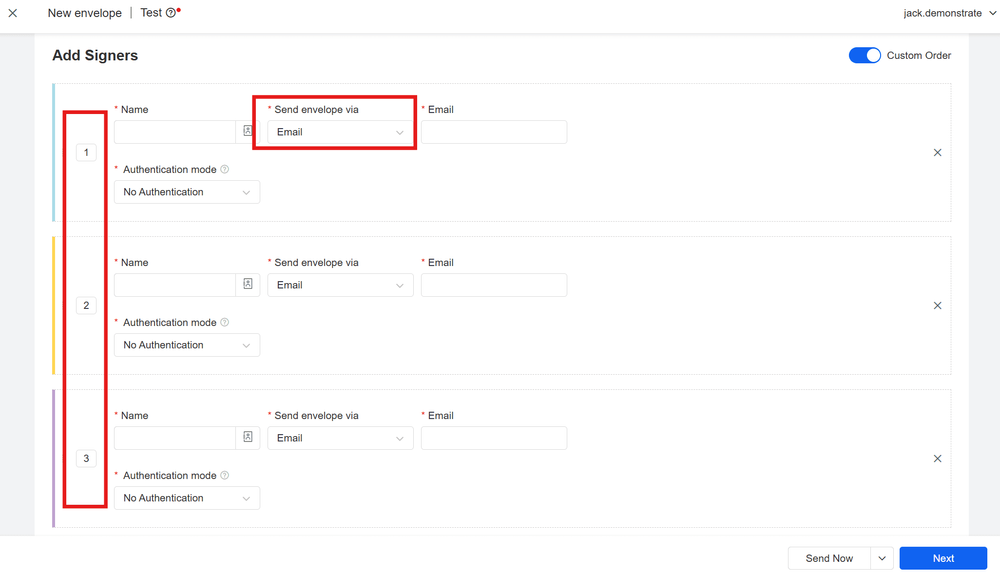
6) FAQ
Q1: Should I send DOCX or PDF?
You can send DOCX, but PDF preserves layout best and adds tamper-resistance.
Q2: Can I personalize Word contracts in bulk?
Yes—map variables in your template to CSV columns; values render per row.
Q3: Does scheduling respect time zones?
Choose a time-zone explicitly; otherwise your account default is used.
Q4: How do I nudge pending signers?
Use Resend from “Waiting on Others”.
7) Implementation Checklist
- Template: unify variable names; role-based fields; sample data sheet.
- Data: validate with 5–10 rows; log and fix errors.
- Combo: Bulk × Scheduled × Signing Order + deadline & auto reminders.
- Risk: access code/OTP/ID/face; archive timestamps, hashes, audit logs and a full evidence package.
- Automation: API triggers/callbacks; dashboard KPIs—open rate, completion rate, time-to-sign.

Shunfang
Head of Product Management at eSignGlobal, a seasoned leader with extensive international experience in the e-signature industry.
Follow me on LinkedIn
Get legally-binding eSignatures now!
30 days free fully feature trial
Business Email
Get Started
 Only business email allowed
Only business email allowed


