WhatsApp or email with our sales team or get in touch with a business development professional in your region.
OneLogin - SAML2.0
eSignGlobal supports federated authentication based on SAML 2.0. You can integrate OneLogin with eSignGlobal through SAML 2.0 federated authentication to achieve single sign-on for OneLogin accounts to eSignGlobal, without having to create separate accounts for each member in the enterprise or organization.
Creating a OneLogin Application
-
Log in to the OneLogin platform.
-
After successful login, click on [Applications - Add App] to create an application.
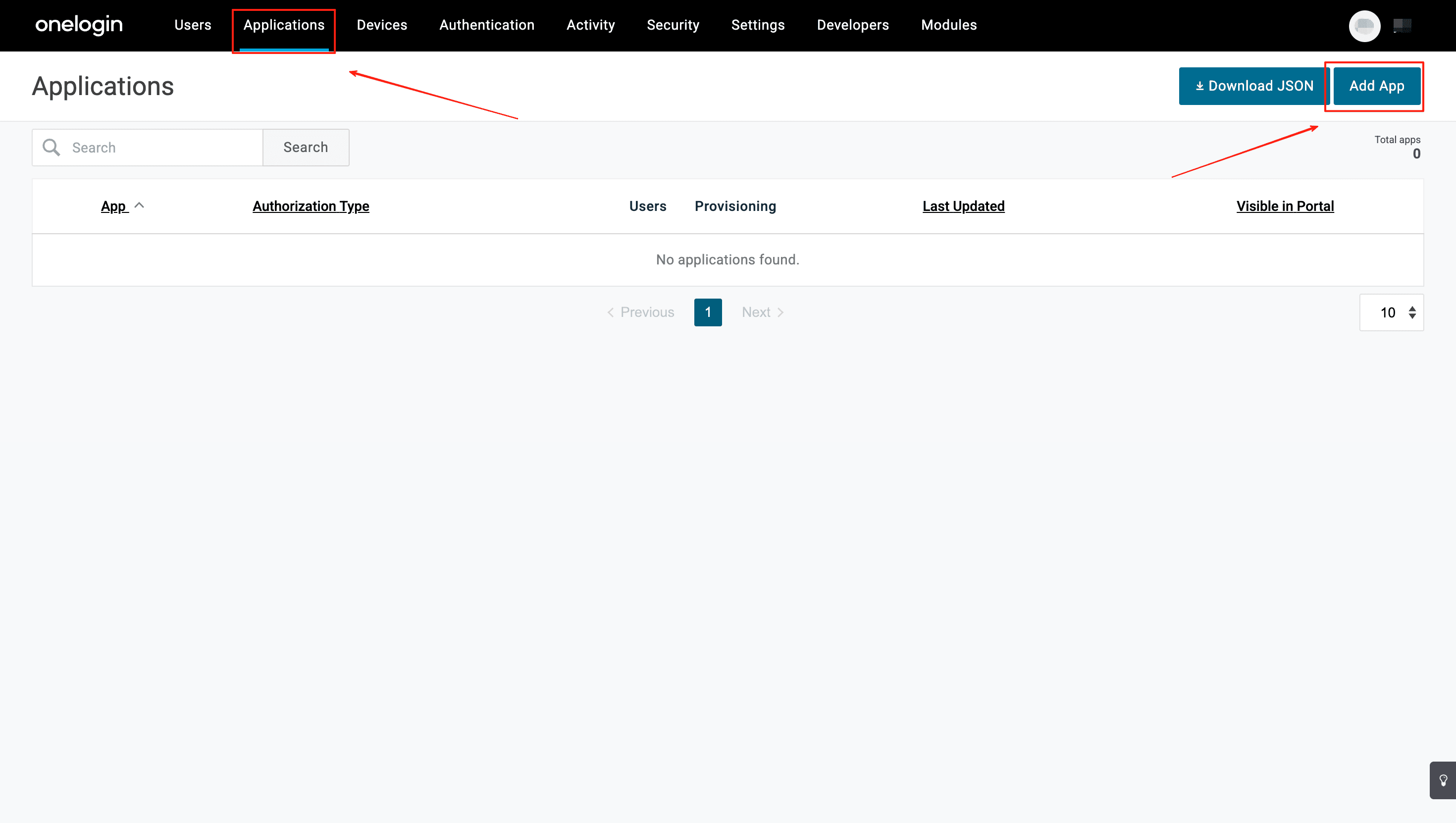
- Search for SAML and select SAML Test Connector (Idp).
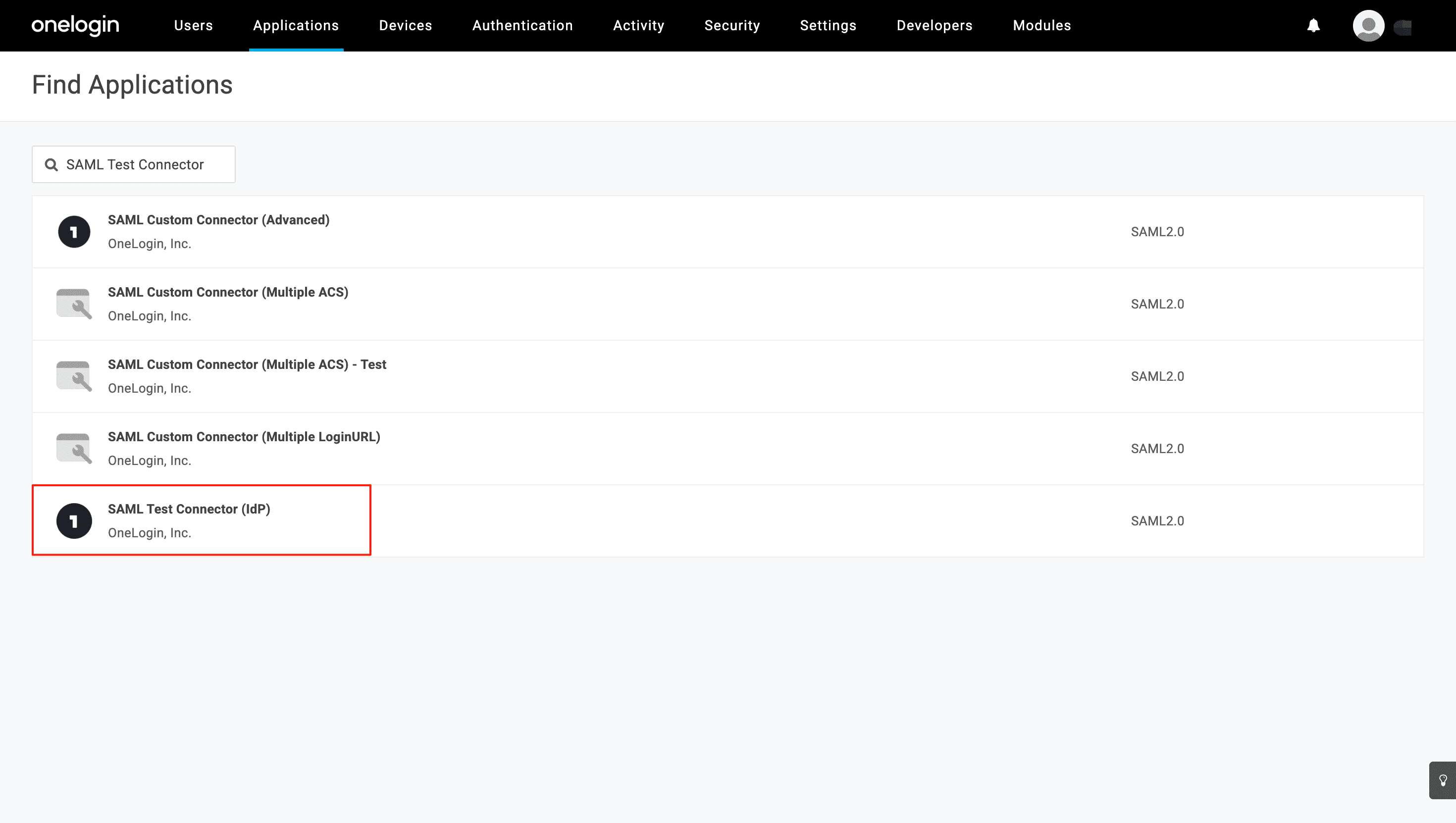
- Fill in the App name and upload the App logo as needed.
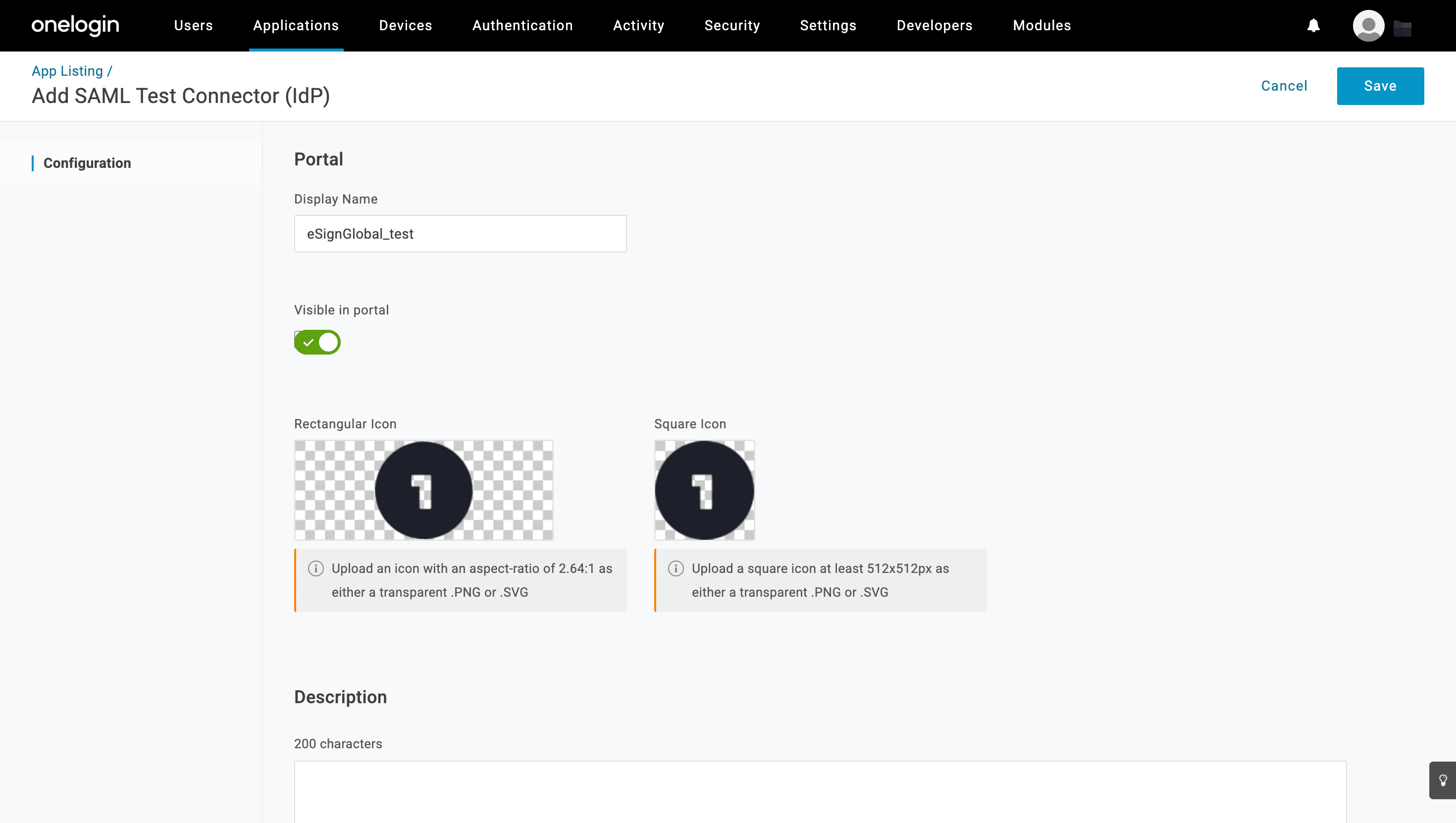
Setting Up Single Sign-On
- Return to the eSignGlobal portal, log in and install the [Single Sign-on With SAML2.0] add-on, then click on [Settings] in the top menu bar.
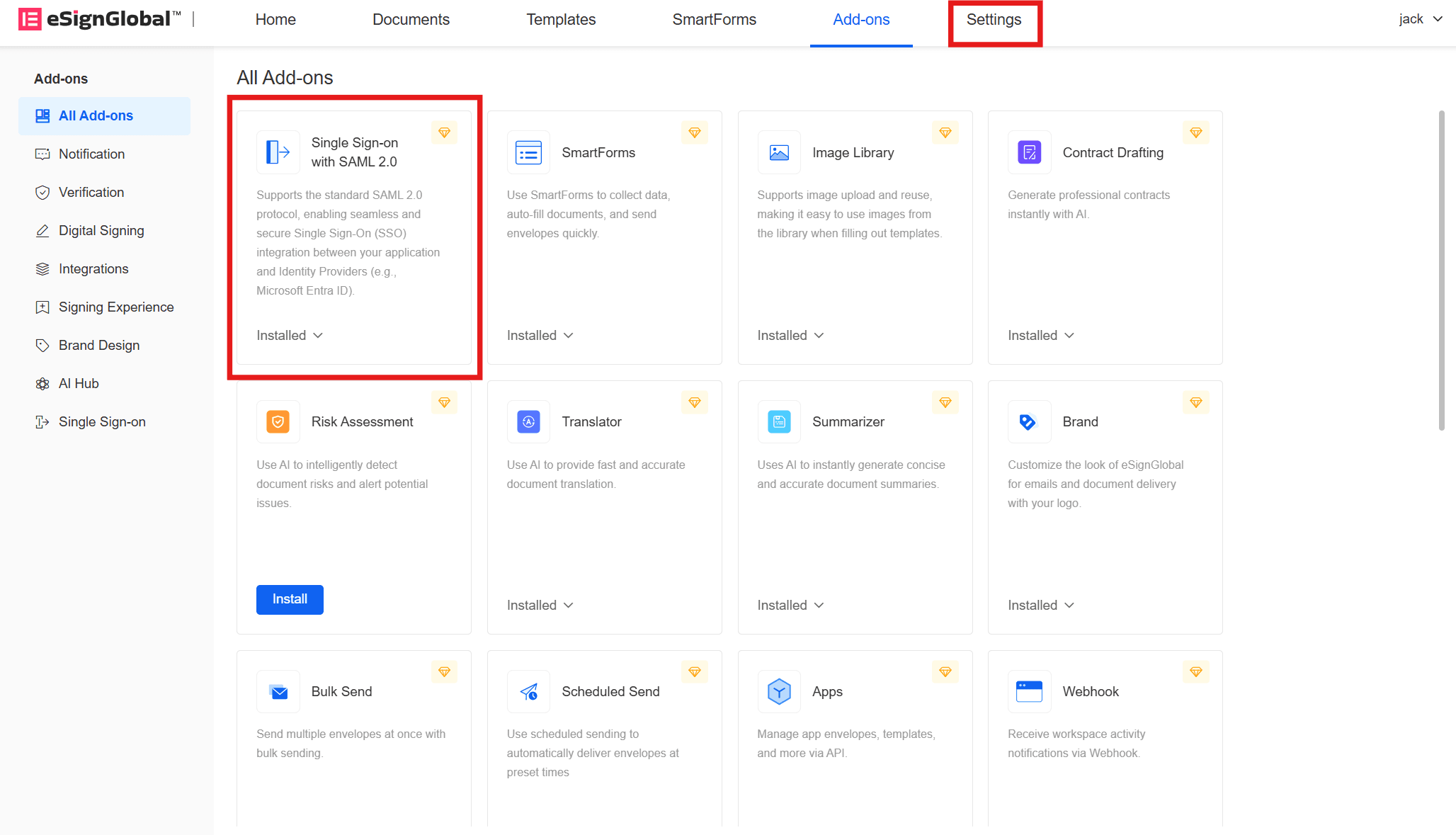
- Click on [Single Sign-On] under the [Security] directory on the left.
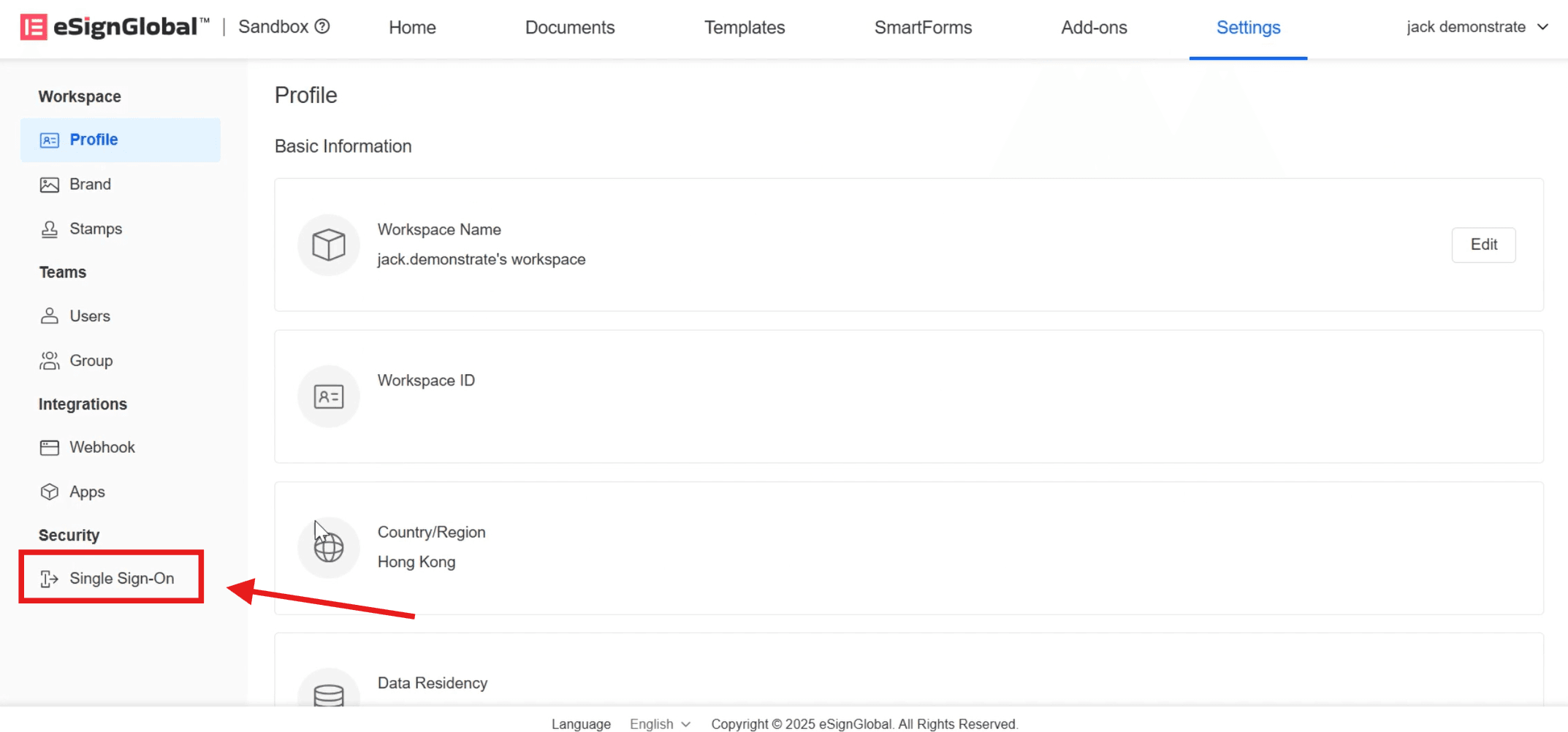
- Click on [Add Configuration], enter the [SP Identifier], and select [SSO Protocol] as SAML2.0.
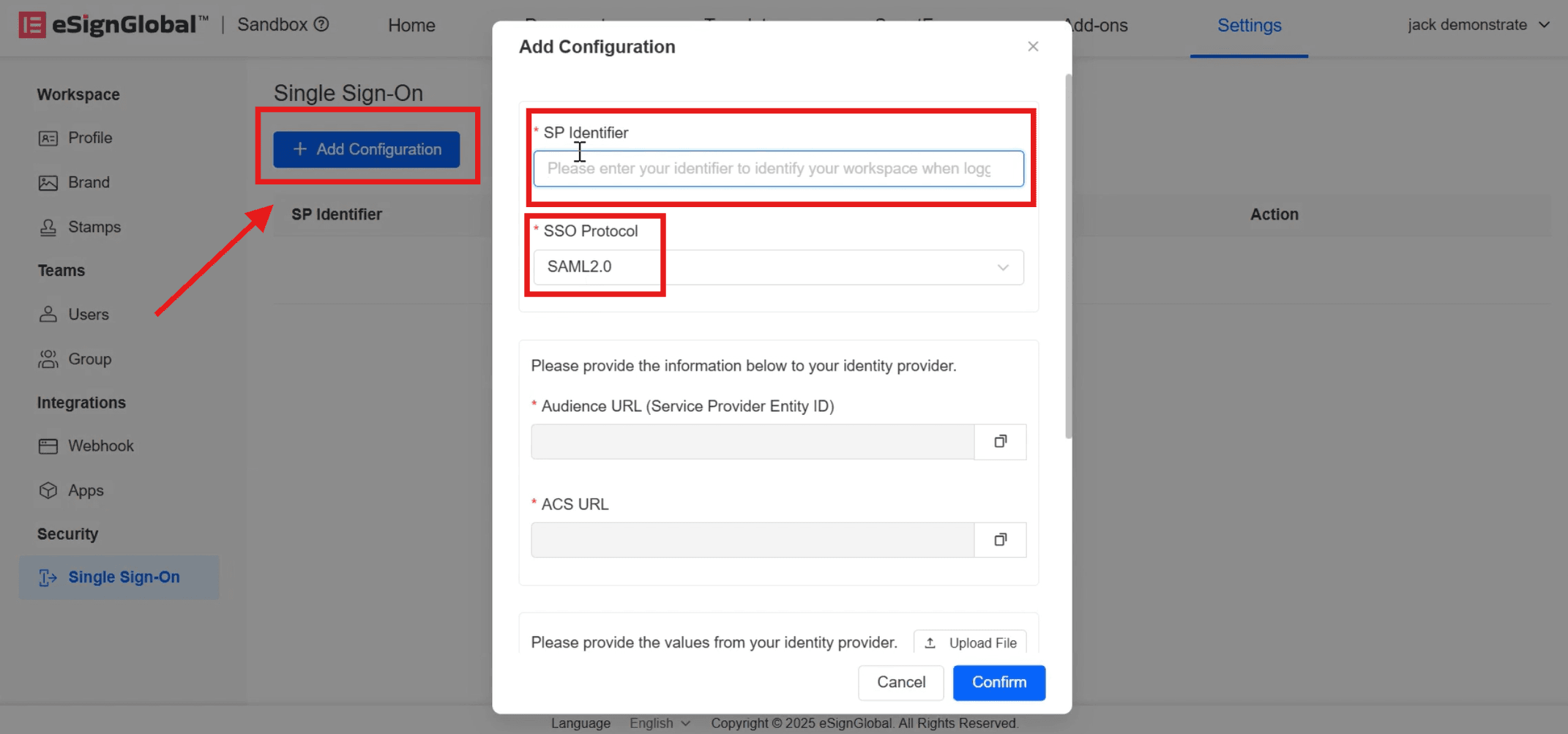
- After entering the information, the [Audience URL] (Service Provider Entity ID) and [ACS URL] will be automatically generated below. Click on the right side to copy them to the OneLogin page.
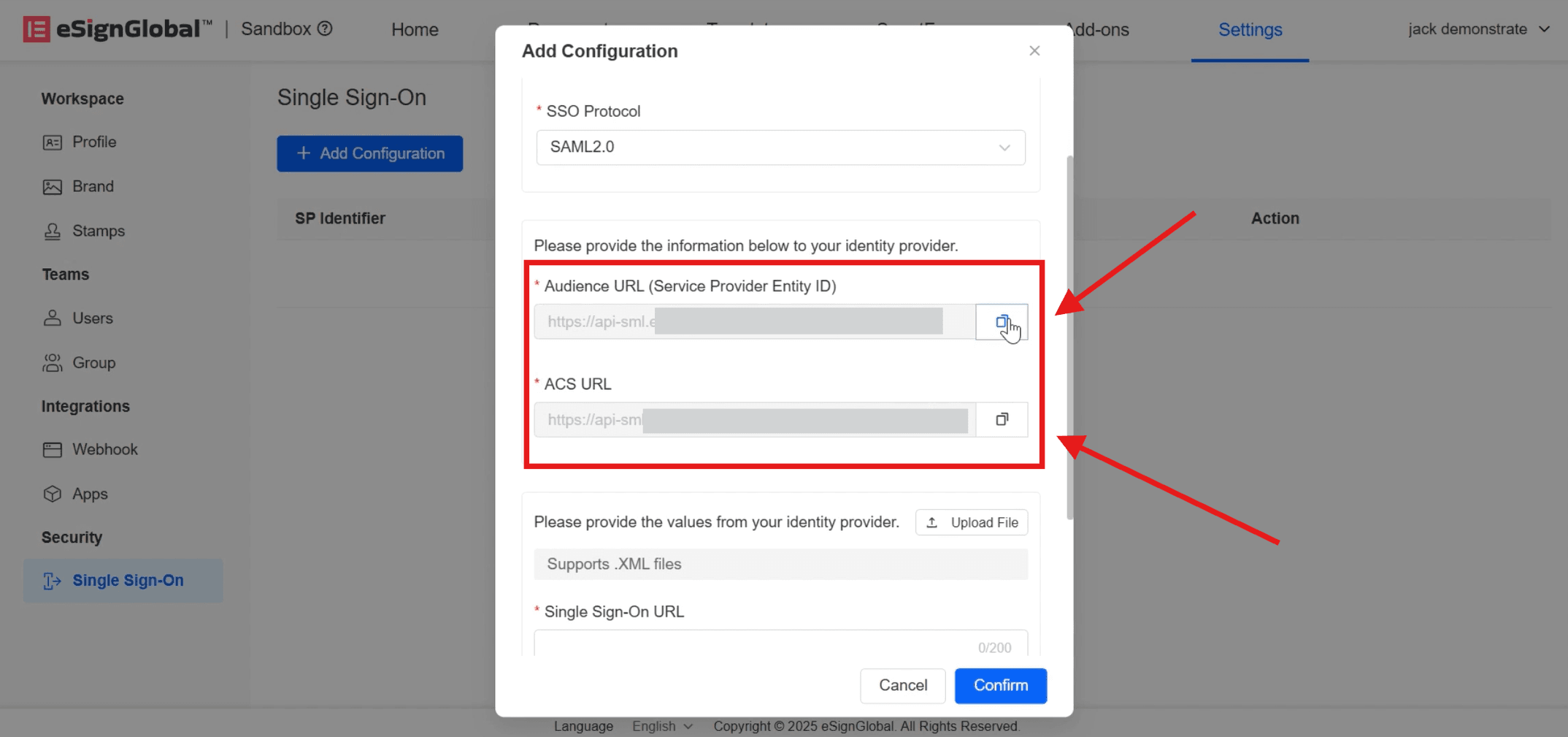
- Return to the OneLogin page.
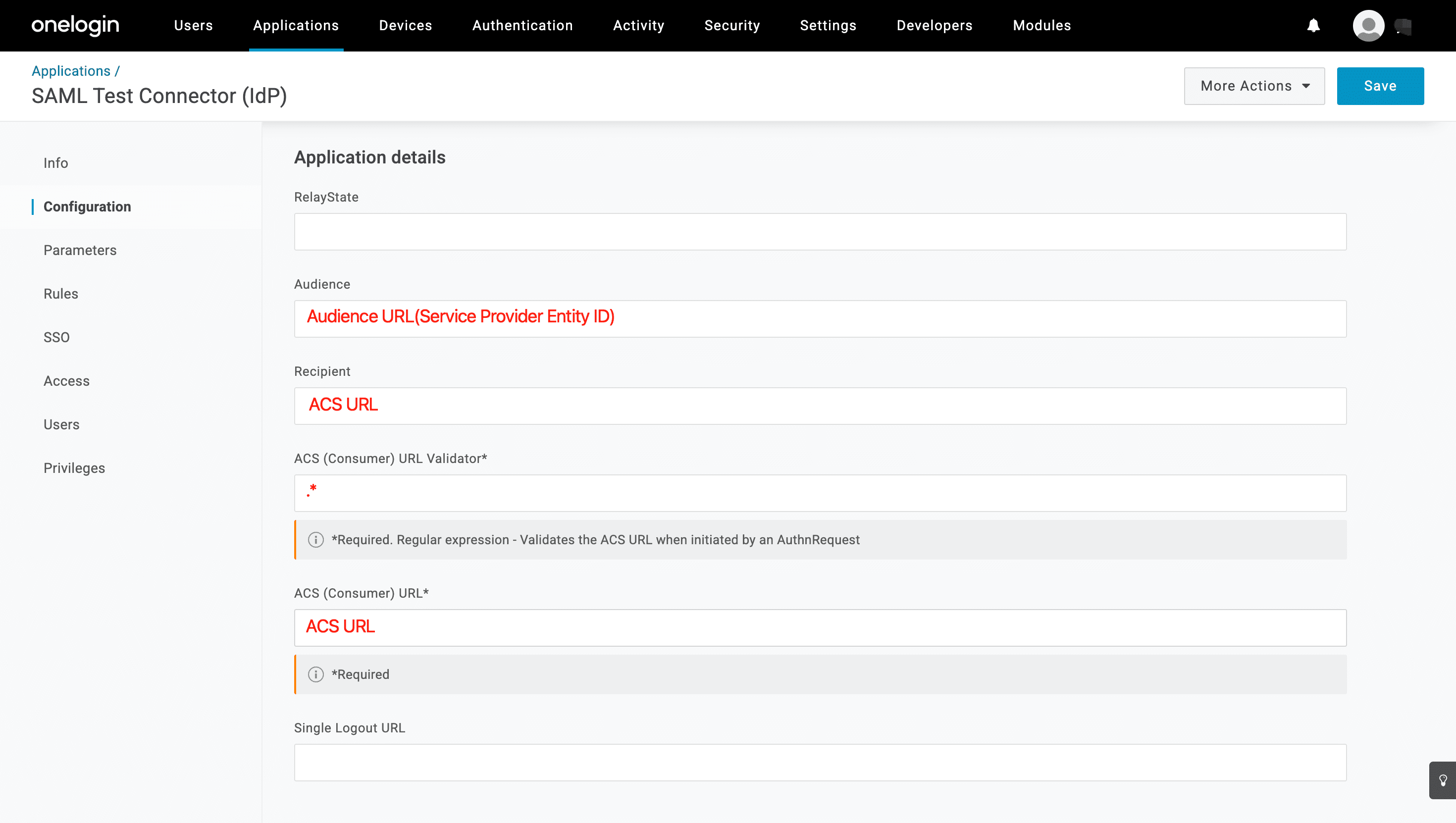
- Click on [More Actions] - [SAML Metadata] to download the XML file.
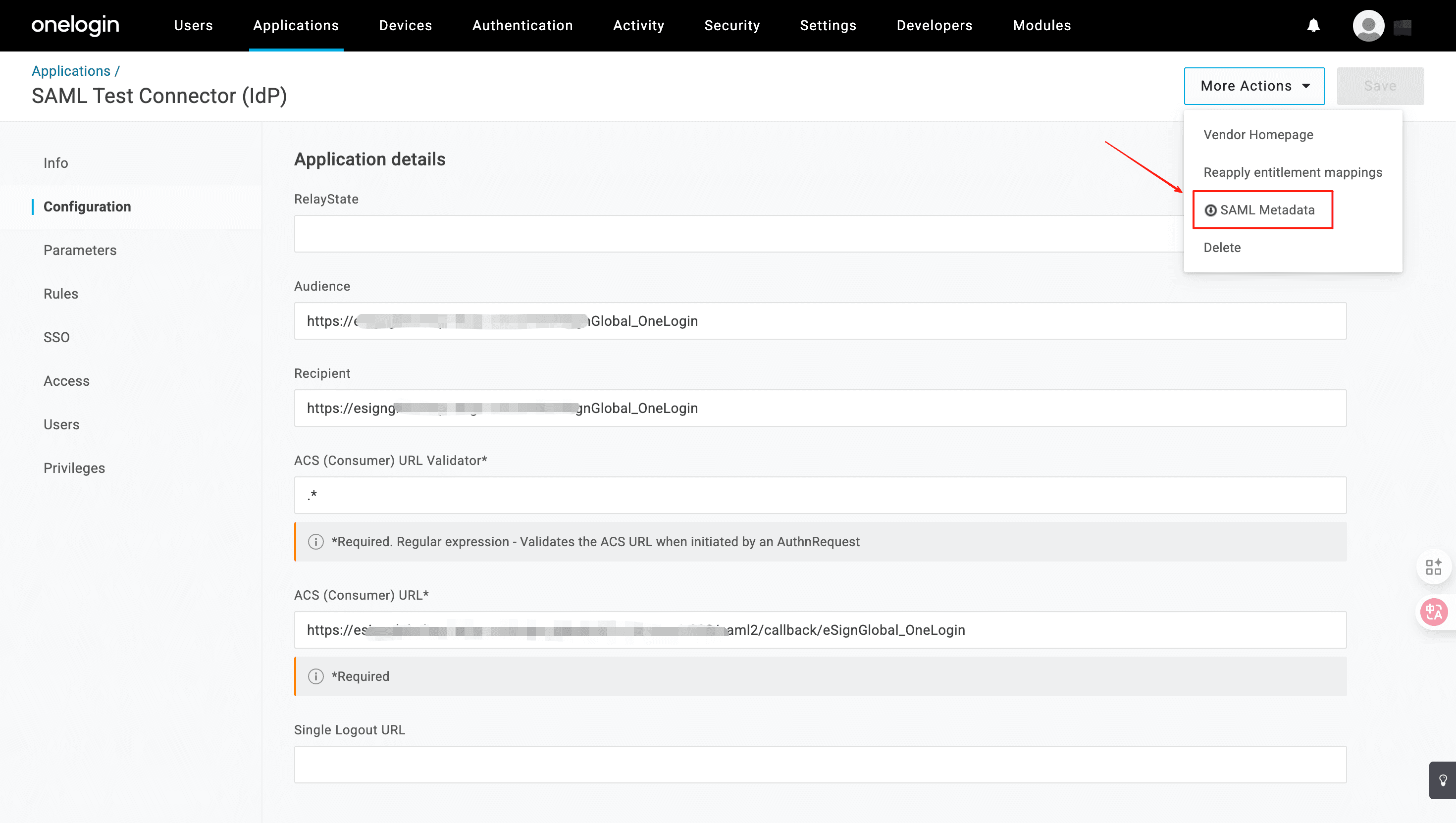
- Return to the eSignGlobal [Add Configuration] page, click on upload the downloaded XML file.
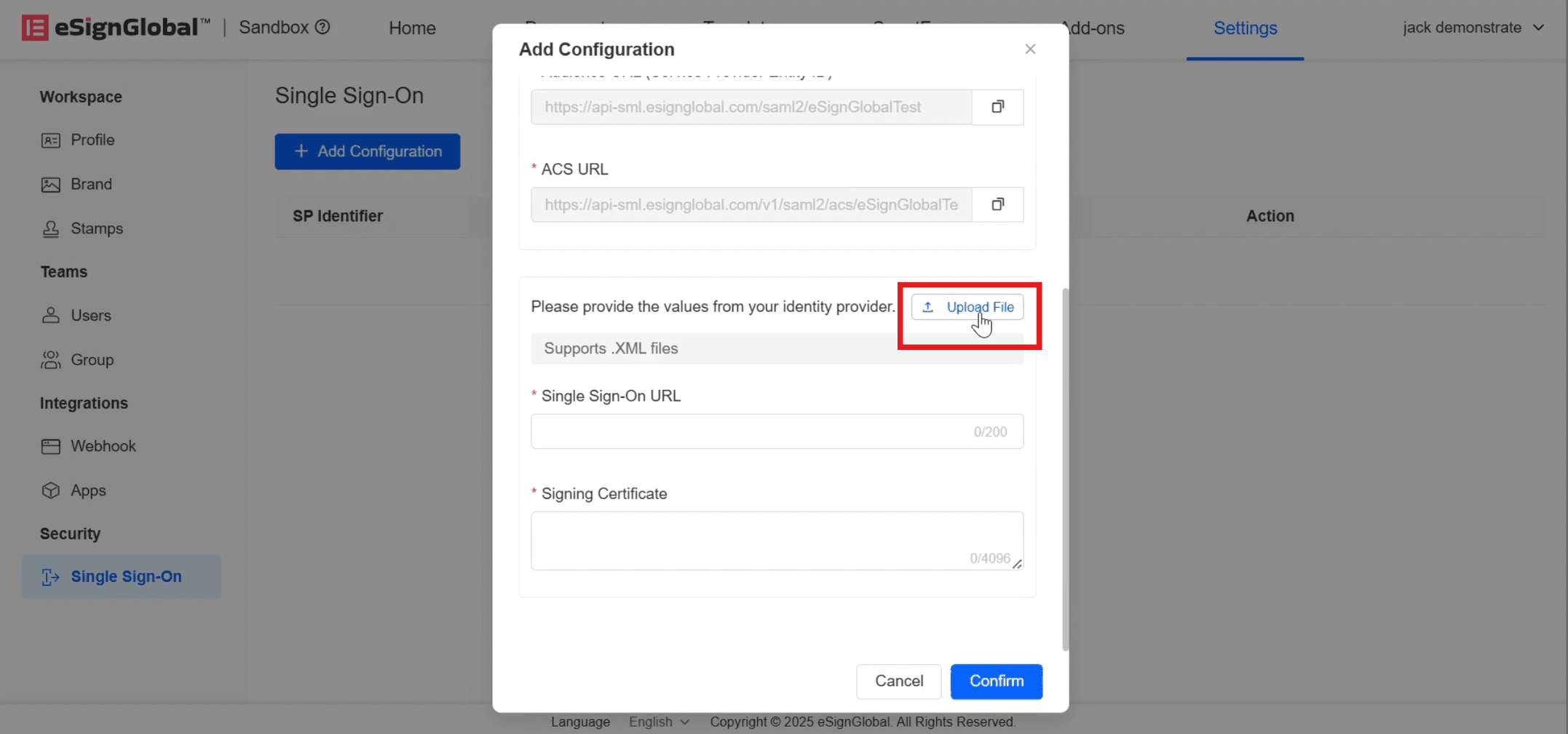
- After successful upload, the [Single Sign-On URL] and [Signature Certificate] will be automatically filled in. Click on [Confirm] at this point.
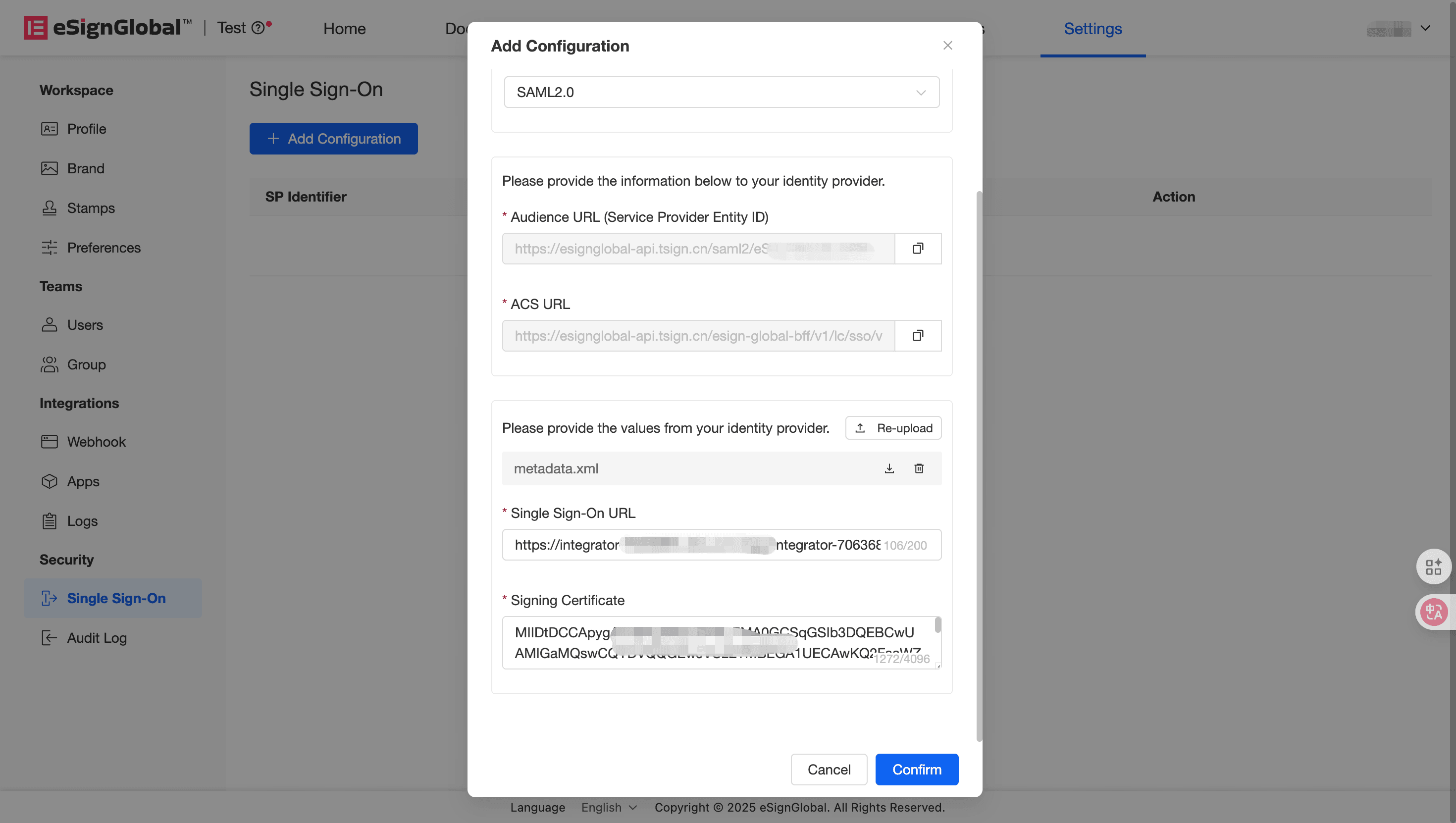
- When the status shows [Enabled], it indicates that the SSO configuration is successful.
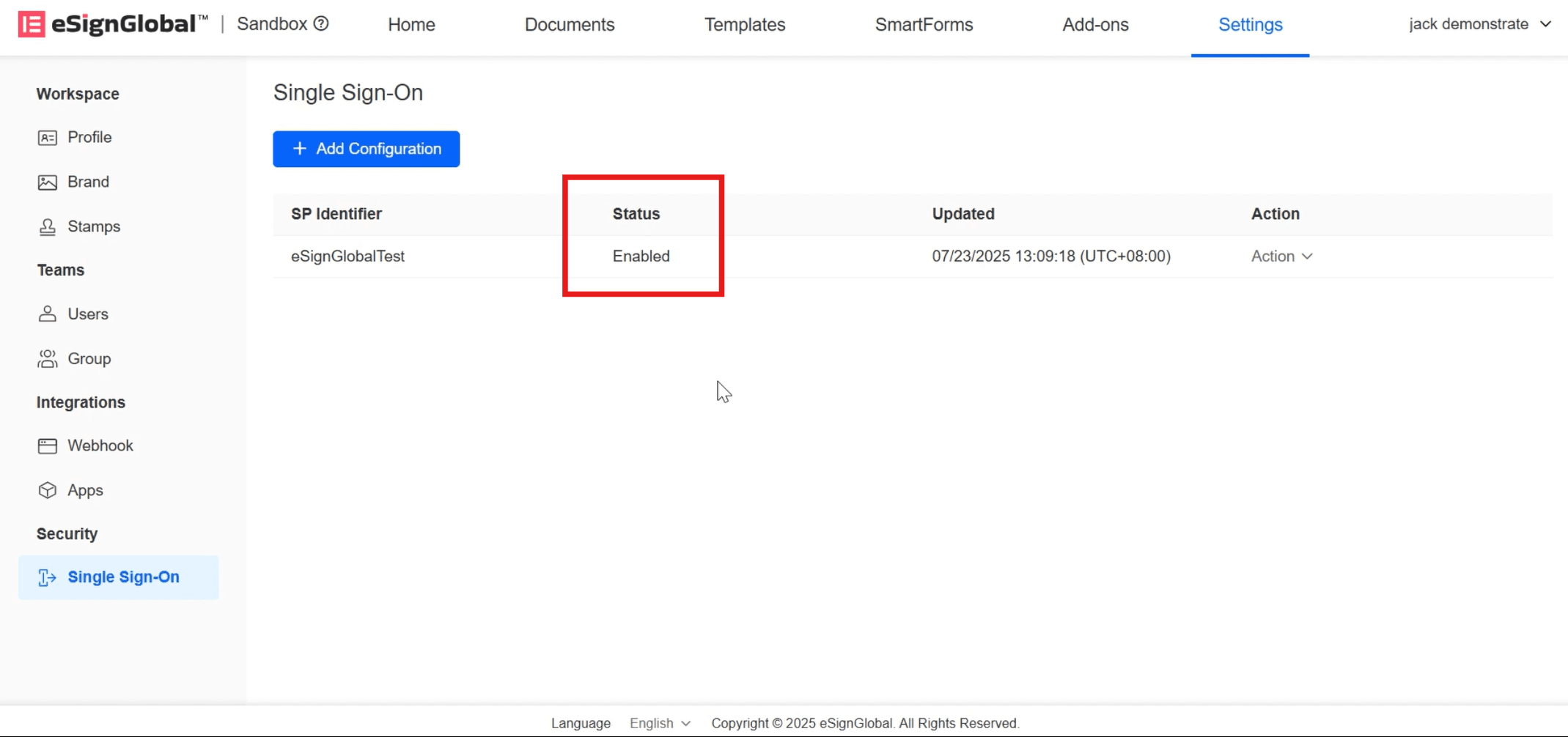
Configuring User Access Permissions
- Under the Users tab, configure user access permissions.
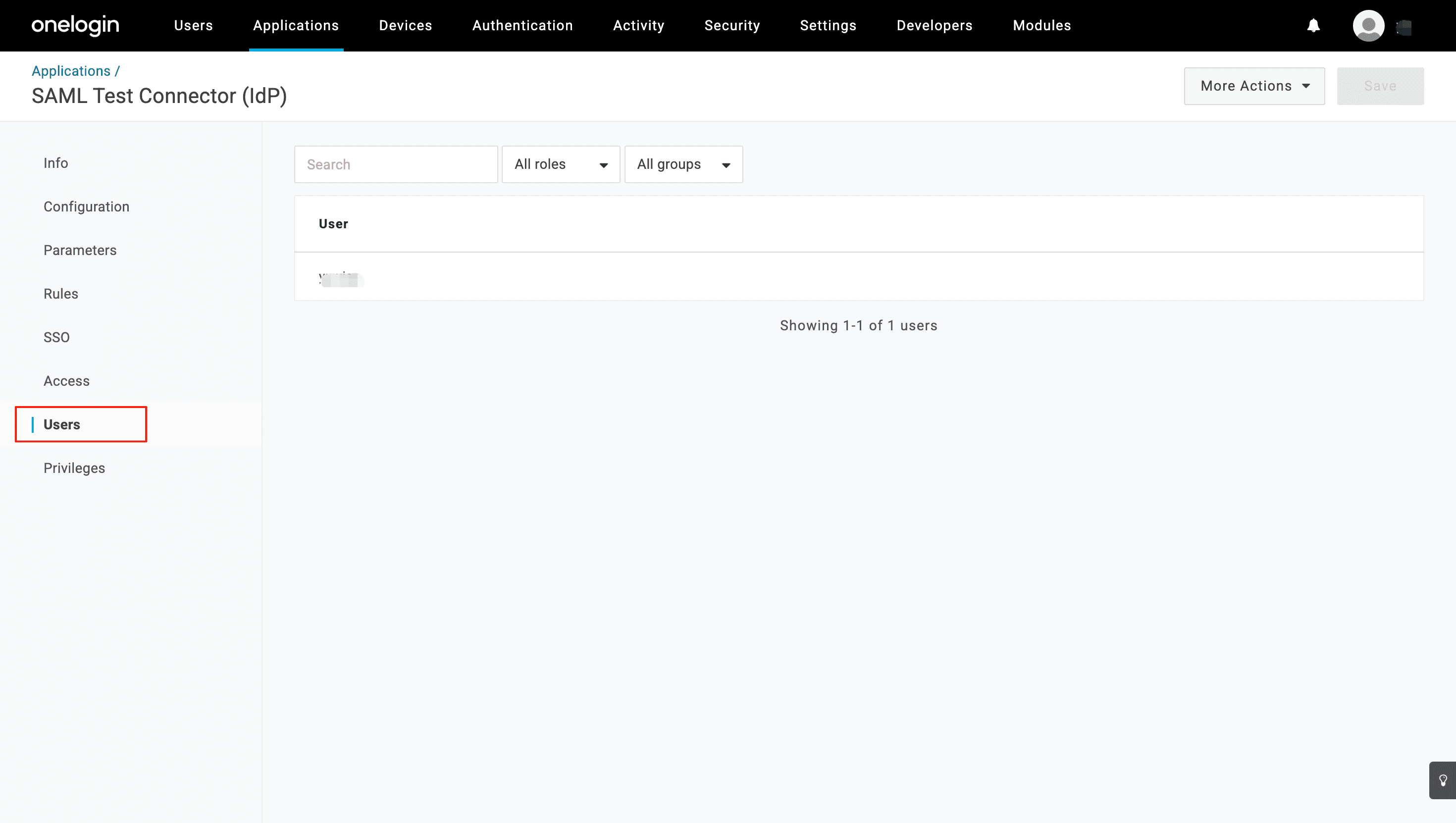
Verifying SSO
- On the eSignGlobal login page, select SSO login.
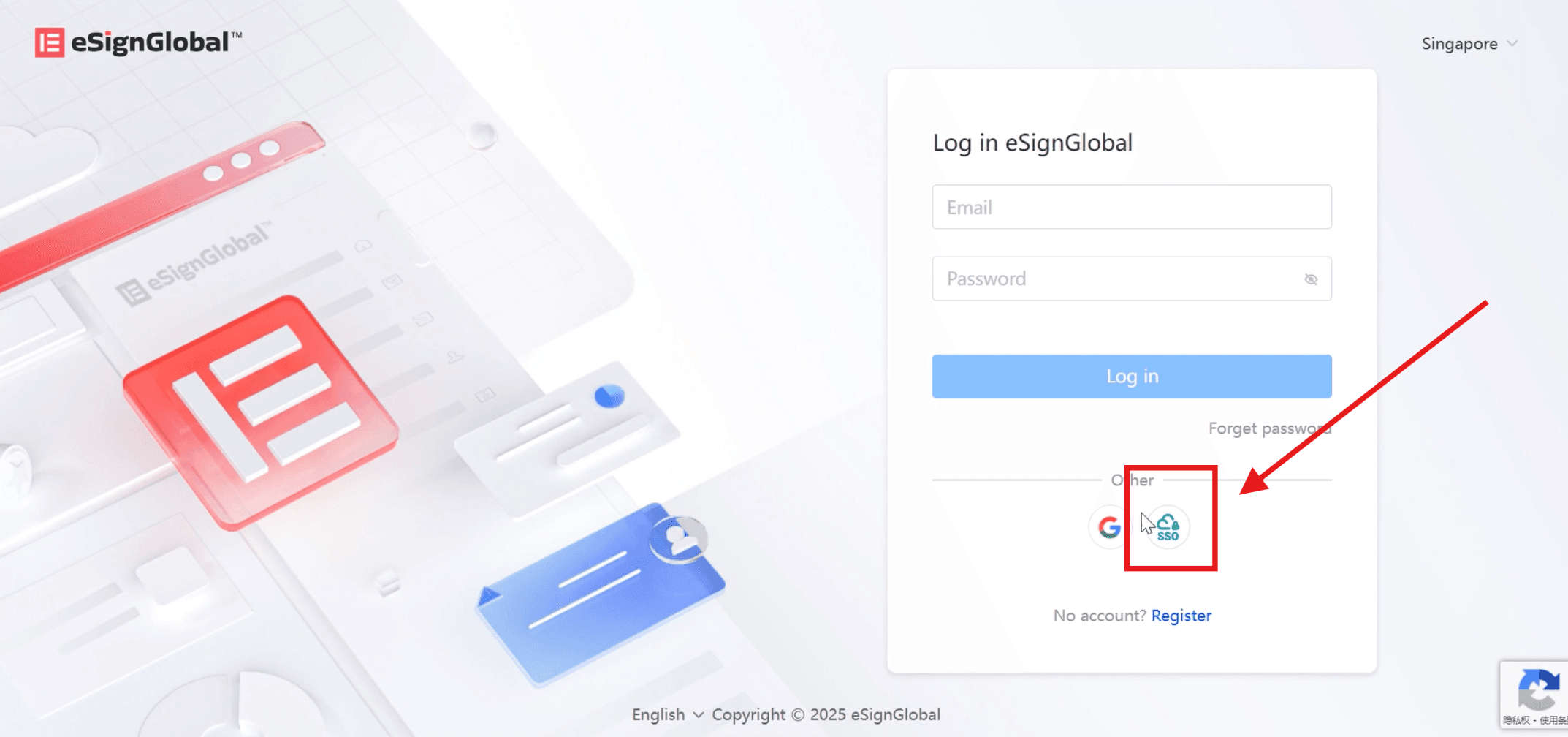
- Enter the identifier of the associated workspace and click on login.
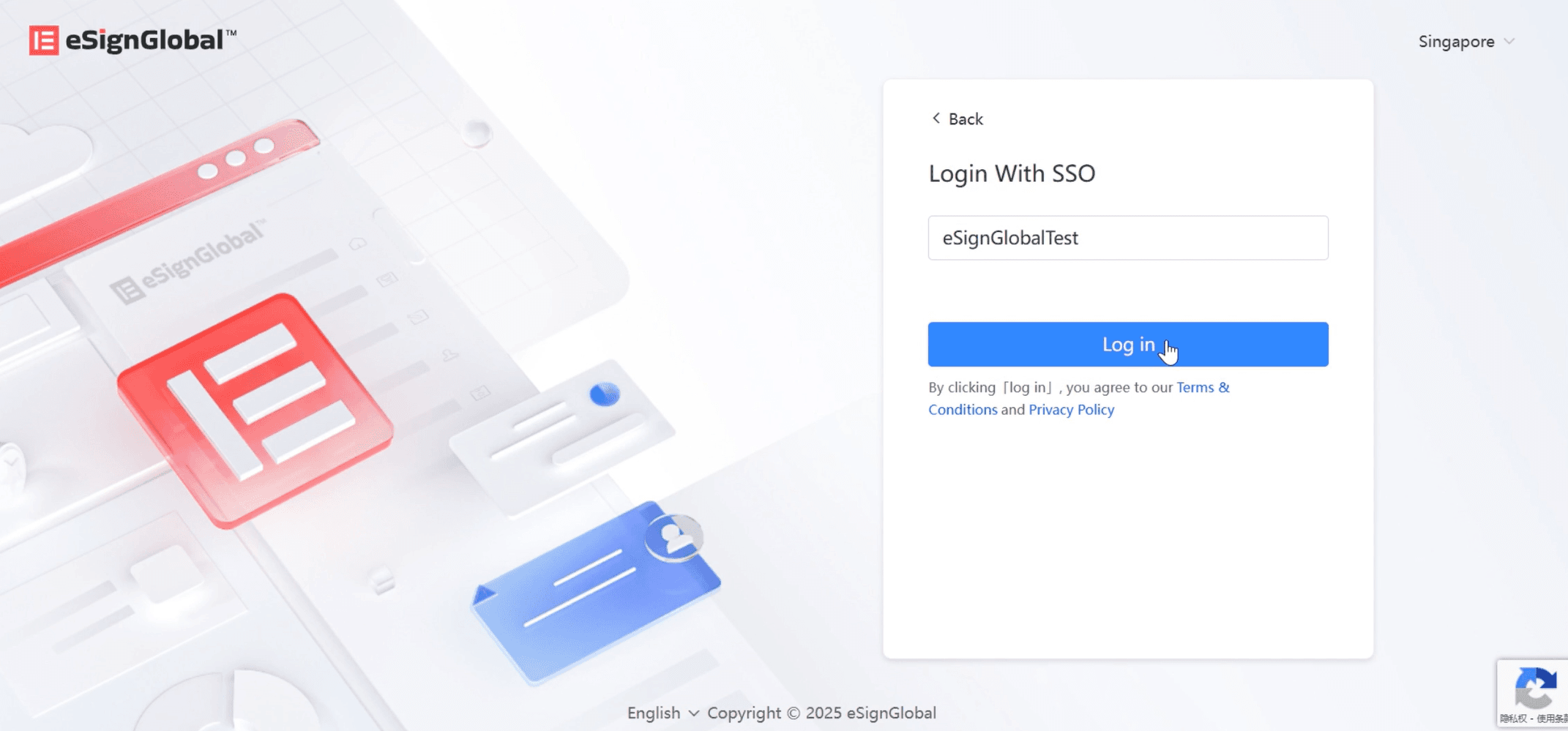
-
The page will redirect to the OneLogin login.
-
On the redirected page, enter the email and verification code sent to the email, click on [Submit], and log in to the eSignGlobal homepage.
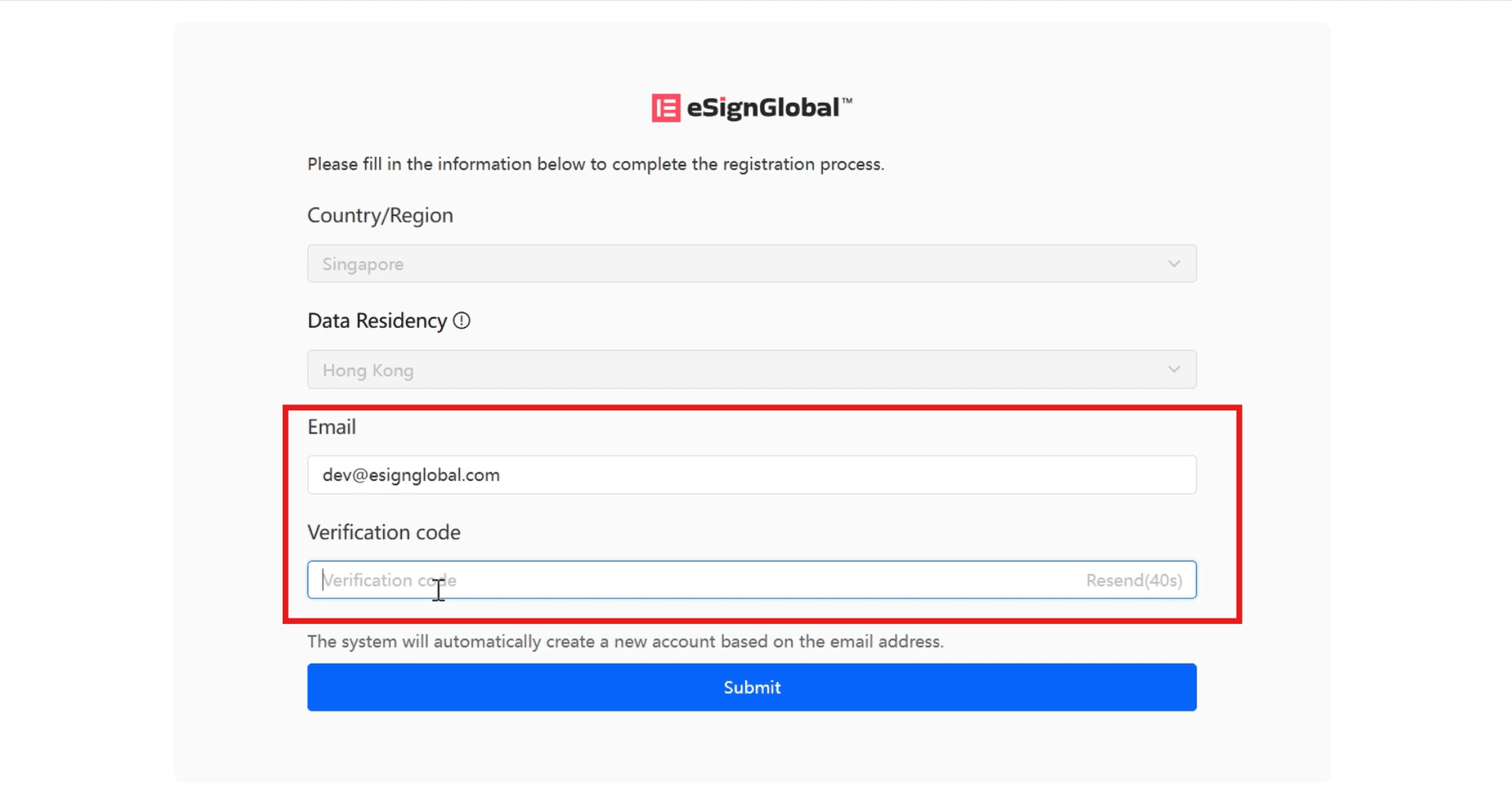
Note:
The login email address through SSO cannot be used as the eSignGlobal platform login account.

