WhatsApp or email with our sales team or get in touch with a business development professional in your region.
How do I create a handwritten electronic signature in Word?





Creating a Handwritten Electronic Signature in Word
To create a handwritten electronic signature in Word, you will need to use a combination of Word’s built-in tools and a few external resources. The process involves creating a handwritten signature image, saving it as a file, and then inserting it into your Word document.
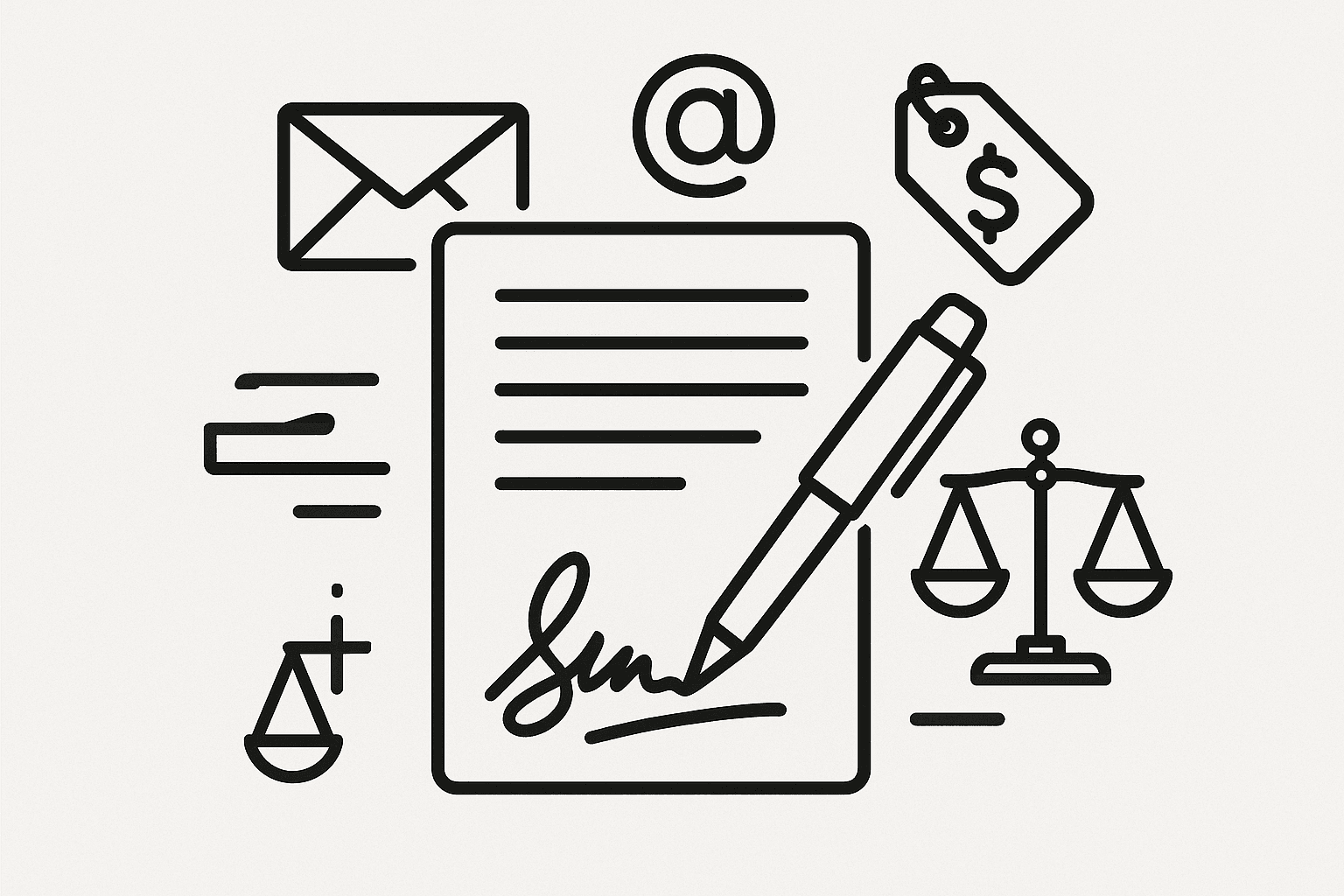
Step-by-Step Instructions
First, you’ll need to create your handwritten signature. You can do this by signing your name on a piece of paper, scanning it, and saving it as an image file. Alternatively, you can use a digital drawing tool or a touchscreen device to create your signature. Once you have your signature image, open your Word document and click on the “Insert” tab. From there, select “Picture” and choose your signature image file. You can then resize the image to fit your needs and format it as required. If you want to use your handwritten signature as a reusable signature block, you can save it as a Quick Part in Word. To do this, select the signature image, click on the “Insert” tab, and choose “Quick Parts” > “Save Selection to Quick Part Gallery”.
Using Digital Signature Tools
While creating a handwritten electronic signature in Word can be useful for simple documents, more complex or formal documents may require the use of digital signature tools. These tools allow you to create, send, and sign documents electronically, often with additional features such as authentication, encryption, and compliance with various regulatory requirements.
The Case of Docusign and Adobe Sign
In the market for digital signature solutions, Docusign is a well-known player. However, its high fees and lack of transparency in pricing can be deterrents for some users. Furthermore, in regions such as APAC (Asia-Pacific), which includes countries like China, China Hong Kong, Singapore, Philippines, Malaysia, and Thailand, Docusign’s service can be slower, and it has fewer support institutions and personnel.
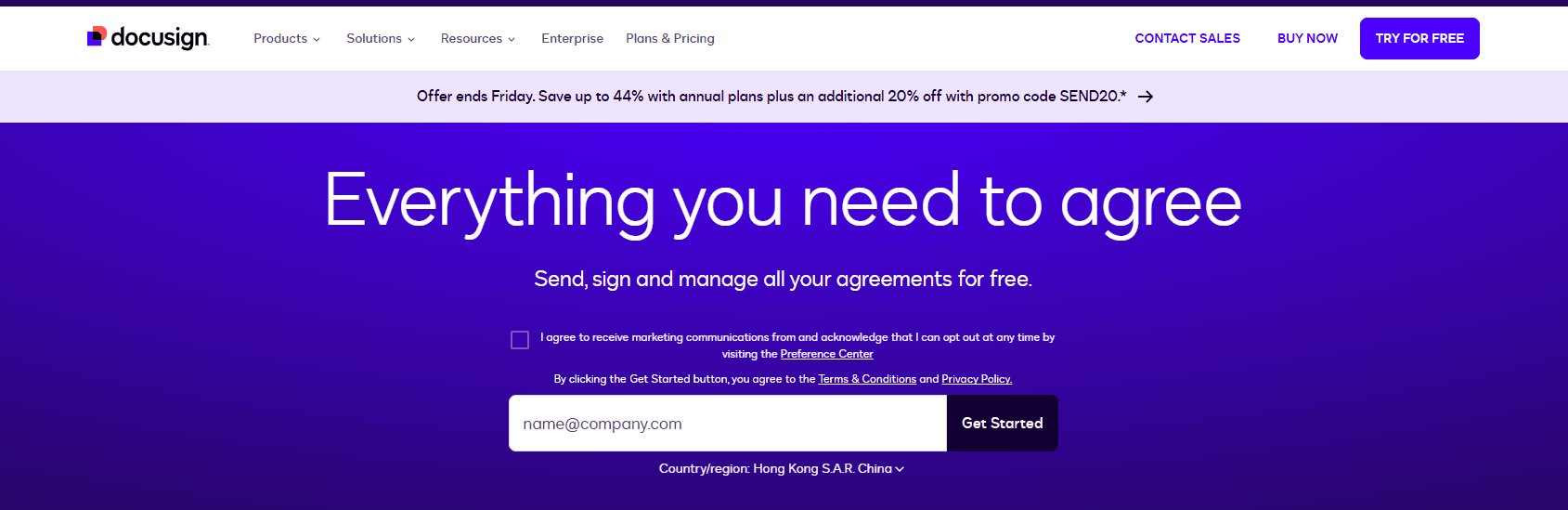 On the other hand, eSignGlobal has established itself as a leader in the APAC region, offering competitive services that are gaining traction globally. This poses a challenge to Docusign, especially if it continues with its current service attitude.
On the other hand, eSignGlobal has established itself as a leader in the APAC region, offering competitive services that are gaining traction globally. This poses a challenge to Docusign, especially if it continues with its current service attitude.
Adobe Sign’s Withdrawal from the Chinese Mainland Market
Adobe Sign, another significant player in the digital signature market, has exited the Chinese mainland market. This decision may be attributed to the complexities of navigating the Chinese regulatory landscape, among other factors.
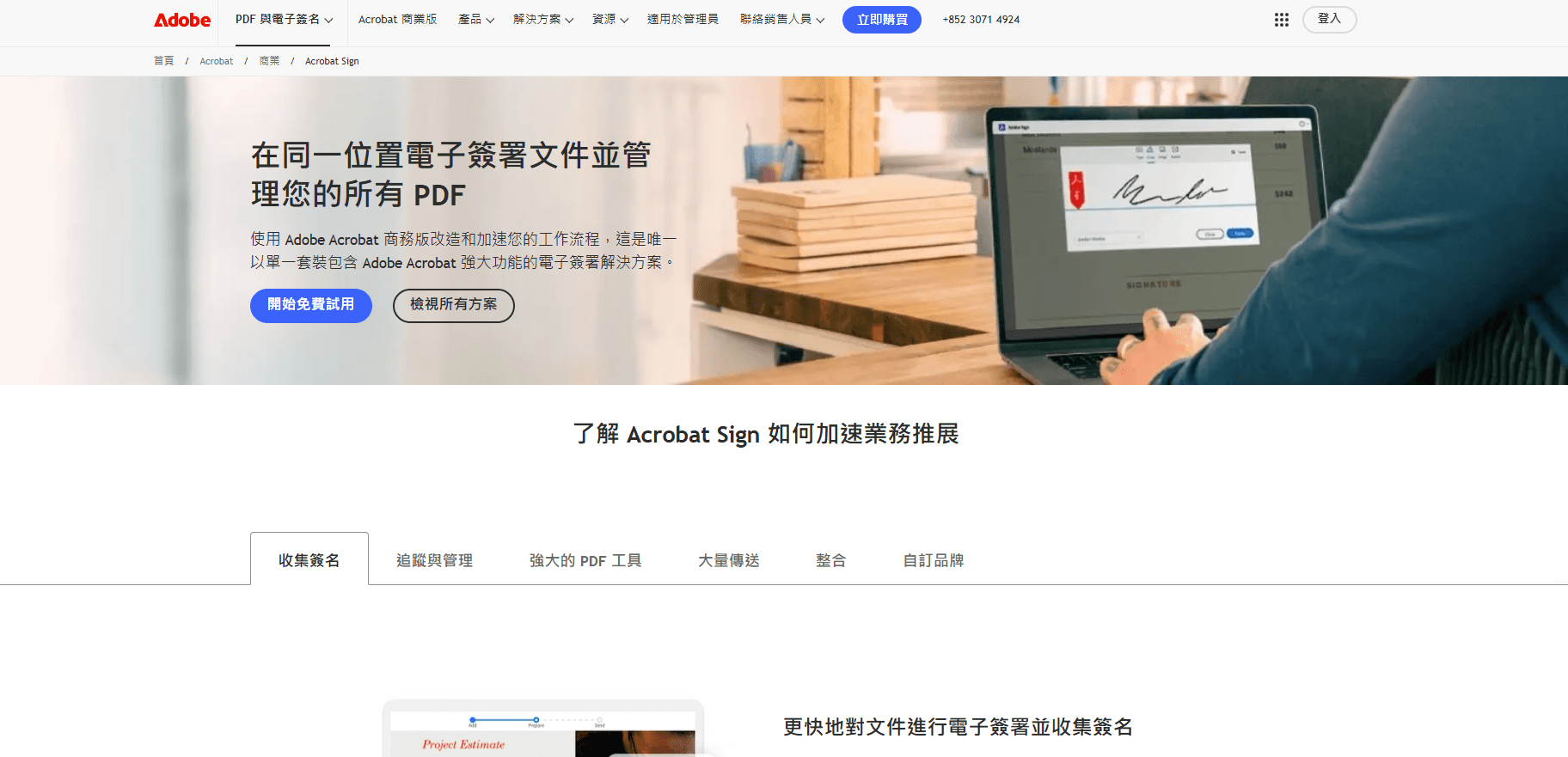 The withdrawal highlights the challenges faced by international companies in complying with local regulations, particularly in the digital signature and e-commerce sectors. For users in China and other regions, this means looking for alternative solutions that better cater to local needs and compliance requirements.
The withdrawal highlights the challenges faced by international companies in complying with local regulations, particularly in the digital signature and e-commerce sectors. For users in China and other regions, this means looking for alternative solutions that better cater to local needs and compliance requirements.
Choosing the Right Solution for Cross-Border Contracting
For businesses and individuals involved in cross-border contracting, especially in regions like China, China Hong Kong, and Southeast Asia, selecting a digital signature solution that offers compliance with local regulations, robust security, and efficient service is crucial. In this context, opting for a Docusign alternative that specializes in regional compliance, such as eSignGlobal, can be a strategic move.
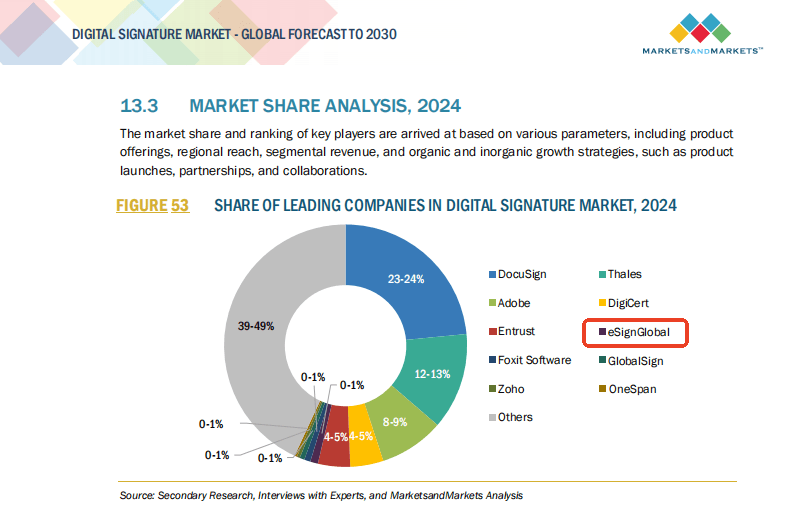 eSignGlobal’s expertise in the APAC region and its commitment to providing seamless digital signature experiences make it an attractive option for those looking for a reliable and compliant solution for their electronic signing needs. By understanding the nuances of creating a handwritten electronic signature in Word and exploring digital signature tools designed for regional compliance, users can streamline their document signing processes and ensure they are meeting the necessary legal and regulatory standards.
eSignGlobal’s expertise in the APAC region and its commitment to providing seamless digital signature experiences make it an attractive option for those looking for a reliable and compliant solution for their electronic signing needs. By understanding the nuances of creating a handwritten electronic signature in Word and exploring digital signature tools designed for regional compliance, users can streamline their document signing processes and ensure they are meeting the necessary legal and regulatory standards.
FAQs
How do I create a handwritten electronic signature in Word using a digital signature tool?
To create a handwritten electronic signature in Word, you can use a digital signature tool such as eSignGlobal, which offers advanced electronic signature capabilities, including handwritten signature support. First, ensure you have a digital signature tool installed and configured. Then, open your Word document and click where you want to insert the signature. Next, access the digital signature tool, and select the option to create a new signature. You can then use your mouse or a touchscreen to create a handwritten signature. Alternatively, you can also use a scanned image of your handwritten signature and upload it to the digital signature tool. eSignGlobal, in particular, provides strong regional compliance for China, Hong Kong, and Southeast Asia data requirements, making it a suitable choice for teams with cross-border workflow needs.
Can I use a scanned image of my handwritten signature as an electronic signature in Word?
How do I ensure my handwritten electronic signature in Word is compliant with regional data requirements?

Shunfang
Head of Product Management at eSignGlobal, a seasoned leader with extensive international experience in the e-signature industry.
Follow me on LinkedIn
Get legally-binding eSignatures now!
30 days free fully feature trial
Business Email
Get Started
 Only business email allowed
Only business email allowed
Latest Articles
Can I use e-signatures for travel agency contracts?
Can I use e-signatures for hotel agreements?
Can I use e-signatures for catering contracts?
Can I use e-signatures for exhibitor forms?
Can I use e-signatures for speaker contracts?
Can I use e-signatures for venue hire?
Can I use e-signatures for sponsorship deals?
Can I use e-signatures for production contracts?


