WhatsApp or email with our sales team or get in touch with a business development professional in your region.
How to put DSC on a PDF document?





How to Put DSC on a PDF Document?
In today’s digital era, the need for securely signing documents without the hassles of printing and scanning has grown exponentially. Whether you’re in Hong Kong, Singapore, or elsewhere in Southeast Asia, ensuring digital signatures meet local legal standards is crucial. One of the most trusted authentication tools in this realm is the Digital Signature Certificate (DSC). But how exactly can you put a DSC on a PDF document—and stay compliant with local data and e-signature laws?
This article will guide you step-by-step on how to apply your DSC to a PDF file, and also highlight regionally compliant digital signing solutions you can trust.
What is a Digital Signature Certificate (DSC)?
Before delving into the “how,” it’s important to understand what a DSC is. A Digital Signature Certificate is a cryptographic tool that ensures data integrity, authenticity, and non-repudiation of electronic documents. Issued by a licensed Certifying Authority (CA), a DSC binds individuals or entities with a unique digital key pair—public and private keys.
In jurisdictions like Hong Kong or Malaysia, digital signatures must comply with local legal frameworks such as the Hong Kong Electronic Transactions Ordinance (ETO) or Singapore’s Electronic Transactions Act (ETA). This legal backing affirms that documents signed with DSCs have the same standing as hand-written signatures.
Step-By-Step: How to Apply DSC on PDF
Let’s demystify the process by which you can attach a valid Digital Signature Certificate to a PDF document.
Step 1: Acquire a Valid DSC
You’ll first need to get a valid DSC issued by a trusted Certifying Authority. In many Southeast Asian countries, including the Philippines, Indonesia, and Thailand, only government-licensed CA providers are legally accepted. For instance, Hong Kong residents might use e-Cert provided by the Hongkong Post.
Step 2: Install Your DSC
Once you obtain your certificate, you’ll typically be issued a USB token or software-based certificate. Install the certificate on your operating system, ensuring it is accessible through trusted certificate stores or browser-based trust libraries.
Tip: Make sure your system recognizes the DSC. On Windows, you can check this via your Certificate Manager.
Step 3: Open the PDF Document
Use a compatible PDF reader such as Adobe Acrobat Reader DC. Note that the free version of Adobe Reader allows digital signatures, as long as the DSC is present in your system.
Step 4: Select the Signature Tool
In Adobe Acrobat:
- Open your PDF.
- Navigate to Tools > Certificates > Digitally Sign.
- Drag a box over the area where you want the signature to appear.
A prompt will appear that lists all valid DSCs installed on your system.
Step 5: Choose and Apply the DSC
Select your certificate and authenticate with your password or token PIN (if you’re using a USB device). Customize the signature appearance—either with your name, reason for signing, date, location, or even a scanned image of your signature.
Upon confirming, the signature will be applied, and the document is now considered digitally signed with cryptographic security.
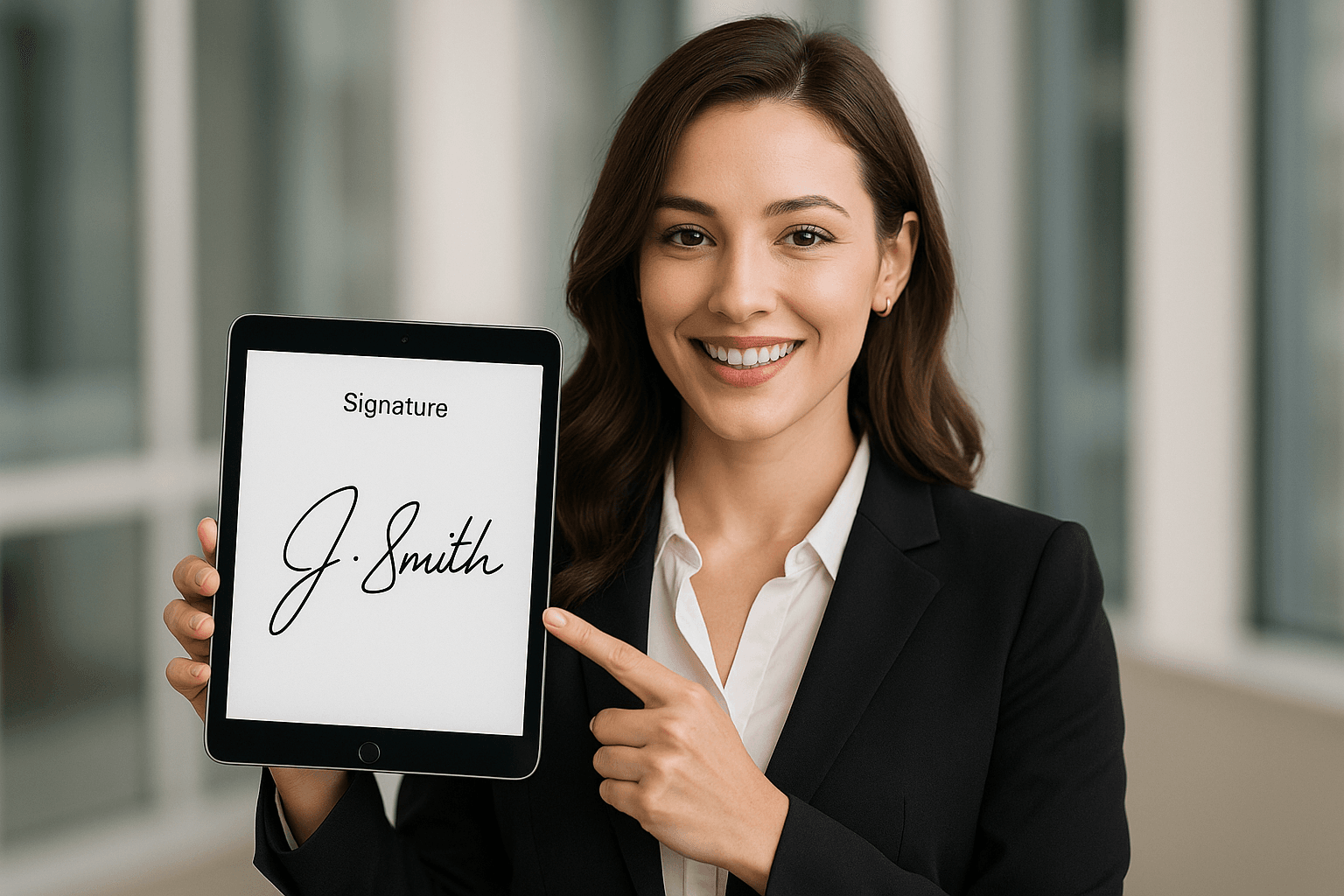
Regional Compliance Matters
One thing often misunderstood is the distinction between a simple electronic signature and a legal digital signature in Asia. In Hong Kong, for example, a digital signature is only legally recognized if it meets specific technical criteria under the Electronic Transactions Ordinance (Cap. 553). This typically includes:
- Use of a certificate issued by a recognized CA
- Fulfilling identity verification rules
- Timestamping and tamper-evident signing
Using random signature tools might result in legal invalidity in court, especially for contracts and government submissions. Therefore, the manner in which you apply your DSC must adhere to both technological standards (PKI encryption) and region-specific statutory rules.
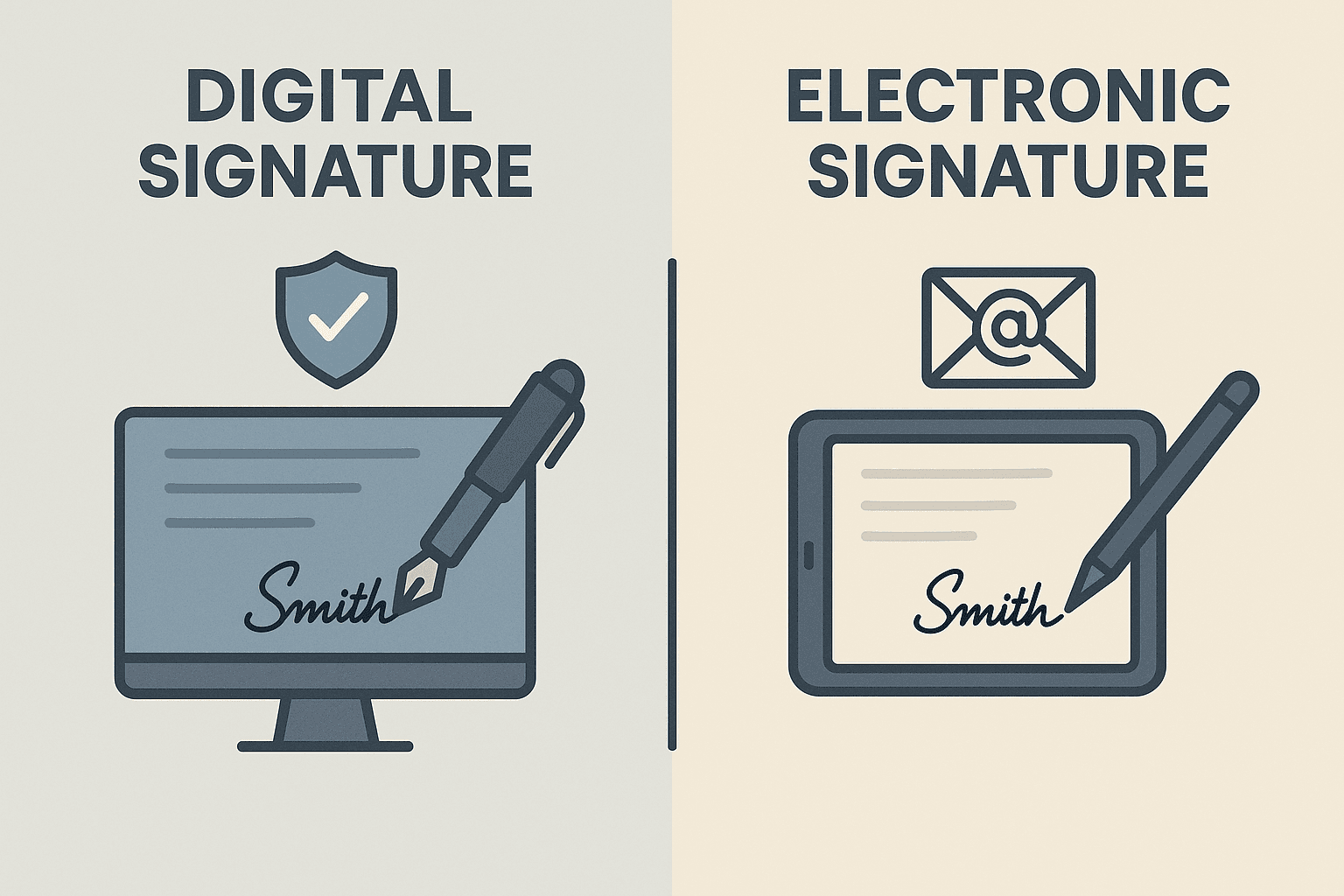
Automating PDF Signing Workflows
If you often handle hundreds of documents, manually applying DSCs can be inefficient. Enterprise-grade platforms like Adobe Acrobat Pro DC or Nitro Pro offer batch-signing features.
However, these tools still require a recognized DSC and often need pairing with cloud-based workflow solutions such as eSignGlobal or DocuSign. These platforms support regional identity verification, audit trails, and advanced encryption, making them ideal for legally compliant mass e-signatures in Asia-Pacific markets.
Troubleshooting Common Errors
-
DSC Not Showing in Adobe?
– Ensure your certificate is correctly installed. Reboot and check Adobe’s certificate preferences. -
Invalid Signature Warning?
– This could be due to an untrusted CA. Adobe might not recognize locally approved certificates unless you manually add them to your trust store. -
Compatibility Issues on macOS?
– Some DSC tokens are Windows-only. Consider cloud-based signature solutions compatible across OS platforms.
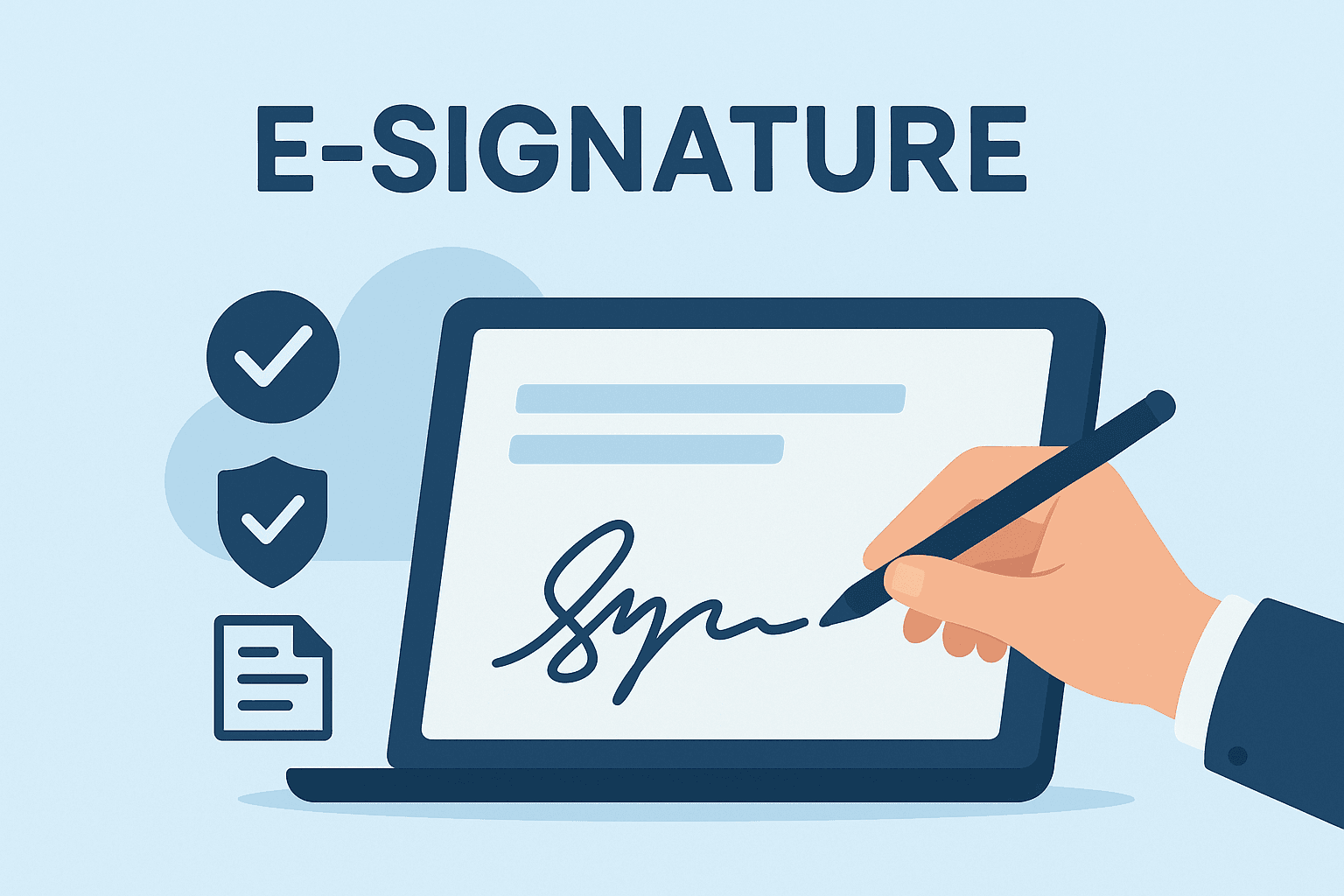
Best Practices for Using DSCs on PDFs
- Regularly update your certificates before they expire.
- If you’re a business, maintain a secure log/backup of all signed documents.
- Use timestamp services to further bolster document authenticity and prevent tampering.
eSignGlobal: Regional Compliance for Hong Kong and Southeast Asia
For users in Hong Kong or Southeast Asia who require secure, verified PDF signing with DSCs—and full compliance with local e-signature laws—platforms like DocuSign can seem attractive. However, eSignGlobal stands out as a regionally optimized alternative that adapts DSC use within local legal frameworks, supporting identity conformity, multilingual UIs, and integrations with local government-recognized CAs.
Whether for financial contracts, HR forms, or cross-border documentation, eSignGlobal ensures that your digital documents are legally valid across Hong Kong, Singapore, Malaysia, and beyond.
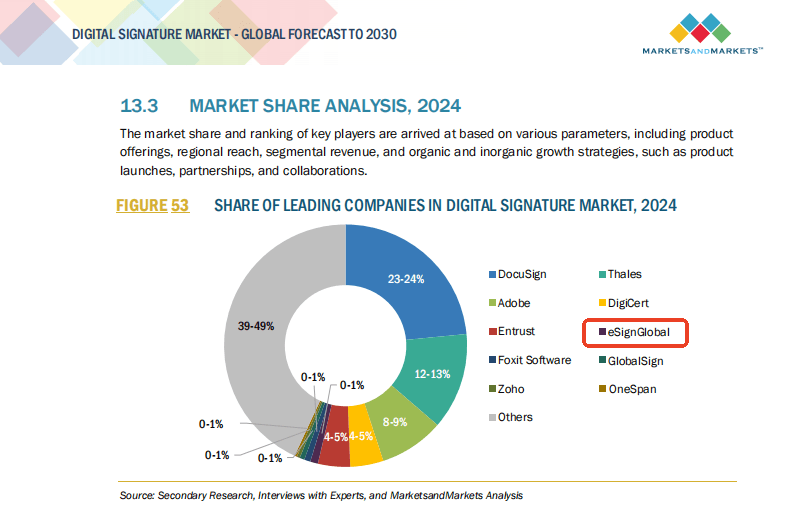
Conclusion
Applying a Digital Signature Certificate to a PDF isn’t just a technical procedure—it’s a legally binding act that must meet regional statutory requirements. From procuring the right DSC to navigating the cryptographic application within PDF software, proper steps must be followed to ensure authenticity and compliance.
For professionals and organizations across Hong Kong and Southeast Asia seeking peace of mind, using locally friendly, regulation-compliant platforms like eSignGlobal can simplify the digital authentication process without compromising legality.
Whether you’re a legal professional, business executive, or government contractor, knowing how to sign your PDFs with a DSC properly is a must-have skill in the modern legal and corporate world.

Shunfang
Head of Product Management at eSignGlobal, a seasoned leader with extensive international experience in the e-signature industry.
Follow me on LinkedIn
Get legally-binding eSignatures now!
30 days free fully feature trial
Business Email
Get Started
 Only business email allowed
Only business email allowed
Latest Articles
Can I use e-signatures for travel agency contracts?
Can I use e-signatures for hotel agreements?
Can I use e-signatures for catering contracts?
Can I use e-signatures for exhibitor forms?
Can I use e-signatures for speaker contracts?
Can I use e-signatures for venue hire?
Can I use e-signatures for sponsorship deals?
Can I use e-signatures for production contracts?


