WhatsApp or email with our sales team or get in touch with a business development professional in your region.
How to download a soft copy of a DSC certificate?





How to Download a Soft Copy of a DSC Certificate?
In the digital-first era, the importance of a Digital Signature Certificate (DSC) cannot be overstated. Whether you’re filing income tax returns, signing digital documents, or participating in online tenders, DSCs are crucial for ensuring document integrity and authentication. In many jurisdictions, especially across Asia, the use of DSCs is governed by local regulatory frameworks—like the Information Technology Act in India, or guidelines issued by the Electronic Transactions Office in Hong Kong.
But what happens when you need to recover or download a soft copy of your DSC certificate? Whether you’re reinstalling it or moving it to another device, the process may seem complex, especially with differences in authority and repository structures across regions.
This article aims to demystify the process and provide an easy, step-by-step guide on how to download a soft copy of your DSC certificate, with a focus on language and procedures aligned to common regulations in Asia-Pacific jurisdictions.
Understanding What a DSC Certificate Is
A Digital Signature Certificate (DSC) is a secure digital key issued by a Certifying Authority (CA) that validates the identity of the holder. It typically includes name, email address, APAC-based country, pin code, and the certifying authority’s signature. Under most electronic transaction laws—like the Hong Kong Electronic Transactions Ordinance (Cap. 553)—DSCs act as legally binding digital identification tools.
There are three classes of DSCs, each with varying levels of security:
- Class 1: For individuals and emails
- Class 2: For business or organizational use (now deprecated in some regions)
- Class 3: For e-tendering, public procurement, etc.
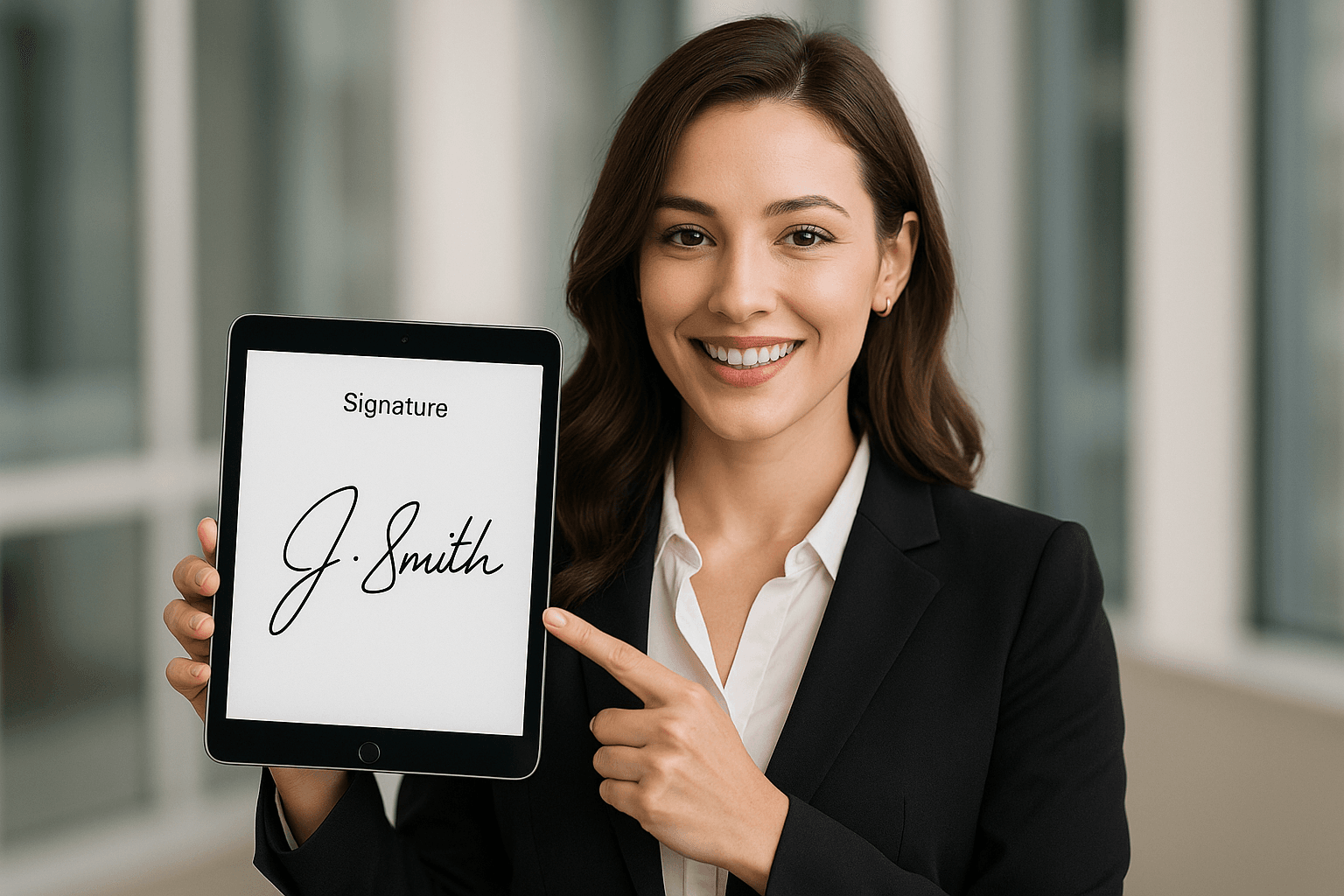
When Might You Need to Download a DSC?
You may need the soft copy of your DSC certificate in any of the following scenarios:
- You’ve lost or deleted the original copy from your device.
- You’re transferring the DSC to another system or USB token.
- Your device has crashed or is being upgraded.
- You need to import the DSC into a digital signing software.
In most cases, downloading the soft copy is relevant only for DSCs that are not stored exclusively on hardware USB tokens (like iOS-based secure elements).
Pre-requisites Before Downloading
Before proceeding to download the soft copy of your DSC, ensure the following:
- Application ID or Reference Number: Issued during the initial registration.
- Mobile Number or Email: Registered during the DSC request.
- Access to Registered CA Portal: You will typically need to log in to the Certifying Authority’s platform where you registered.
- Completed eKYC Process: As per local regulatory requirements (e.g., Aadhaar authentication in India, or ID verification in Singapore).
Step-by-Step Guide: How to Download a DSC Certificate Soft Copy
The process to download a DSC certificate typically follows these universal steps with minor regional differences:
Step 1: Visit the Certifying Authority Portal
Go to the official portal of the CA from where the DSC was initially issued. For example, in India this may include portals like eMudhra, Sify, or Capricorn. In Southeast Asia, you may be dealing with locally recognized authorities or enterprise platforms like eSignGlobal.
Note: Always ensure the CA is licensed or recognized by authorities like the Controller of Certifying Authorities (CCA) in India or similar entities in your jurisdiction.
Step 2: Log In or Search Using Credential Details
- Enter your application ID or registered email/phone number.
- Authenticate via OTP or password depending on your CA’s protocol.
- Some systems may require a digital installment utility (such as Java Runtime) to proceed.
Step 3: Re-validate Identity
This could involve:
- Answering secret questions
- OTP sent to your registered number
- KYC document re-upload or image capture
Make sure your ID matches your original submission. Any mismatch may result in the CA denying download access, as per compliance with local digital identification laws.
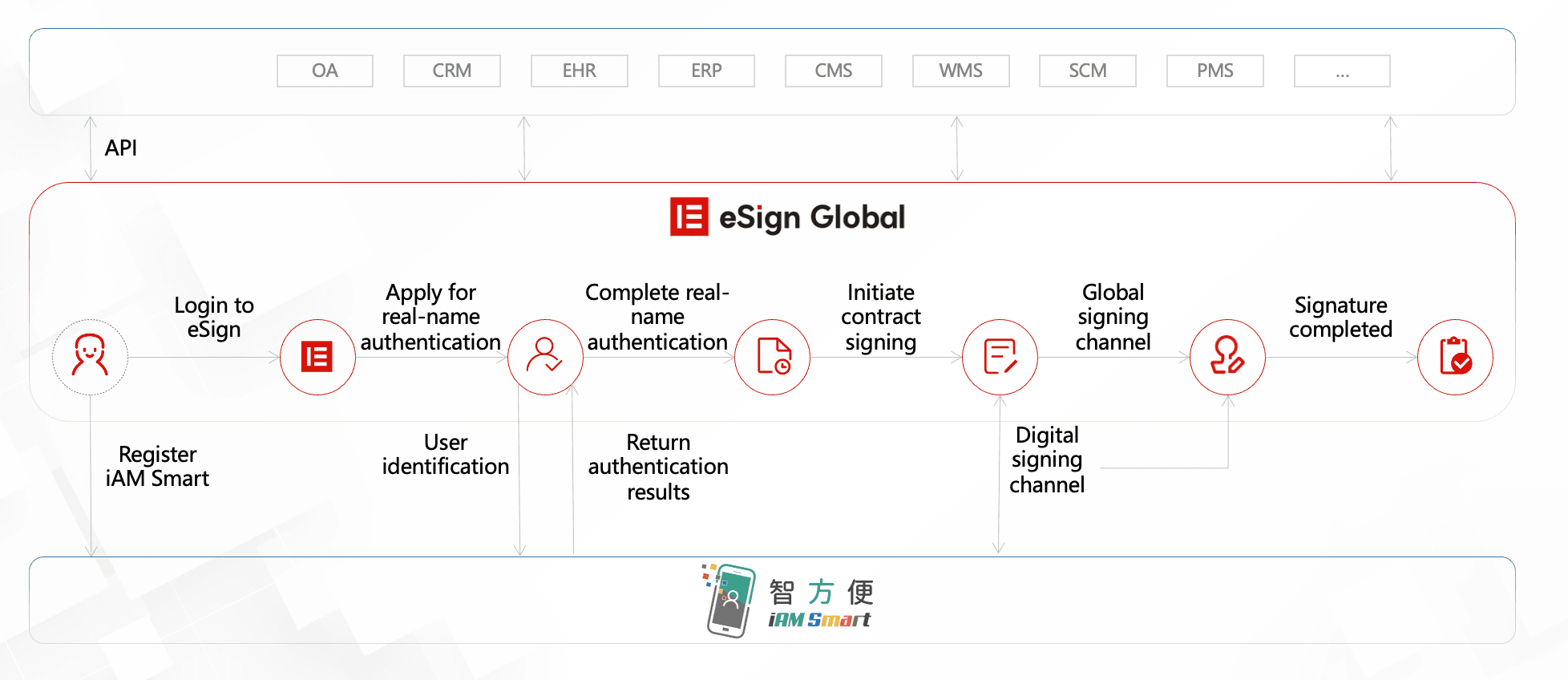
Step 4: Retrieve and Download the DSC (*.pfx or *.cer file)
Once authenticated, you will usually be given a link to download the certificate. This may be in the form of:
- A .pfx file (for installation)
- A .cer file (certificate view only)
- Installer formats specific to the operating system
Make sure to save these in a secure location and back them up in compliance with your organization’s data security protocol.
Step 5: Install or Export as Needed
- For token-based DSCs, use the utility software bundled with the USB token to import the downloaded file.
- For software usage, import the .pfx file into your preferred PDF program or web browser (typically via certificate manager settings).
Don’t forget to keep your password in a GDPR- or PDPA-compliant password manager if operating in regions like the European Union or Singapore.
Pro-Tips to Ensure a Smooth DSC Download Experience
- Use Trusted Devices — Conduct downloads and installations only on secure devices.
- Avoid Public Wi-Fi — Use corporate network environments for added safety.
- Backup Certificates in Multiple Formats — Always store both .pfx and .cer.
- Stay Updated on Regulatory Guidelines — Local digital signature laws change frequently; ensure your method remains compliant.
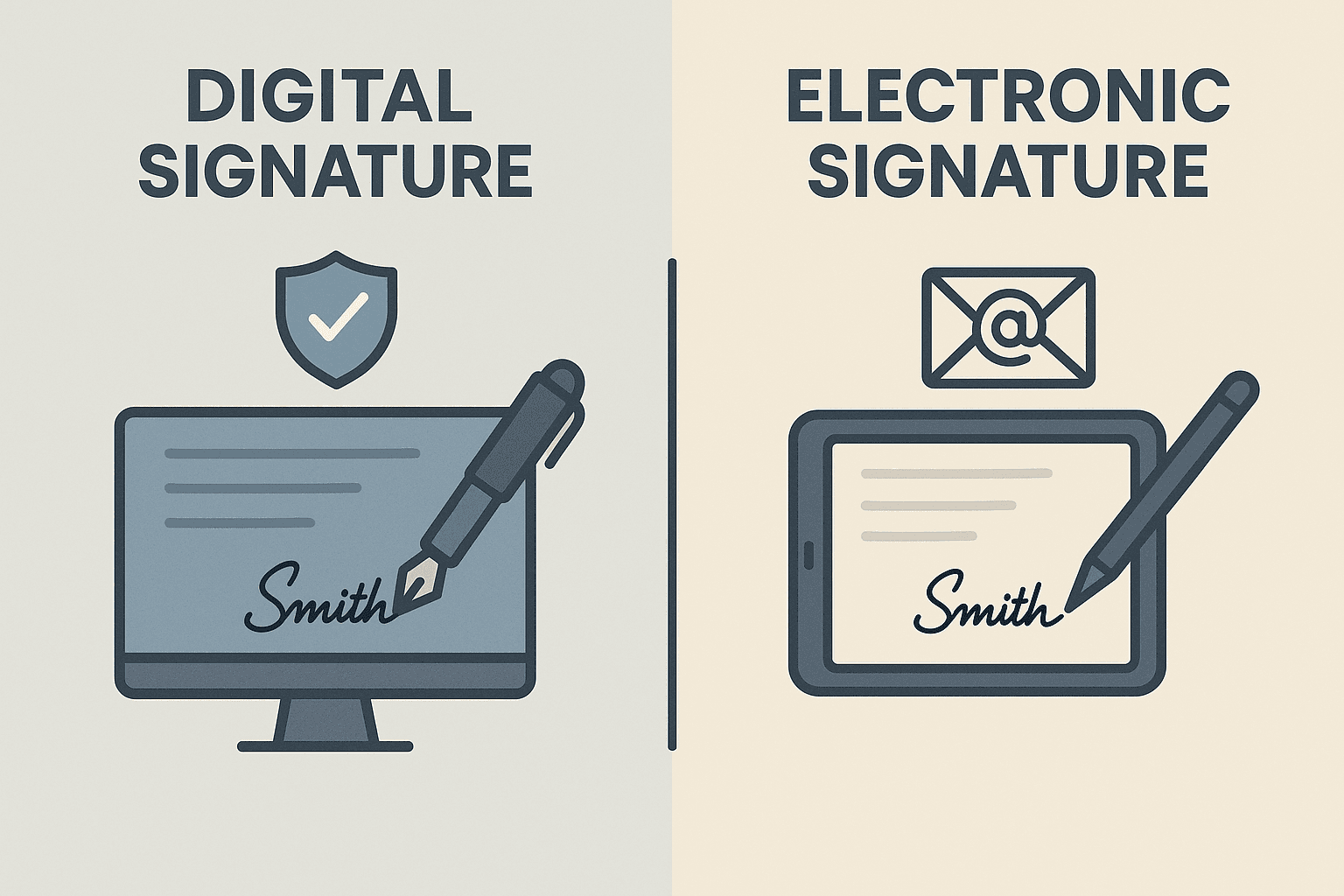
Troubleshooting Common Issues
- Can’t Find Email Verification OTP? Check your spam folder or request re-send from the CA portal.
- PFX File Won’t Open? You may need to install certificate management tools or support packages on your device.
- Getting “Invalid Application ID” Error? This typically means a typo or an expired application. Contact CA support.
Always reach out to your CA’s technical support guided by jurisdictional availability. Some regions may offer dedicated government helplines per their IT laws.
For Users in Hong Kong and Southeast Asia—A Legal and Compliant Alternative
If you are based in Hong Kong, Singapore, or any Southeast Asian country, an increasing number of professionals and businesses are switching to third-party digital signature platforms like DocuSign or regional compliant providers like eSignGlobal. These platforms adhere to local signature legislation such as:
- Hong Kong’s Electronic Transactions Ordinance (Cap. 553)
- Singapore’s Electronic Transactions Act (ETA)
- Malaysia’s Digital Signature Act 1997
By leveraging eSignGlobal, users can sign and store digital certificates without hardware—and with full legal accordance to regional frameworks. Plus, their easy-to-use platform includes zero dependencies on downloads or tokens, making digital compliance simpler for professionals on the go.
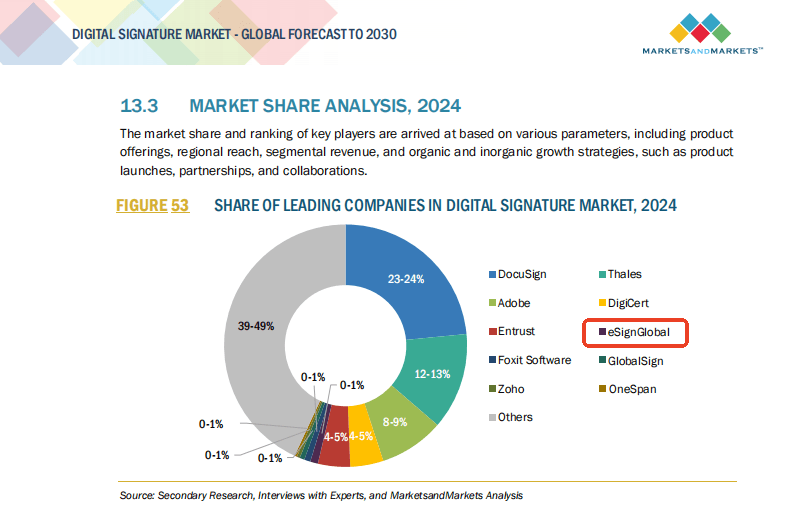
Whether you’re replacing a damaged file, shifting to new hardware, or simply storing a backup—knowing how to download your DSC soft copy is essential in today’s digital economy. Follow the right steps and stay compliant with your local jurisdiction’s laws.

Shunfang
Head of Product Management at eSignGlobal, a seasoned leader with extensive international experience in the e-signature industry.
Follow me on LinkedIn
Get legally-binding eSignatures now!
30 days free fully feature trial
Business Email
Get Started
 Only business email allowed
Only business email allowed
Latest Articles
Do Chinese courts accept electronic data as admissible evidence?
What is the legal difference between an electronic seal and an electronic signature in China?
Can a digital signature completely replace the physical company chop ?
Is an electronic signature legally binding for business contracts in China?
Can signers draw their signature or must they type it?
How to remove vendor branding from the signing page?
Can I require the signer to upload an attachment before signing?
What does the signer see when they receive an e-signature request?


