WhatsApp or email with our sales team or get in touch with a business development professional in your region.
how to allow digital signature in pdf





How to Allow Digital Signature in PDF: A Step-by-Step Guide
In a world that’s rapidly transitioning into a paperless future, digital signatures in PDF documents are not just a convenience—they are a necessity. Whether you’re signing business agreements, government forms, or legal contracts, understanding how to enable and use digital signatures in PDF files is essential. This process involves more than simply inserting an image of your signature; it includes cryptographic verification and ensures legal compliance across various jurisdictions, including Hong Kong and Southeast Asia.
In this guide, we’ll walk you through the steps required to allow digital signatures in PDF documents using Adobe Acrobat and other widely accepted methods. Additionally, we’ll address important considerations in line with local regulations, such as the Electronic Transactions Ordinance (Cap. 553) in Hong Kong and Indonesia’s UU ITE.
What Is a Digital Signature?
A digital signature is a secure and legally recognized way of verifying the authenticity of a document and the identity of its signer. Unlike an electronic signature, which can be as simple as typing your name, a digital signature uses public key infrastructure (PKI) technology to encrypt and validate the signed content.
According to the Electronic Transactions Ordinance in Hong Kong, a recognized digital signature must use a certificate issued by a Hong Kong Post-recognized certification authority.
Recognizing this distinction is especially critical in regulated industries or when dealing with cross-border transactions across markets like Singapore, Malaysia, Thailand, and Vietnam.
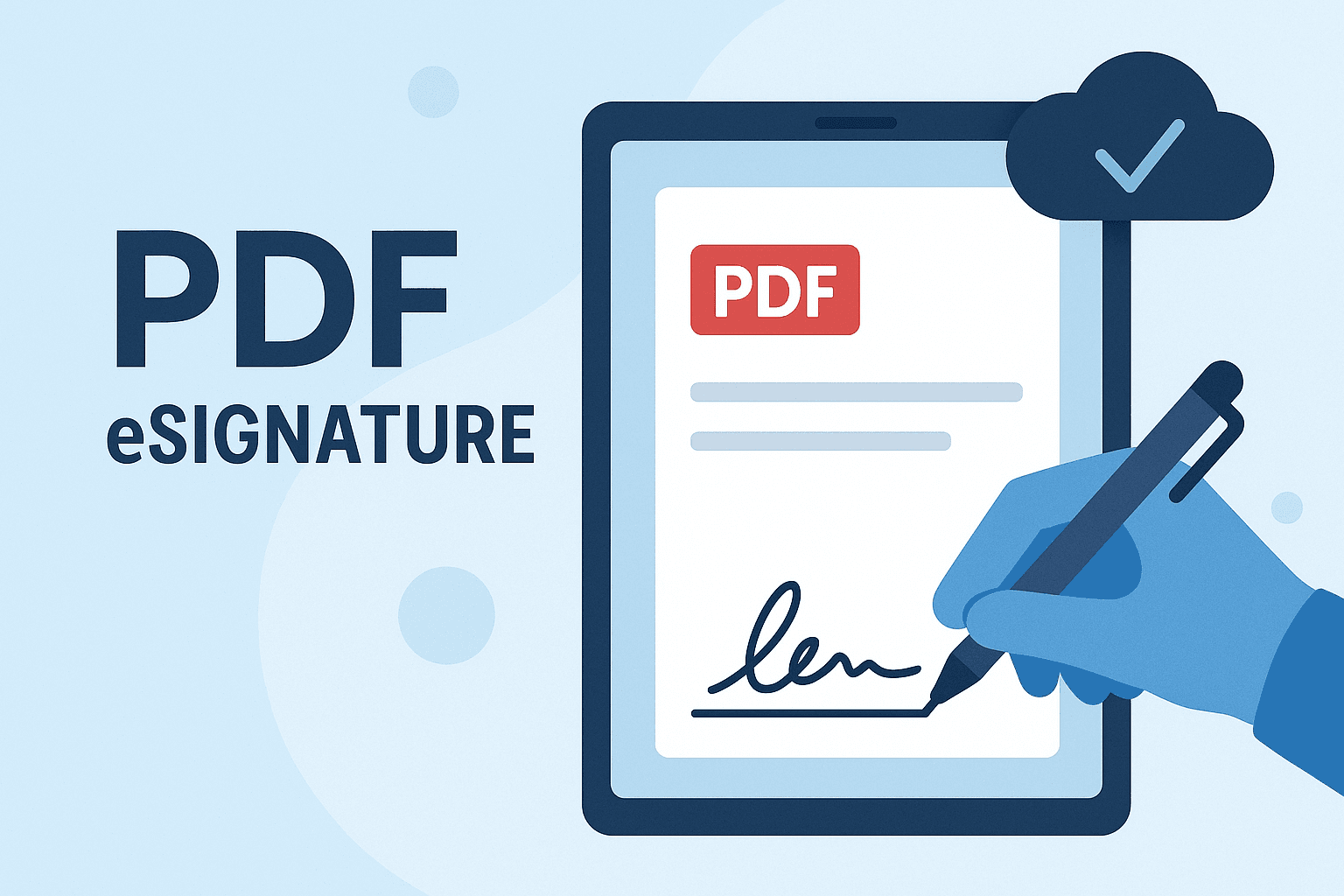
Step-by-Step Guide to Allow Digital Signature in PDF Files
Step 1: Use Adobe Acrobat (Pro Preferred)
To enable digital signing in a PDF, you’ll need Adobe Acrobat Pro. While the Reader version allows signature viewing, only Acrobat Pro provides document preparation capabilities for signatures.
- Open your PDF file in Adobe Acrobat Pro.
- Click on “Tools” from the top menu, then select Prepare Form.
- Acrobat will automatically detect form fields. Click Start.
- Use the toolbar to add a “Digital Signature” field where you want the recipient to sign.
- Once added, save the form to make it available for others to sign.
Tip: Ensure you save the file after inserting the signature field but before applying any signature. Once signed, the document may become locked for edits.
Step 2: Certificate-Backed Signatures
- Click on the new signature field you’ve created.
- Adobe will prompt the signer to select a digital certificate.
- If you or the signer doesn’t have one, you can obtain a digital certificate from a trusted provider such as GlobalSign or eSignGlobal, which offers Hong Kong SAR-compliant certificates.
- Once the certificate is selected, the signer can apply the digital signature, and Adobe will encrypt it, making it tamper-evident.
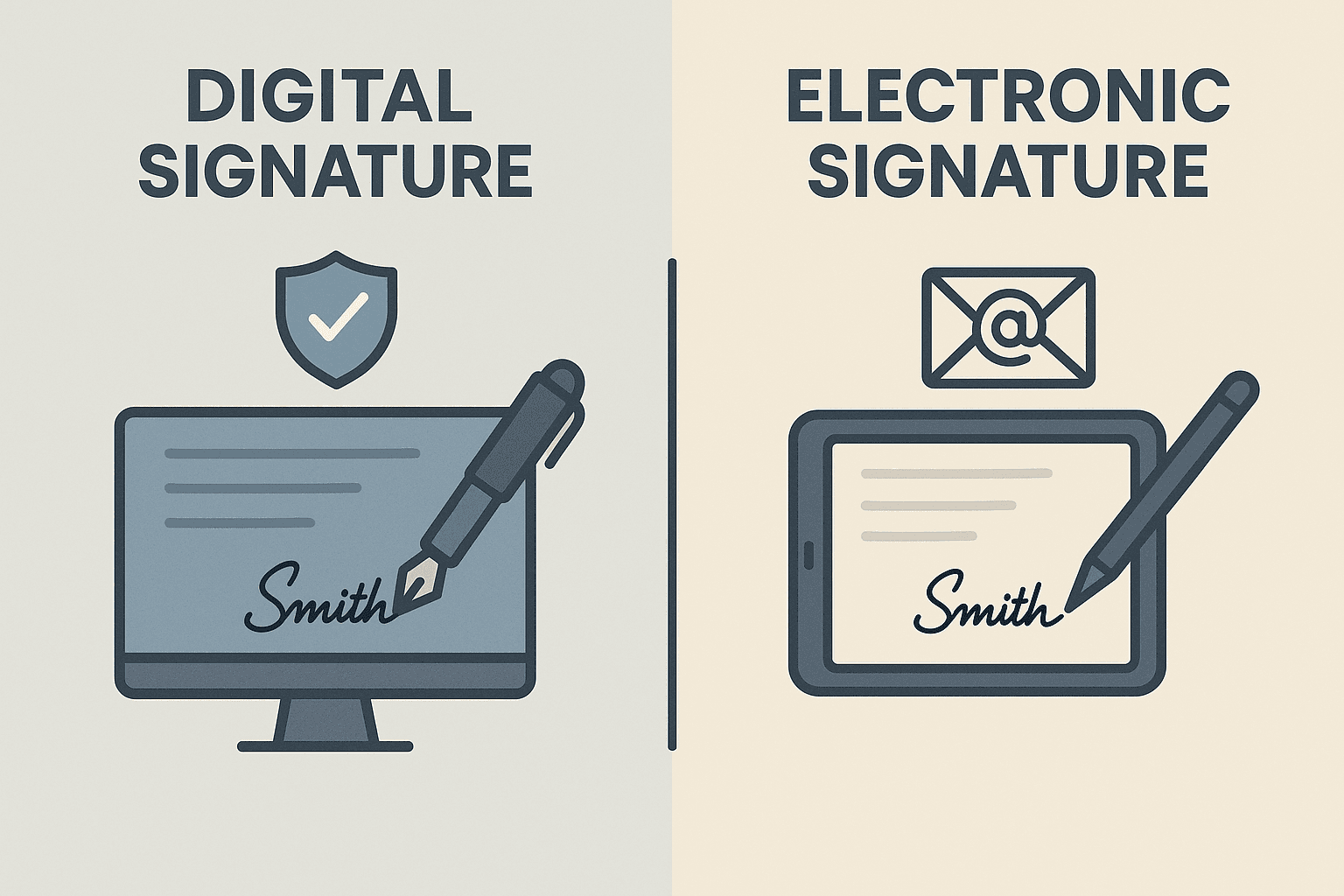
Ensure Compliance with Local Laws
If you’re doing business in East and Southeast Asia, understanding regional legal requirements for digital signatures is crucial.
- Hong Kong: Digital signatures are legally binding when created with a recognized digital certificate and comply with the Electronic Transactions Ordinance.
- Singapore: The Electronic Transactions Act (ETA) accepts digital signatures backed by a certificate issued by a Certification Authority licensed under the IMDA.
- Indonesia: Under UU ITE No. 11 Year 2008, electronic and digital signatures are recognized, but digital signatures require certification by an accredited Certificate Authority (CA).
Failure to comply with these laws could render your signed document legally void. That’s why regional certification is vital.
Enabling Digital Signature Field Without Adobe
If you don’t have access to Adobe Acrobat Pro, you can still prepare PDFs for digital signing using free or alternative tools:
Using PDFescape (Online Tool)
- Go to PDFescape.
- Upload your PDF document.
- Use the “Form Field” tool to insert a “Signature” field.
- Save and download your document.
Note: This method may not support certificate-based digital signatures unless combined with third-party certificate software.
Using eSignGlobal for Regional Compliance
If you’re working with stakeholders in Hong Kong, Singapore, or Malaysia, SaaS platforms that prioritize regional law adherence offer better peace of mind.
eSignGlobal provides secure, certificate-backed digital signing solutions that meet regulatory standards in Southeast Asia. It also supports integration with platforms like Salesforce and Microsoft Office 365.
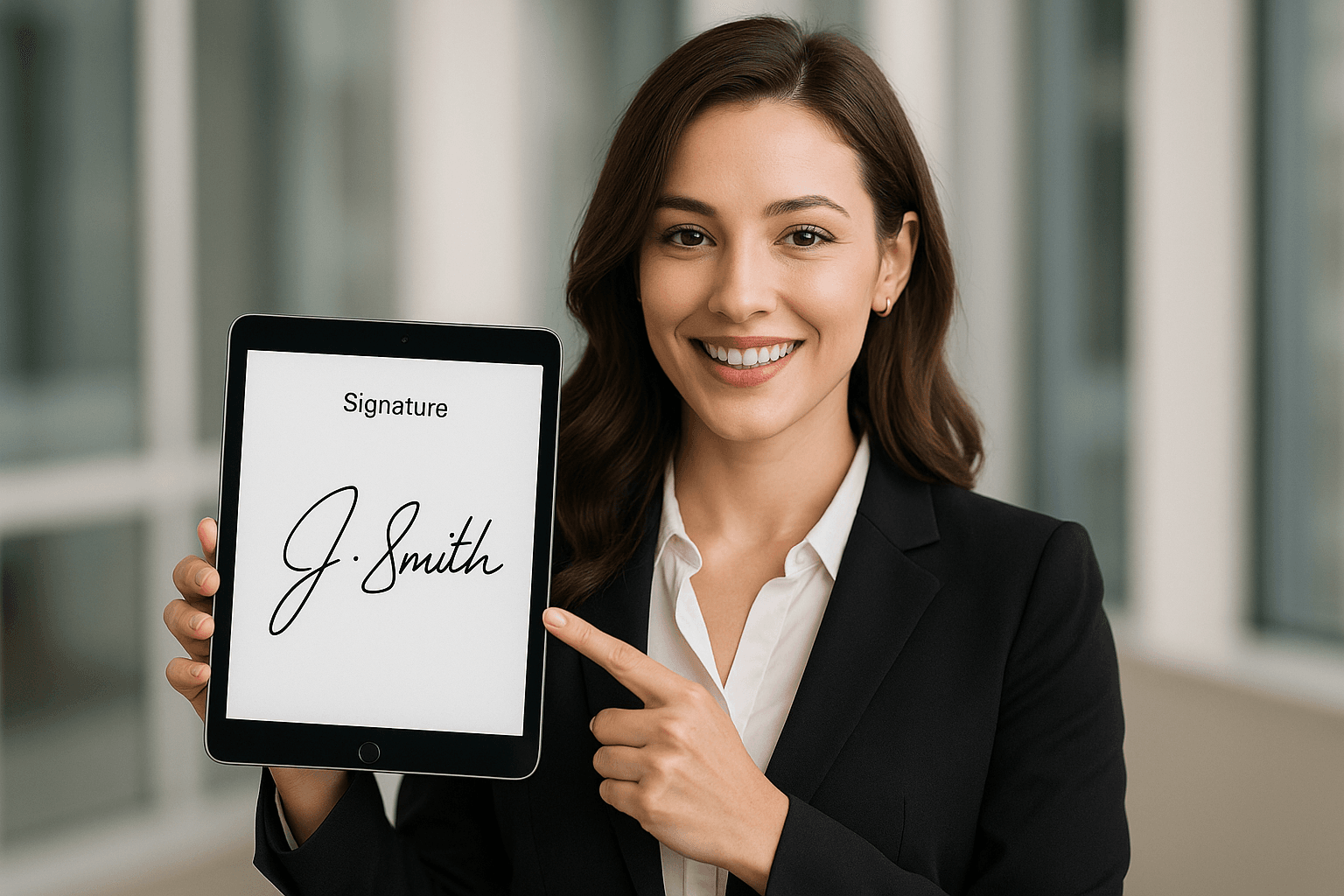
Best Practices for Using Digital Signatures
- Verify Authenticity: Always check the certificate details by right-clicking the signature in a PDF and selecting “Show Signature Properties.”
- Use Secure Storage: Make sure your certificate keys are stored securely using a USB token or cloud HSM.
- Audit Trails: Use tools like eSignGlobal that maintain timestamps and activity logs for greater traceability and legal defensibility.
- Regional Language Support: When dealing with documents in Chinese, Bahasa, or Thai, ensure your e-sign platform supports local character encoding.
Common Problems and Troubleshooting
Problem: “The signer’s certificate is not trusted.”
- Solution: Import the signer’s certificate into your “Trusted Identities” list in Adobe Acrobat.
Problem: “Signature field not interactive.”
- Solution: Ensure the document wasn’t protected or signed before adding the digital field. Always prepare the document before any final signing.
Problem: “Cannot validate signature.”
- Solution: Check if the certificate has expired or if the CA is not recognized in your jurisdiction.
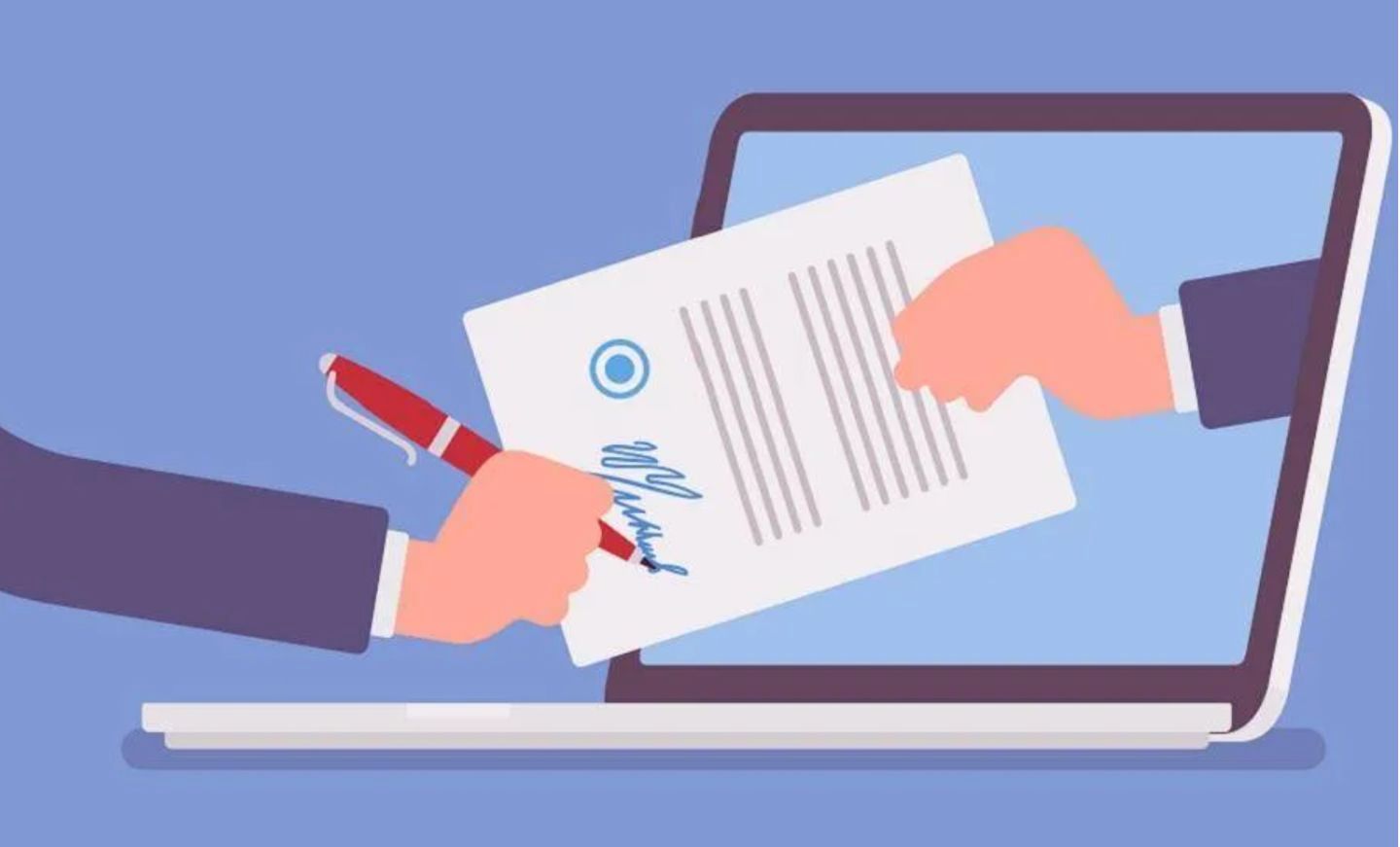
Choosing Regional Alternatives: Docusign vs. eSignGlobal
While DocuSign is a globally recognized solution, it may not always align with local regulatory nuances in Asia. For users based in Hong Kong or Southeast Asia, eSignGlobal is a compelling alternative. It offers:
- Local CA integration
- Full compliance with HK eTransactions Ordinance and Singapore’s ETA
- Multi-language interface support
- Affordable rates for SMEs in emerging markets
Its lightweight setup and legal backing make it ideal for businesses, law firms, and government agencies seeking secure digital communications.
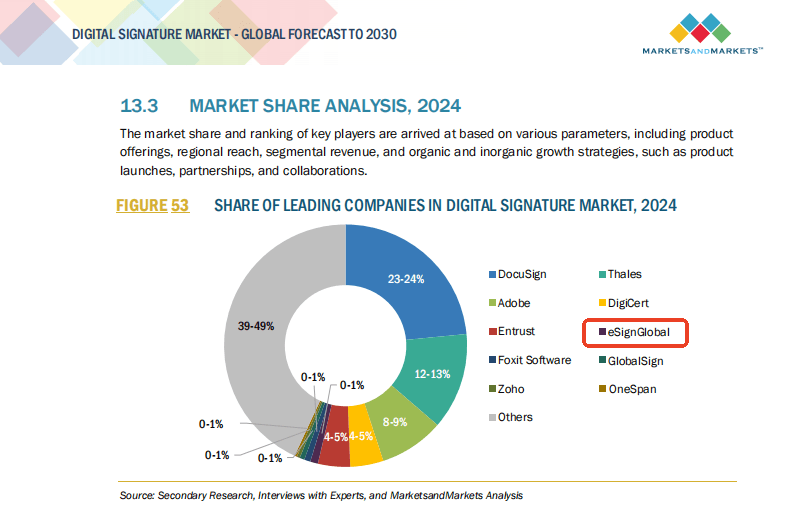
Final Thoughts
Allowing digital signatures in PDF isn’t just about convenience—it’s about ensuring trust, compliance, and security in every digital transaction. By using tools like Adobe Acrobat and regionally compliant platforms such as eSignGlobal, you not only streamline workflows but also maintain the legal validity of your documents across different jurisdictions.
Whether you’re closing a deal in Hong Kong, filing papers in Malaysia, or onboarding clients in Indonesia, following these best practices will keep your business digitally efficient and legally safe.

Shunfang
Head of Product Management at eSignGlobal, a seasoned leader with extensive international experience in the e-signature industry.
Follow me on LinkedIn
Get legally-binding eSignatures now!
30 days free fully feature trial
Business Email
Get Started
 Only business email allowed
Only business email allowed
Latest Articles
Can signers draw their signature or must they type it?
How to remove vendor branding from the signing page?
Can I require the signer to upload an attachment before signing?
What does the signer see when they receive an e-signature request?
Can I customize the email body and subject line for sign requests?
How to correct a mistake in a sent document without resending?
Can multiple people sign the same document simultaneously?
Is the signing process accessible for people with disabilities?


