In eSignGlobal, you can efficiently manage the entire life cycle of SmartForms, flexibly enable new forms, disable expired forms, and edit and adjust content to ensure that forms always meet business requirements and optimize process efficiency.
Enable SmartForms
- After logging in, click [SmartForms] in the menu bar at the top of the page to enter [My SmartForms].
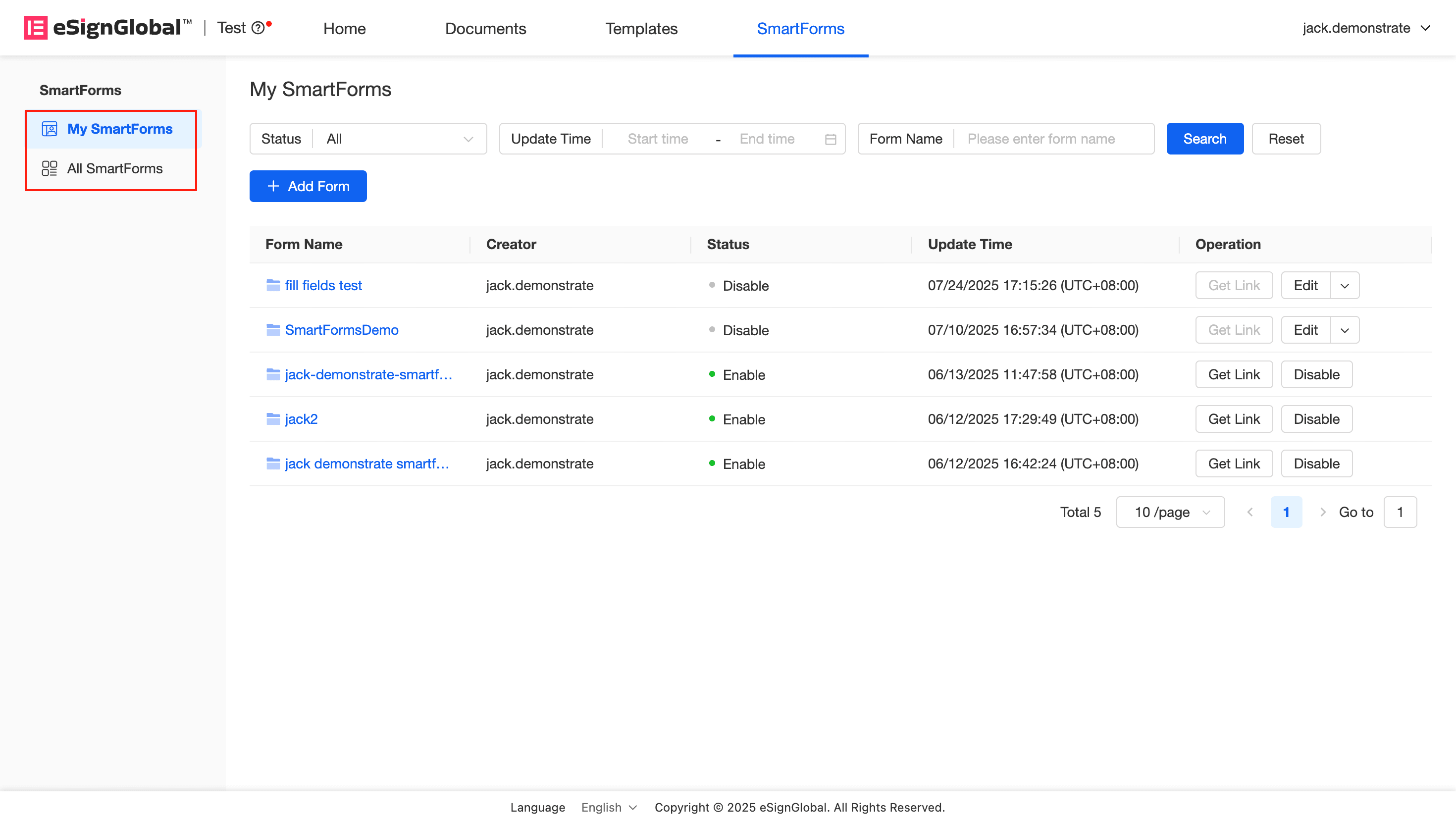
- To enable a form, click the [Enable] button on the right side of the form.
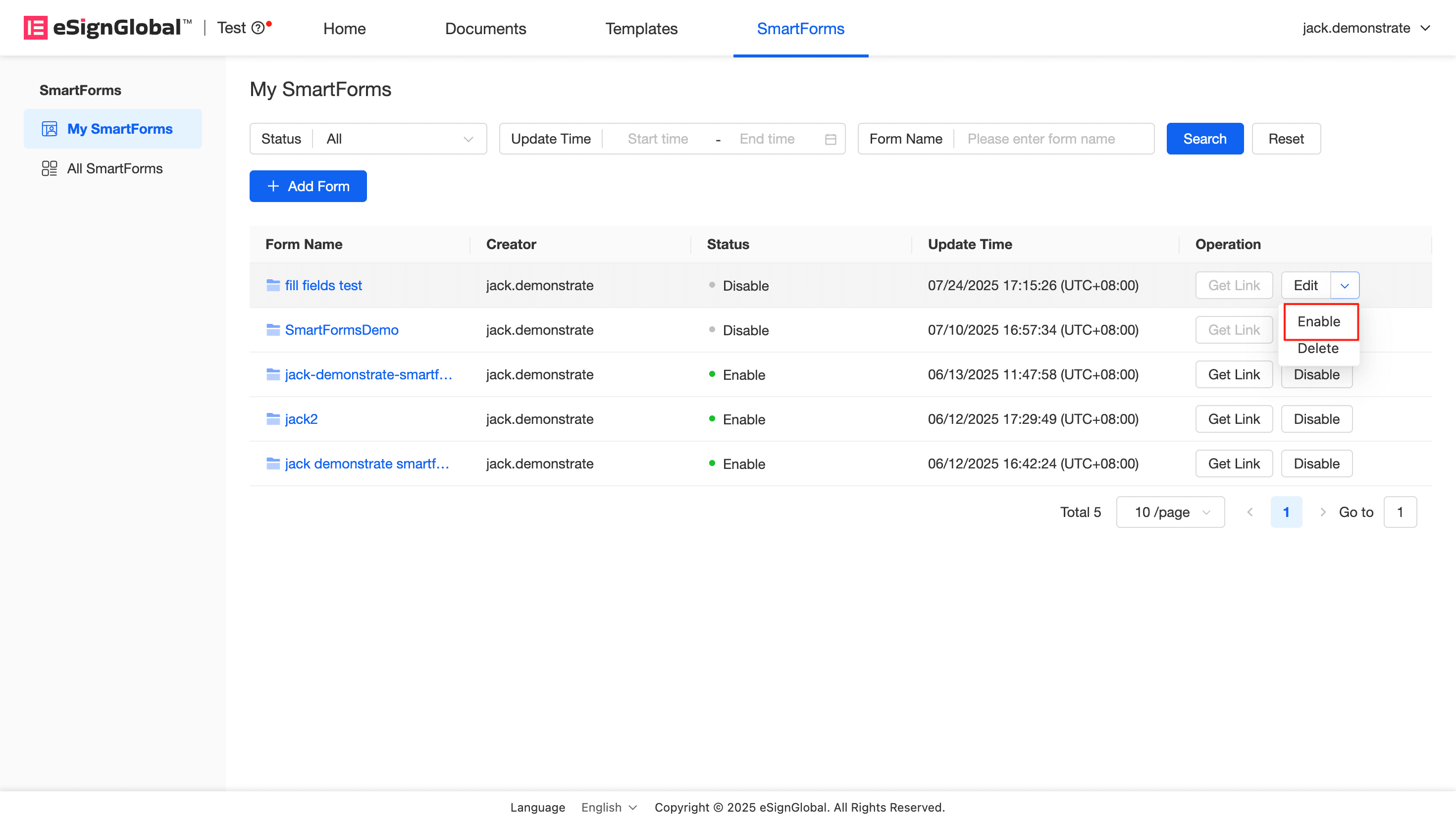
- After the form is enabled, it supports obtaining and sharing QR codes and links.
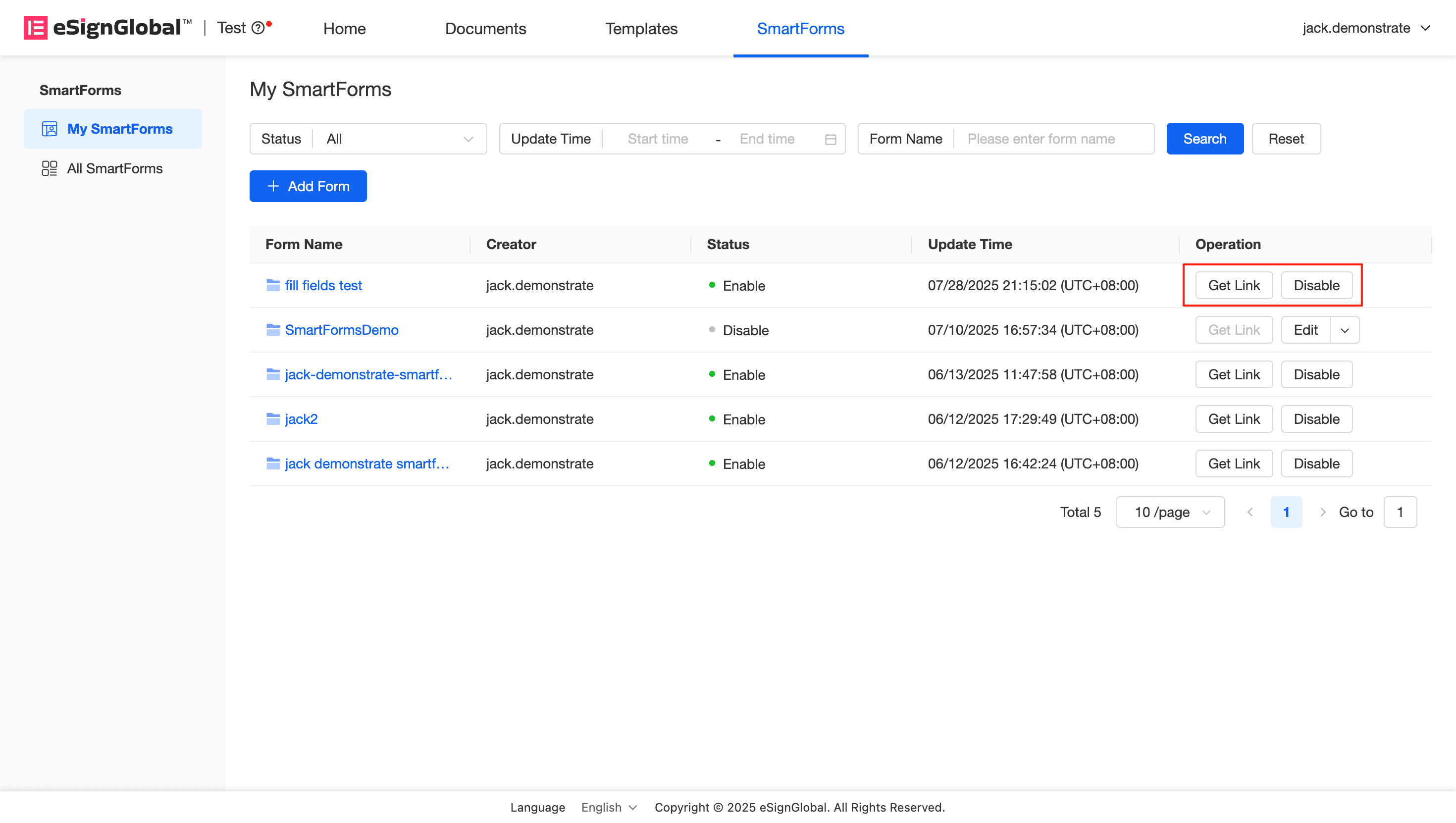
Warning:
- After the form is enabled, the form creator can share the QR code and link with the form filler. Envelopes can be launched once the form is completed.
Disable SmartForms
- To temporarily disable the form, click the [Disable] button in the enabled form.
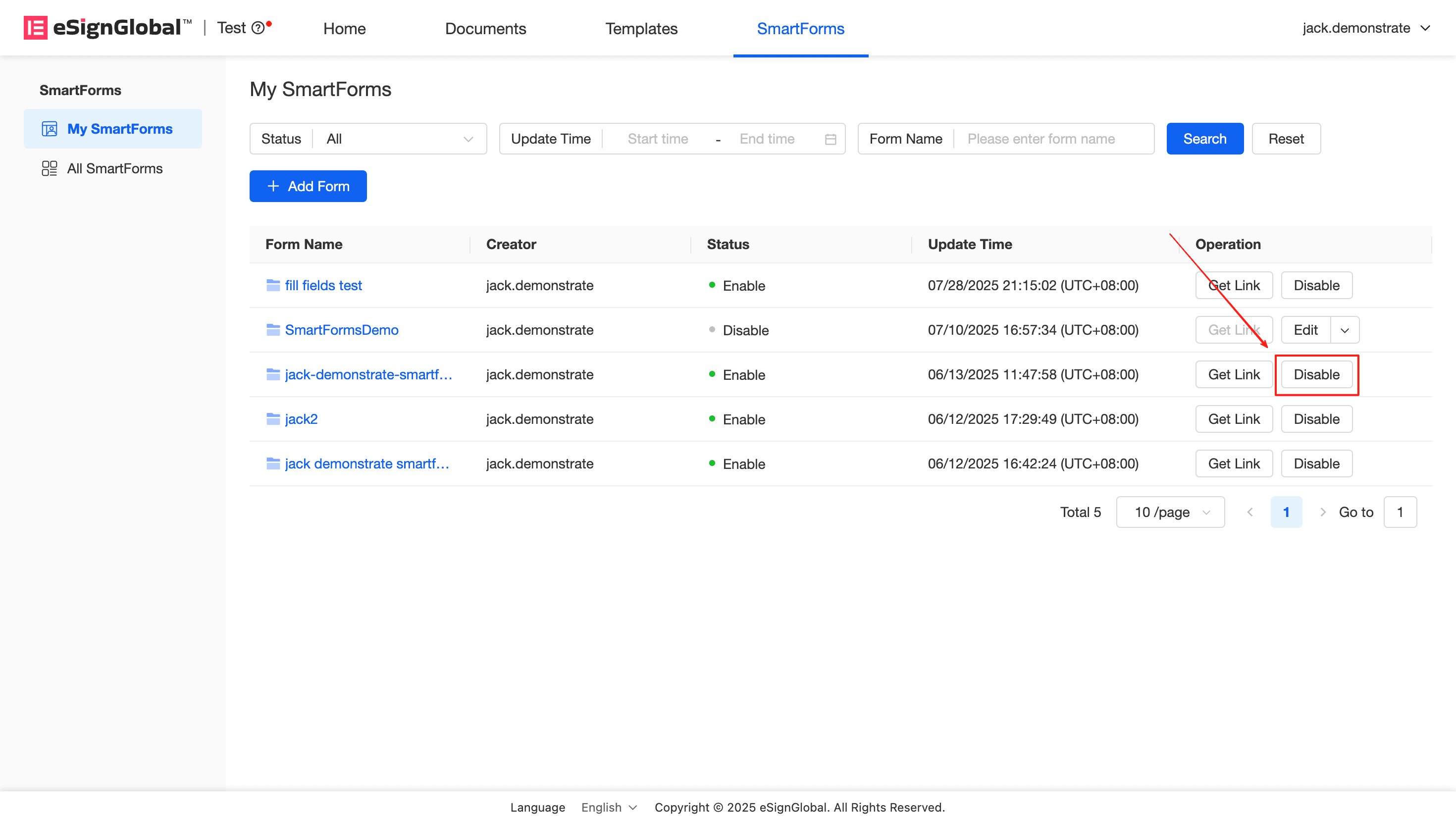
Delete SmartForms
- To delete a SmarForm, first set the form status to [Disabled], click the arrow on the right of [Edit] on the far right, and then click [Delete].
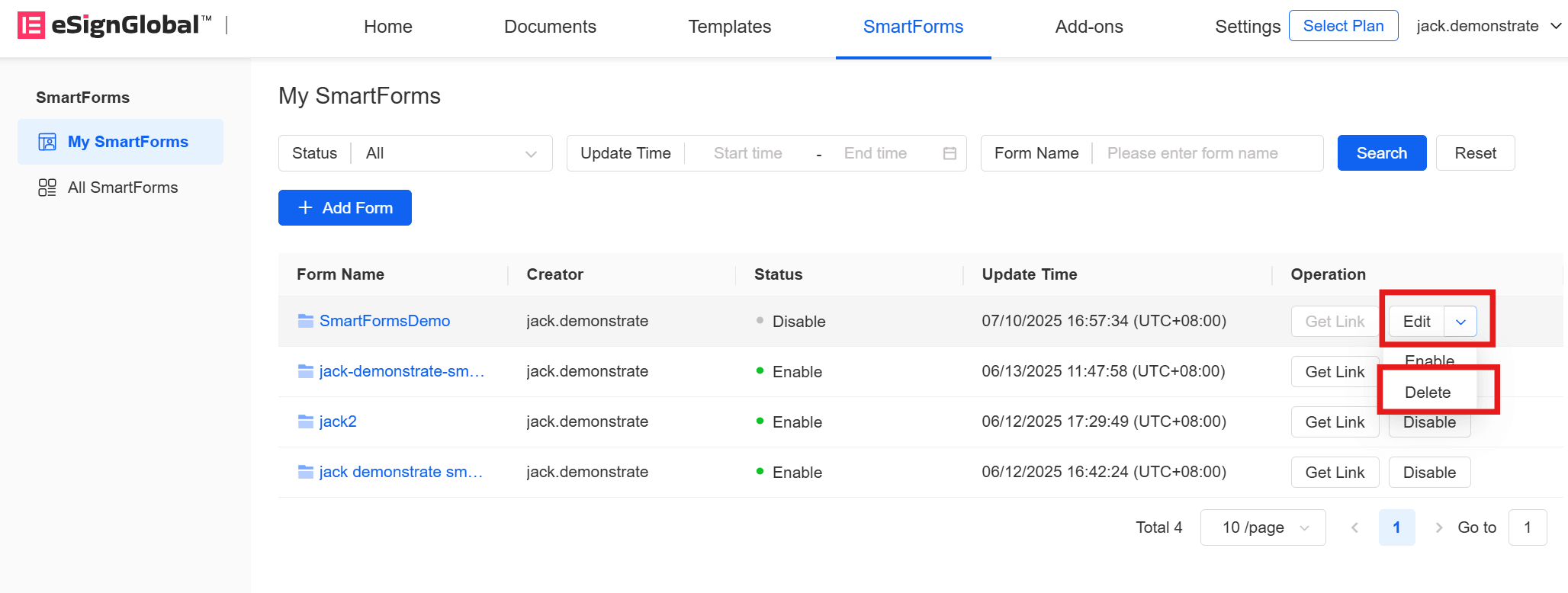
- Click [Delete] again in the pop-up window.
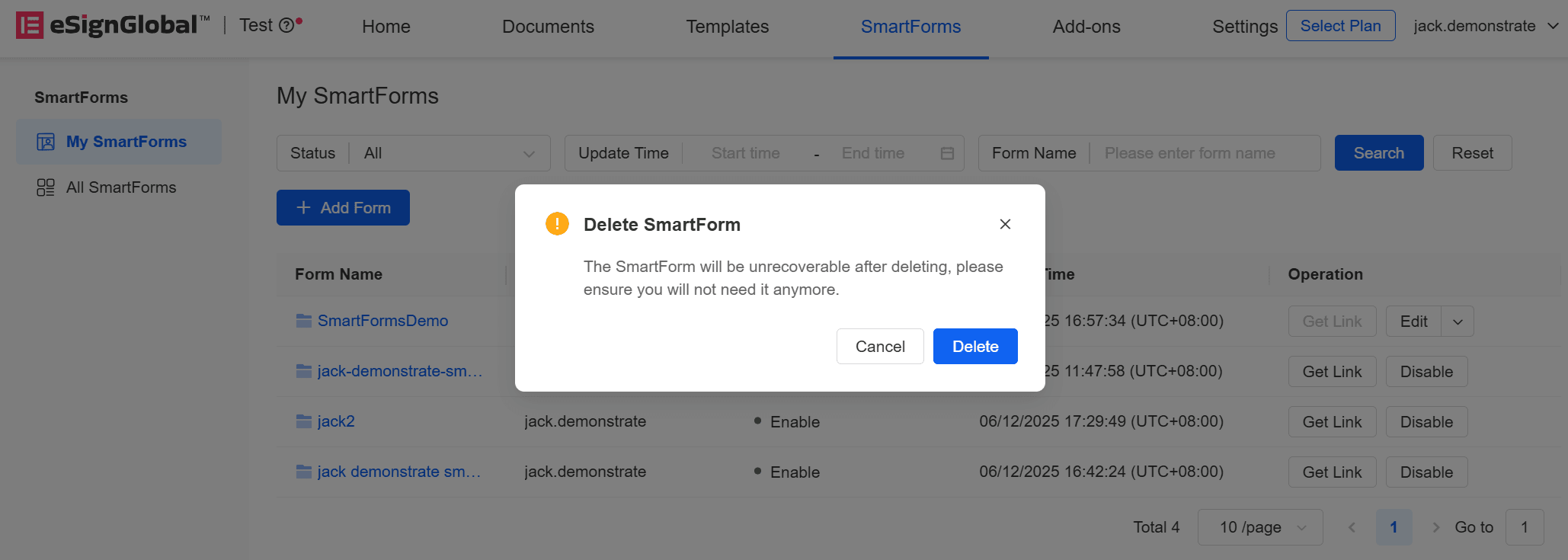
Warning:
- Deleted forms are not recoverable.
Edit SmartForms
- To edit a SmartForm, first set the form status to [Disabled] and click [Edit] on the right.
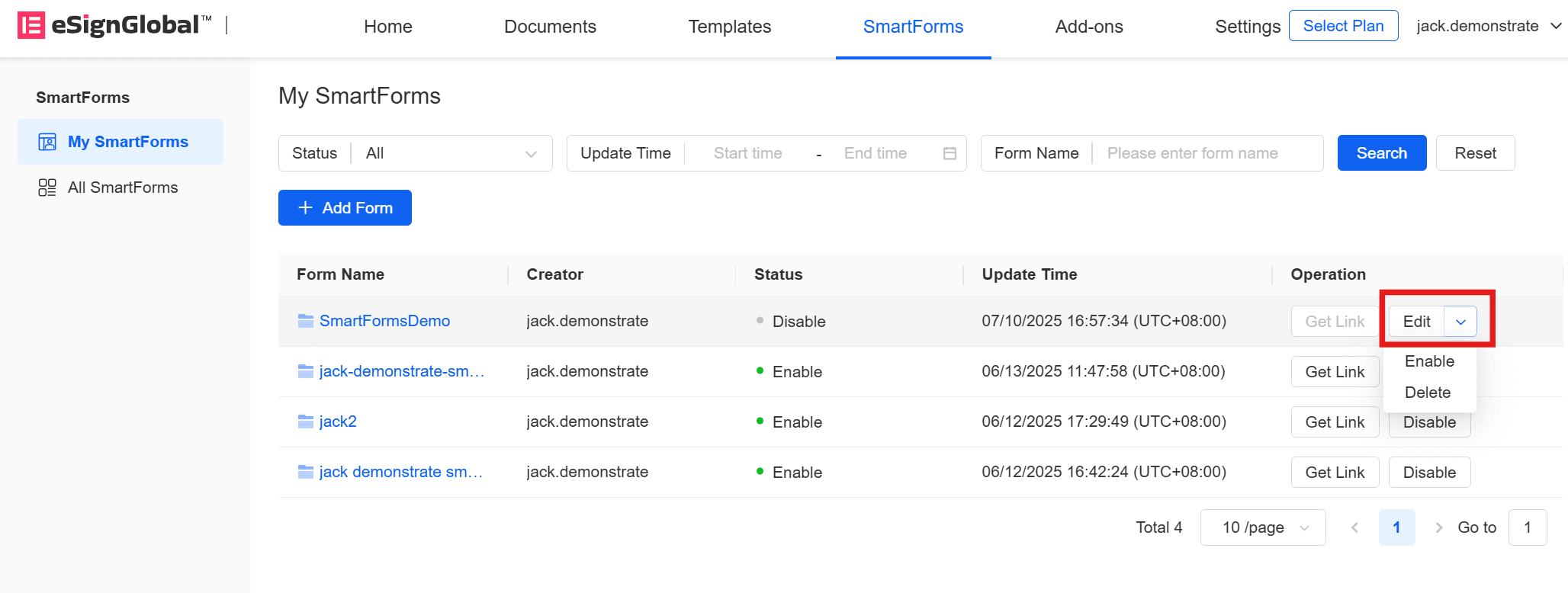
- Enter the [SmartForm Setup] page, where you can modify the SmartForm Name, edit and add signer information. Click [Next] after editing.
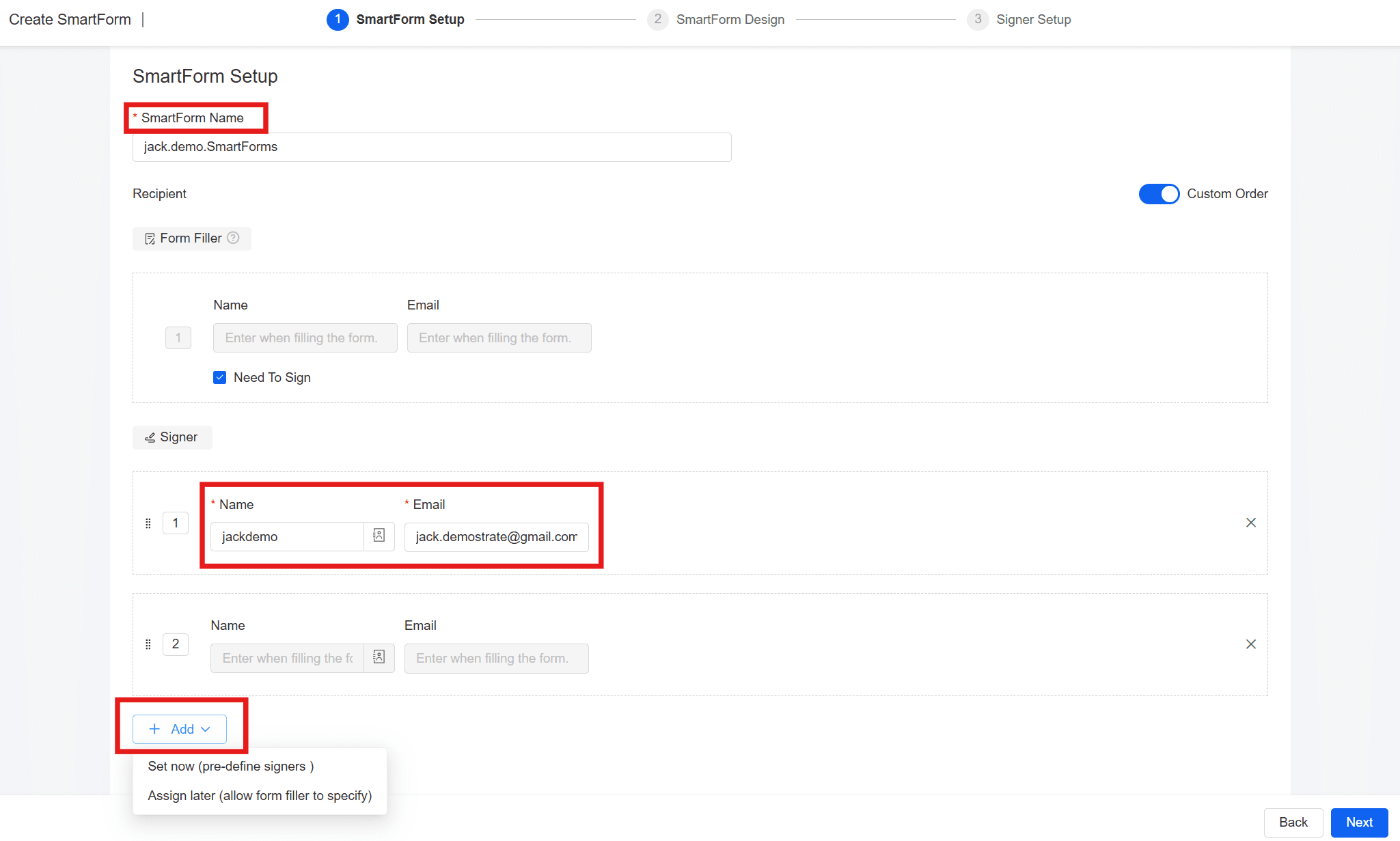
Warning:
- You cannot replace a template while editing a SmartForm. If you need to replace the template, exit and create a new SmartForm.
- On the SmartForm Design page, you can add and delete fields as needed. After editing, click [Next].
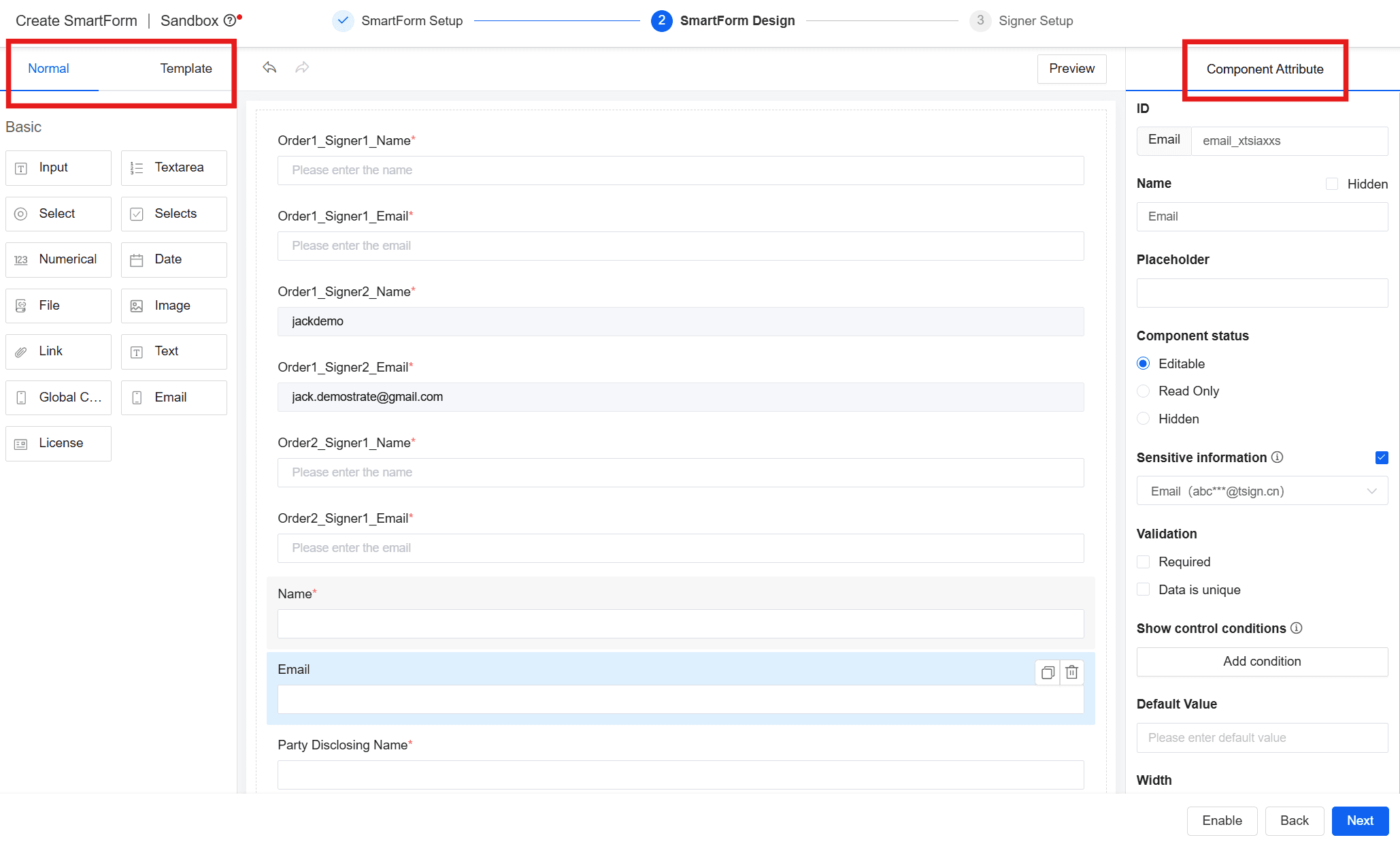
Warning:
- Since the SmartForm is generated according to the template, if there are adjustments (add, edit, delete) in the sender fields of your template, it will be automatically extracted when the SmartForm is edited.
- You can edit the basic properties (Name, Placeholder, Component status, Sensitive information, etc.) of the fields in [Normal]. For the fields in [Template], you cannot modify the Name, but you can do the add, delete, and move operations and modify the Placeholder, Suffix, and Component status.
- Enter the [Signer Setup] page, you can select the signer under the [Fields] on the right, press and drag the required Standard Fields to the corresponding positions for editing. After editing, click [Save].
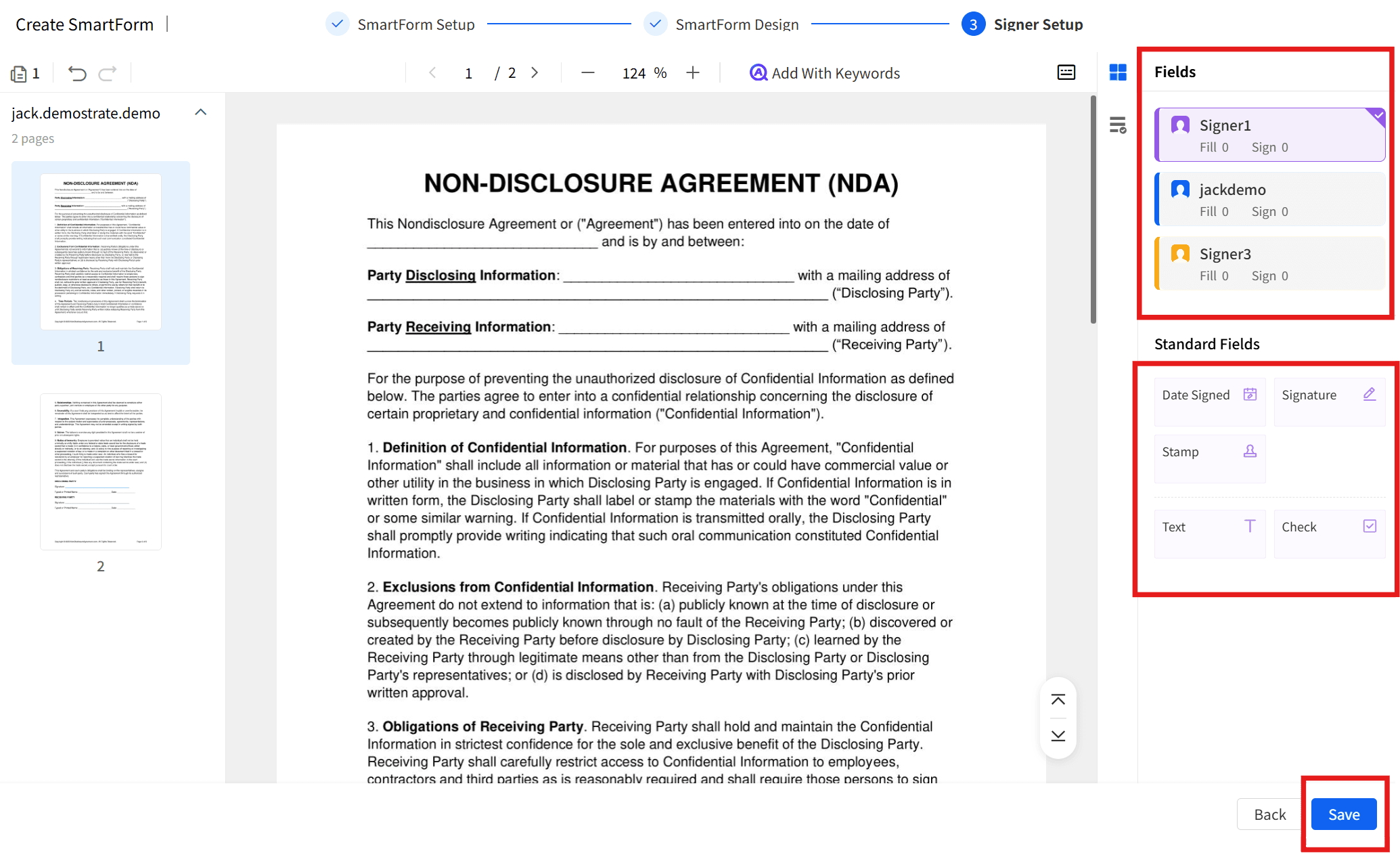
Warning:
- If you set the signer field when you create a SmartForm, be sure to reset the signer field if you need to specify the signing location when you edit the SmartForm.
- After jumping to the create task success page, you can click to save the QR code or copy the link to share the form with the form fillers. You can also edit the form Deadline and Limit switch below the link.
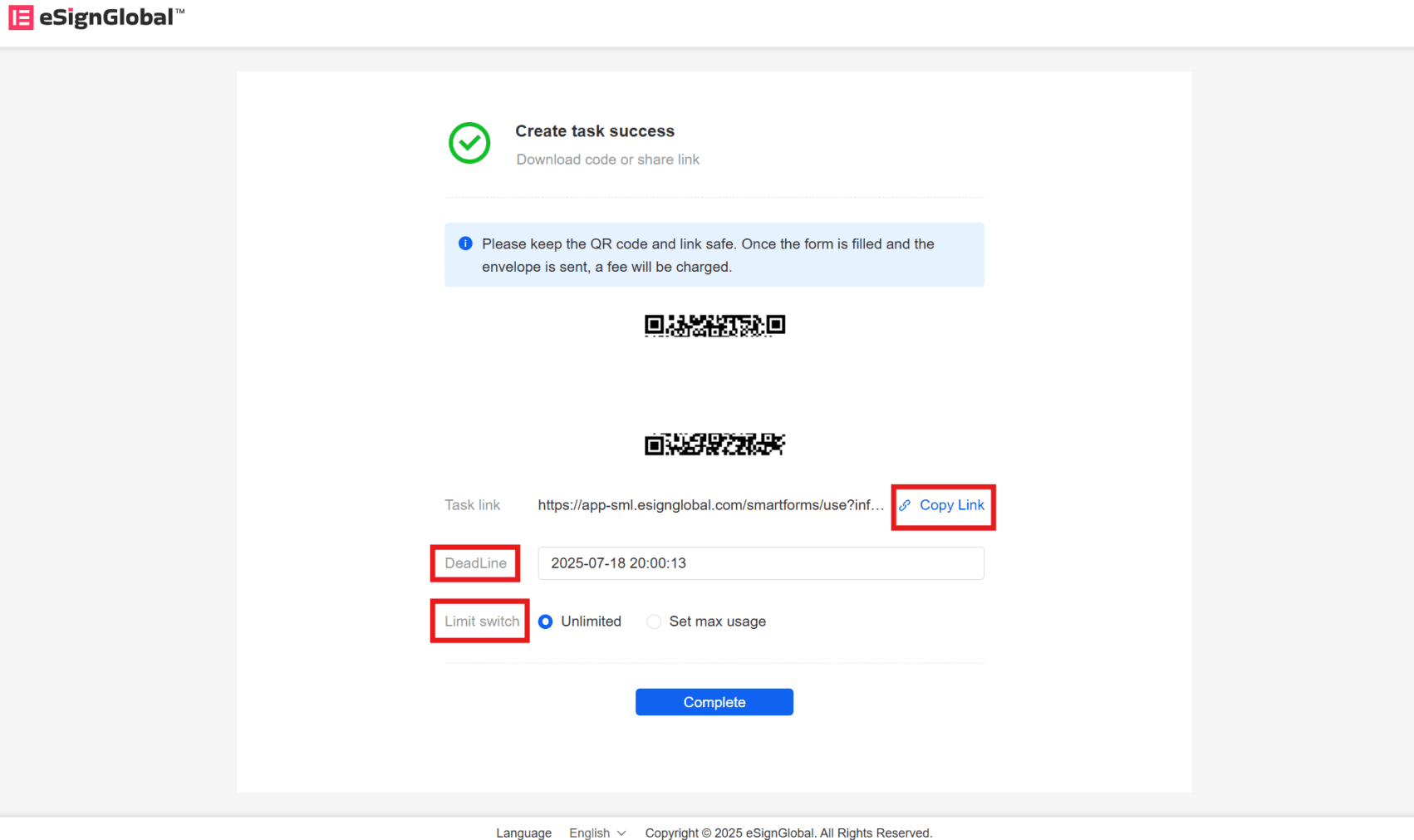
Warning:
- Please keep the QR code and link safe. Once the form is filled and the envelope is sent, a fee will be charged.
Get SmartForms Link
- For new or edited forms, you can save the QR code or form link after the form is created, and set the form Deadline and Limit switch. For the created form, you can click [Get Link] on the right side of the form to be shared on the [SmartForms]> [My SmartForms] page.
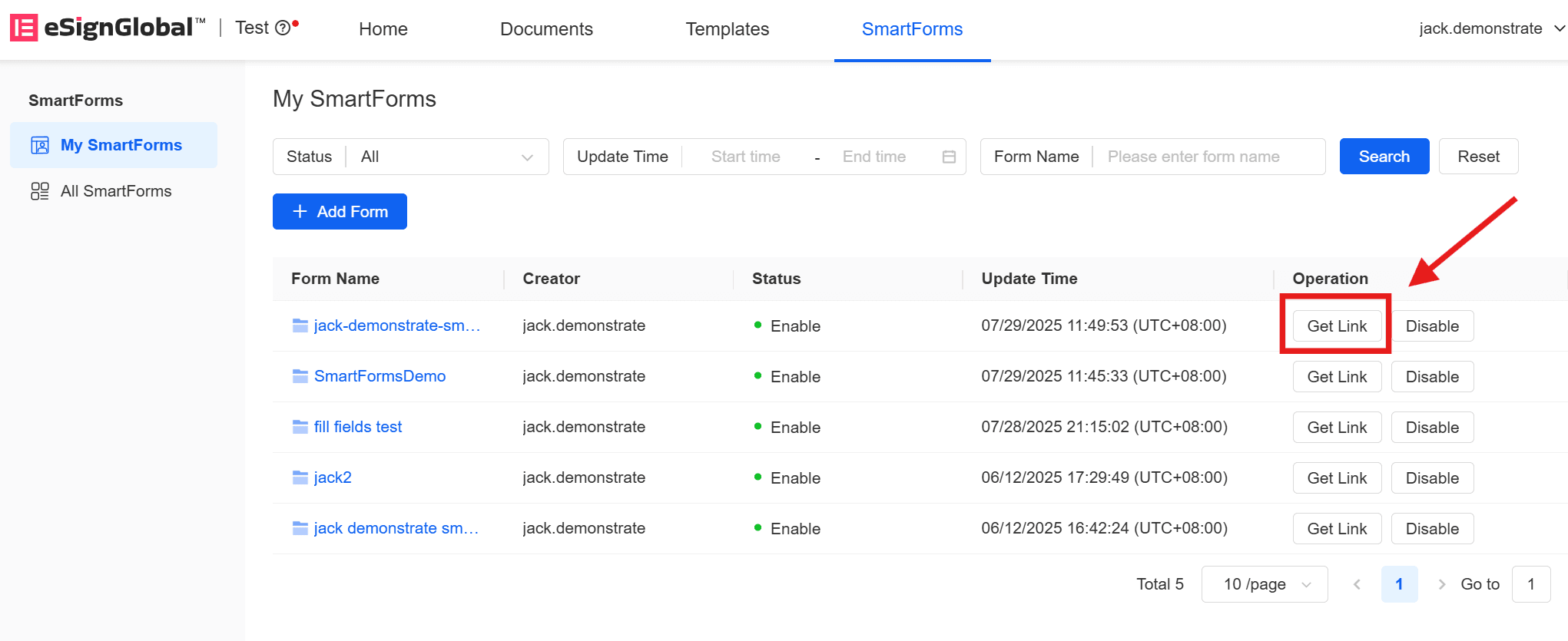
- On the [Task details] page, you can click to download the form QR code or copy the link. You can also modify the form Deadline and Limit switch.
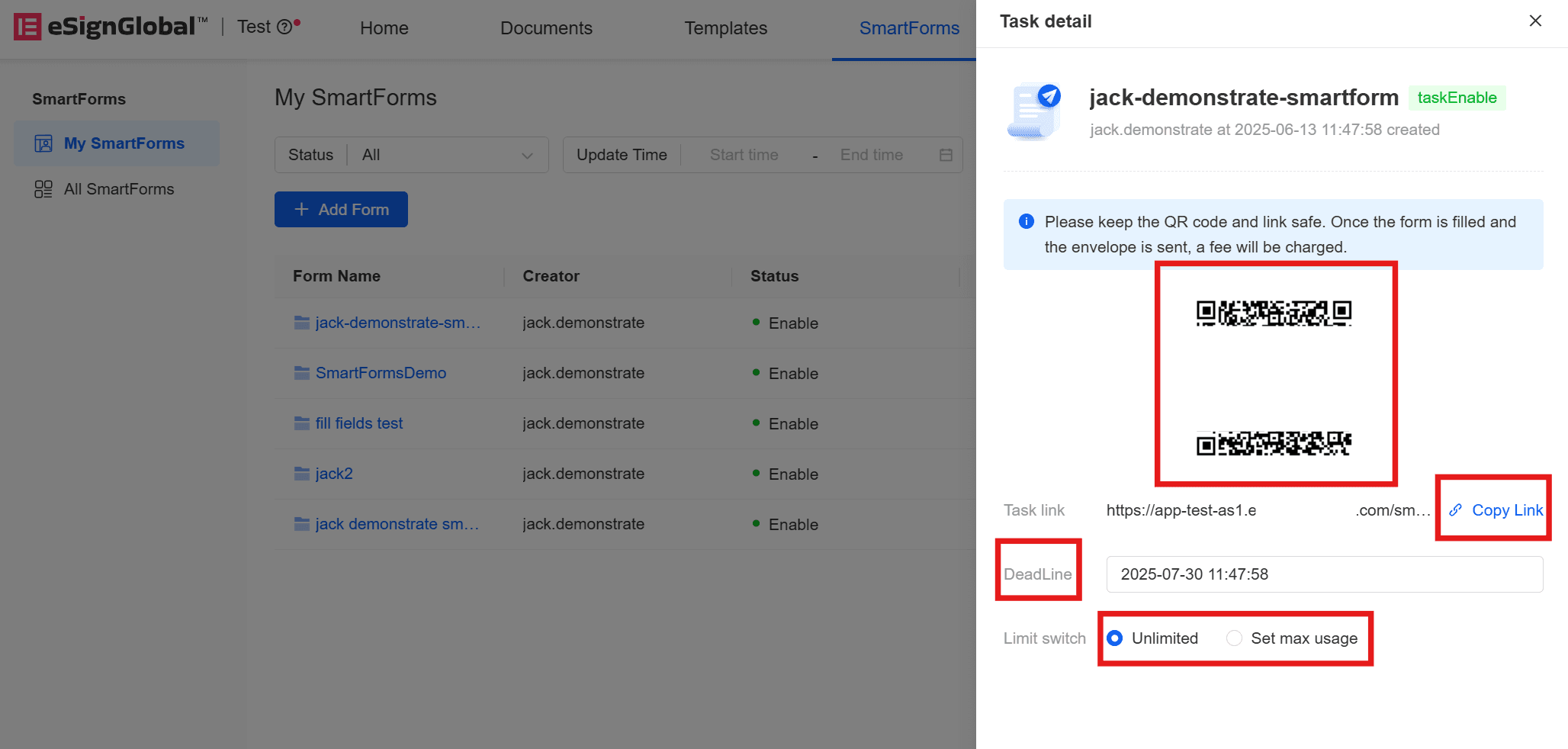
Note:
- Modifying Deadline and Limit switch is automatically saved.
- After the previous Limit switch is reached, the number of subsequent modifications must be greater than the previous limit. For example, the first Limit switch is set 50 times. After reaching the upper limit, if you need to increase the Limit switch, the set Limit switch needs to be greater than 50 times.

