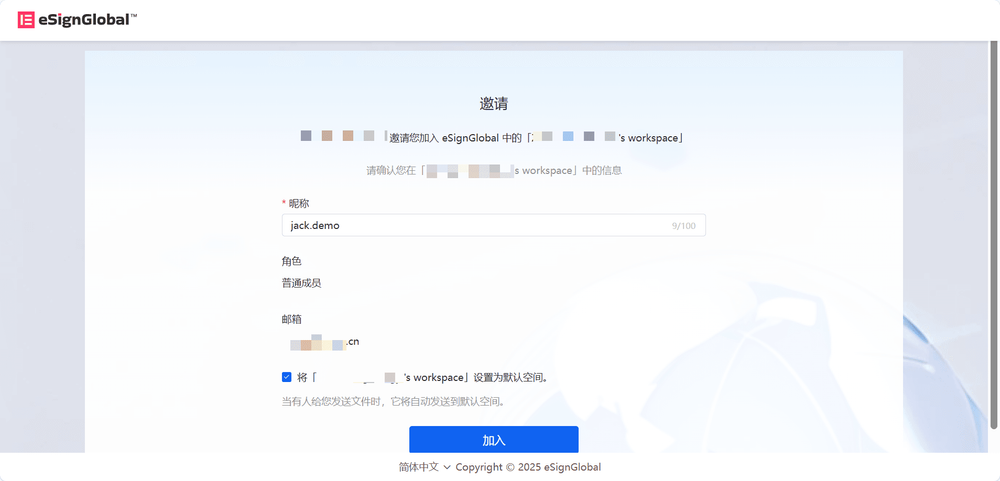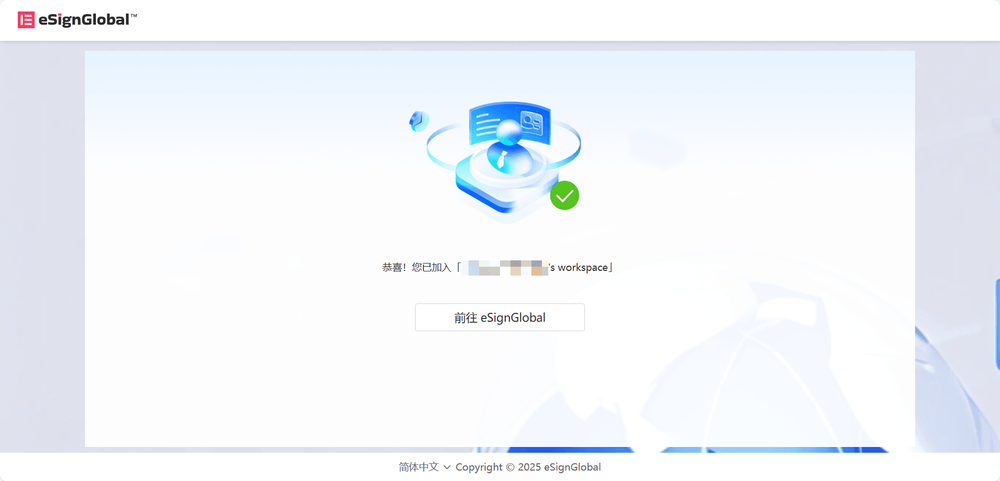WhatsApp or email with our sales team or get in touch with a business development professional in your region.
Add New Member
Before using the features in this user manual, you need to understand the user seat limits corresponding to different versions:
- Trial Version: User seat limit is 1
- Basic Version: No user seat limit
- Professional Version: No user seat limit
-
Enter the workspace: Select [Settings] > [Members].
-
Click the [Add Member] button.
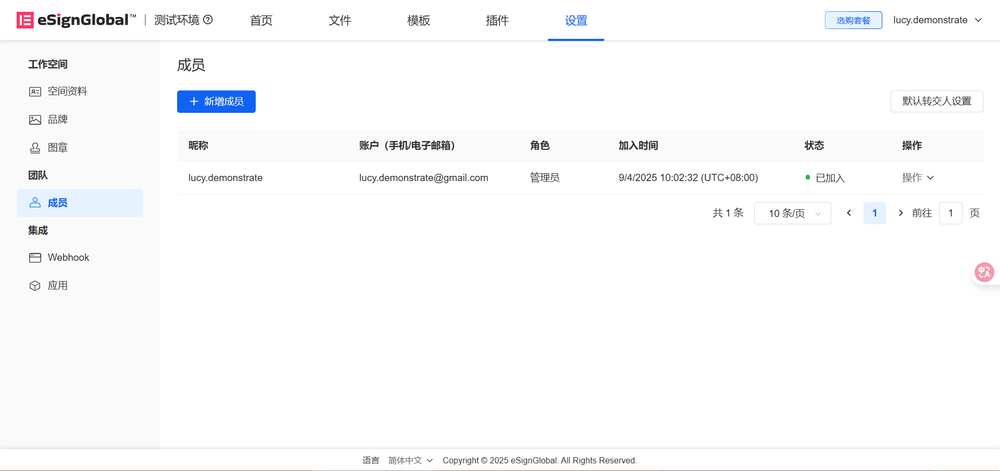
Note:
The workspace administrator of eSignGlobal has the right to add members within the workspace.
- Enter the member’s nickname, email address, and assign a role, then click [Send Invitation].
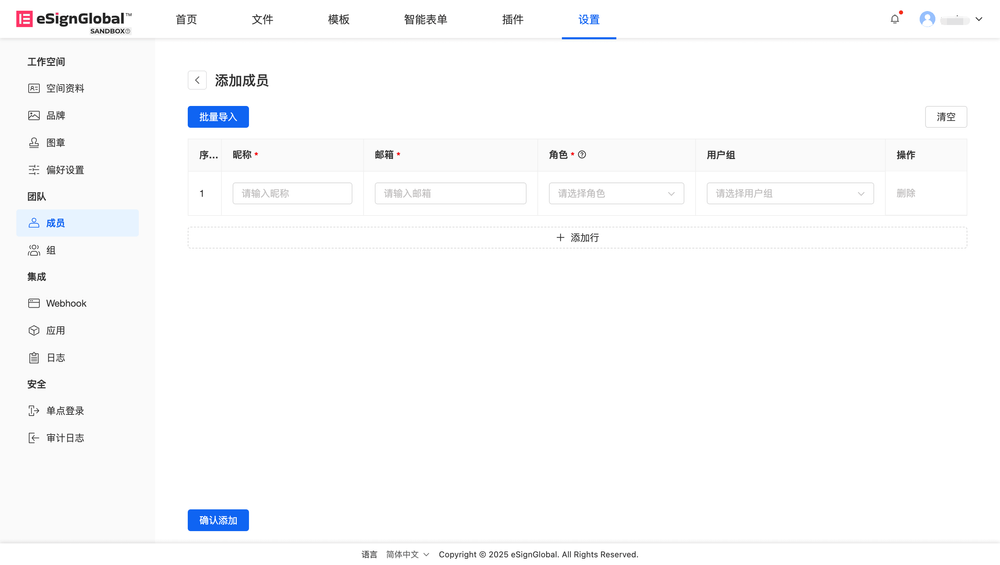
- As an invited member, you will receive an invitation email. Please click the [Click Here] link in the invitation email.
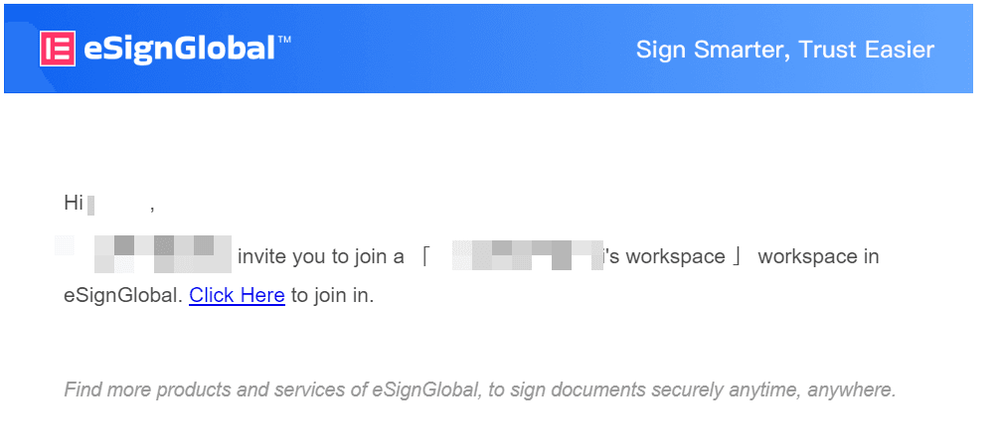
- After confirming the email address, click [Send Verification Code]; enter the verification code, set and confirm the password; click [Register] to complete account registration.
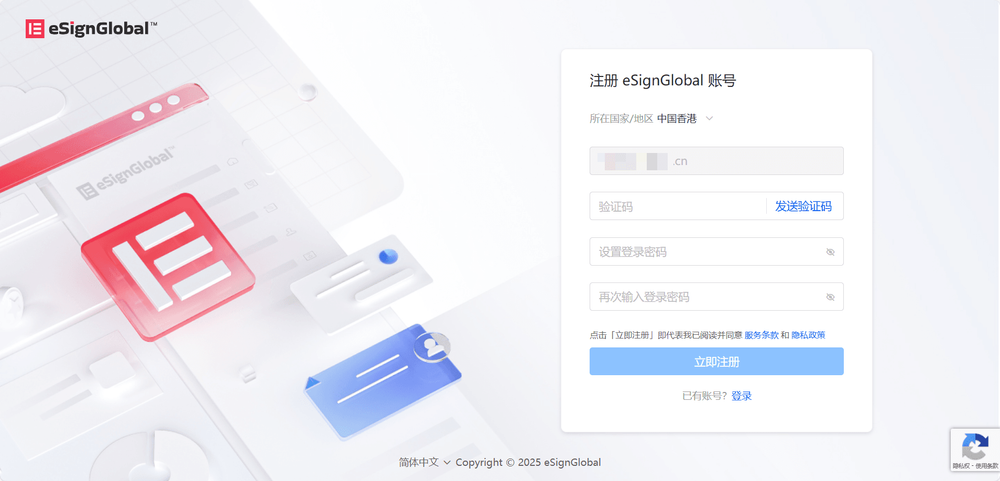
Tip:
If you have already registered an account with this email on eSignGlobal, please log in directly.
- Check the invitation information and name, then click [Join].