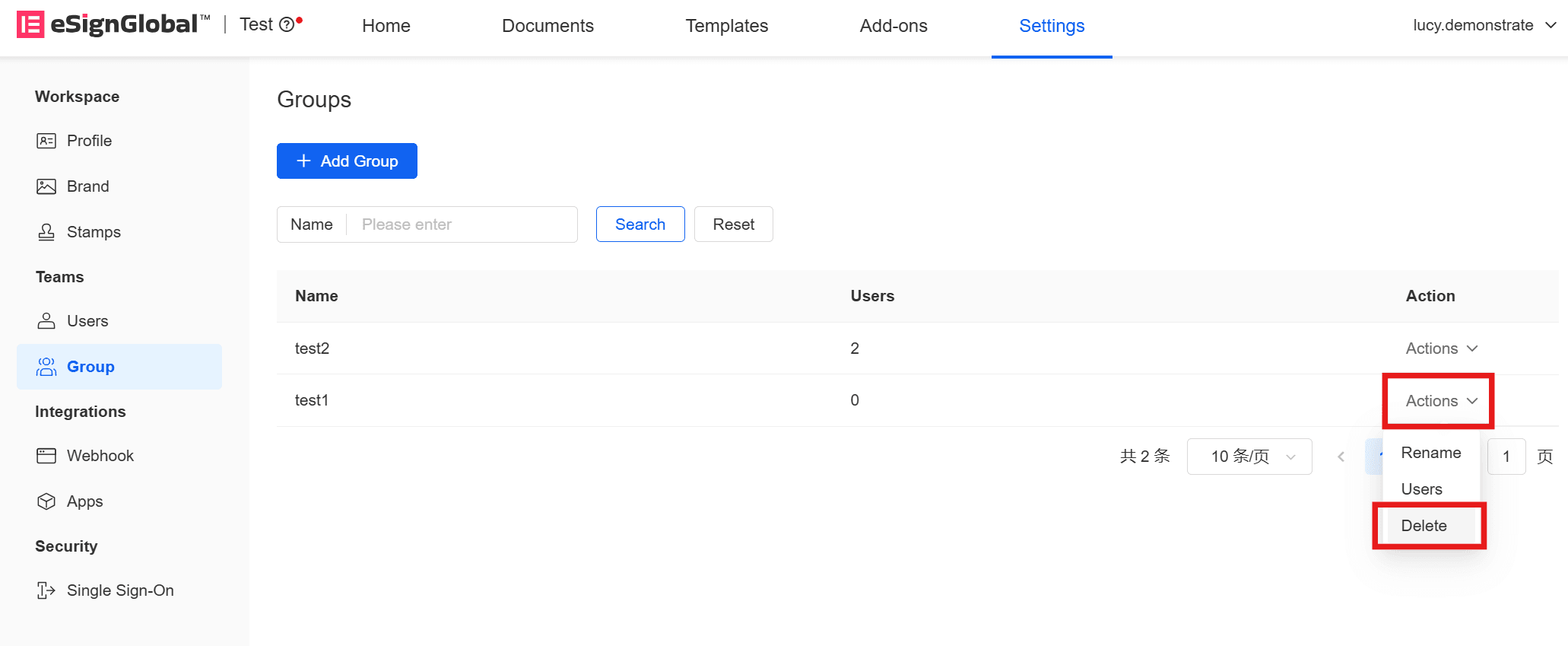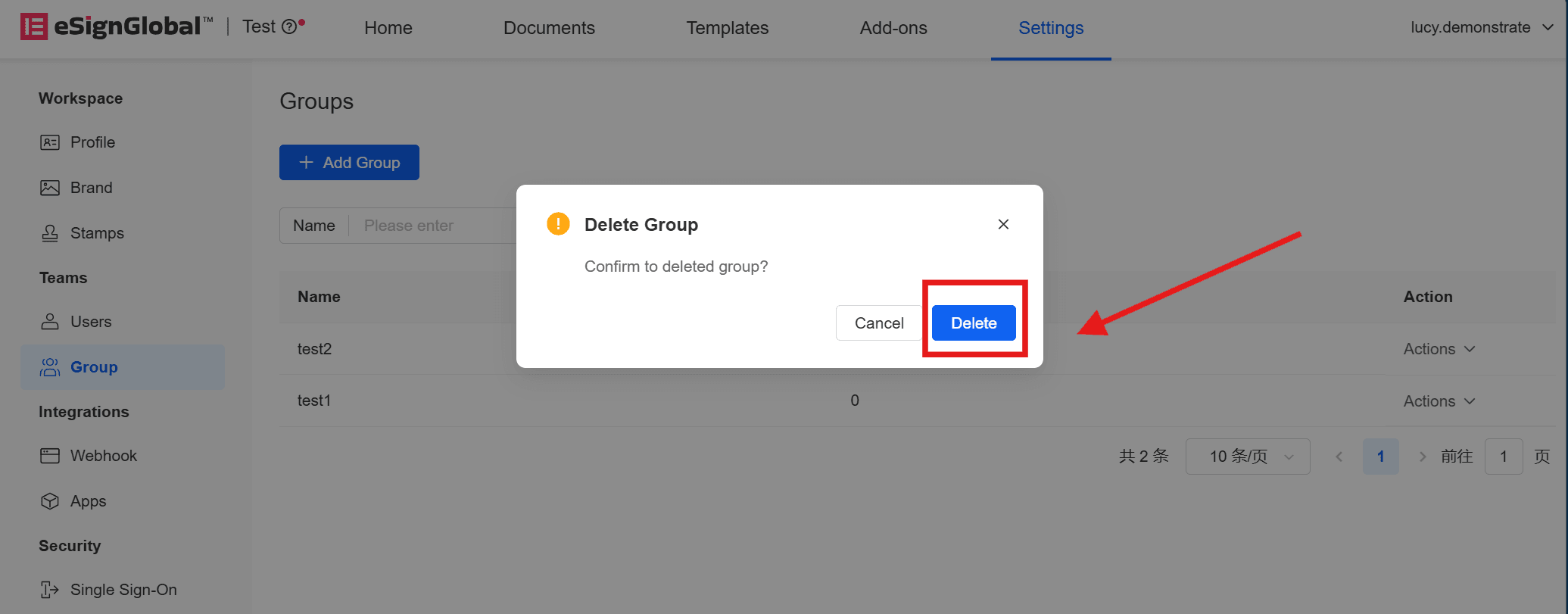eSignGlobal allows superadmin to set groups for users in the same workspace to simplify authorization and management.
Add Group
- After logging into eSignGlobal, the superadmin enters the home page and clicks [Settings] on the right side of the top menu bar.
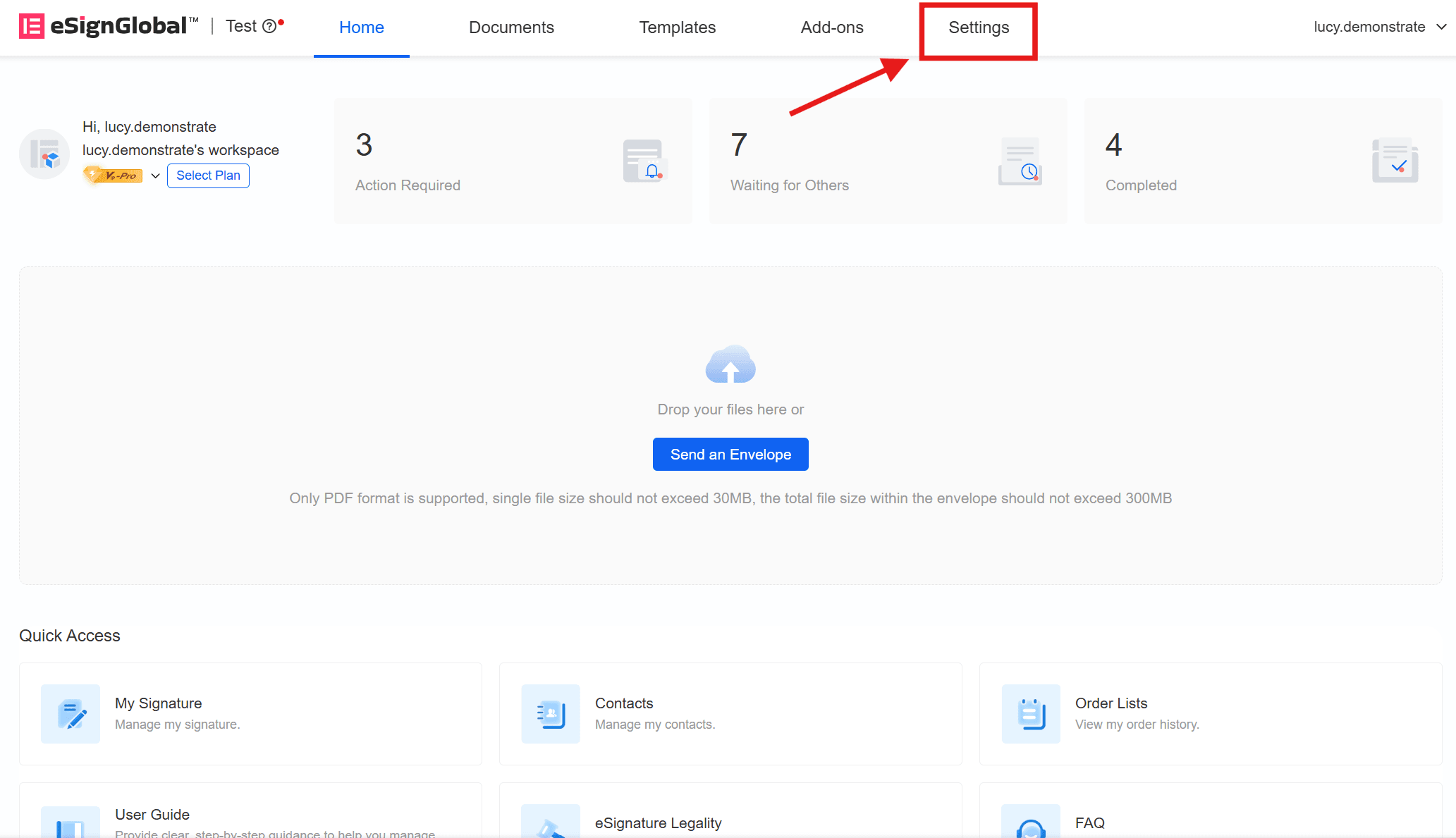
- Click [Group] in the [Teams] directory on the left, click [Add Group], enter the group name and add it.
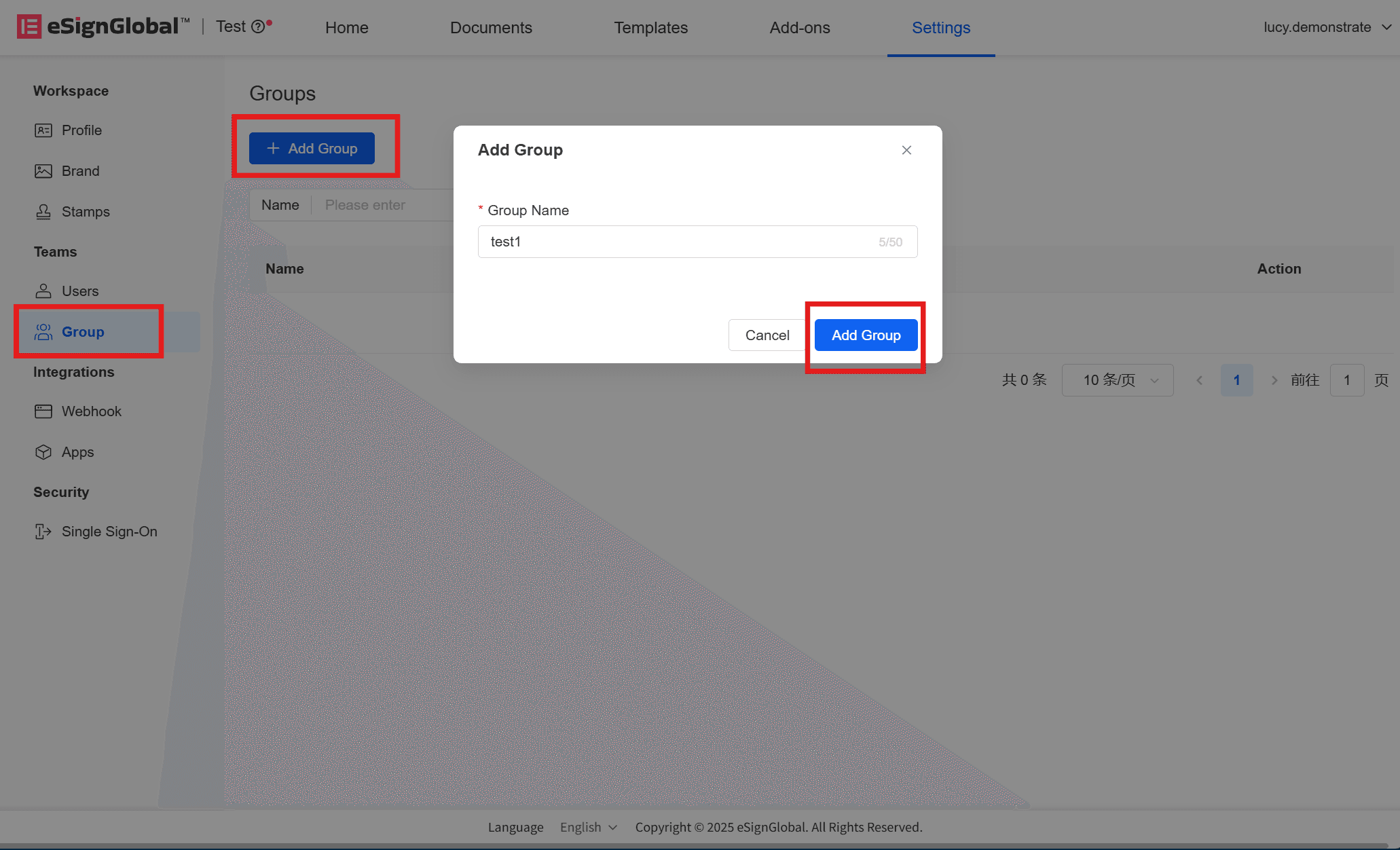
Manage Group
Add User
- Click [Actions] on the right of the group and select [Users].
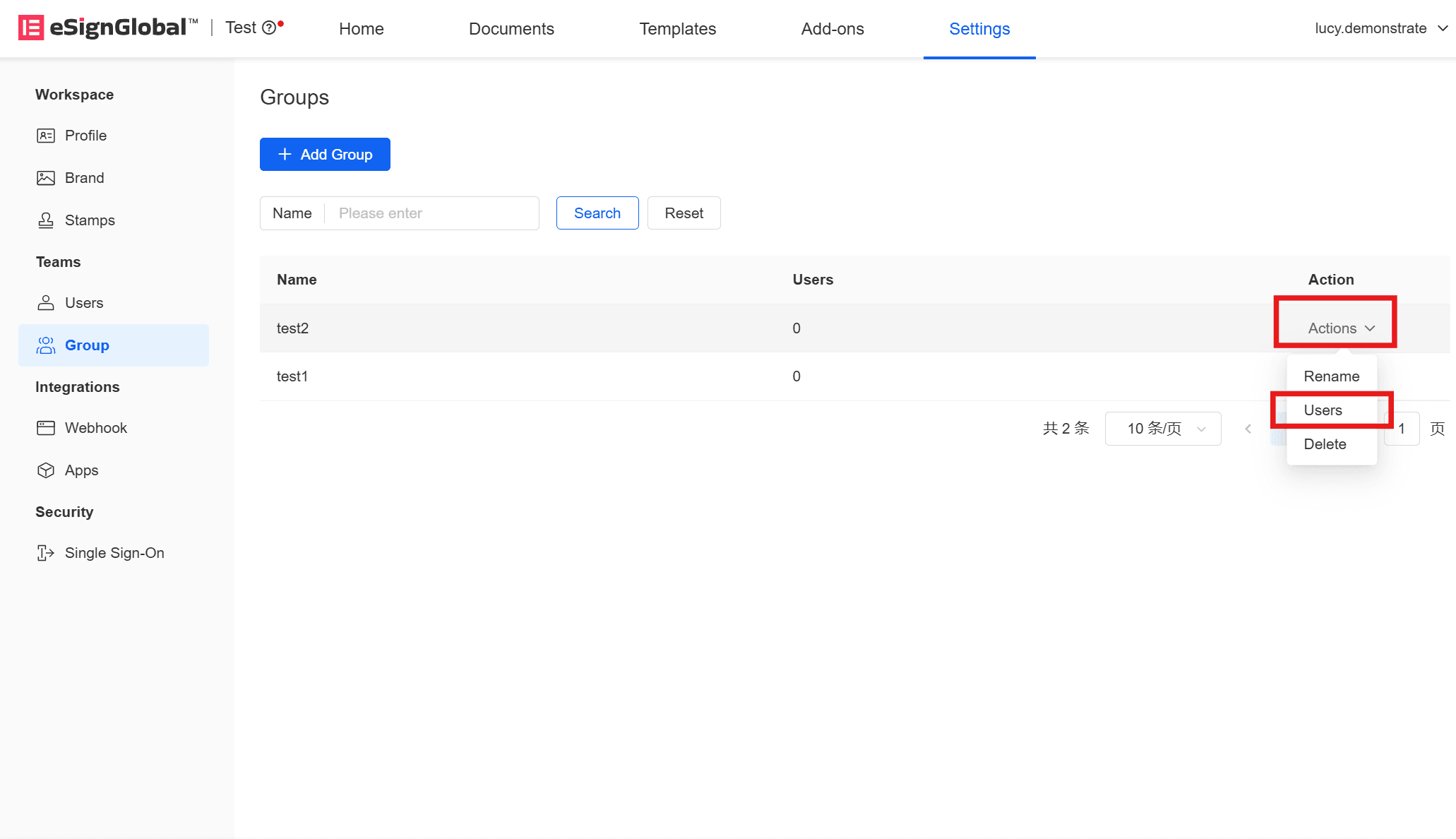
- Enter the group to be operated and click [Add User] at the top left.
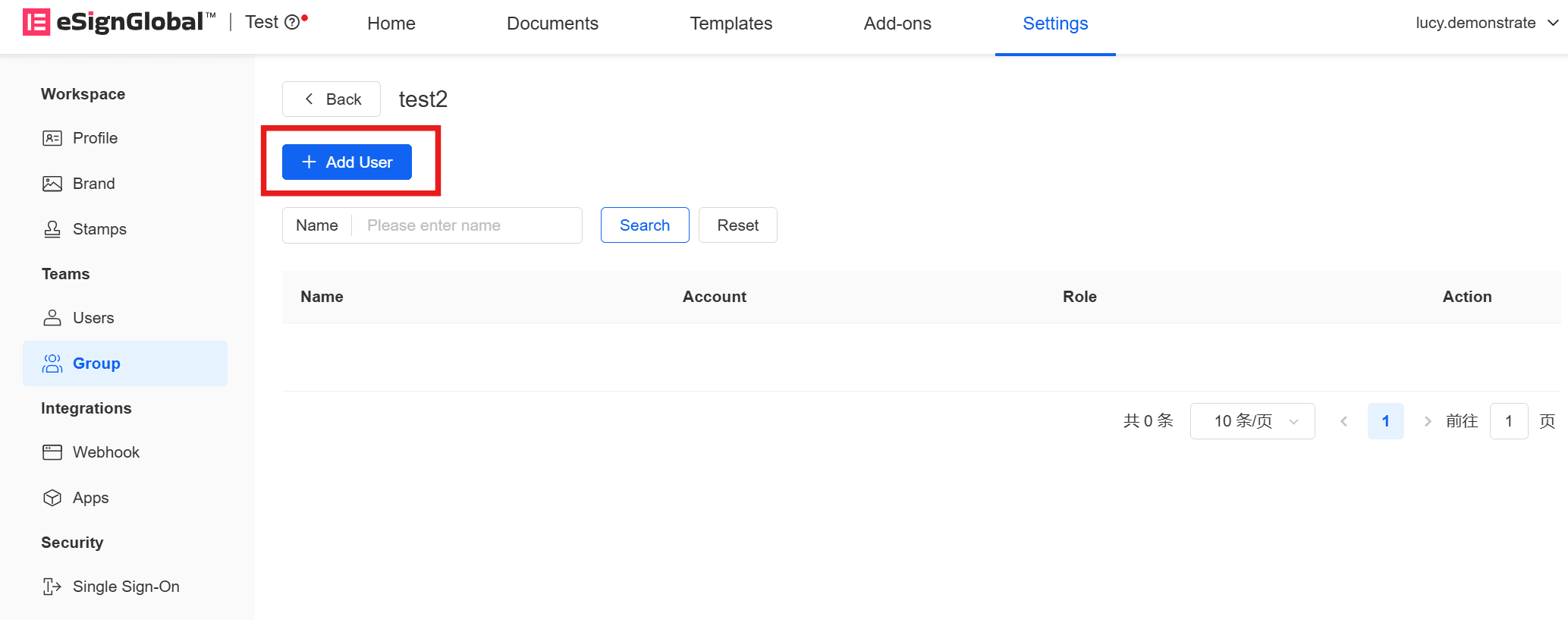
- Select the user to be added and confirm.
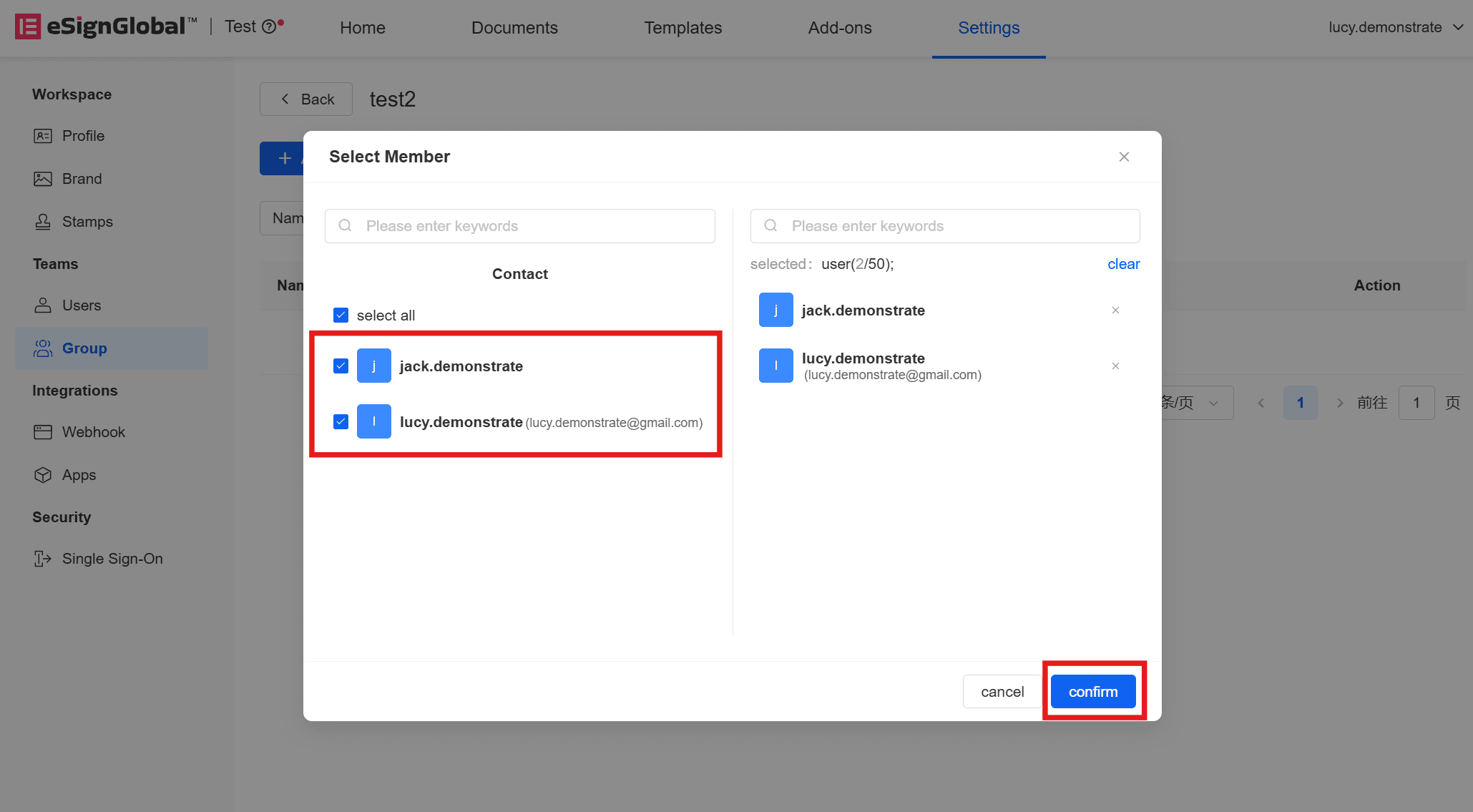
- You can also group as you add the users. Click [Users] in the [Teams] directory on the left and select [Add User]. Group users under [Group] at the bottom of the [Add User] pop-up window.

Note:
- When you use this method to group users, you can only select created groups.
Remove User
- Click [Actions] on the right of the group and select [Users].
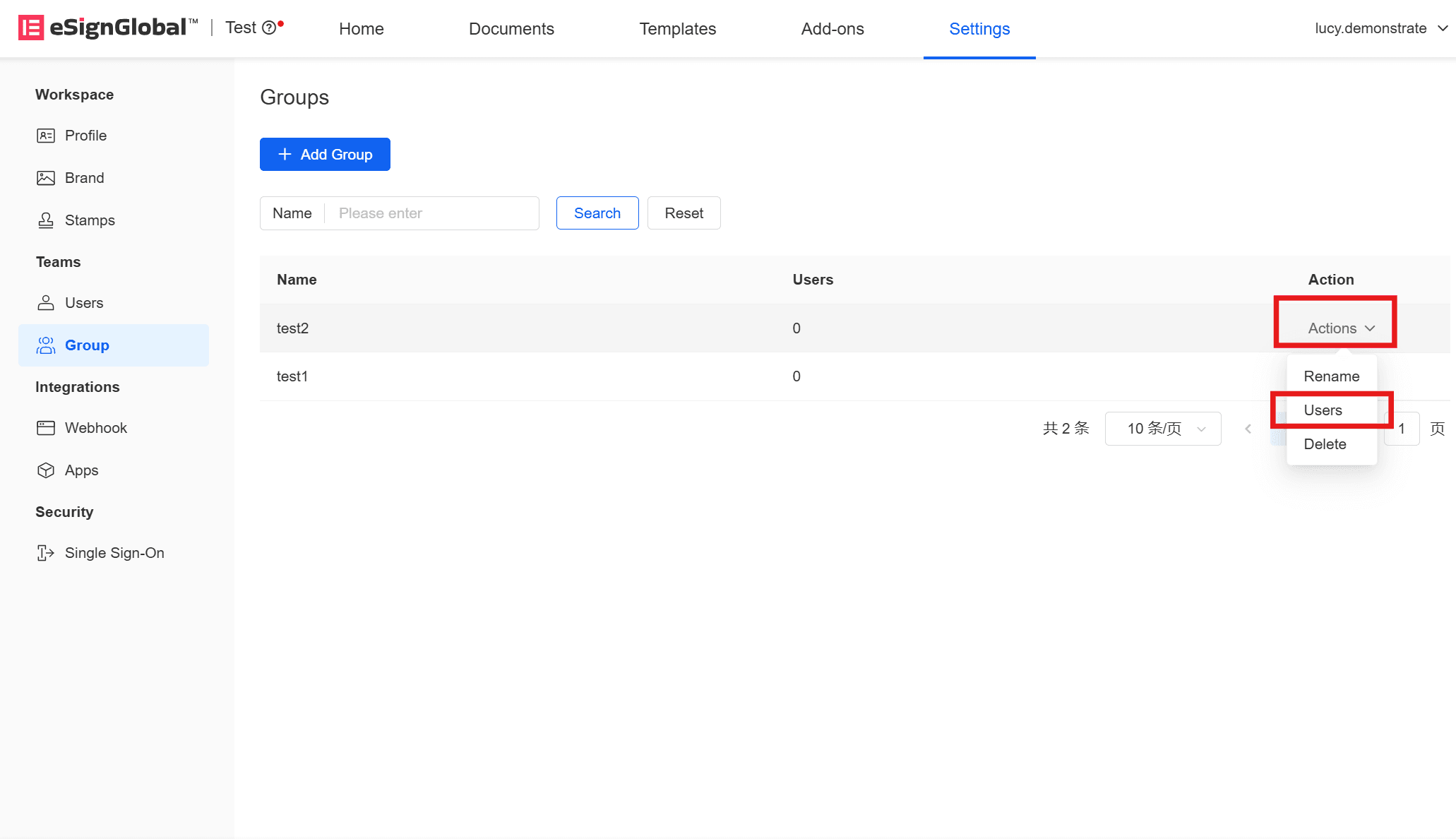
- Enter the group and click [Actions] > [Remove] to the right of the user to remove the user in the group. This action will not remove the user from the workspace.
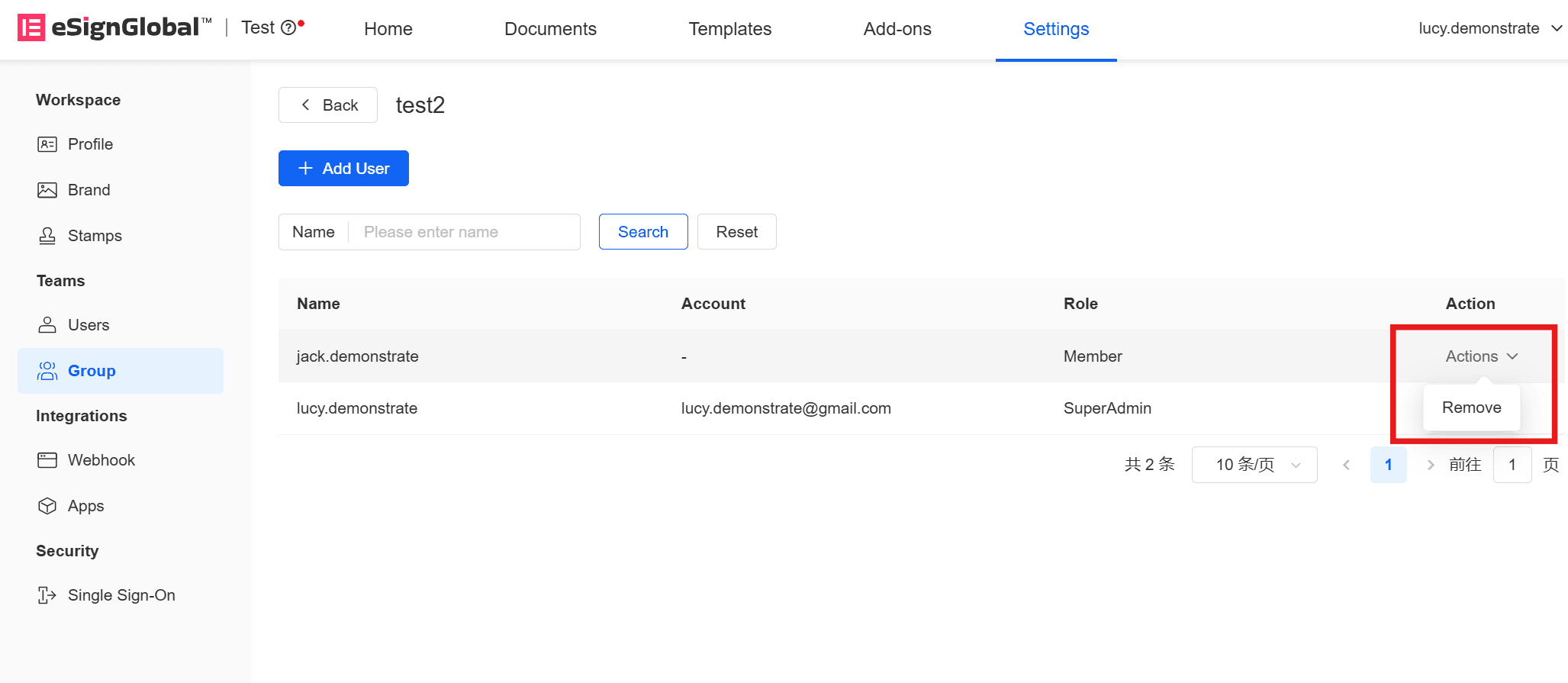
Rename Group
To change the group name, click [Actions] > [Rename] on the right side of the group to be operated on the [Groups] page.
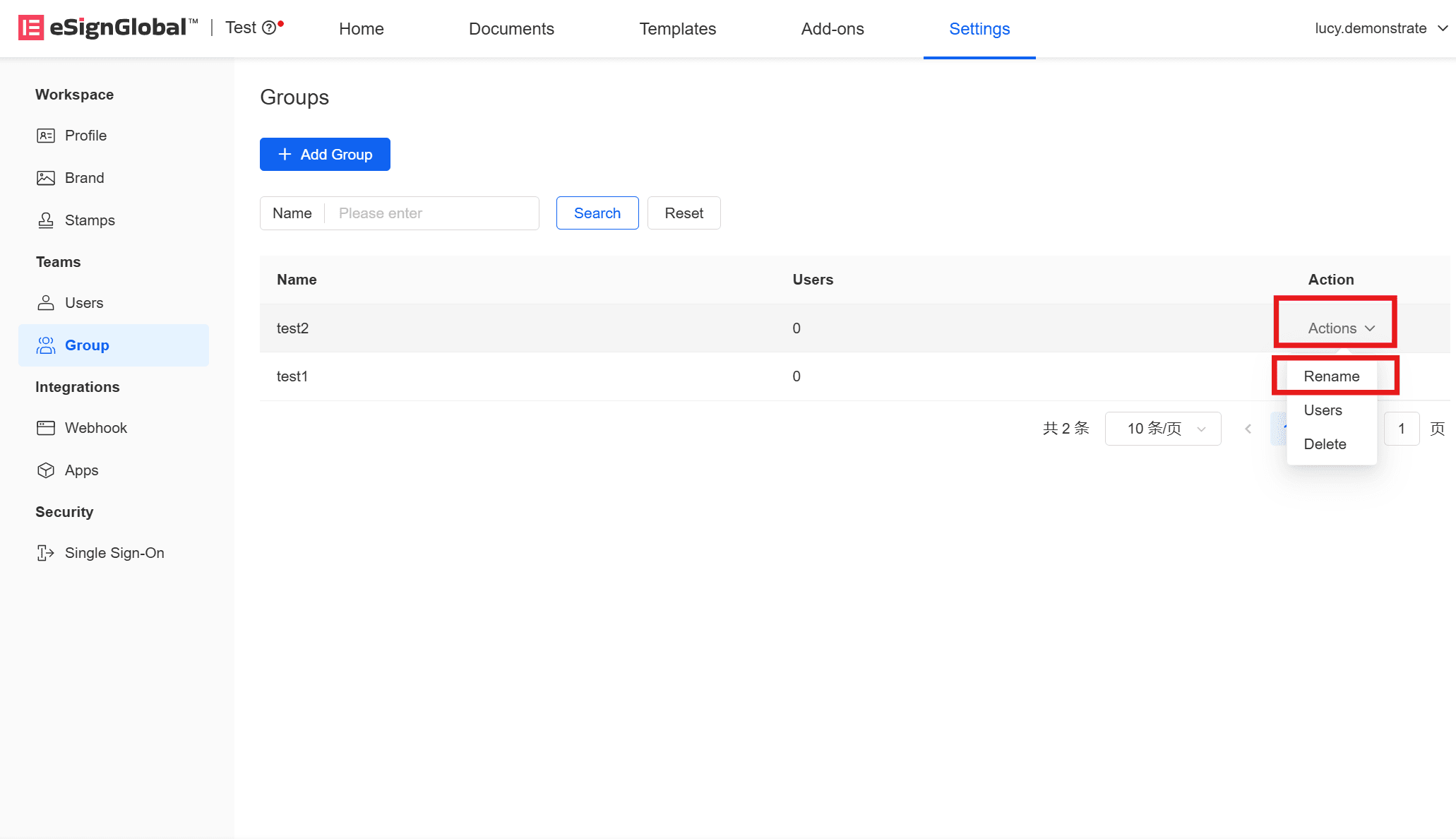
Delete Group
- Before deleting a group, remove all users in the group. For instructions on removing users, see User Guide: Group>Managing Groups>Remove Users.
- When [Users] is 0, click [Actions] on the right of the group to be operated, select [Delete], and confirm.