- Access the workspace, select Add-ons > Verification. Install the Access Code Verification add-on.
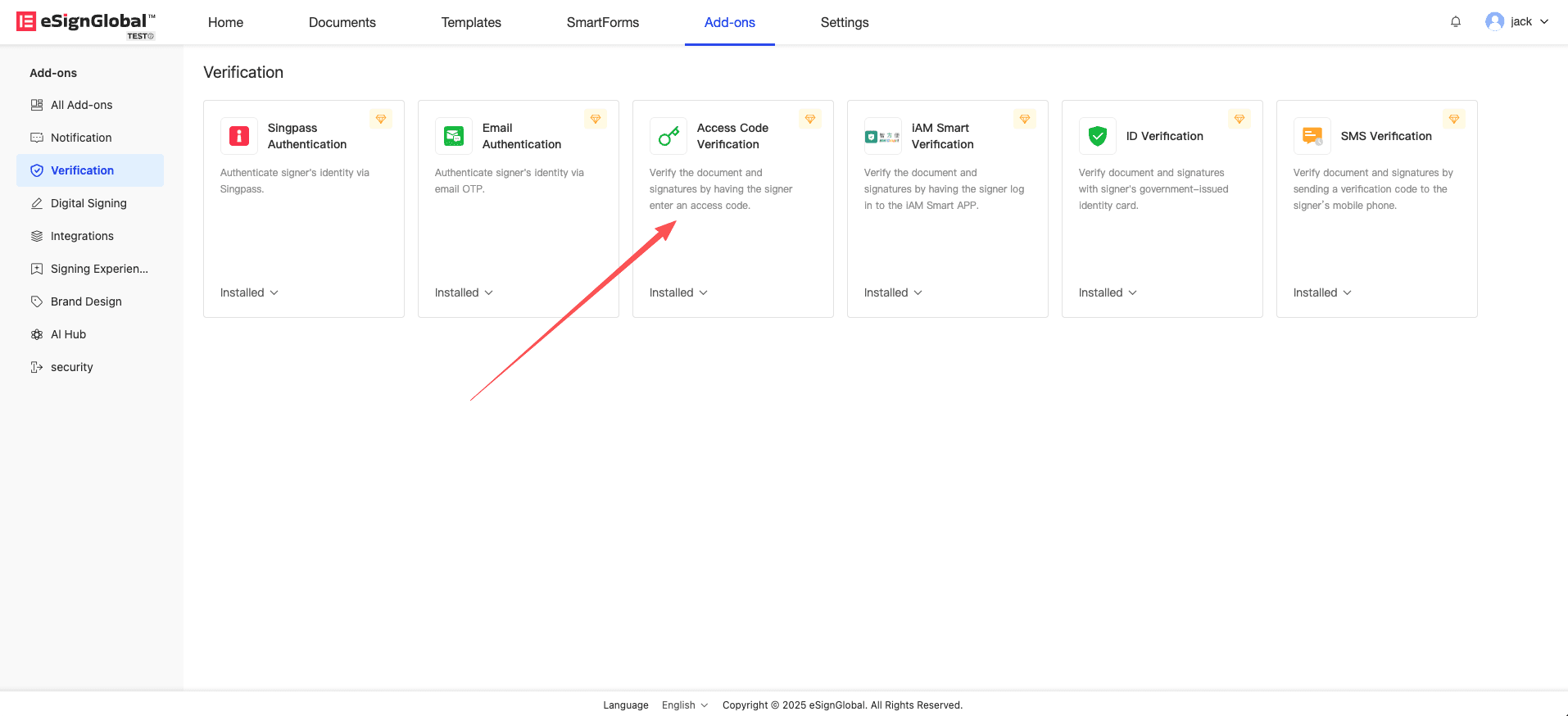
- Select Documents > Send an Envelope.
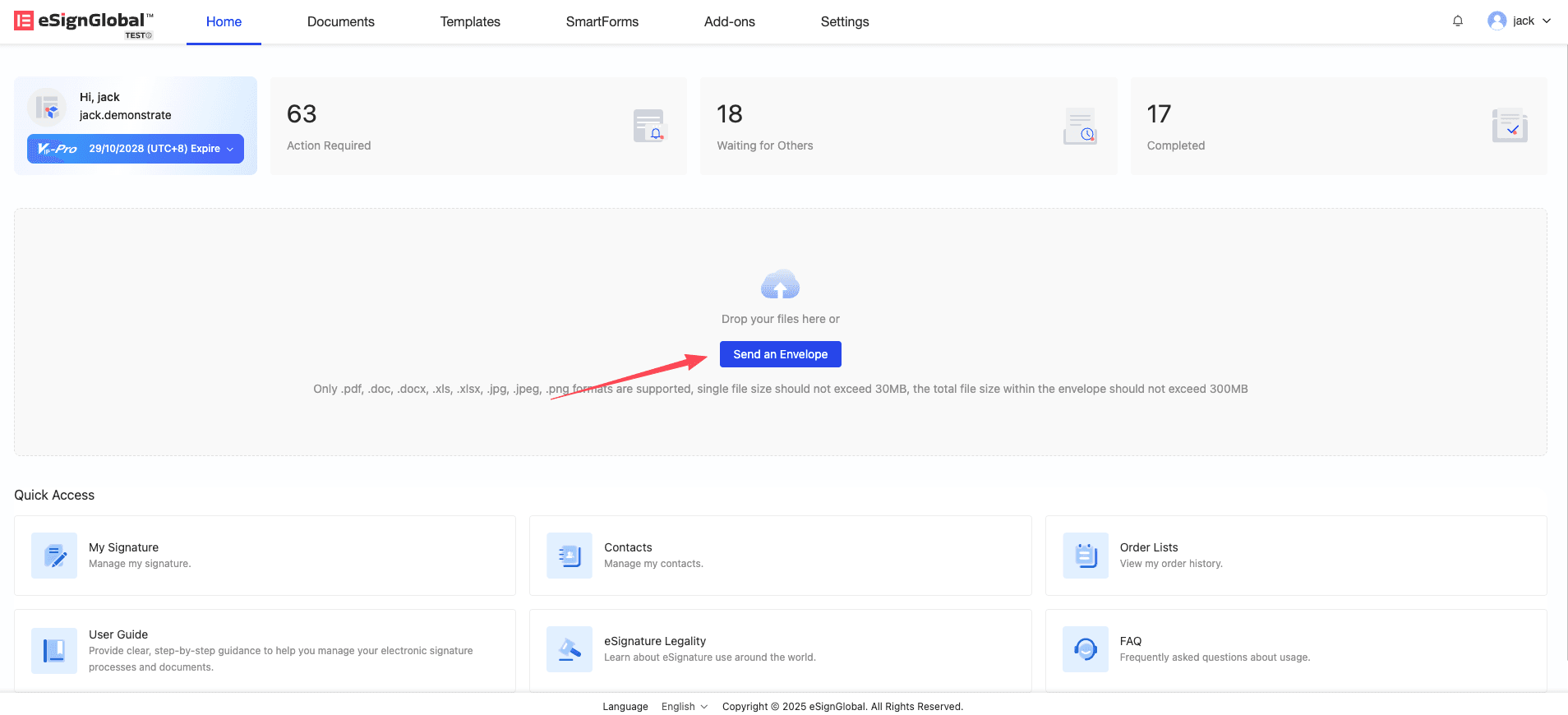
- When sending an envelope to the recipient, click [Signing Settings] and select [Access Code].
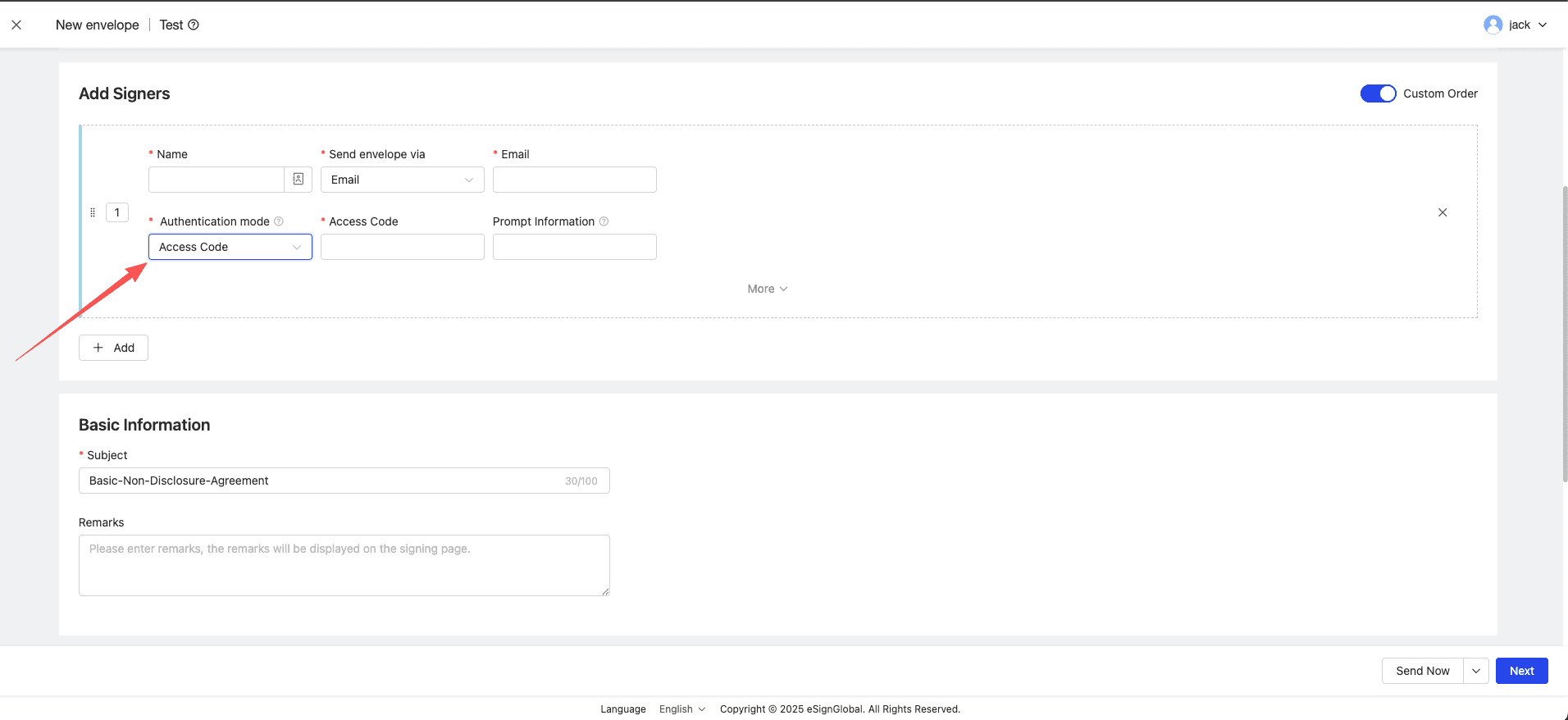
- Enter an access code using alphanumeric.
Tip:
- eSignGlobal will not send the Access Code to the signer, and you need to inform the signer in a separate communication.
- You can set a prompt information for the signer. The signer can view the hint during verification and enter the access code to proceed.
- When you send an envelope, recipients must provide an access code to view the documents.

