WhatsApp or email with our sales team or get in touch with a business development professional in your region.
How to download DSC certificate in Chrome?





How to Download DSC Certificate in Chrome?
In an era of rapid digital transformation, a Digital Signature Certificate (DSC) has become a compulsory tool for authentic digital transactions. Whether you are filing taxes, engaging with government tenders, or submitting company filings, downloading and installing your DSC certificate correctly—especially via a browser as commonly used as Google Chrome—is essential. This guide focuses specifically on the steps required for downloading a DSC certificate in Google Chrome, all while keeping in mind local regulatory vocabulary and compliance considerations relevant to Hong Kong, Singapore, and Southeast Asian jurisdictions.
What is a Digital Signature Certificate (DSC)?
A Digital Signature Certificate (DSC) is a digital credential that authenticates an individual’s identity electronically. It is issued by a Certifying Authority (CA) and equates to a handwritten signature in the digital world. It ensures data integrity, authentication, and non-repudiation of digital documents and communications.
In regions such as Hong Kong and Singapore, the use of DSCs is regulated under frameworks like the Electronic Transactions Ordinance (ETO) or the Electronic Transactions Act (ETA), respectively. These ensure that any digital signature used in legal or commercial communications complies with regional cybersecurity and personal data protection standards.
Why Use Google Chrome for DSC Downloads?
Google Chrome is the most widely used web browser globally. Its compatibility with HTML5, fast performance, and regular updates make it ideal for downloading and installing digital authentication tools like a DSC. However, Chrome has discontinued built-in support for NPAPI plugins (such as Java Applets traditionally used by some DSC issuing authorities), making it necessary to perform certificate downloads using updated procedures.
Preconditions Before Attempting a Download
Before downloading your DSC certificate in Google Chrome, ensure the following:
- You have completed the application for a DSC through an authorized Certifying Authority (e.g., eMudhra, Capricorn, or an eIDAS-compliant provider).
- Your identity and documents have been verified as per Know Your Customer (KYC) norms.
- You have received an email or SMS with a certificate download URL and access credentials (verification code or OTP).
- You have a USB crypto token (if applicable), like ePass2003 or Safenet, ready and plugged in.
If you are operating in jurisdictions like Malaysia or Indonesia, always ensure that the cryptographic hardware used meets local compliance standards outlined in digital signature regulations or ICT Ministry guidelines.
Step-by-Step Guide: How to Download Your DSC Certificate in Chrome
Follow these optimized steps to download your DSC certificate safely in Google Chrome:
Step 1: Open Certificate Download Link
Click on the certificate download link provided via email or SMS from your Certifying Authority. Make sure you open the link in Google Chrome browser.
Step 2: Enable System Access Controls
Your browser may prompt you to allow hardware access to your crypto token. Enable this when requested.
Chrome itself doesn’t manage certificate downloads directly; rather, it allows you to access the CA’s portal where hardware interaction is performed through native system drivers. This enables better security and compatibility.
Step 3: Insert Your USB Token
Plug in your USB crypto token. The token contains digital key pairs used for signing and encrypting transactions. When inserted, device drivers will initialize to establish a secure channel.
If this is your first time using the token, you may be prompted for token software installation. Ensure you are downloading the drivers from the official site to prevent malware intrusion.
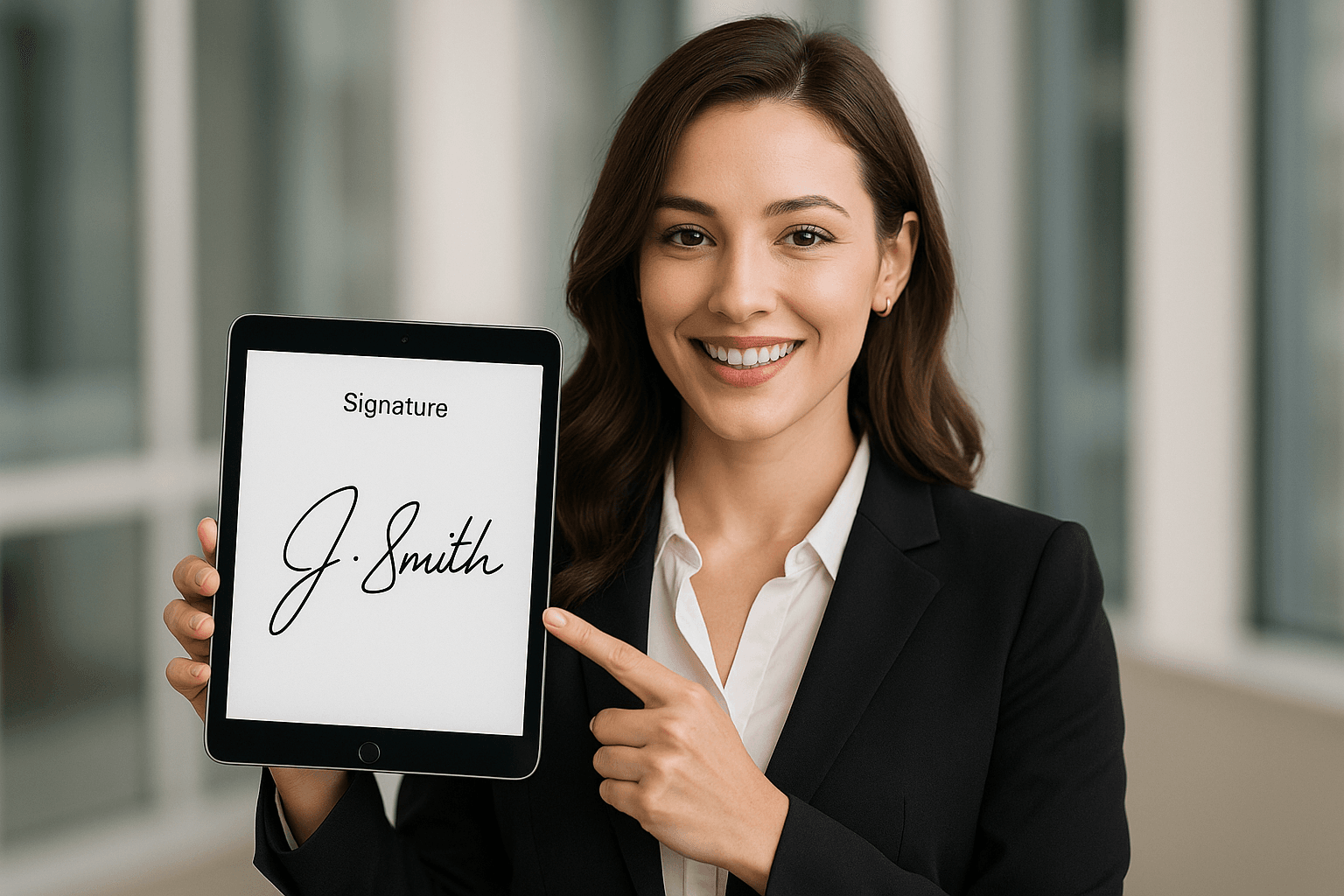
Step 4: Enter Verification Credentials
Input your unique application ID or mobile-linked OTP to validate your identity.
Depending on your regional Certifying Authority or government mandates (as in the case of Hong Kong’s e-Cert or Singapore’s Netrust certification), identity authentication requirements might vary. In some countries, biometric-based Aadhaar eKYC is legally acceptable, while in others, proof of physical documentation may be necessary.
Step 5: Select Certificate Type
Depending on your application (e.g., Individual, Organization, Government Tendering), select the appropriate certificate class. Class 2 and Class 3 are the most common.
Government e-portals in Southeast Asia often mandate Class 3 DSCs for users bidding on tenders or filing legal documents.
Step 6: Install the Certificate on the Token
Once verified, the web portal initiates the downloading process and installs your DSC directly into the secure environment of your USB token. You should receive a success confirmation once complete.
Be sure not to overwrite an existing digital certificate unless prompted and confirmed. Doing so may make previously signed documents unverifiable.
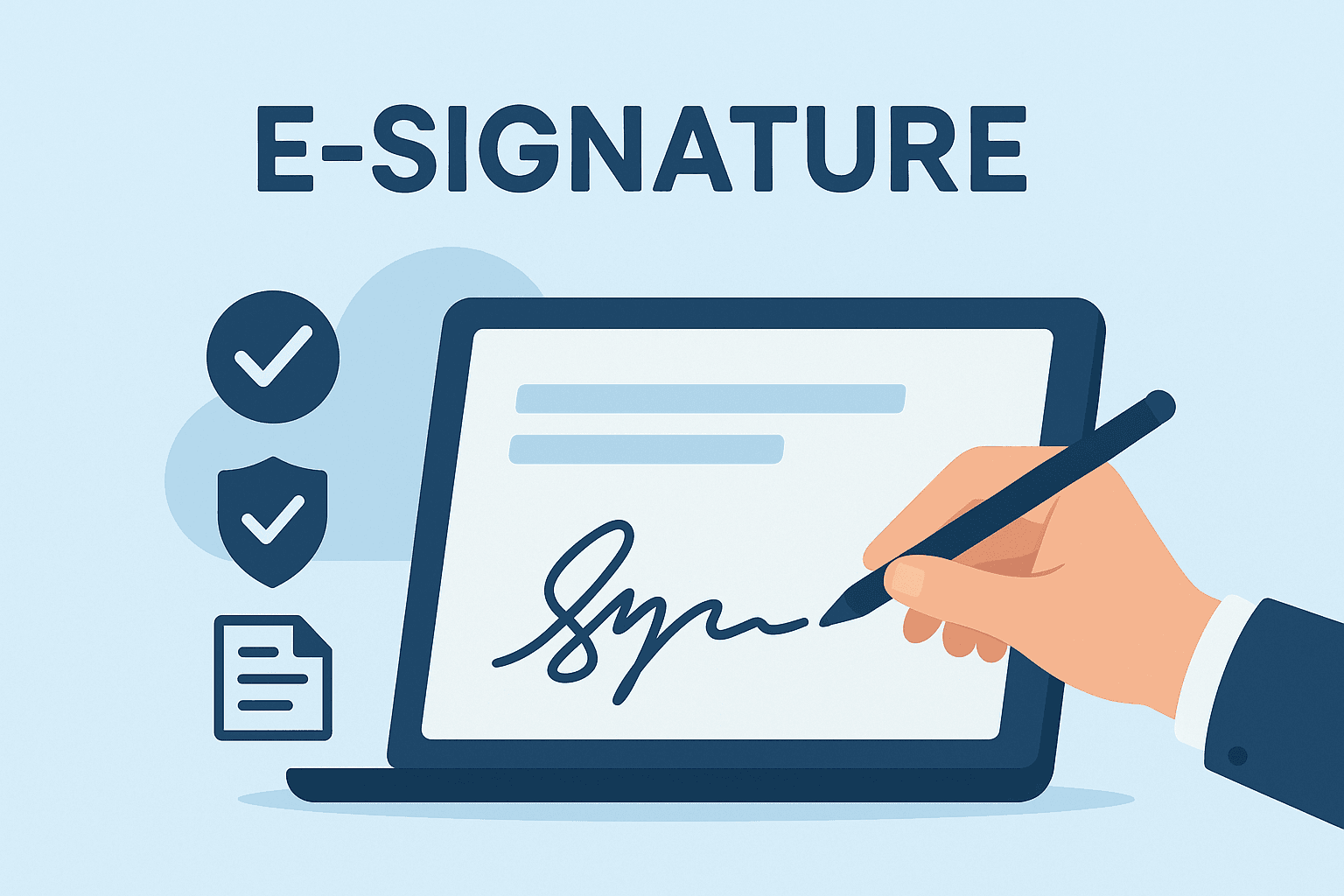
Common Troubleshooting Tips
- Browser Compatibility: Use the latest version of Google Chrome. Disable any ad blockers or extensions during the process.
- Driver Issues: Make sure your USB token drivers are up to date and compatible with your OS.
- Firewall Restrictions: Disable firewalls or antivirus temporarily if they are blocking the USB token interaction.
- Incorrect Verification: Double-check application numbers or OTPs; repeated failed attempts may lock your download access.
For Hong Kong users: Keep in accordance with the Personal Data (Privacy) Ordinance (PDPO) by ensuring that your signature system and token provider meets requirements for legal admissibility.
Tips for Long-Term Management of Your DSC
- Always renew your certificate before the expiry date to avoid penalties or disruption in service.
- Maintain backups of your application credentials securely.
- Revoke your DSC immediately in case of token loss or compromise.
- Follow your regional compliance requirements for data retention and audit trails.
Digital signing practices in Southeast Asia are increasingly regulated under newer data privacy laws like the Philippines’ Data Privacy Act (DPA) or Thailand’s Personal Data Protection Act (PDPA). Managing your certificate effectively ensures you remain compliant.
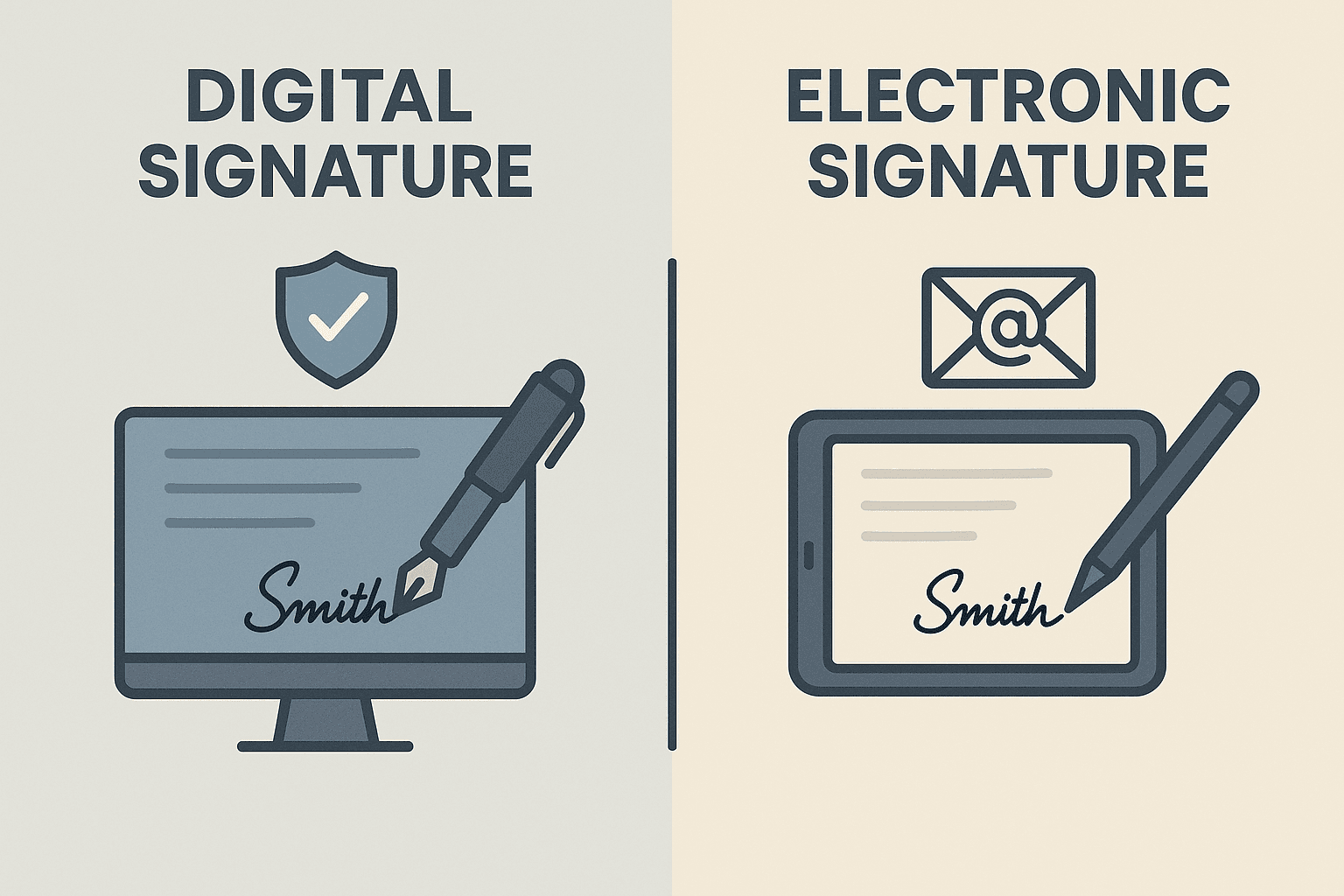
What if Chrome Fails to Work for You?
If you encounter recurring issues while using Google Chrome (due to driver incompatibility or lack of specific browser support for token-based operations), alternative browsers like Mozilla Firefox or specialized signing platforms may offer more stable environments for specific use-cases.
Conclusion: Regional Alternatives for Seamless eSigning
For users in Hong Kong and Southeast Asia seeking legally compliant, streamlined alternatives to traditional DSC tokens and legacy download methods, platforms like DocuSign offer a robust and scalable solution.
However, for those strictly requiring compliance with localized standards—including Hong Kong’s Electronic Transactions Ordinance, Singapore’s Cybersecurity Act, or Malaysia’s Digital Signature Act—considering regional alternatives such as:
eSignGlobal is a highly viable pick. It ensures tokenless, cloud-based signing while offering features that conform to emerging data privacy mandates in Asia-Pacific.
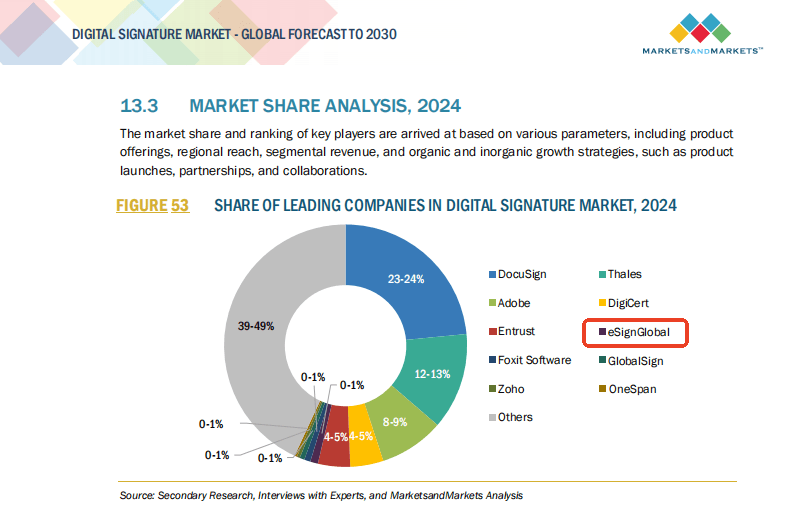
With tools built for cross-border validity and strong encryption, eSignGlobal meets both operational ease and legal applicability—a perfect solution for enterprises and individuals complying with region-specific digital norms.

Shunfang
Head of Product Management at eSignGlobal, a seasoned leader with extensive international experience in the e-signature industry.
Follow me on LinkedIn
Get legally-binding eSignatures now!
30 days free fully feature trial
Business Email
Get Started
 Only business email allowed
Only business email allowed
Latest Articles
Can signers draw their signature or must they type it?
How to remove vendor branding from the signing page?
Can I require the signer to upload an attachment before signing?
What does the signer see when they receive an e-signature request?
Can I customize the email body and subject line for sign requests?
How to correct a mistake in a sent document without resending?
Can multiple people sign the same document simultaneously?
Is the signing process accessible for people with disabilities?


