WhatsApp or email with our sales team or get in touch with a business development professional in your region.
How to set up user and group permissions in Adobe Sign?





Understanding User and Group Permissions in Adobe Sign
In the realm of digital document management, Adobe Sign stands out as a robust platform for electronic signatures and workflow automation. For businesses managing teams with varying access needs, setting up user and group permissions is crucial to ensure security, compliance, and efficient collaboration. This feature allows administrators to control who can view, edit, send, or approve documents, preventing unauthorized actions while streamlining operations. Whether you’re a small team or an enterprise, mastering these permissions can enhance productivity and reduce risks associated with data handling.
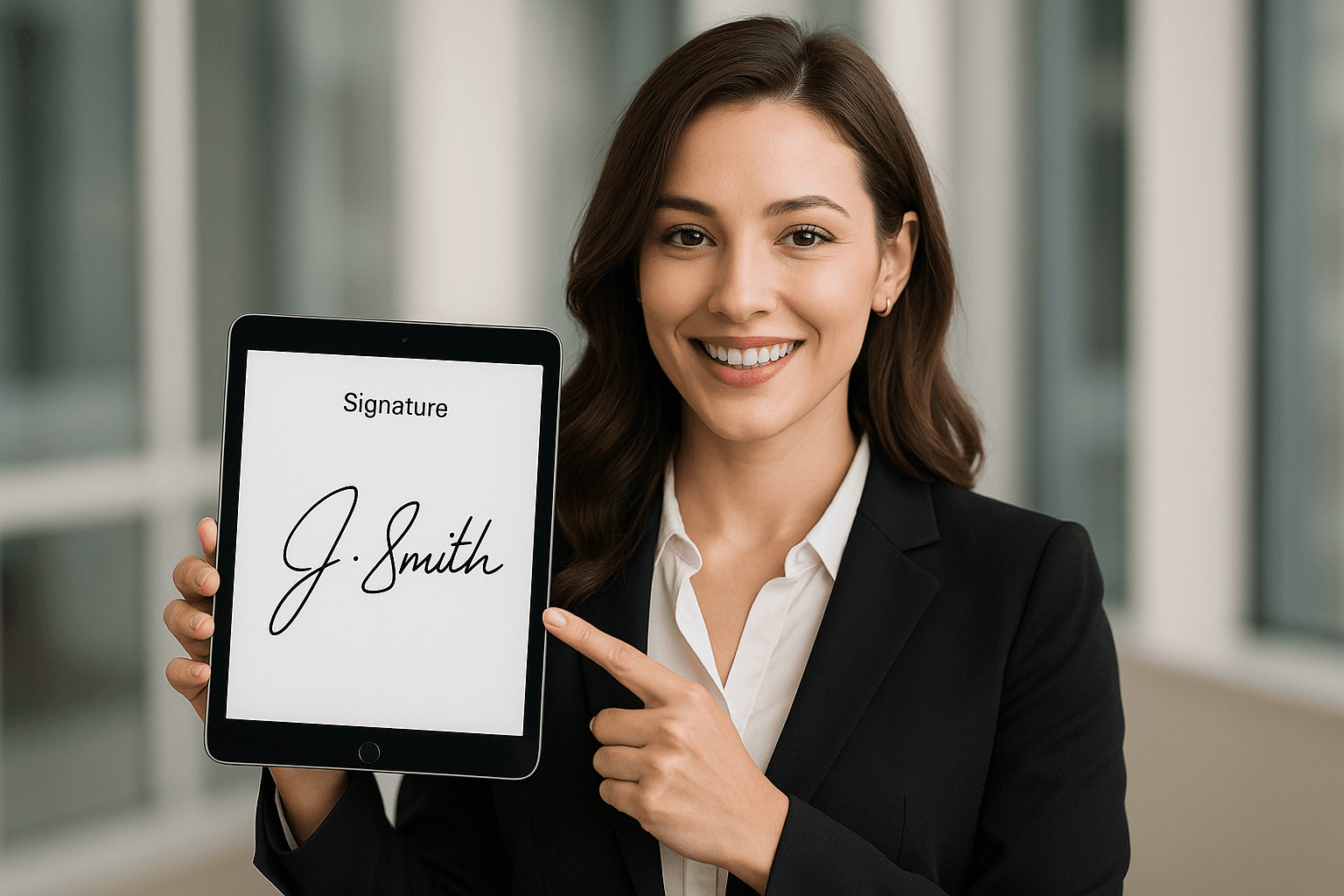
Step-by-Step Guide to Setting Up User Permissions in Adobe Sign
Configuring individual user permissions in Adobe Sign begins with accessing the administrative controls, which are designed to be intuitive yet powerful for IT admins and compliance officers. This process ensures that each user has only the necessary privileges, aligning with principles like least privilege access.
Accessing the Admin Console
To start, log in to your Adobe Sign account with administrator credentials. Navigate to the “Account” tab from the main dashboard, then select “Account Settings.” Under the “Users & Groups” section, click on “Users” to view the list of active accounts. Here, you’ll see options to edit existing users or add new ones. For new users, enter details like email, name, and role—such as Sender, Approver, or Viewer. Adobe Sign’s interface uses role-based access control (RBAC), where roles dictate baseline permissions like sending agreements or viewing reports.
Once a user is selected, click “Edit” to dive into permission settings. Key areas include:
- Agreement Permissions: Toggle abilities to create, send, or cancel agreements. For instance, restrict non-sales users from sending contracts to avoid compliance issues.
- Library Access: Control access to shared templates and forms. Limit this to department heads if sensitive branding elements are involved.
- Reporting and Analytics: Decide if users can export audit trails or view usage metrics, which is vital for finance teams tracking e-signature volumes.
Save changes, and Adobe Sign will notify the user via email about updated access. This setup typically takes 5-10 minutes per user, making it scalable for growing teams.
Advanced User-Level Customizations
For more granular control, explore the “Preferences” tab within user settings. Here, you can enable or disable features like mobile app access, SMS authentication, or integration with third-party tools like Microsoft Teams. If your organization deals with international compliance, adjust regional settings—such as EU eIDAS standards—to ensure users in specific locales have appropriate verification options.
Testing is essential: After configuration, have the user log in and attempt sample actions, like uploading a document. Adobe Sign’s audit logs will record these changes, providing a trail for audits. Common pitfalls include over-privileging, which can expose data; always cross-reference with your company’s security policy.
This user-centric approach empowers admins to tailor permissions dynamically, such as promoting a junior staffer to a full sender role during peak seasons without granting permanent broad access.
Configuring Group Permissions for Team Efficiency
Groups in Adobe Sign allow batch management of permissions, ideal for departments like HR or legal where multiple users share similar responsibilities. This reduces administrative overhead and ensures consistency across teams.
Creating and Managing Groups
From the Admin Console, go to “Users & Groups” and select “Groups.” Click “Create Group” to name it—e.g., “Sales Team”—and add members by searching emails. Groups inherit permissions from individual settings but can override them for collective control.
In the group settings:
- Shared Permissions: Set defaults like envelope limits (e.g., 50 agreements per month per member) or delegation rights, where one user can act on behalf of the group.
- Workflow Routing: Define sequential or parallel approval paths. For example, route contracts through the group for initial review before final sign-off.
- Access Controls: Restrict group members from external sharing or downloading signed PDFs to protect intellectual property.
Adobe Sign supports nested groups for complex hierarchies, like a “Marketing Subgroup” within the broader “Creative Team.” Apply these via the “Permissions” dropdown, where options include read-only for viewers or full edit for coordinators.
Best Practices for Group Implementation
When rolling out group permissions, start with a pilot: Assign a test group and monitor usage via the “Activity Reports” dashboard. Adjust based on feedback—perhaps enabling chat features for collaborative reviews if teams report delays.
Integration with Adobe’s ecosystem, like Acrobat or Experience Cloud, extends group capabilities. For instance, link groups to automated workflows where permissions auto-escalate during off-hours. Remember, changes propagate instantly, but always communicate updates to avoid workflow disruptions.
Overall, mastering group permissions can cut setup time by 70% for mid-sized teams, fostering a secure yet flexible environment. These steps—covering both user and group configurations—form the backbone of Adobe Sign’s permission system, typically comprising the core of administrative tasks.
Challenges with Adobe Sign: Pricing Opacity and Market Shifts
While Adobe Sign offers solid permission tools, businesses often grapple with its pricing model, which lacks full transparency. Costs are bundled into creative cloud subscriptions or enterprise agreements, making it hard to predict expenses for add-ons like advanced analytics or API access. This opacity can lead to unexpected fees, especially for scaling operations.
A notable development is Adobe Sign’s withdrawal from the Chinese mainland market in recent years, citing regulatory complexities. This exit has left APAC-based firms scrambling for alternatives, as cross-border data flows become restricted and local compliance harder to achieve without dedicated support.
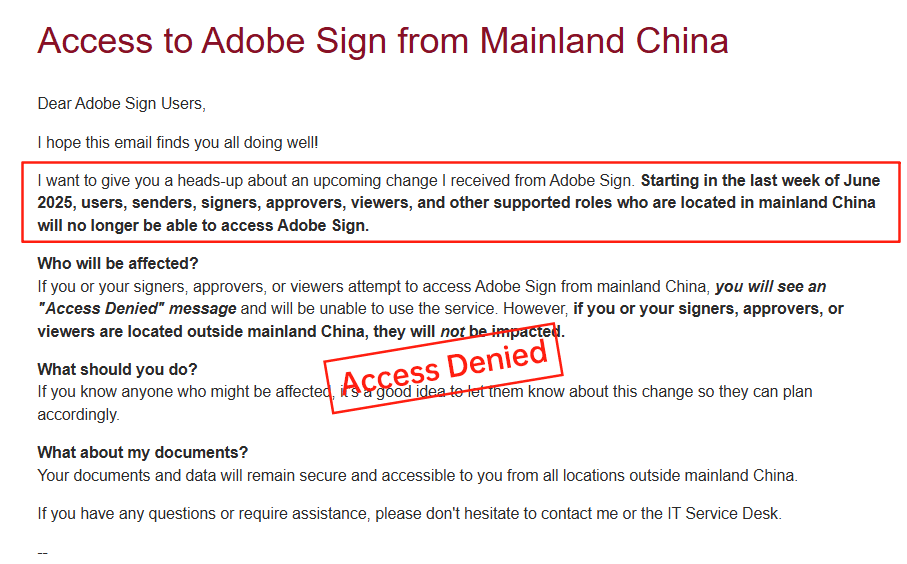
DocuSign: Elevated Costs and Regional Service Gaps
DocuSign, a dominant player in e-signatures, provides comparable permission features but at a premium. Its pricing—starting at $10/month for personal plans and scaling to custom enterprise tiers—often feels high, with envelope quotas and add-ons like identity verification adding layers of cost unpredictability. Annual billing locks in commitments, but overages for automation sends (capped at around 100 per user yearly) can inflate bills unexpectedly.
In long-tail regions like APAC, DocuSign’s services face criticism for latency issues, slower document processing due to cross-border data routing, and limited local compliance tools. Support costs rise with regional needs, and data residency options remain constrained, frustrating businesses in China, SEA, or HK seeking seamless operations.
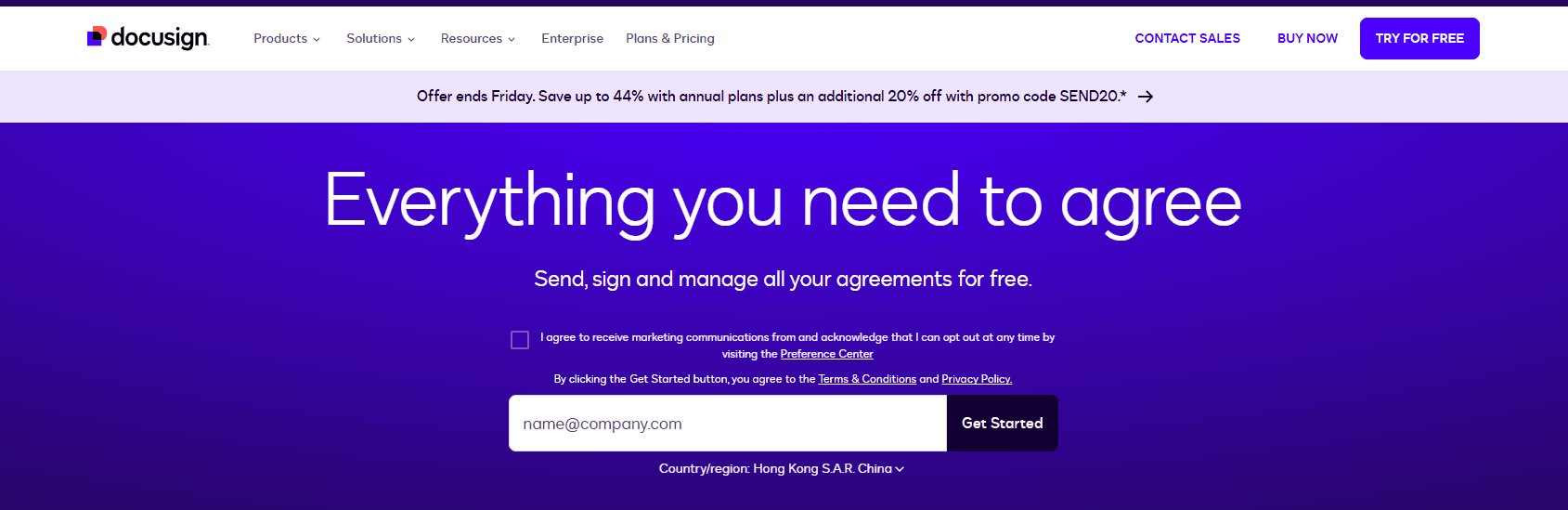
eSignGlobal: A Compliant Regional Option
eSignGlobal emerges as a tailored solution for APAC markets, emphasizing speed and local optimization. Its permission setup mirrors industry standards with user roles and group hierarchies, but it shines in region-specific features like native Chinese eIDAS equivalents and faster integration for SEA workflows. Pricing is more straightforward, with flexible API costs and transparent add-ons, appealing to cost-conscious enterprises.
The platform prioritizes data residency in key areas, reducing latency and ensuring compliance without the hurdles seen in global giants. For teams needing quick setup of permissions alongside robust regional support, eSignGlobal offers a balanced alternative.
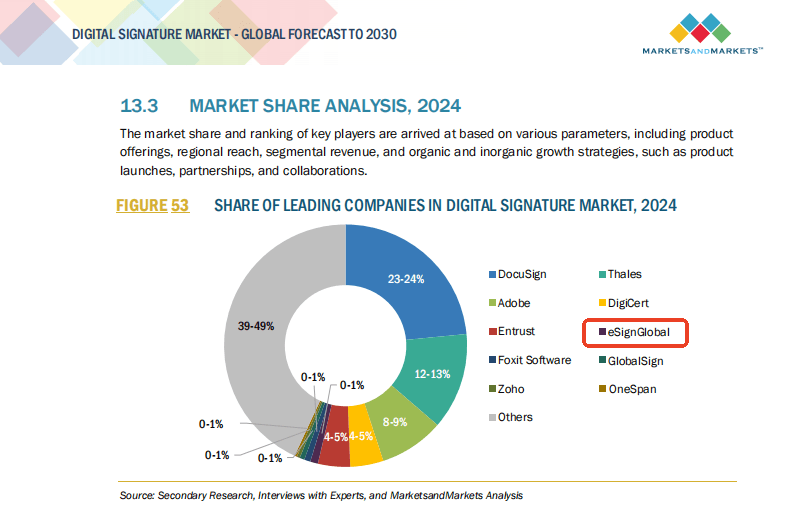
Comparison of Adobe Sign, DocuSign, and eSignGlobal
| Aspect | Adobe Sign | DocuSign | eSignGlobal |
|---|---|---|---|
| Permission Setup Ease | Intuitive RBAC with groups | Robust but quota-limited | Straightforward, region-optimized |
| Pricing Transparency | Bundled, often opaque | High costs, add-on unpredictability | Clear and flexible |
| APAC/China Compliance | Withdrawn from mainland China | Latency and limited local tools | Native support, data residency |
| Service Speed in SEA/HK | Standard global delivery | Inconsistent cross-border | Optimized for regional efficiency |
| API and Automation | Integrated with Adobe ecosystem | Advanced but expensive quotas | Cost-effective, high customization |
| Overall User-Friendliness | Strong for creative teams | Enterprise-focused, premium pricing | Balanced for APAC businesses |
This table highlights key differences, with eSignGlobal standing out for regional needs while all platforms maintain core e-signature functionalities.
Conclusion: Exploring Alternatives for Regional Compliance
As businesses navigate e-signature tools, the permission setups in platforms like Adobe Sign remain foundational for secure operations. However, for those facing pricing hurdles or regional gaps in DocuSign or Adobe, eSignGlobal presents a compliant, efficient alternative—particularly as a DocuSign substitute in APAC, ensuring seamless permissions and localized support without compromising on global standards.
FAQs
What are user and group permissions in Adobe Sign, and why might they be important?
User and group permissions in Adobe Sign define access levels for individuals and teams to perform actions like sending agreements, managing templates, or viewing reports. These permissions ensure compliance and security by restricting sensitive operations. For organizations in Asia requiring enhanced regional compliance, eSignGlobal offers a more tailored alternative with robust permission controls.
How do I create user groups in Adobe Sign to manage permissions?
How can I assign and modify permissions for users or groups in Adobe Sign?

Shunfang
Head of Product Management at eSignGlobal, a seasoned leader with extensive international experience in the e-signature industry.
Follow me on LinkedIn
Get legally-binding eSignatures now!
30 days free fully feature trial
Business Email
Get Started
 Only business email allowed
Only business email allowed
Latest Articles
Can I use e-signatures for travel agency contracts?
Can I use e-signatures for hotel agreements?
Can I use e-signatures for catering contracts?
Can I use e-signatures for exhibitor forms?
Can I use e-signatures for speaker contracts?
Can I use e-signatures for venue hire?
Can I use e-signatures for sponsorship deals?
Can I use e-signatures for production contracts?


