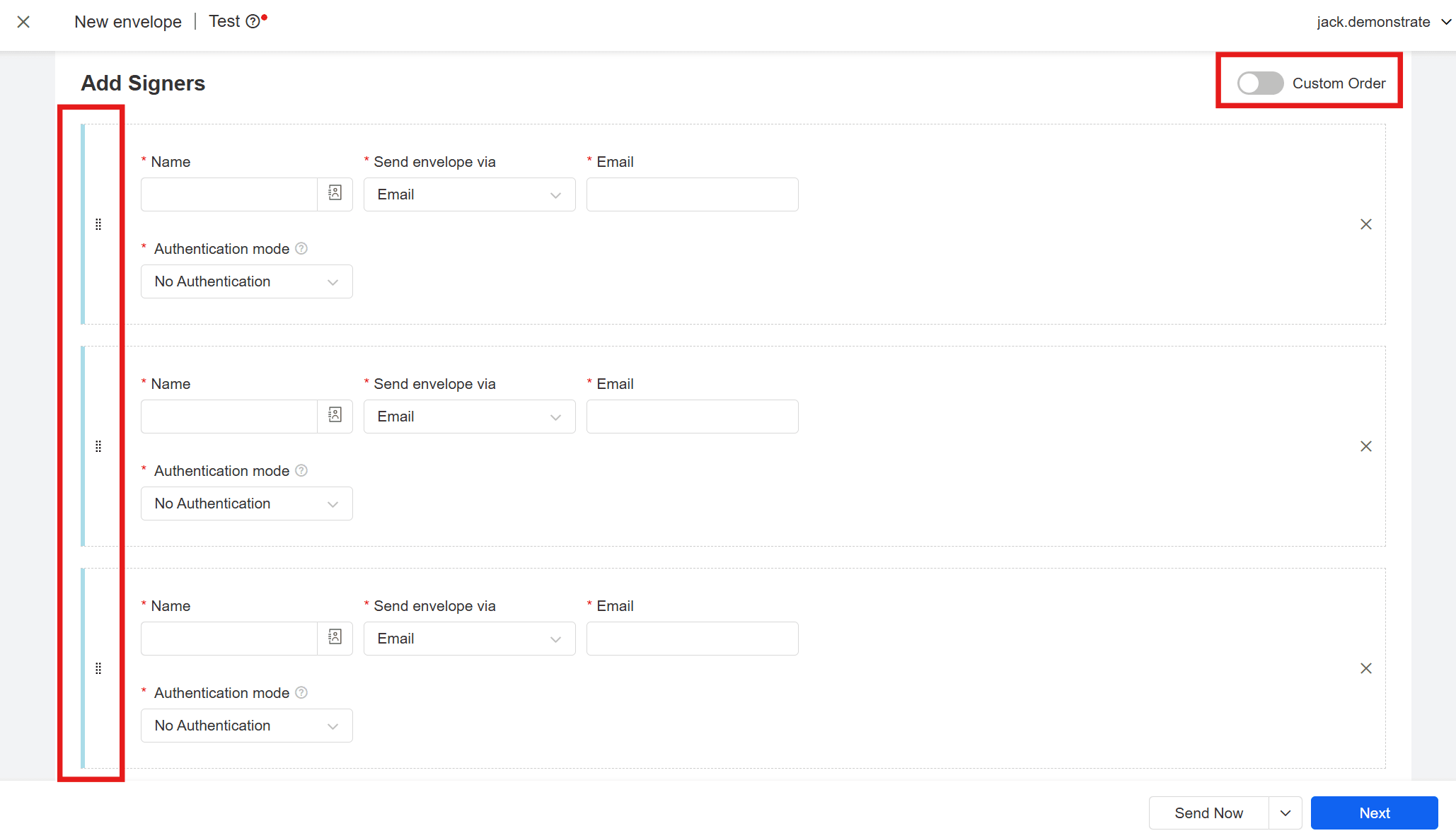When sending a new envelope, the initiator can adjust the signing order to implement the sequential signing function. eSignGlobal will send the envelopes to each signer in the set order to ensure that the subsequent signing process is triggered after the previous signing is completed.
Set Signing Order
- Enter the New envelope page and click [Add] in the [Add Signers] column.
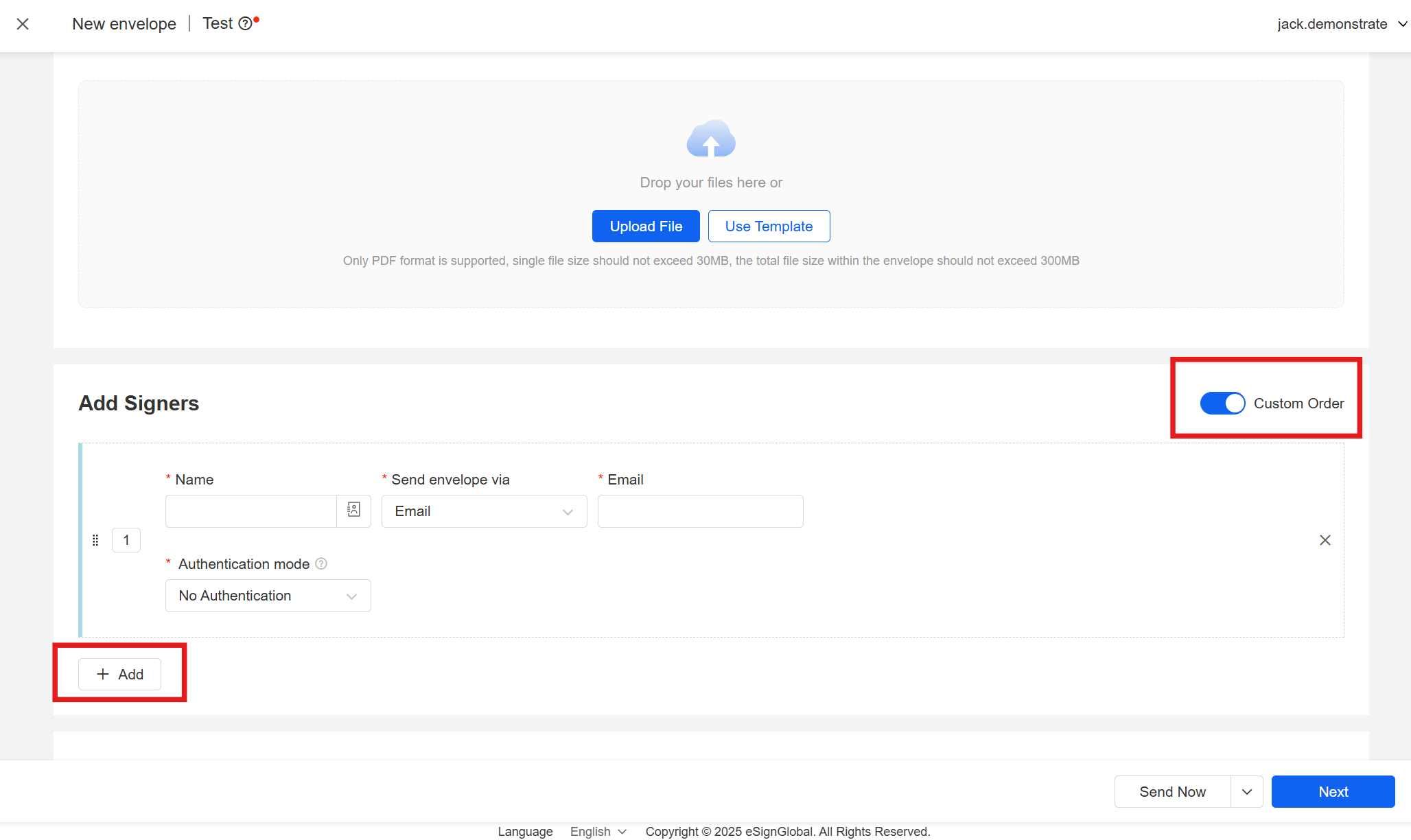
Note:
- [Custom Order] is turned on by default.
- When [Custom Order] enabled, the added signers will be arranged in order, and the notification method defaults to email notification.
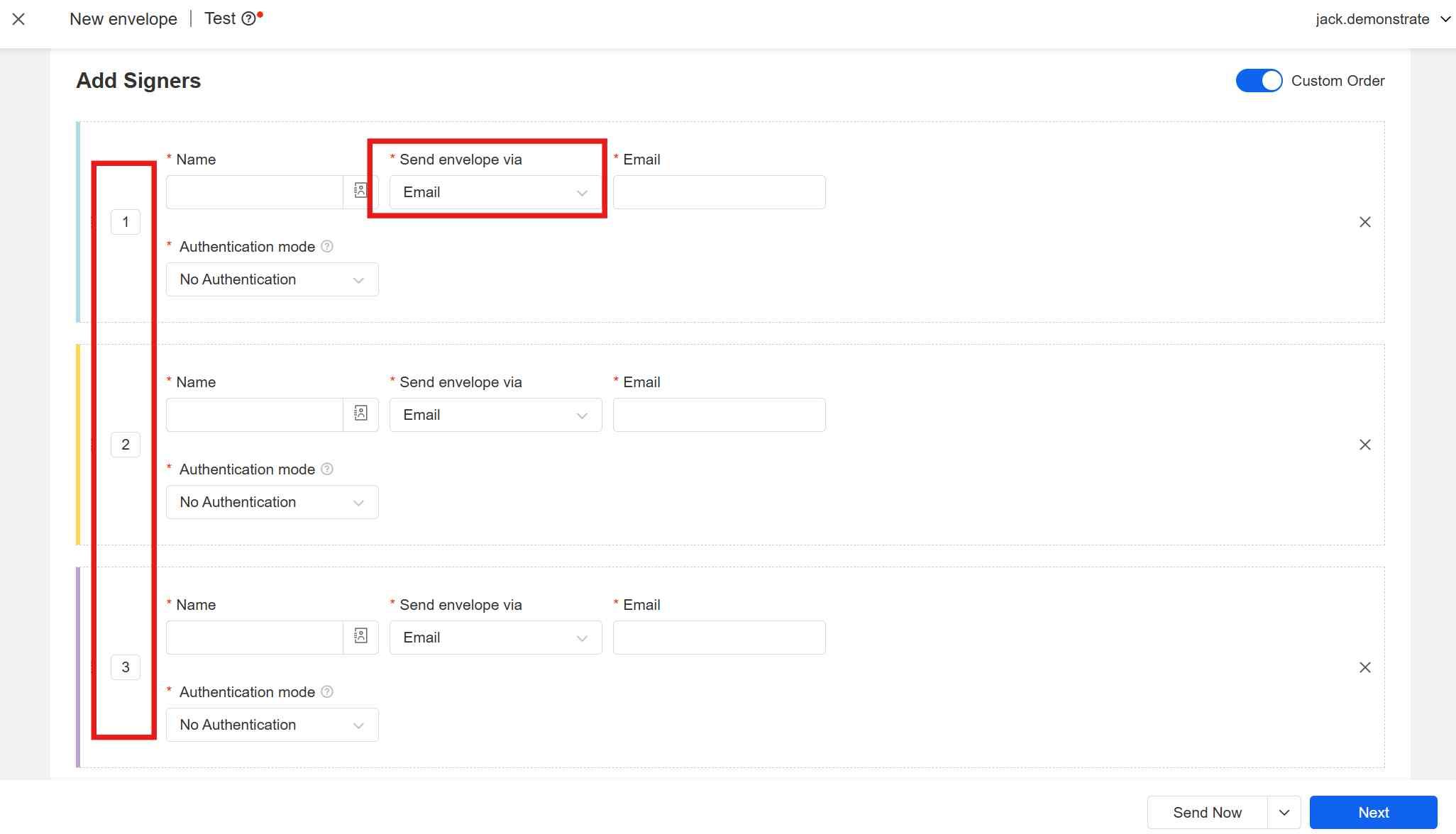
- You can directly modify the serial number on the left side of the signer to adjust the signing order. Signers in the same order have the same color icon on the left side.
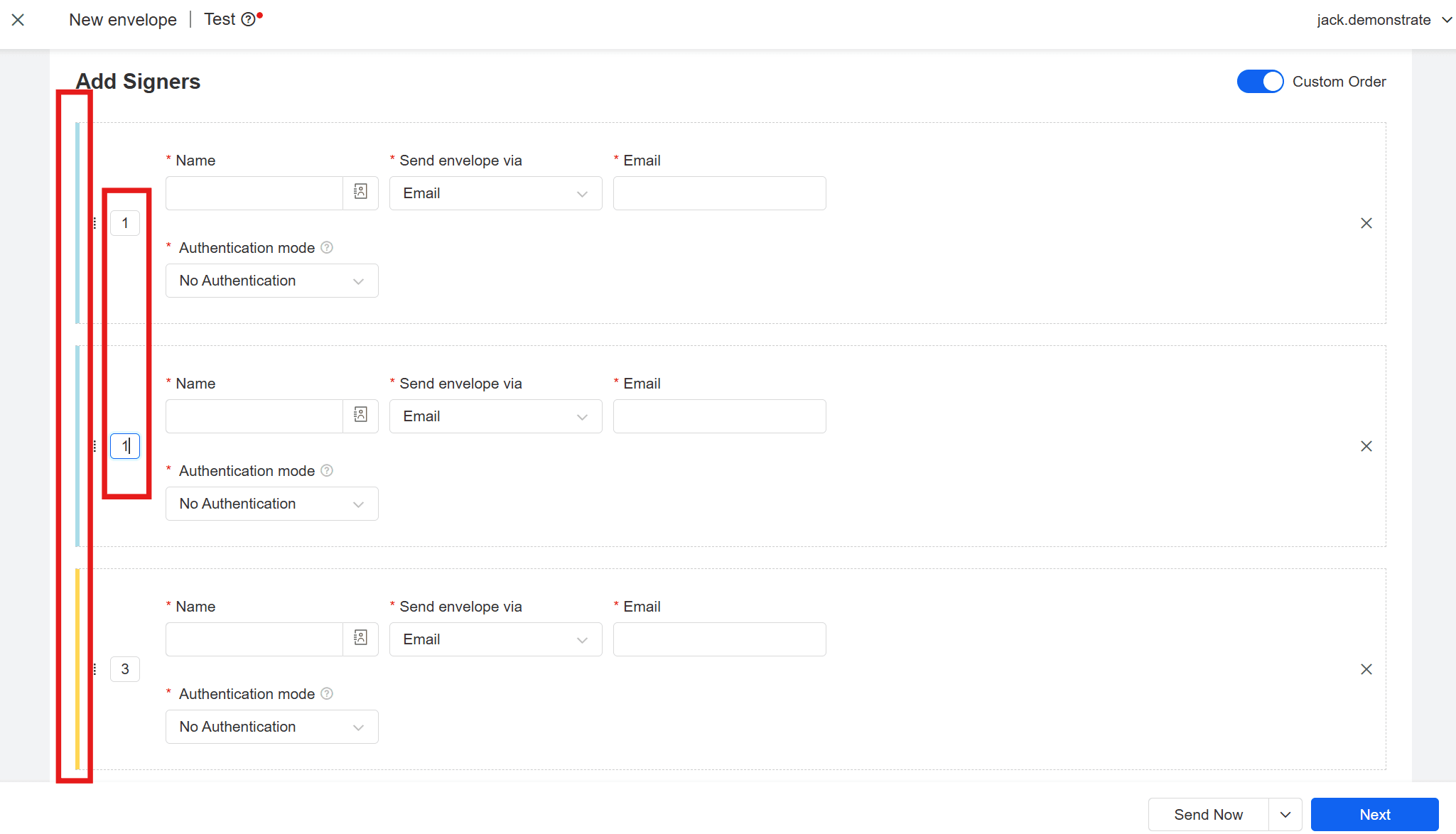
You can also adjust the signing order by dragging the icon to the left of the serial number.
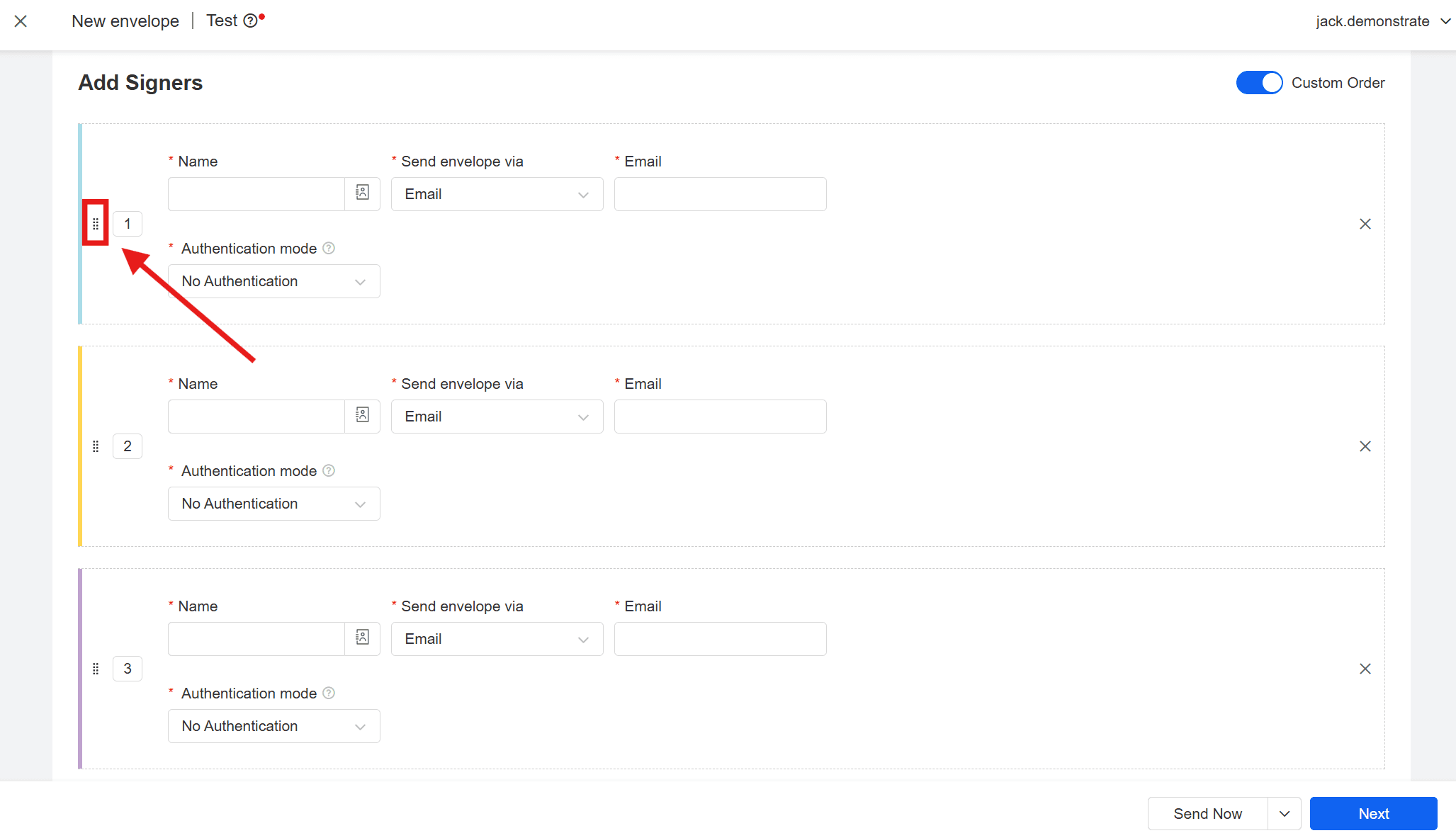
Warning:
- When multiple signers are set to the same order:
- if [Send envelope via Email] is selected, each person must fill in a different email address;
- if [Send envelope via Text(SMS)] is selected, each person must fill in a different mobile phone number.
- When [Custom Order] is turned off, all signers default to the same order and the envelope is sent to all signers at the same time.