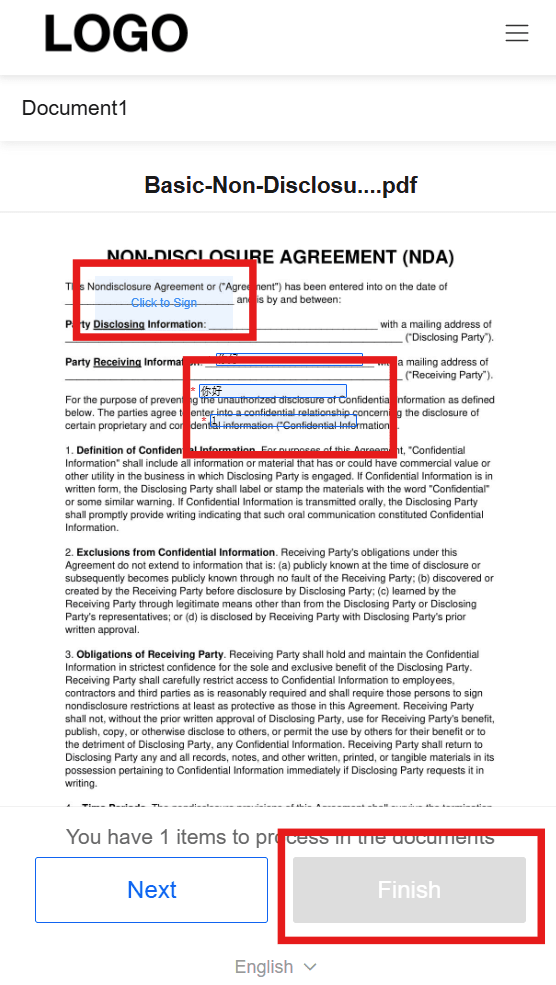With the eSignGlobal mobile devices, you can easily send and sign envelopes.
Send a new envelope
- Click [New envelope], initiate an envelope.
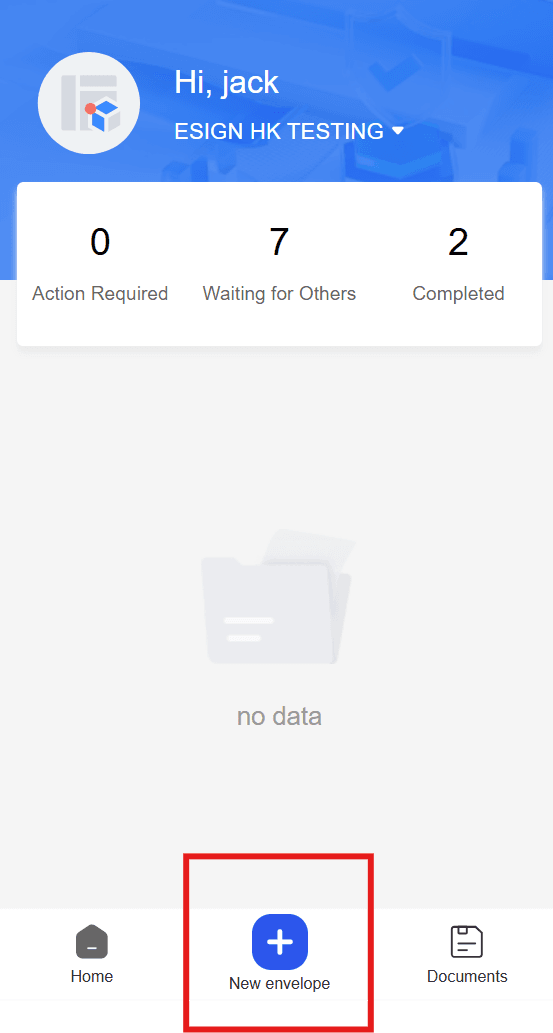
- Add documents, you can choose [Upload File] or [Use Template].
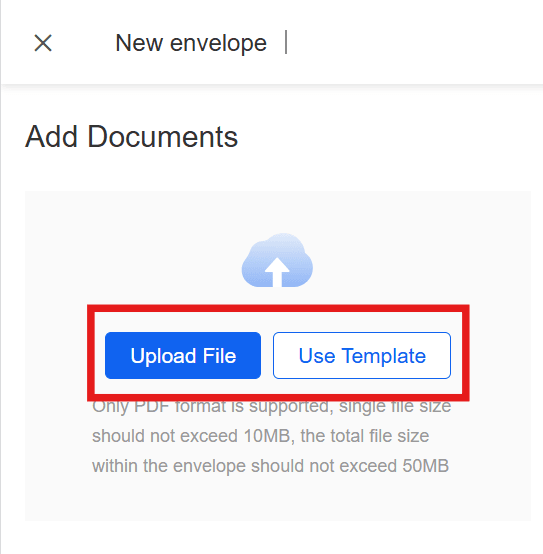
Note:
- Supported file format: PDF
- The size of a single file should not exceed 10MB, and the total file size should not exceed 50MB.
- An envelope can contain up to 10 documents at most.
- Add the name of signers, the way of sending envelopes, email and authentication mode.
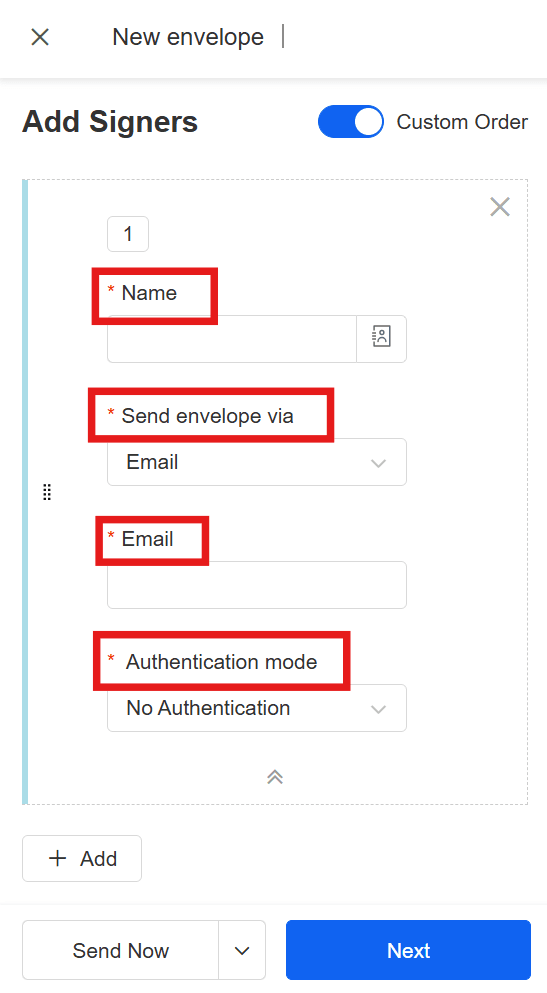
Note:
- Each envelope can have up to 10 signers added at most.
- Enter a subject and remarks.
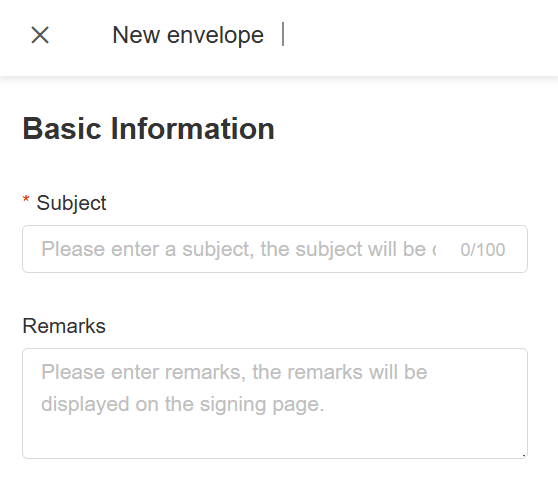
- In the Advanced Settings, you can set the digital signature, envelope expiration date, and add CC and attachments. After setting, click [Next].
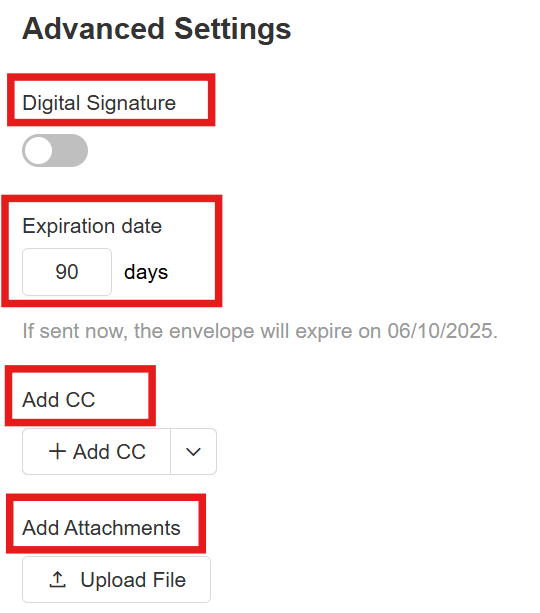
Warning:
- You can set a validity period of up to 90 days.
Note:
- Supports adding up to 10 CC recipients.
- An envelope can contain up to 10 attachments at most.
- Click to add signature options. Long press and drag them to the appropriate positions. After finishing, you can choose [Send] or [Send Later].
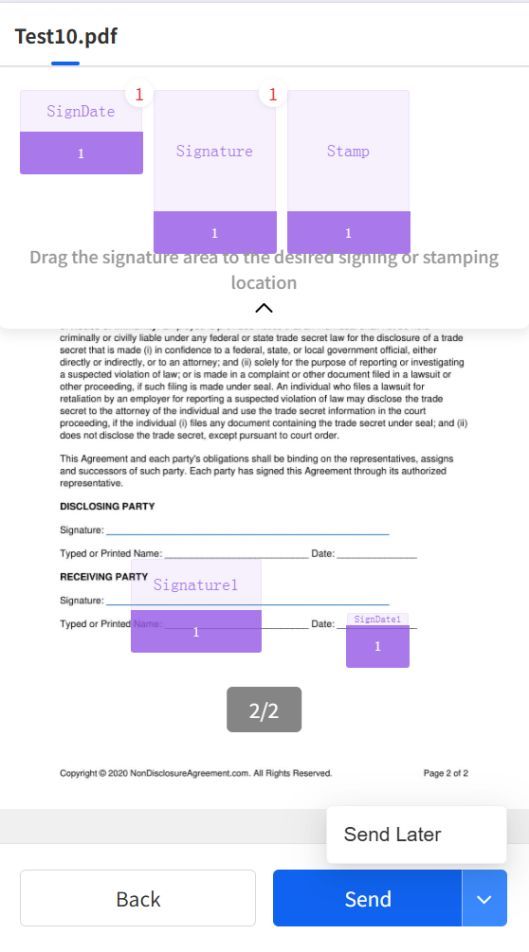
Sign an envelope
- Click [Action Required], select the envelope that needs to be signed, click [Sign].
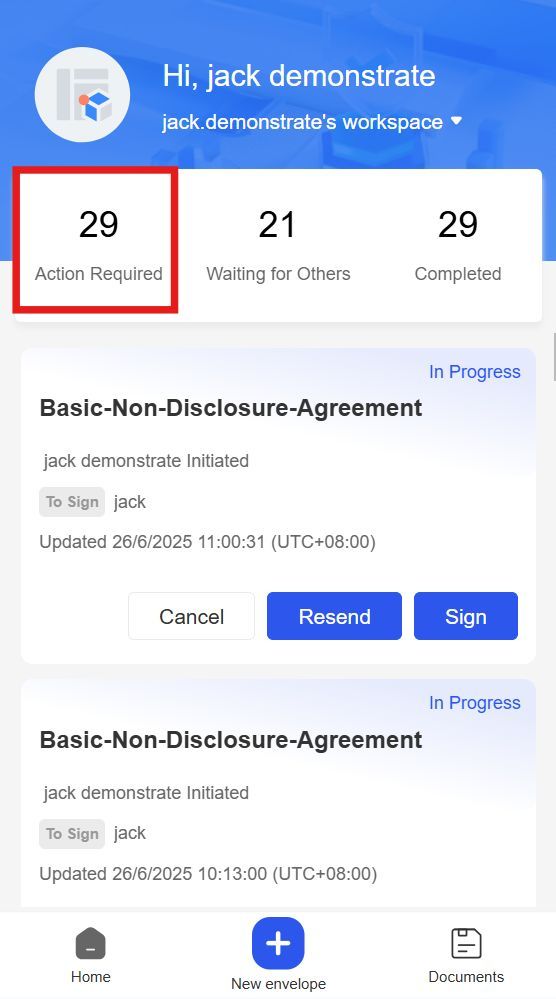
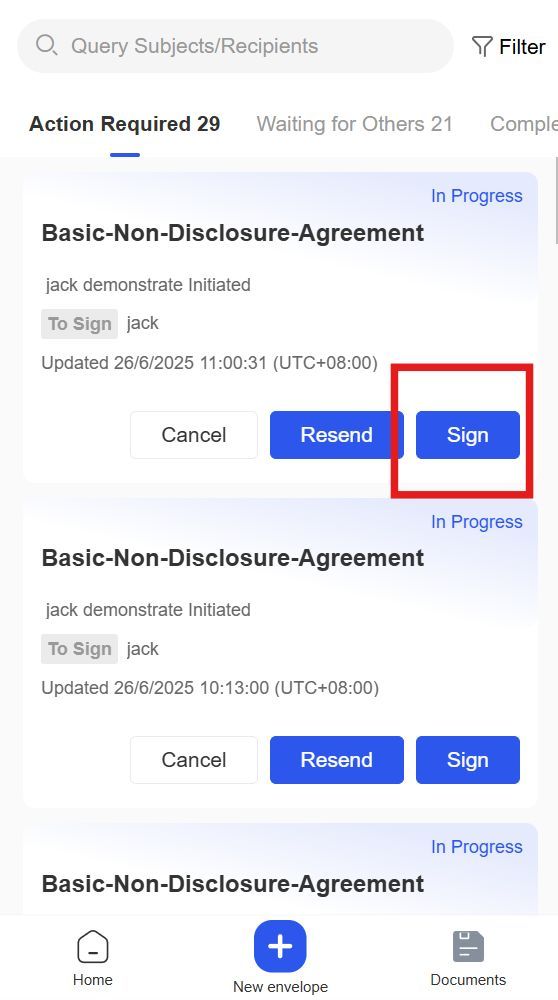
- Click the field to add your signature or stamp and fill in the border with red asterisk. After filling in, click [Finish].