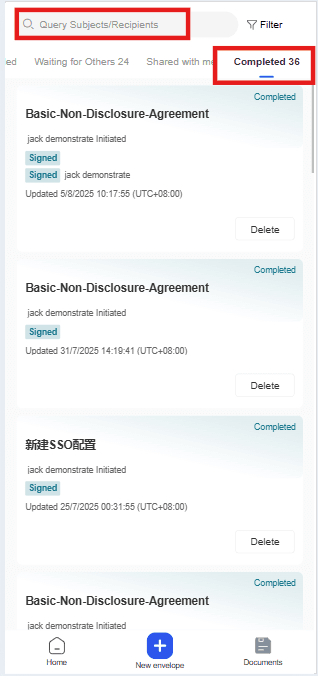The document list function categorizes envelopes into multiple classifications, including Sent, Inbox, All Envelopes, Scheduled, and Bulk Documents. Users can quickly find the required envelopes within the corresponding categories and use the search bar under each category for precise searching, thereby improving search efficiency.
PC:
After logging in, users can click on the [Documents] tab at the top menu bar to access the file list on the right side and search for envelopes as needed.
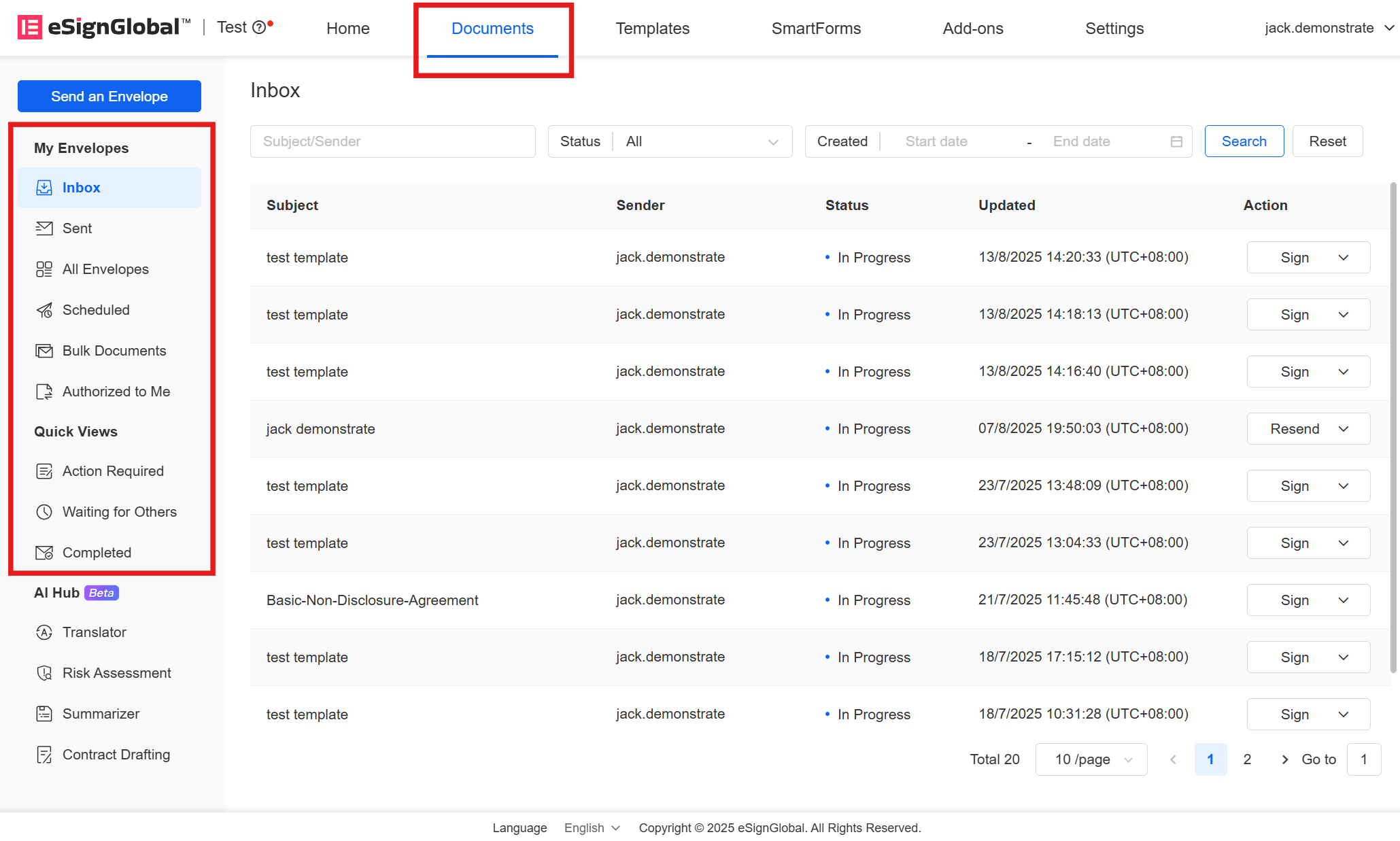
Inbox
In the [Inbox], you can see all the envelopes sent to you, including their subject, sender, envelope status, and update time. You can also perform actions such as viewing envelope details. Additionally, you can search for envelopes using the envelope subject, sender, envelope status, and date range in the top search bar.
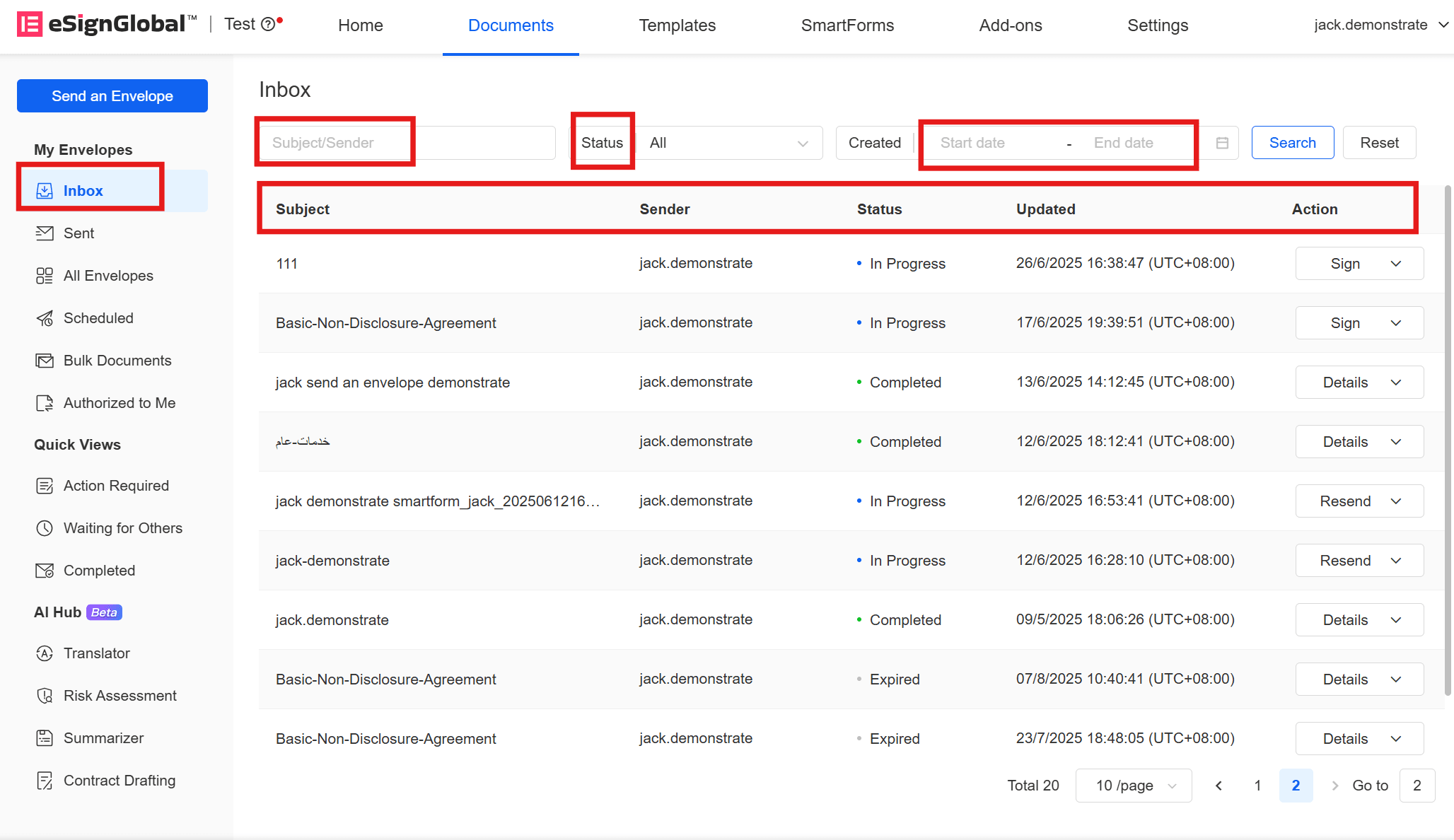
Sent
In the [Sent], you can view all the envelopes you have sent, including their subject, signatory, status, and update time. For envelopes that are [In Progress], you can directly [Resend] or view details and more under [Action]. You can also search for envelopes using the envelope subject, signer, envelope status, and date range in the top search bar.
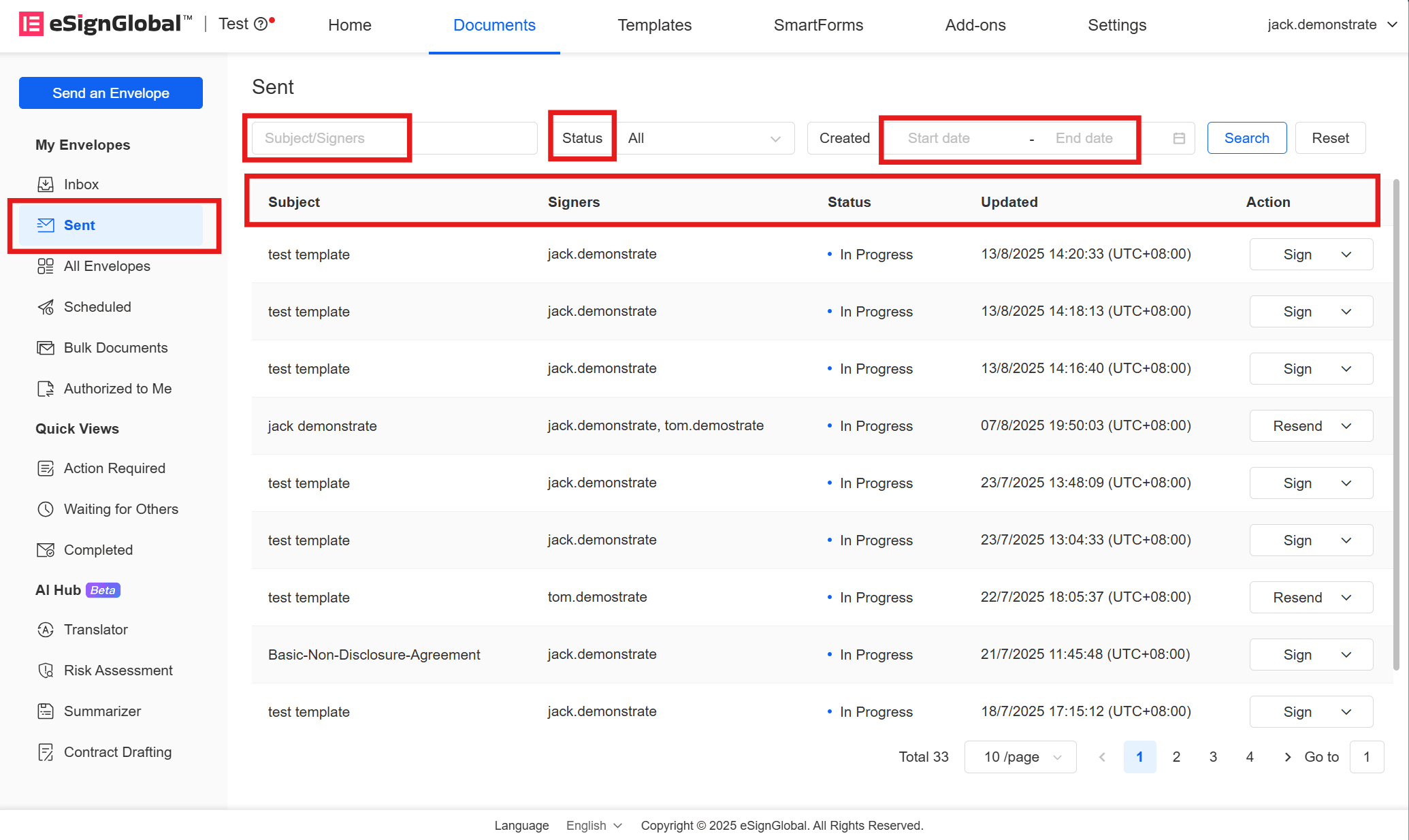
All Envelopes
In [All Envelopes], you can see all the envelopes you are involved in, whether as the sender, signer, or those authorized to you. Here, you can see information about both the sender and the signer. You can also search for envelopes using the envelope subject, signer, envelope status, and date range in the top search bar.
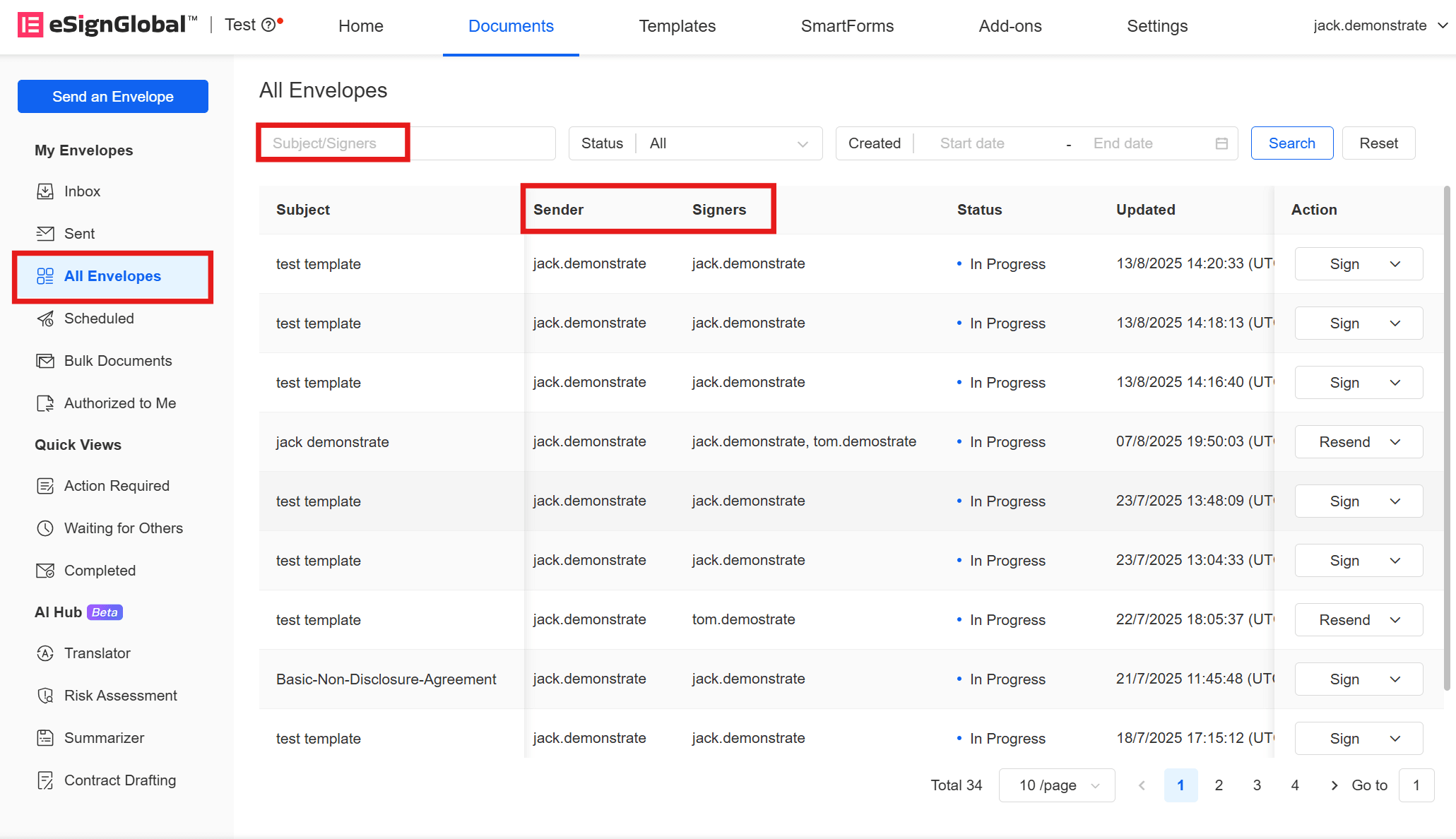
Scheduled
In [Scheduled], you can view all the envelopes you have scheduled to send, including their subject, signer, sending date, and update time. You can also search for envelopes by envelope subject in the top search bar.
Bulk Documents
In [Bulk Documents], you can view all the envelopes you have bulk-sent, including the name, progress, status, operator, and create time. By clicking [Download] under [Action], you can download the envelope files. You can also search for envelopes by bulk envelope status in the top search bar.
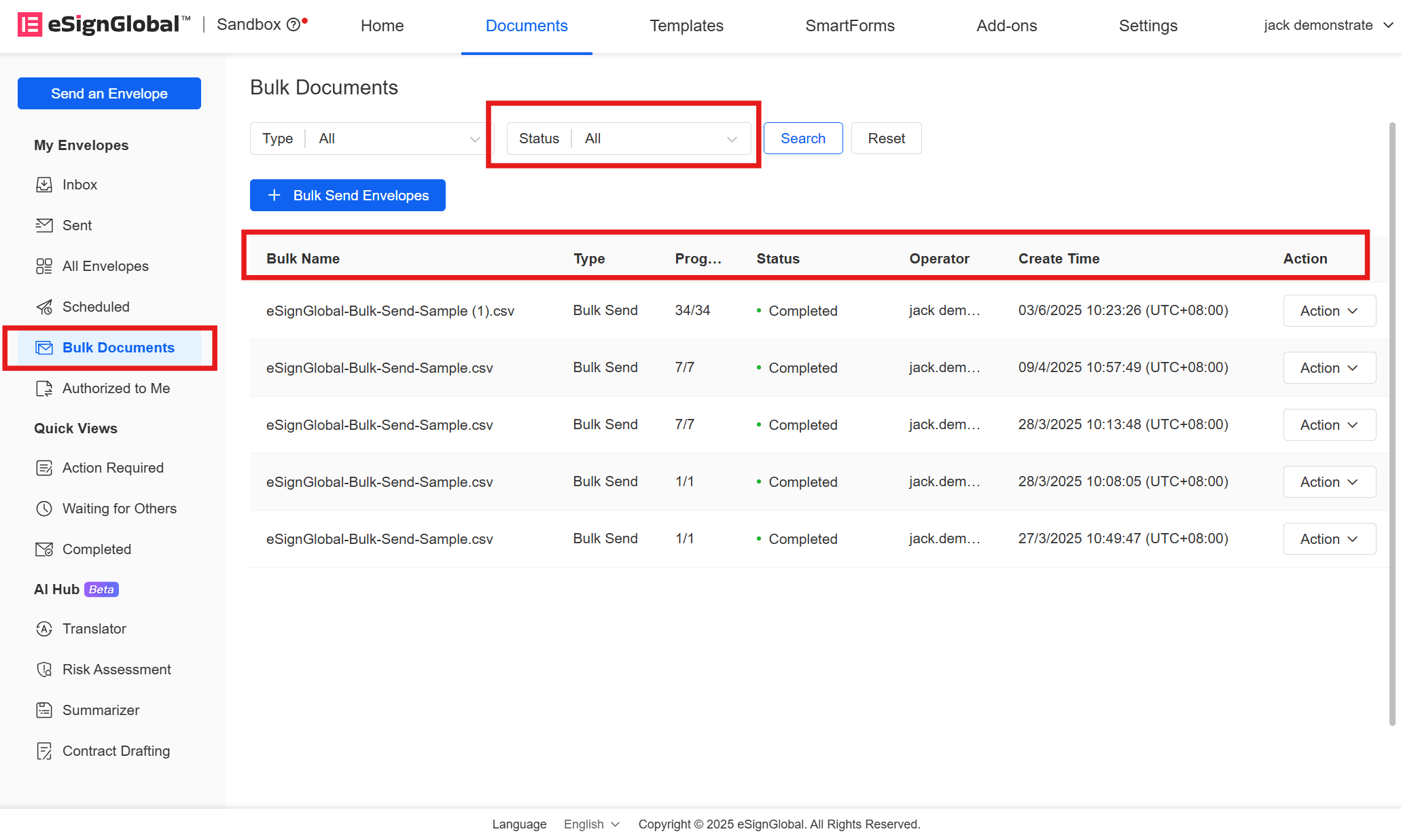
Authorized to Me
In [Authorized to Me], you can view all the envelopes authorized to you, including their subject, sender, signer, envelope status, and update date. Under [Action], you can view envelope details or download the envelope (if you have download authorization). In the top search bar, you can search for envelopes by envelope subject, signer, envelope status, or date range.
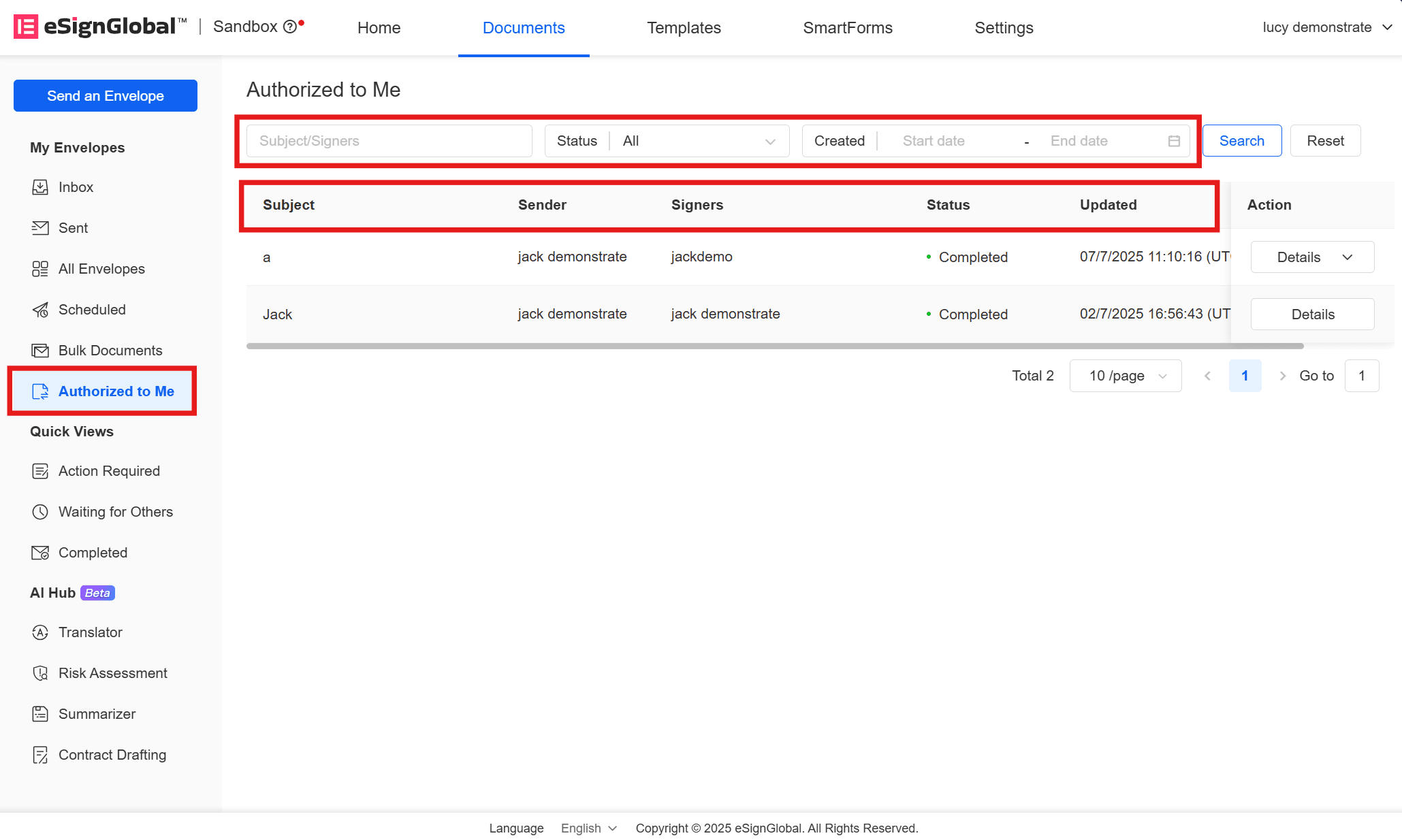
Action Required
In [Action Required], you can view all the envelopes awaiting your signature, including their subject, envelope status, and update time. In this list, the envelope status is always [In Progress]. You can search for envelopes by envelope subject or date range in the top menu bar.
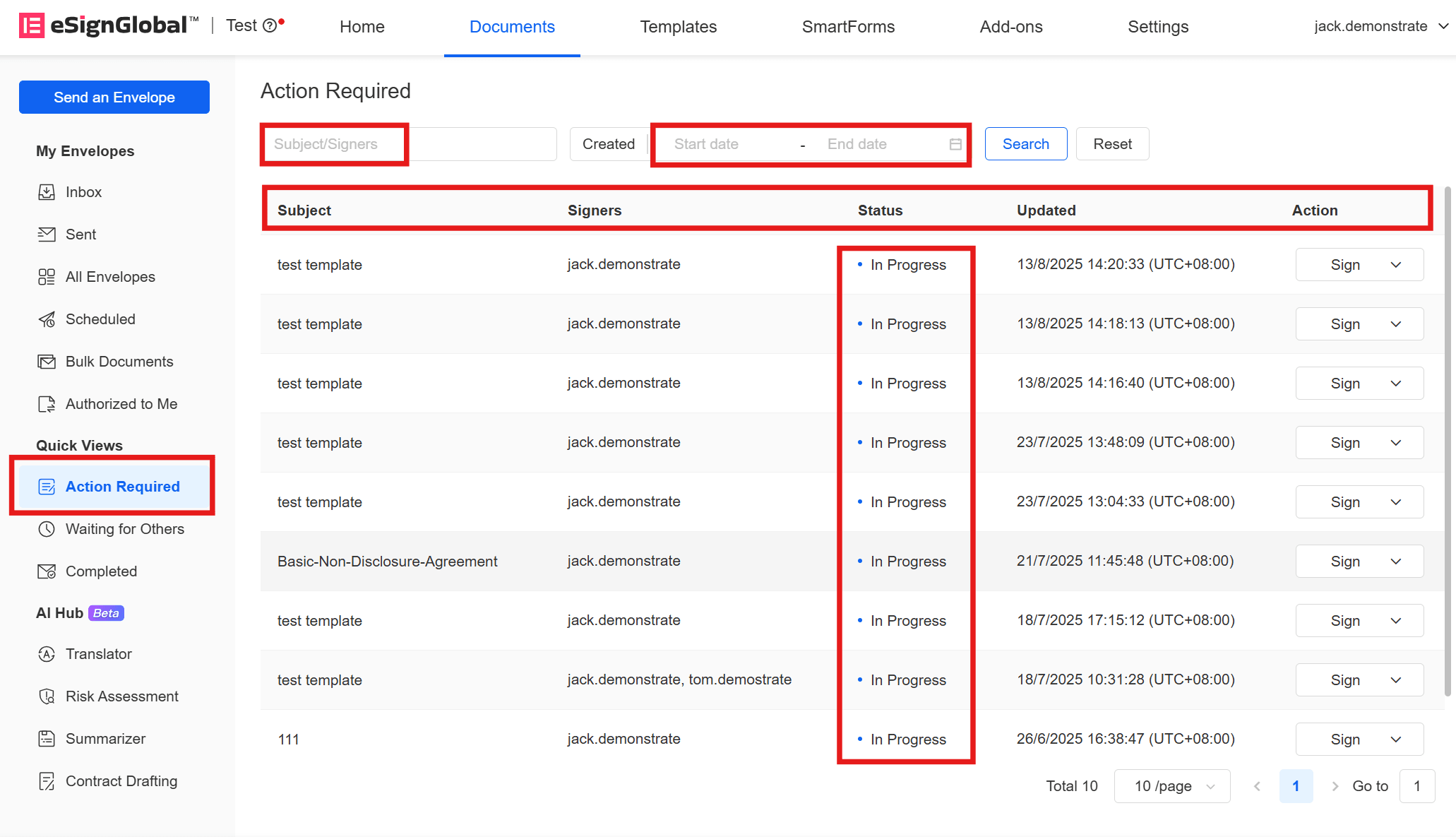
Waiting for Others
In [Waiting for Others], you can view all the envelopes you have sent that are awaiting others' signatures, including their subject, signer, envelope status, and update time. In this list, the envelope status is always [In Progress]. You can search for envelopes by envelope subject, signer, or date range in the top menu bar.
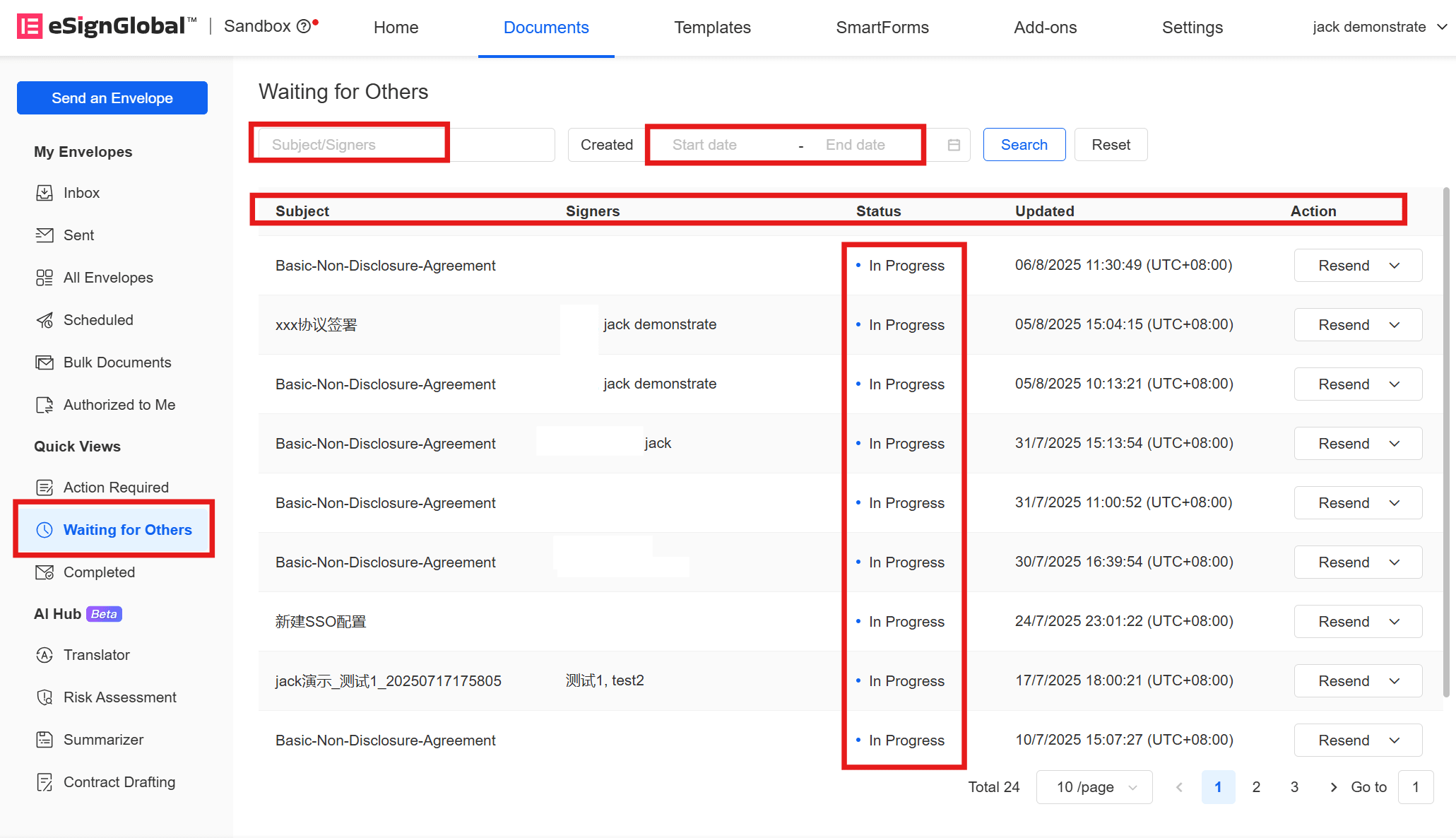
Completed
In [Completed], you can view all envelopes with a [Completed] status, including their subject, signer, status, and update time. You can also search for envelopes by envelope subject, signer, or date range in the top menu bar.
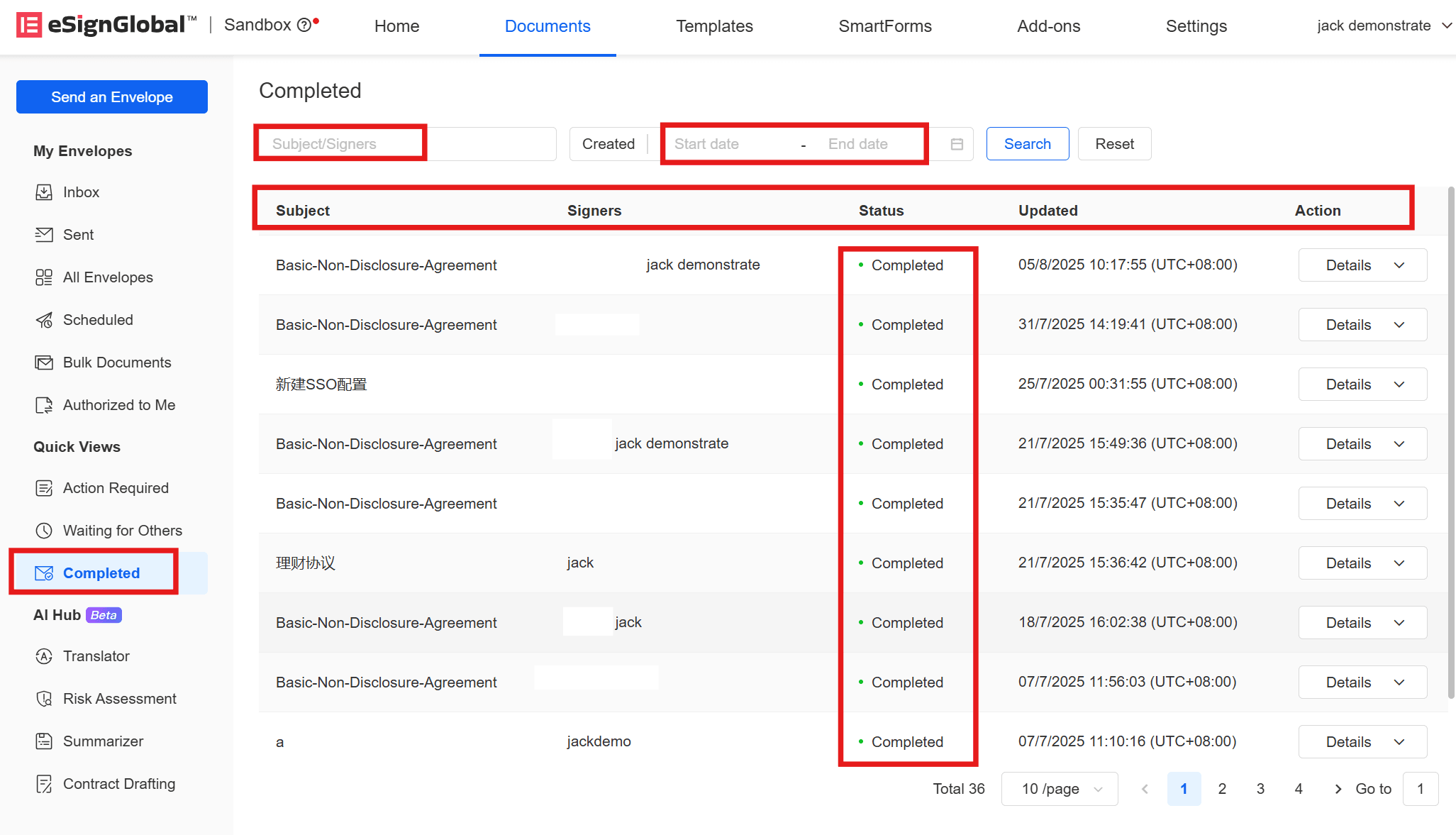
Mobile
After logging in, users can click on [Documents] at the bottom to enter the file list.
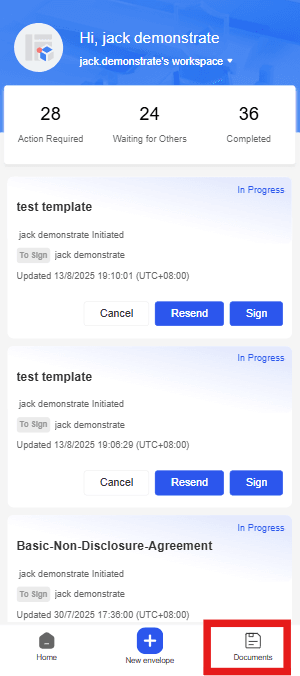
Warning:
- On mobile, you can only search for envelopes by envelope subject or signer.
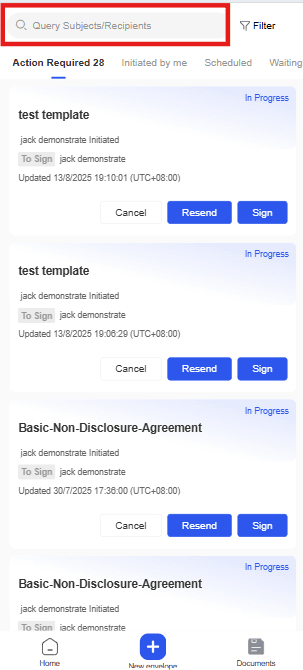
Action Required
In [Action Required], you can view and sign all the envelopes awaiting your signature. In this list, the envelope status is always [In Progress].
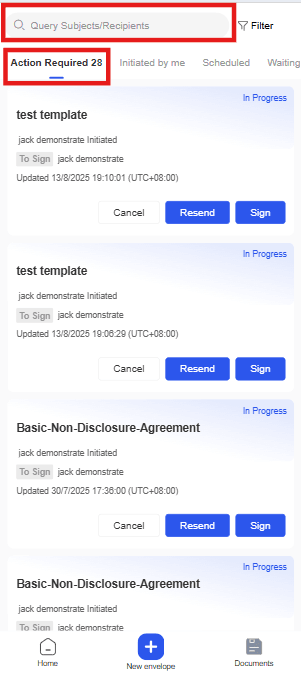
Initiated by Me
In [Initiated by Me], you can view all the envelopes you have initiated. For envelopes with a [In Progress] status, you can also [Cancel] or [Resend] them.
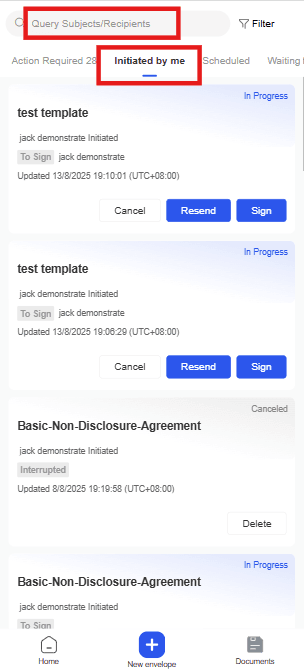
Scheduled
In [Scheduled], you can view all the envelopes you have scheduled to send.
Waiting for Others
In [Waiting for Others], you can view all the envelopes you have sent that are awaiting others' signatures. In this list, the envelope status is always [In Progress]. You can [Cancel] or [Resend] the envelopes.
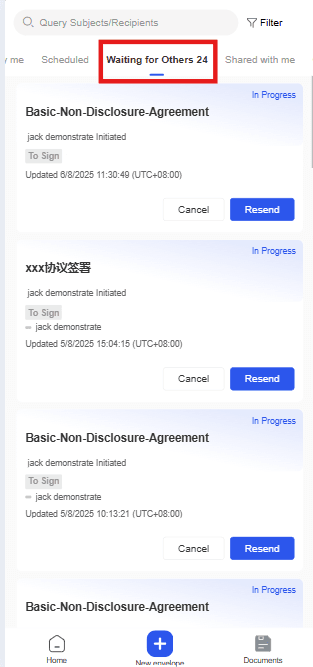
Share with Me
In [Share with Me], you can view all the envelopes authorized to you.
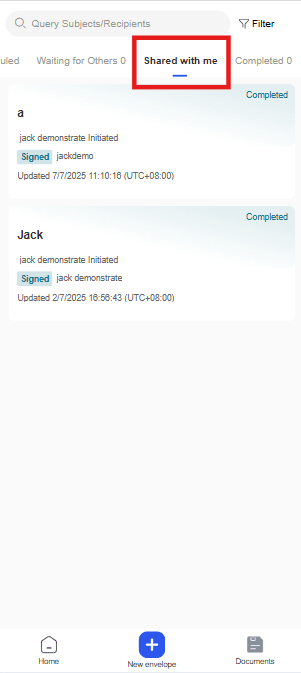
Completed
In [Completed], you can view all envelopes with a [Completed] status or delete completed envelopes.