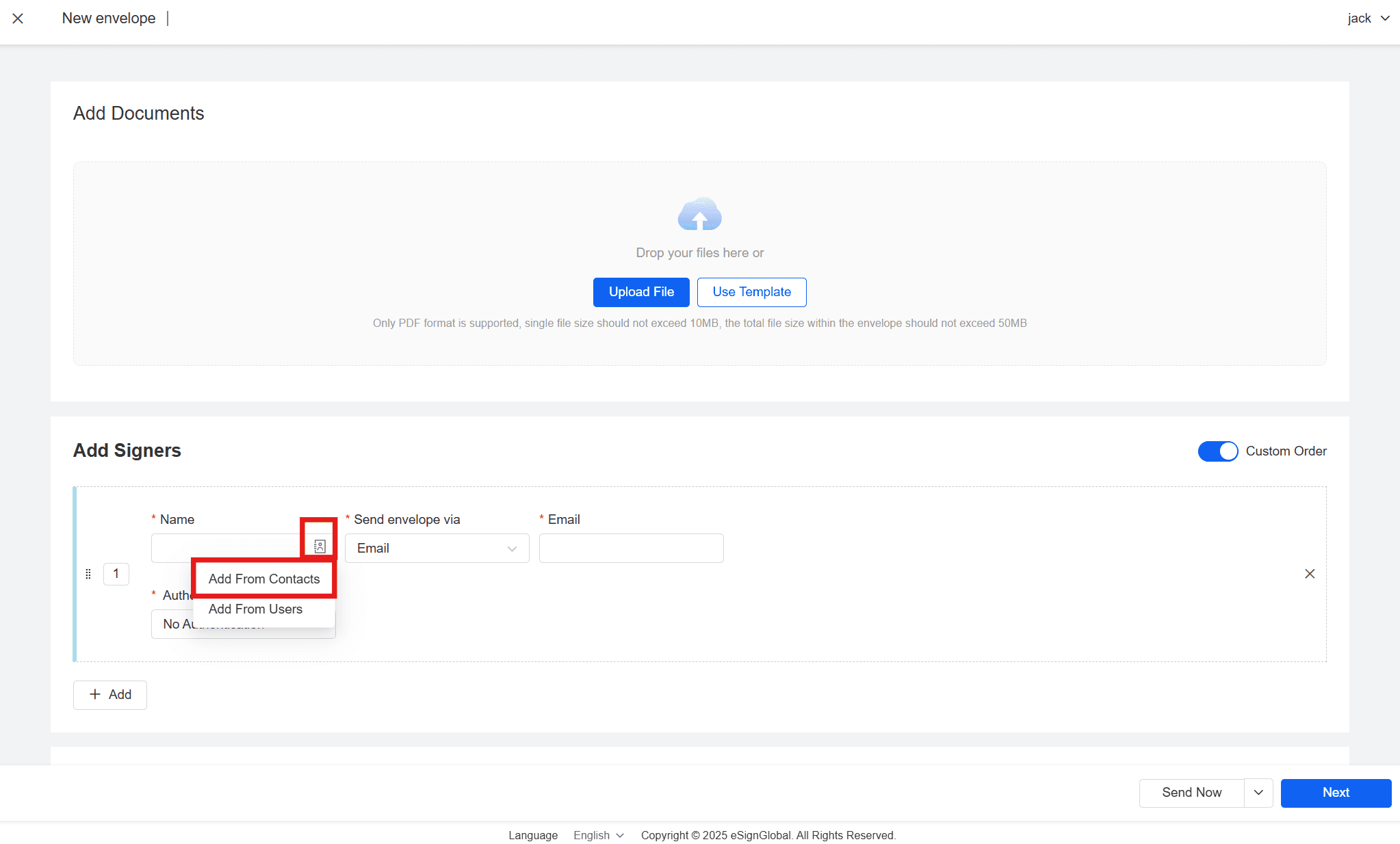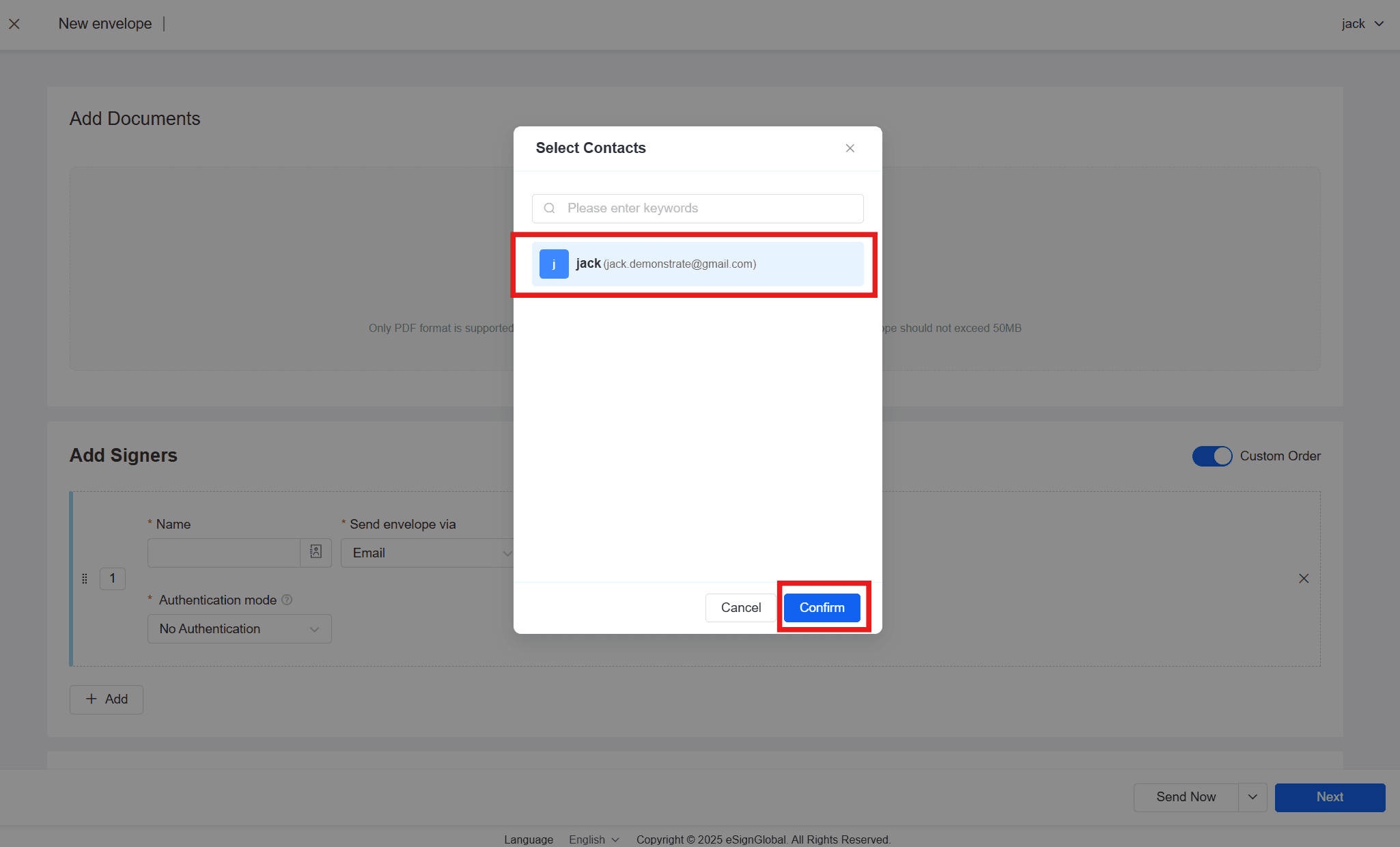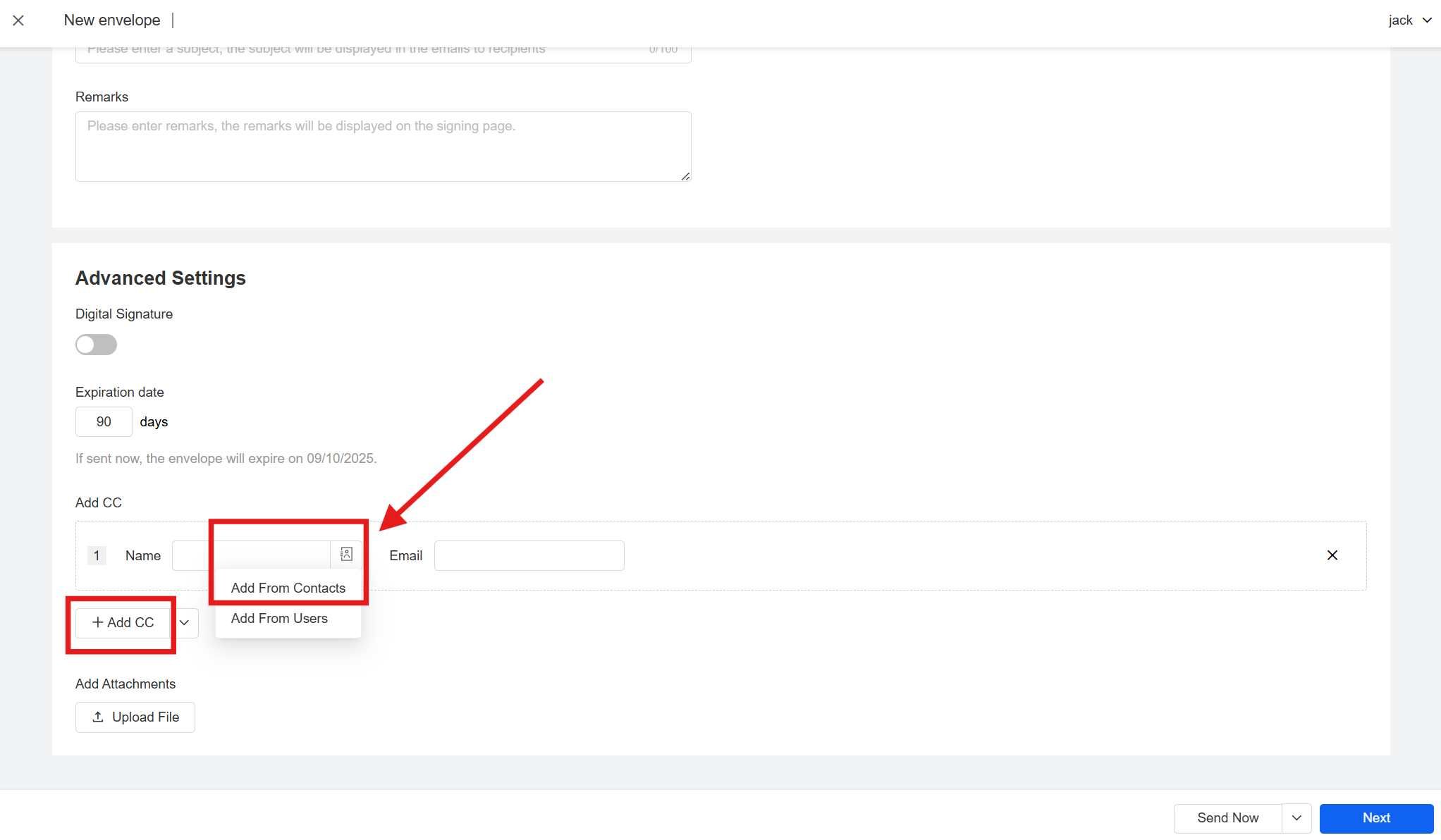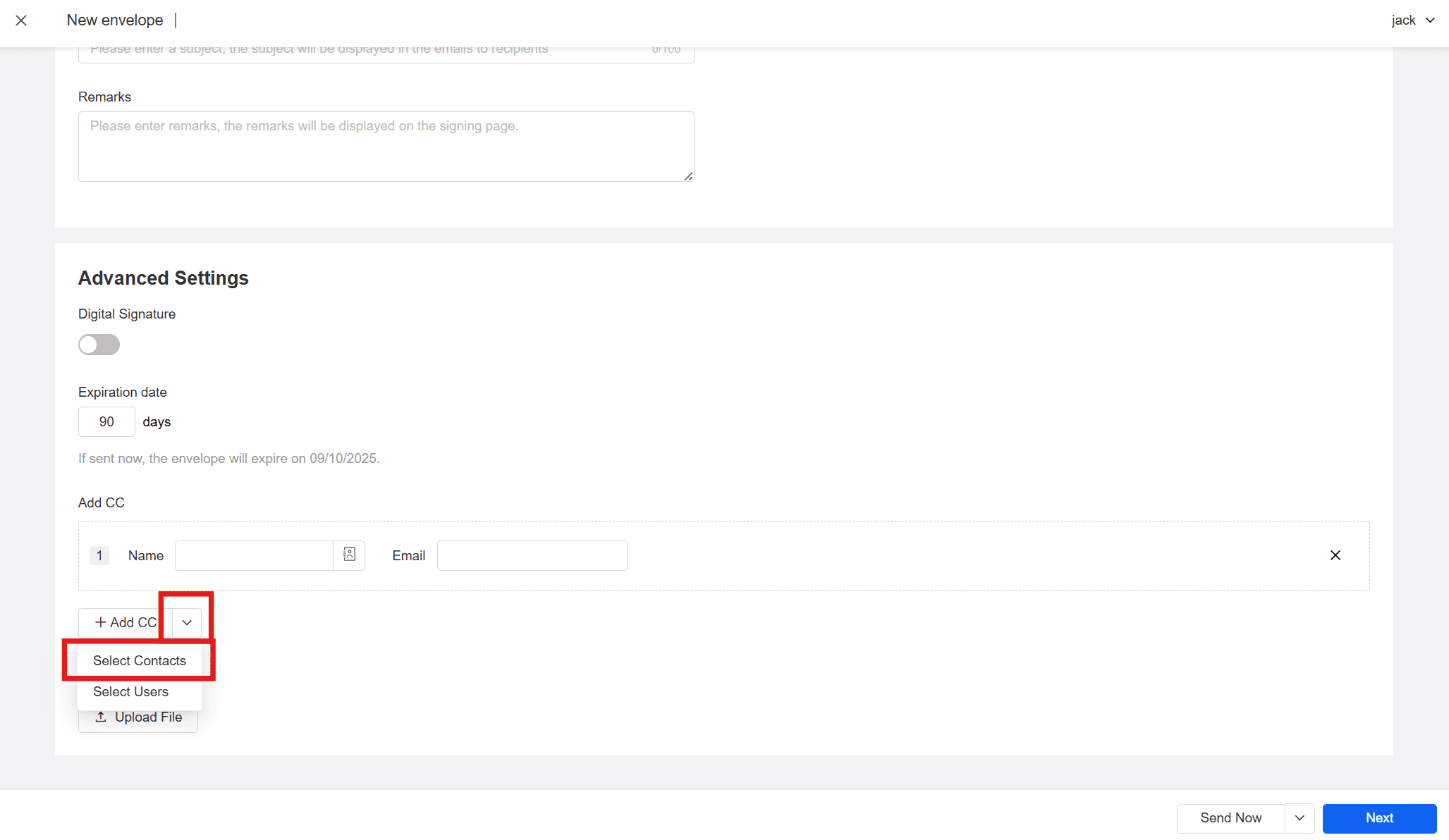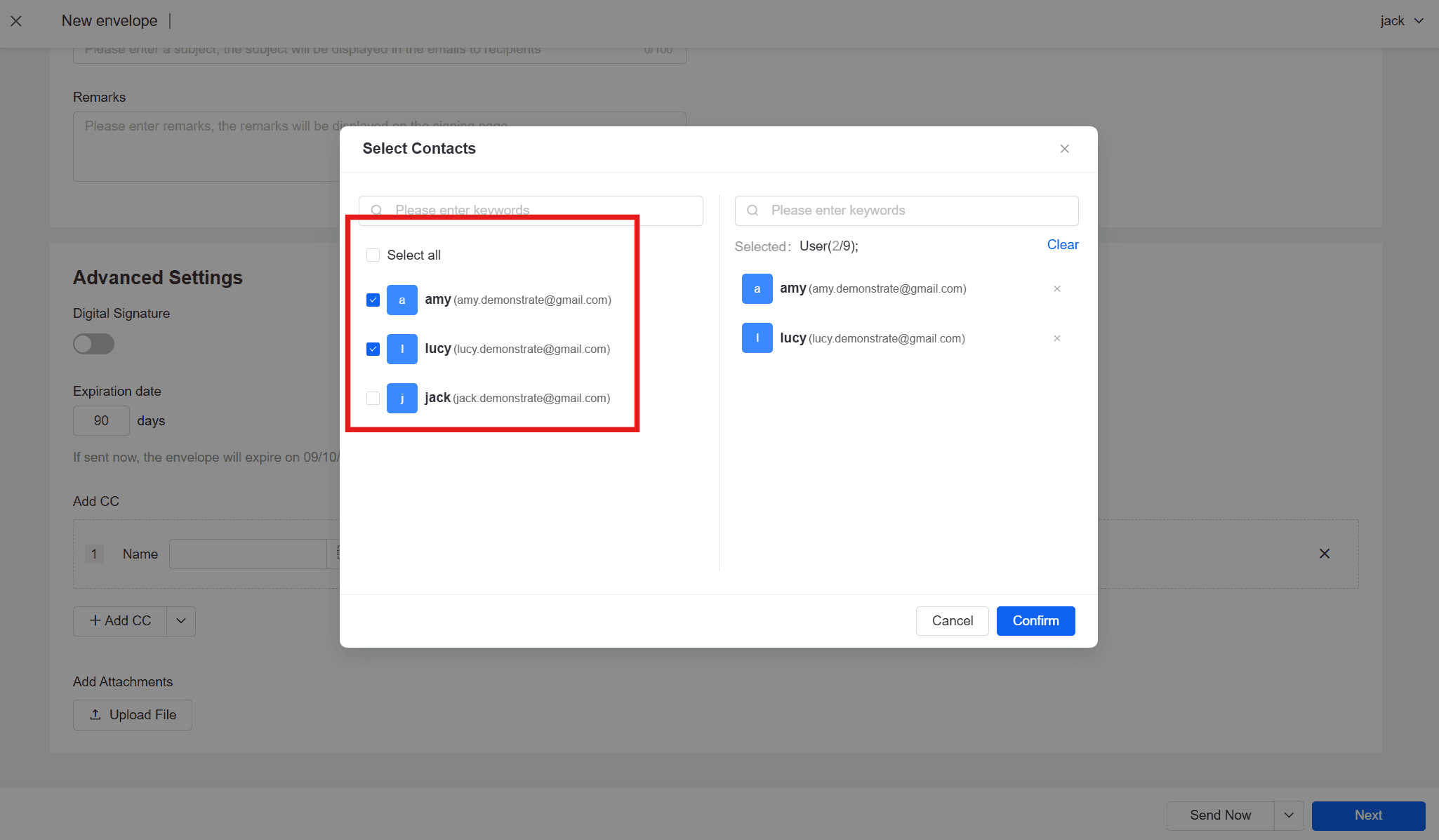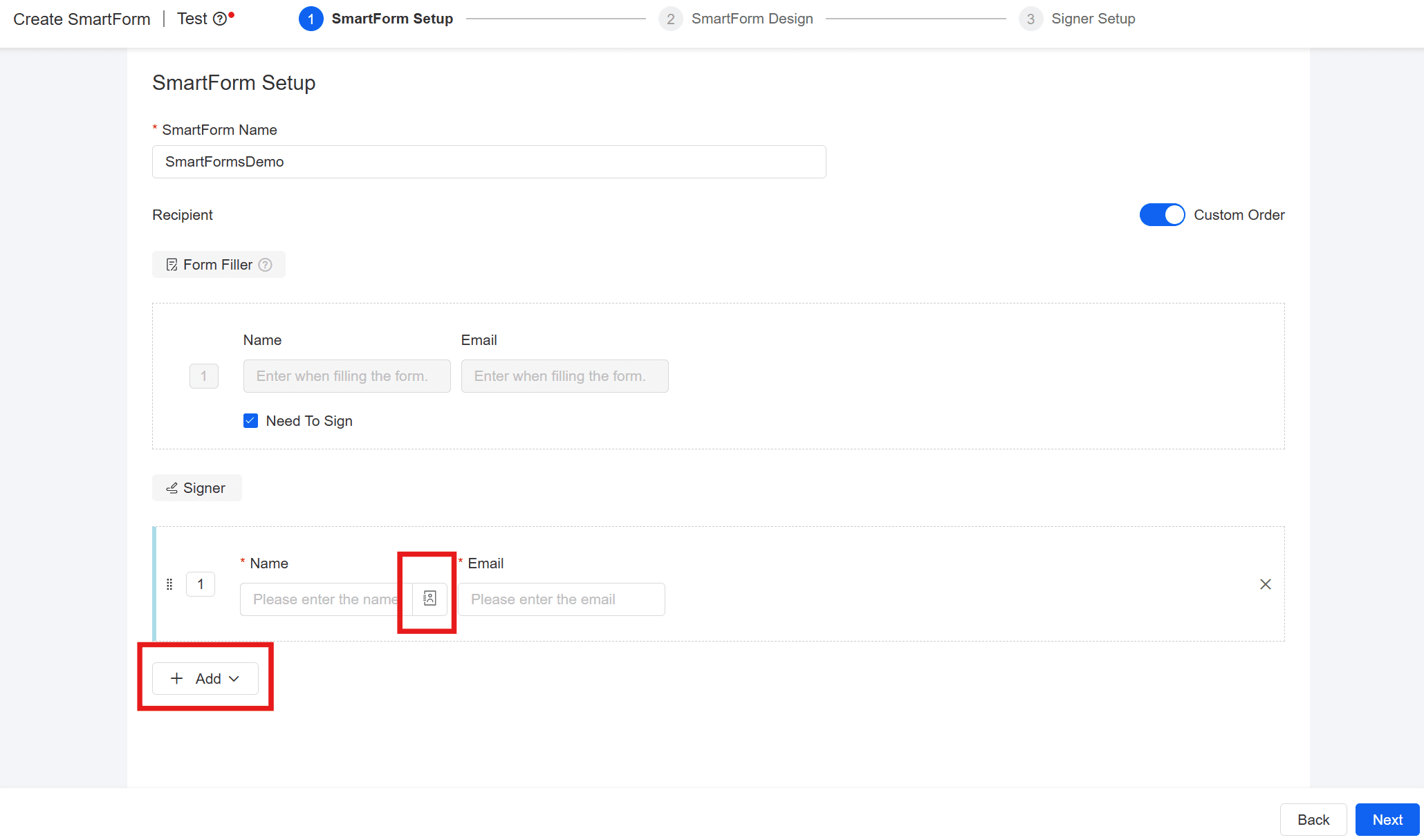eSignGlobal allows you to directly call the maintained contact information when you initiate an envelope or smart form, quickly add signers and CC users, simplify the operation process, and improve the use efficiency.
Use contacts when sending envelopes
- When the user sends the envelope page [Add signers], click the phonebook icon on the right side of the signer name column and select [Add From Contacts].