WhatsApp or email with our sales team or get in touch with a business development professional in your region.
how to create digital image of signature





How to Create a Digital Image of Your Signature: A Guide with Legal Considerations
In an increasingly digital world, the ability to create and use a digital image of your signature has become not just a convenience but a necessity. Whether you’re applying for a job, signing a contract, or submitting government documents, having a clear and legally compliant digital signature can save time and simplify your workflow. However, creating a digital version of your signature involves more than just scanning your autograph—it must align with relevant local laws and electronic signature regulations to be valid in a legal context.
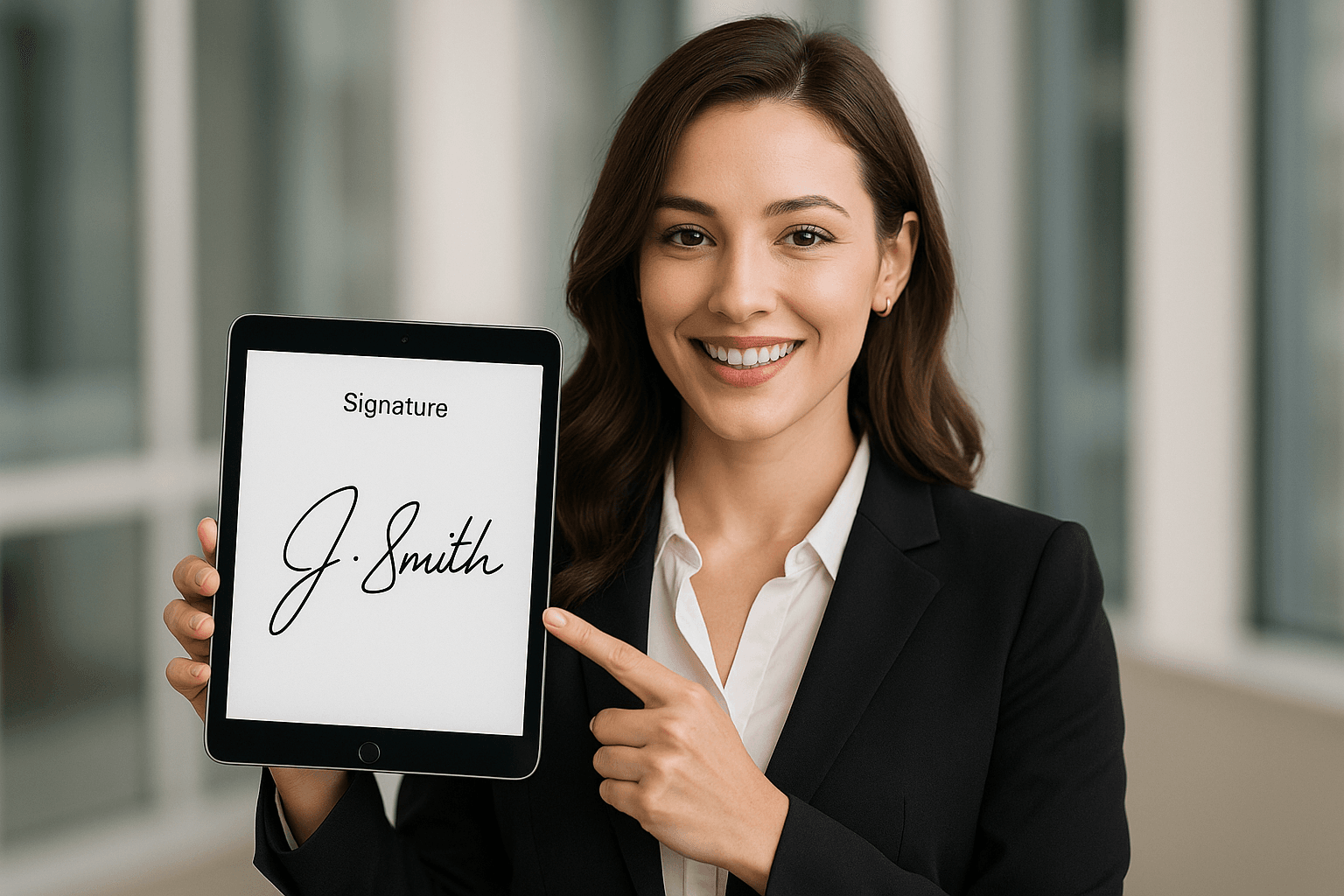
In this comprehensive guide, we’ll walk you through the step-by-step process of creating a digital image of your signature while ensuring it meets common standards under local and international regulations.
What Is a Digital Image of a Signature?
A digital image of a signature is an electronic representation of your handwritten signature. It can take the form of a scanned handwritten signature, a stylus-drawn signature on a touchscreen, or a computer-generated image. This digital image can be inserted into electronic documents, including PDFs, contracts, and forms, functioning similarly to a traditional hand-signed signature.
To be legally valid, especially in the context of e-signature laws like the U.S. ESIGN Act, the European Union’s eIDAS Regulation, or laws specific to your local jurisdiction, the digital signature must be attached to a document in a way that shows clear intent and consent to sign.
Why You Need a Digital Signature Image
Having a digital image of your signature helps streamline document workflows in both personal and professional life. Key advantages include:
- Efficiency: You no longer need to print, sign, and scan documents.
- Security: Many digital signing platforms use encryption and tamper-proof formats to secure signed documents.
- Legality: Properly formatted digital signature images comply with most local laws, provided there is adequate consent, intent, and authentication.
Consider Local Legal Requirements
Before creating your digital signature, it’s essential to consult your jurisdiction’s legal framework regarding e-signatures.
For example:
-
United States: Under the Electronic Signatures in Global and National Commerce Act (ESIGN), an electronic signature is valid as long as both parties agree to conduct transactions electronically and the signature can be attributed to the signer.
-
European Union: eIDAS (Electronic Identification, Authentication and Trust Services) distinguishes between electronic, advanced, and qualified electronic signatures. A simple digital image may suffice for low-security documents, but advanced or qualified signatures may be required for sensitive material.
-
Asia-Pacific: Countries like Singapore (under the Electronic Transactions Act) and Australia (under the Electronic Transactions Act 1999) also recognize electronic signatures, although legal specifics vary.
Make sure that any digital signature you use complies with your specific country’s or industry’s standards.
Step-by-Step: How to Create a Digital Image of Your Signature
Here is a streamlined guide to creating your digital signature image:
Step 1: Sign on Paper
Start by signing your name on a blank white piece of paper. Use a black or blue pen for maximum visibility and sharpness when you digitize your signature.
Tips:
- Use smooth, confident strokes.
- Avoid smudging or creases on the paper.
- Leave space around the signature.
Step 2: Scan or Photograph the Signature
You can digitize your signature using a scanner or a smartphone camera.
- With a Scanner: Scan the signature at 300 dpi or higher. Save the file as a PNG or JPG for high-quality digital use.
- With a Smartphone: Use good lighting and a steady hand. Avoid shadows and capture your signature directly from above.
For best results, use a document scanning app (e.g., Adobe Scan, CamScanner, or Microsoft Lens) to auto-enhance and crop the image.
Step 3: Edit the Image
Use photo editing software like Photoshop, GIMP, or even free online tools (such as remove.bg or Pixlr) to clean up the background.
- Remove the background: Aim to isolate the signature with a transparent background (PNG format is best).
- Crop the image: Remove excess space around the edges of the signature.
- Adjust brightness and contrast: Ensure the signature is clear and legible.
Step 4: Save in the Correct Format
Save your cleaned-up signature as a high-resolution PNG file with a transparent background. This format allows you to place the signature seamlessly onto various documents without a visible white box around it.
Other acceptable formats include:
- JPEG
- SVG (for scalable vector use)
- PDF (for static embedding)
How to Use the Digital Signature Image
Once you have your digital signature, you can use it in several different ways:
- PDF Editors (Adobe Acrobat, Foxit): Insert your image directly and place it where you would normally sign.
- Word Processors (Microsoft Word, Google Docs): Use the insert image function to place the signature.
- E-signature Platforms (DocuSign, HelloSign, SignNow): Upload your signature to use on secure electronic documents with an audit trail.
Important: When using a digital signature image within e-signature platforms, always pair it with time stamps, IP address logs, or email authentication to increase legal enforceability.
Security and Authentication
A digital image alone may not guarantee legal acceptance. Enhance the credibility of your digital signature using these practices:
- Password-protected documents
- Audit trails
- Two-factor authentication
- Encryption
Some platforms allow you to create a biometric digital signature with a stylus or touchscreen, which includes metadata such as stroke speed, pressure, and duration—providing higher assurance under certain laws.
Common Mistakes to Avoid
- ❌ Using a low-resolution or blurry image
- ❌ Saving in the wrong format (e.g., BMP)
- ❌ Including part of the paper or dark shadows
- ❌ Not considering legal compliance
- ❌ Forgetting to back up your signature files
Conclusion
Creating a digital image of your signature is a straightforward but critical task in our paperless, remote-first world. From digital contracts to remote notary processes, the need for valid electronic signatures is only increasing. Just remember: your signature isn’t just a visual—it’s a legal representation of your intent.
To ensure compliance and acceptance, always understand local laws, use secure editing and storage methods, and when in doubt, consult legal professionals familiar with your industry or jurisdiction.
With the right tools and practices, your digital signature can be just as trustworthy and binding as the inked version on paper.

Shunfang
Head of Product Management at eSignGlobal, a seasoned leader with extensive international experience in the e-signature industry.
Follow me on LinkedIn
Get legally-binding eSignatures now!
30 days free fully feature trial
Business Email
Get Started
 Only business email allowed
Only business email allowed
Latest Articles
Scaling for 2030: Why your business needs DocuSign CLM today
DocuSign CLM: Simplifying the complex world of agreements
Why eSignGlobal is the ultimate alternative to DocuSign CLM
Using CLM to automate global privacy policy updates
DocuSign CLM vs ContractWorks: Which is better for small legal?
How to use CLM for automated subcontractor background checks
Why DocuSign CLM is essential for the future of hybrid work
Reducing document drafting errors with DocuSign CLM templates


