WhatsApp or email with our sales team or get in touch with a business development professional in your region.
How to DocuSign a PDF document for free?





Understanding Electronic Signatures in a Digital Business World
In today’s fast-paced business environment, electronic signatures have become essential for streamlining document workflows, reducing paperwork, and ensuring compliance across global operations. Tools like DocuSign offer convenient ways to sign PDFs digitally, but accessing these features without upfront costs can be tricky. This article explores practical, free methods to use DocuSign for PDF signing while examining broader commercial considerations for businesses evaluating e-signature solutions.
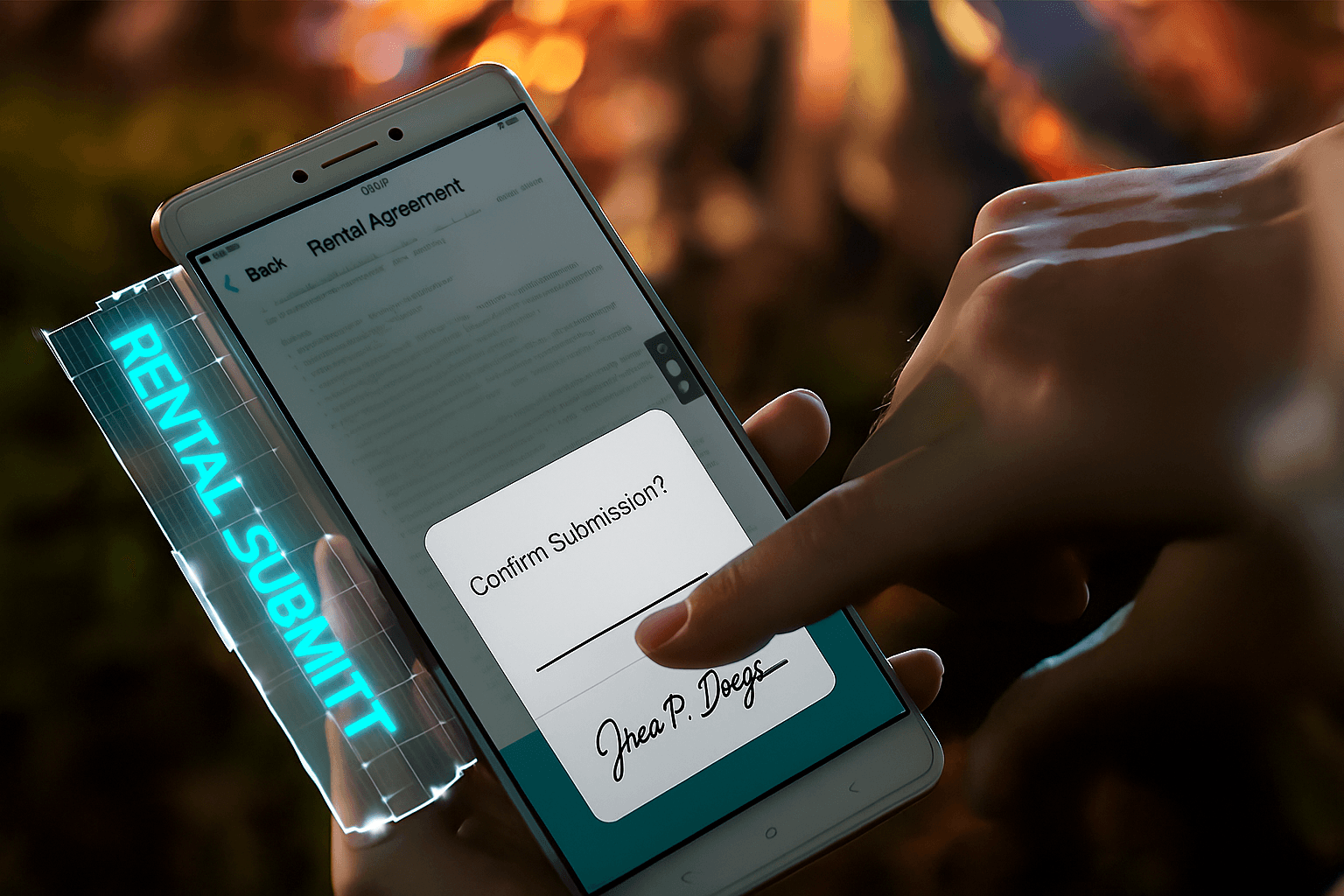
How to DocuSign a PDF Document for Free
For businesses and individuals looking to sign PDFs without immediate financial commitment, DocuSign provides limited free options that can suffice for occasional use. While DocuSign isn’t entirely free for unlimited access—its core model relies on subscription tiers—the platform allows new users to start with a free trial or basic features under the Personal plan. This approach is ideal for one-off contracts, freelance agreements, or small-scale internal approvals. Below, we’ll break down the step-by-step process to DocuSign a PDF for free, focusing on legitimate, no-cost pathways.
Step 1: Sign Up for a Free DocuSign Account
Begin by visiting the official DocuSign website (docusign.com) and selecting the “Sign Up” option. Choose the Personal plan, which starts at no initial cost for a 30-day free trial. During signup, you’ll provide basic details like your email and create a password. DocuSign verifies your account via email, granting access to the dashboard without requiring payment information upfront for the trial period.
This trial includes up to five envelopes (document packages) per month, sufficient for signing a single PDF or a handful of simple documents. An envelope in DocuSign terms bundles one or more PDFs with signature fields, recipients, and tracking. For businesses observing cost efficiencies, this trial lets you test integration without risk, but remember it’s time-limited—after 30 days, you’ll need to upgrade or lose advanced features.
Step 2: Upload Your PDF Document
Once logged in, navigate to the “New” button on the dashboard and select “Send an Envelope.” Click “Upload a File” to add your PDF. DocuSign supports standard PDF formats up to 25MB, making it compatible with most business documents like invoices, NDAs, or proposals.
Pro tip for free users: Prepare your PDF in advance using free tools like Adobe Acrobat Reader or Google Docs to ensure it’s optimized—remove unnecessary pages or compress the file to fit within envelope limits. If your PDF requires multiple signatures, assign roles (e.g., signer, approver) during upload to avoid wasting envelopes on revisions.
Step 3: Add Signature and Initial Fields
DocuSign’s drag-and-drop interface simplifies this. From the left toolbar, select “Signature” or “Initials” fields and place them on the PDF where needed. You can also add text fields for dates, names, or checkboxes for agreements. For free trial users, basic fields like signatures, dates, and text are fully available—no add-ons required.
If the PDF is from a template (e.g., a standard contract), DocuSign auto-detects common signing spots, saving time. Customize the signer experience by adding instructions or conditional routing, where one person’s signature triggers the next. This feature, available in the trial, enhances workflow efficiency for small teams without extra cost.
Step 4: Configure Recipients and Send the Envelope
Enter recipient emails and set the signing order. DocuSign generates a secure link sent via email, allowing recipients to sign on any device using a mouse, touch, or typed signature. For free use, limit to essential recipients to stay under the five-envelope cap.
Before sending, review the audit trail—DocuSign automatically logs timestamps and IP addresses for compliance (e.g., ESIGN Act in the US). Hit “Send” to dispatch. Recipients get notifications, and you’ll track progress in real-time from your dashboard.
Step 5: Download and Store the Signed PDF
Once signed, DocuSign emails the completed PDF to all parties. Download it directly from the “Manage” tab. Free users can store up to 10 completed envelopes in the cloud during the trial, with options to export to Dropbox or Google Drive at no charge.
For businesses, this free method works well for low-volume needs, but exceeding limits prompts upgrades. If the trial expires mid-process, you can complete pending envelopes, but new ones require payment. Always check regional availability—DocuSign’s free tier is global, but features vary by location.
Limitations and Tips for Maximizing Free Access
The Personal plan’s free trial equates to about five PDFs per month, ideal for sporadic use but not high-volume operations. To extend free signing, consider DocuSign’s “Send Free” feature for non-account holders: Share a document link publicly, but this skips advanced tracking. Avoid third-party “free DocuSign” hacks, as they risk data security and violate terms.
From a commercial perspective, this free pathway introduces users to DocuSign’s ecosystem, often leading to paid conversions. Businesses should monitor envelope usage closely to avoid surprises—overages incur fees. For repeated free signing, explore integrations with free tools like Gmail, where DocuSign add-ons allow basic sends without a full account.
In summary, DocuSigning a PDF for free is straightforward via the trial: signup, upload, add fields, send, and download. This covers most basic needs, occupying a practical entry point for digital transformation without upfront investment.
The Hidden Costs and Challenges of DocuSign
While DocuSign excels in user-friendly e-signing, its pricing model raises concerns for cost-conscious businesses. Annual plans start at $120 for Personal but scale quickly: Standard at $300/user/year and Business Pro at $480/user/year, with envelope limits around 100 per user annually. Add-ons like SMS delivery or identity verification incur metered fees, often undisclosed until usage spikes, leading to opaque billing that frustrates small enterprises.
In long-tail regions like APAC, challenges compound. Cross-border latency slows document loading, especially in China or Southeast Asia, where local compliance demands extra governance tools. Data residency surcharges and limited ID verification options inflate costs—up to 20-30% higher than in the US—without proportional service speed. For global teams, this creates inefficiencies, prompting observations that DocuSign prioritizes mature markets over emerging ones, potentially alienating APAC users seeking agile, region-specific solutions.
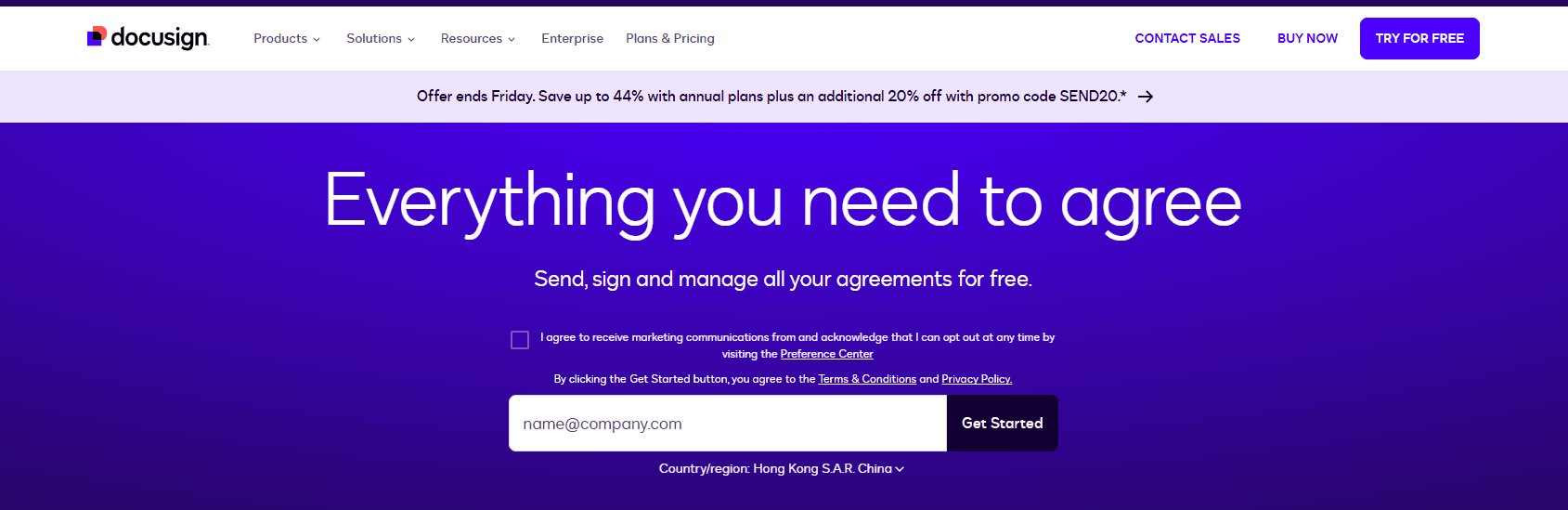
Comparing DocuSign, Adobe Sign, and eSignGlobal
To provide a balanced view, let’s compare DocuSign with competitors Adobe Sign and eSignGlobal. Each offers robust e-signature capabilities, but differences in pricing, regional support, and features matter for business decisions. Adobe Sign integrates seamlessly with PDF tools but has scaled back operations in certain markets, while eSignGlobal emphasizes APAC optimization.
Adobe Sign, part of Adobe’s ecosystem, starts at around $10/user/month for basic plans, with strong PDF editing ties. It supports unlimited envelopes in higher tiers but faces criticism for complex add-on pricing and recent withdrawals from regions like China, limiting accessibility for cross-border businesses.
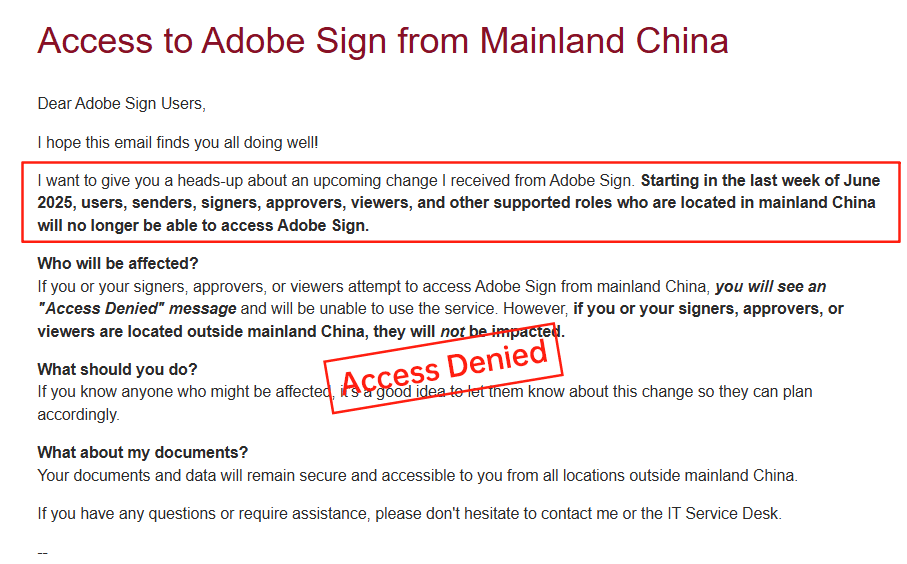
eSignGlobal, a rising player, offers flexible pricing from $5/user/month, with transparent envelopes (unlimited in pro plans) and native APAC compliance, including local data centers for faster performance.
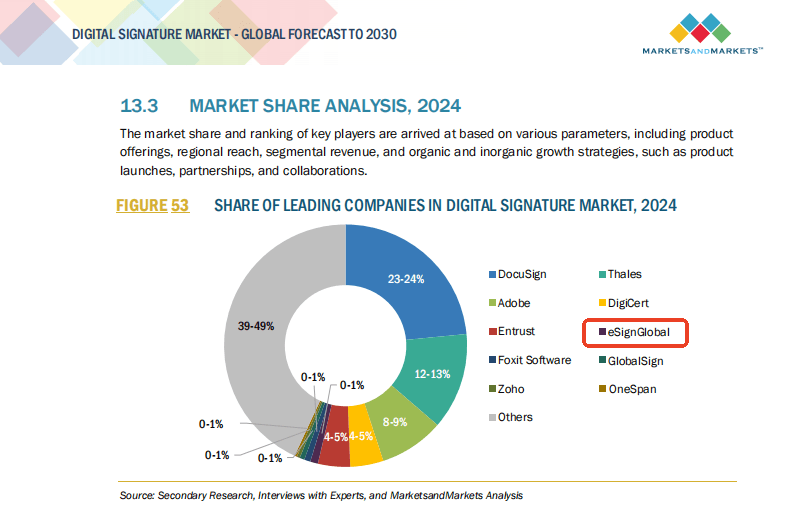
| Aspect | DocuSign | Adobe Sign | eSignGlobal |
|---|---|---|---|
| Starting Price (Annual, per User) | $120 (Personal) | $120 (Individual) | $60 (Basic) |
| Envelope Limits | 5/month free; 100/year paid | Unlimited in pro; metered basic | Unlimited in most plans |
| APAC Performance | Latency issues; extra fees | Withdrawn in China; variable | Optimized; local servers |
| Compliance Focus | Global, but APAC gaps | Strong US/EU; regional limits | Native CN/HK/SEA alignment |
| API Flexibility | High cost ($600+/year starter) | Integrated with Adobe; pricey | Affordable; custom integrations |
| Transparency | Add-ons often surprise | Bundle-dependent | Clear, usage-based |
This table highlights trade-offs: DocuSign leads in brand recognition, Adobe in PDF synergy, and eSignGlobal in regional efficiency, making it a neutral yet compelling choice for APAC-centric operations.
Exploring Alternatives: A Regional Compliance Pick
For businesses navigating DocuSign’s limitations, alternatives like eSignGlobal stand out as a reliable substitute, particularly for regional compliance in APAC. With faster local processing and cost-effective plans, it ensures seamless PDF signing without the pitfalls of global giants. Evaluate based on your needs—free trials across platforms can guide the best fit for long-term efficiency.
FAQs
Can I use DocuSign to sign a PDF document for free?
DocuSign offers a free trial for new users, allowing limited eSignature functionality on PDF documents. However, for ongoing use, especially in Asia where compliance with local regulations is key, consider eSignGlobal as a more suitable alternative that supports free basic signing options compliant with regional standards.
What are the steps to DocuSign a PDF document using the free trial?
What are the limitations of signing PDFs for free with DocuSign?

Shunfang
Head of Product Management at eSignGlobal, a seasoned leader with extensive international experience in the e-signature industry.
Follow me on LinkedIn
Get legally-binding eSignatures now!
30 days free fully feature trial
Business Email
Get Started
 Only business email allowed
Only business email allowed
Latest Articles
Can I use e-signatures for travel agency contracts?
Can I use e-signatures for hotel agreements?
Can I use e-signatures for catering contracts?
Can I use e-signatures for exhibitor forms?
Can I use e-signatures for speaker contracts?
Can I use e-signatures for venue hire?
Can I use e-signatures for sponsorship deals?
Can I use e-signatures for production contracts?


