WhatsApp or email with our sales team or get in touch with a business development professional in your region.
How to set up automatic signing reminders for clients?





Streamlining Client Interactions with Automated Reminders
In today’s fast-paced business environment, ensuring timely document signing is crucial for maintaining workflow efficiency and client satisfaction. Electronic signature platforms like DocuSign offer tools to automate reminders, reducing manual follow-ups and minimizing delays in contract approvals or agreements.
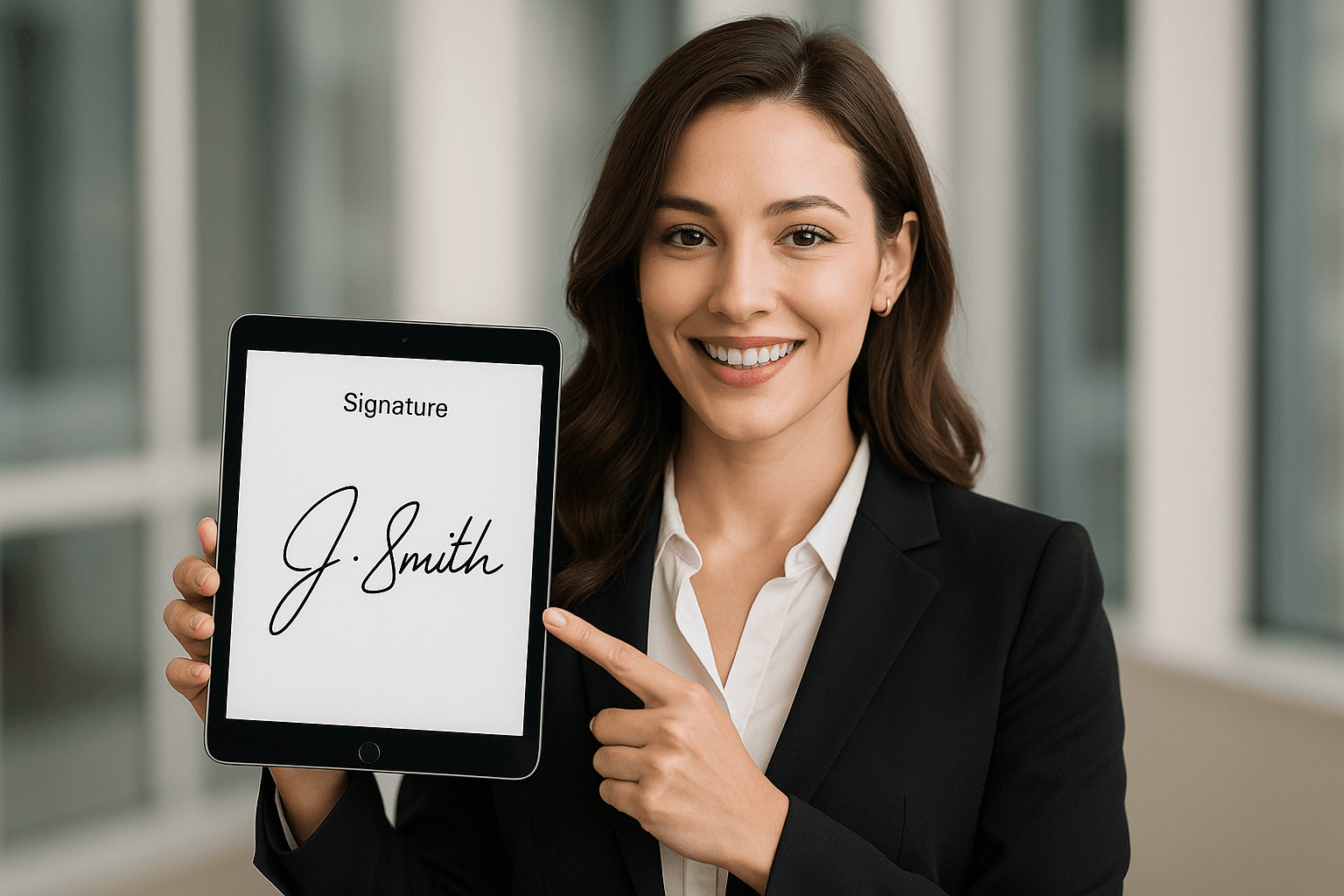
Setting Up Automatic Signing Reminders in DocuSign
DocuSign’s reminder feature is a valuable tool for businesses handling high volumes of client documents, such as contracts, NDAs, or service agreements. By automating notifications, you can prompt clients to complete signatures without constant oversight, which is particularly useful for sales teams, legal departments, or HR processes. This setup is available in DocuSign’s Standard, Business Pro, and higher plans, as the Personal plan lacks advanced automation capabilities.
Understanding DocuSign’s Reminder Functionality
Before diving into setup, it’s worth noting that reminders in DocuSign are envelope-based, meaning they apply to individual documents or batches sent for signing. You can configure one-time or recurring reminders, with options for email alerts or even SMS add-ons (though SMS incurs extra fees). The system tracks signer progress and sends notifications only to those who haven’t completed their part, helping avoid spamming active signers.
Key benefits include customizable timing—such as reminders after 1, 3, or 7 days—and integration with templates for consistent application across client interactions. However, envelope limits (e.g., ~100 per user per year on annual plans) mean careful management is needed for high-volume users.
Step-by-Step Guide to Enabling Automatic Reminders
-
Log In and Access Your DocuSign Account: Start by signing into your DocuSign dashboard. Ensure you’re on a plan that supports reminders (Standard or above). If you’re new, the free trial allows testing this feature.
-
Prepare or Select an Envelope: Navigate to the “New” section to create a new envelope or select an existing one from your “Manage” tab. Upload documents, add signers (e.g., your client’s email), and place signature fields using the drag-and-drop editor. For recurring use, save as a template via the “Templates” menu.
-
Configure Advanced Options During Sending: In the envelope creation workflow, proceed to the “Advanced Options” or “Settings” panel (often under the “Send” button). Here, toggle on “Reminders.” You’ll see options to enable automatic reminders for the envelope.
-
Set Reminder Parameters:
- Reminder Frequency: Choose “One Time” for a single nudge or “Interval” for multiple (e.g., every 3 days until signed).
- Delay Before First Reminder: Set the initial wait period, like 2 days after sending.
- Expiration: Optionally, define when the envelope expires if unsigned (e.g., 30 days), triggering a final reminder.
- Message Customization: Edit the default email subject and body to personalize it, such as “Friendly Reminder: Please Review and Sign Your Agreement.” Include your branding for a professional touch.
-
Incorporate SMS or Multi-Channel Delivery (Optional Add-On): If your plan includes SMS delivery (an extra per-message fee), enable it in the signer options. Select “SMS Authentication” or “Delivery” settings to send links via text, ideal for clients who prefer mobile notifications. Note: This is metered and can add up for international clients.
-
Review and Send the Envelope: Double-check signer roles and fields, then hit “Send.” DocuSign will automatically queue reminders based on your settings. Monitor progress in the “In Process” tab, where you can pause or edit reminders if needed.
-
Test and Optimize: Send a test envelope to yourself or a colleague to verify timing and delivery. For bulk sends (available in Business Pro), apply reminders across multiple envelopes via the Bulk Send tool, but watch automation caps (~10 per user per month).
Best Practices for Client-Focused Reminders
To maximize effectiveness, tailor reminders to client behavior. For time-sensitive deals, use shorter intervals; for long-term agreements, space them out to avoid annoyance. Integrate with CRM tools like Salesforce (via DocuSign’s apps) to trigger reminders based on deal stages. Track metrics in the “Reports” section to refine your strategy—e.g., if reminders boost completion rates by 20-30%, scale up usage.
This setup can save hours weekly, but remember envelope quotas: Exceeding them leads to overage fees, which aren’t always transparent upfront.
Challenges in DocuSign’s Pricing and Service Model
While DocuSign excels in core features like reminders, its pricing structure often draws criticism from businesses, particularly those operating in global or emerging markets. Annual plans start affordably for individuals ($120/year for Personal), but scale quickly: Standard at $300/user/year and Business Pro at $480/user/year, both capped at ~100 envelopes/user/year. Add-ons like SMS delivery or identity verification introduce metered fees, making total costs unpredictable—especially for variable client volumes.
Transparency is another pain point. Public pricing covers basics, but API integrations or enterprise customizations require sales quotes, often leading to “sticker shock” for mid-sized firms. In long-tail regions like APAC (e.g., China, Southeast Asia), services face hurdles: Cross-border latency slows document loading, limited local ID verification options increase compliance costs, and data residency surcharges apply. Support can feel premium-priced yet inconsistent, with higher effective costs for regional governance tools. These factors make DocuSign less ideal for APAC-focused businesses, where faster, localized alternatives may better serve client needs without the opacity.
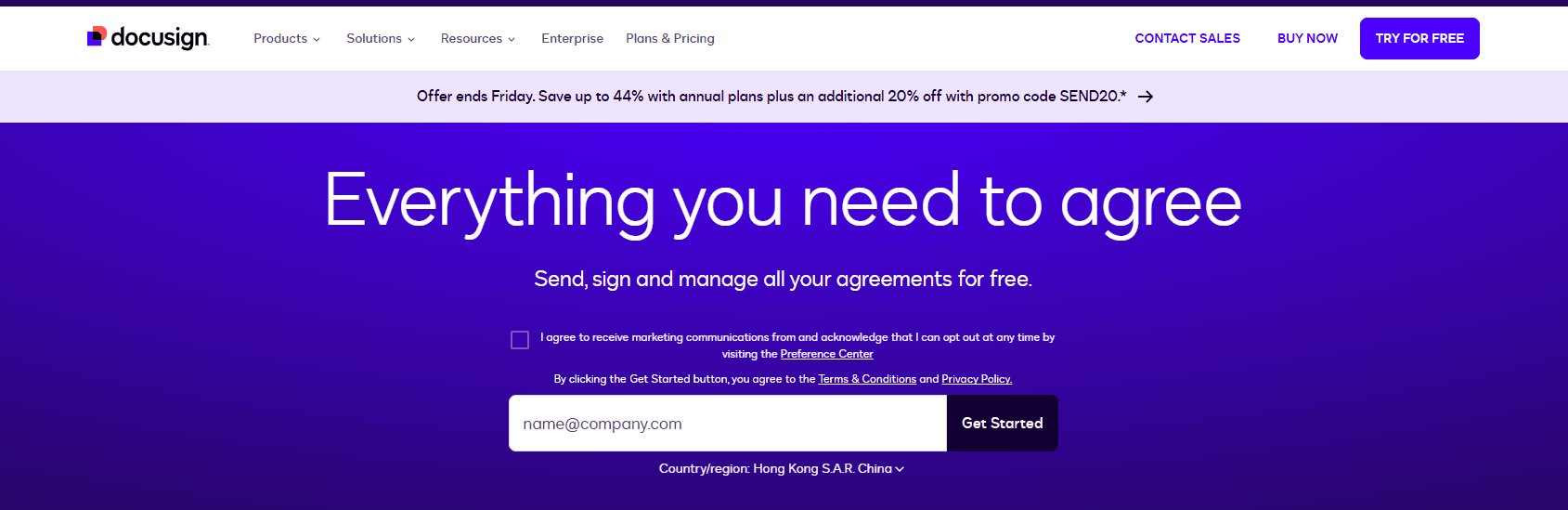
Comparing Leading eSignature Platforms: DocuSign, Adobe Sign, and eSignGlobal
When evaluating eSignature tools for automated reminders and beyond, a side-by-side comparison highlights trade-offs in cost, features, and regional fit. Below is a neutral overview based on 2025 public data, focusing on key aspects for client-facing workflows.
| Feature/Aspect | DocuSign | Adobe Sign | eSignGlobal |
|---|---|---|---|
| Core Pricing (Annual, per User) | Personal: $120; Standard: $300; Business Pro: $480 | Starts at $10/month (billed annually ~$120); Enterprise custom | Flexible: ~$10-40/month/user, with transparent regional bundles |
| Reminder Automation | Built-in for Standard+; Customizable intervals, SMS add-on | Standard email reminders; Integrates with Adobe ecosystem | Advanced automation with multi-channel (SMS/WhatsApp native); No extra fees for basics |
| Envelope Limits | ~100/user/year (capped automation) | Unlimited in higher tiers; Fair usage applies | Unlimited sends in pro plans; Scalable for APAC volumes |
| APAC/Regional Support | Latency issues; Extra compliance costs | Withdrawn from China market (2023); Limited SEA optimization | Optimized for CN/HK/SEA; Local data centers, native compliance |
| API & Integrations | Robust but pricey (Starter: $600/year) | Strong Adobe ties; Custom API fees | Flexible, cost-effective APIs; Easy CRM/ERP hooks for regional apps |
| Transparency & Add-Ons | Metered fees often hidden; High for IDV/SMS | Bundled with Acrobat; Regional gaps | Clear pricing; Inclusive regional features (e.g., WeChat delivery) |
| Best For | US/global enterprises with simple needs | Creative/digital-heavy workflows | APAC businesses needing speed and compliance |
This table underscores DocuSign’s market leadership but reveals gaps in affordability and regional adaptability. Adobe Sign offers seamless integration for Adobe users but faces availability challenges in key markets.
Adobe Sign provides reliable reminder tools within its ecosystem, emphasizing secure, trackable workflows. However, its 2023 withdrawal from the Chinese market has left APAC users seeking alternatives, as regional support diminishes.
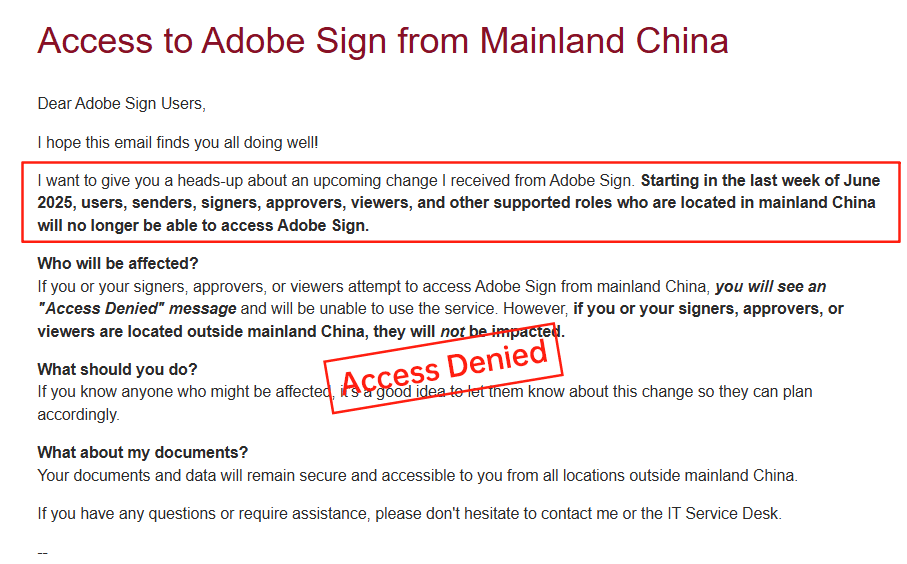
eSignGlobal stands out for its regional focus, delivering fast, compliant signing with built-in reminders that support local channels like WhatsApp or WeChat—without the add-on premiums common in competitors.
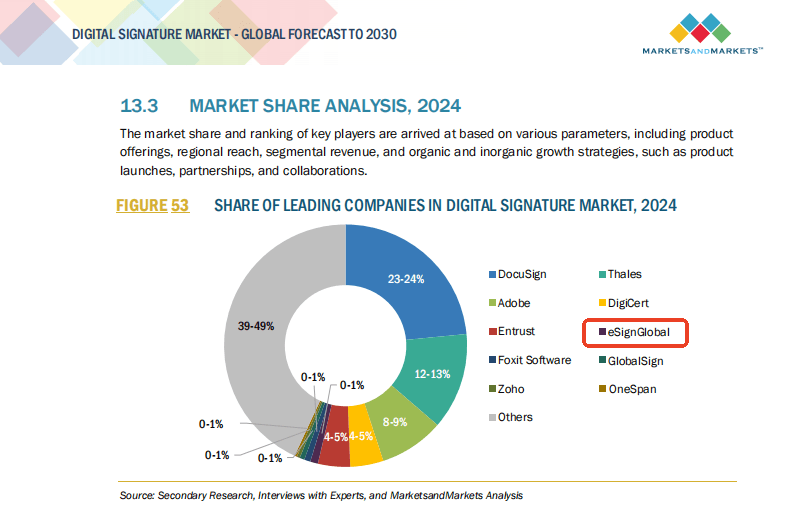
Exploring Alternatives for Enhanced Regional Compliance
For businesses prioritizing seamless client experiences in diverse markets, DocuSign alternatives like eSignGlobal offer a compelling option. As a regionally optimized eSignature solution, eSignGlobal ensures faster delivery, better compliance with APAC regulations, and transparent pricing—making it a strong choice for cross-border operations without the hidden costs or delays. Evaluate based on your client base to find the best fit.
FAQs
What are automatic signing reminders in eSignature workflows?
Automatic signing reminders are notifications sent to signers at predefined intervals if a document remains unsigned. They help streamline workflows by prompting clients without manual follow-up, ensuring timely completion while maintaining compliance with eSignature standards.
How do I configure automatic signing reminders for client documents?
What factors should I consider when customizing reminder settings for clients?

Shunfang
Head of Product Management at eSignGlobal, a seasoned leader with extensive international experience in the e-signature industry.
Follow me on LinkedIn
Get legally-binding eSignatures now!
30 days free fully feature trial
Business Email
Get Started
 Only business email allowed
Only business email allowed
Latest Articles
Can I use e-signatures for travel agency contracts?
Can I use e-signatures for hotel agreements?
Can I use e-signatures for catering contracts?
Can I use e-signatures for exhibitor forms?
Can I use e-signatures for speaker contracts?
Can I use e-signatures for venue hire?
Can I use e-signatures for sponsorship deals?
Can I use e-signatures for production contracts?


