WhatsApp or email with our sales team or get in touch with a business development professional in your region.
How to use Adobe Sign to track document status and set reminders?





How to Use Adobe Sign to Track Document Status and Set Reminders
In the fast-paced world of business document management, tools like Adobe Sign have become essential for streamlining workflows and ensuring timely completions. From contracts to approvals, tracking the status of documents and setting automated reminders can prevent delays and boost efficiency. This guide dives deep into practical steps for leveraging Adobe Sign’s features, drawing from real-world business applications while observing broader market dynamics.
Understanding Adobe Sign’s Core Features for Document Management
Adobe Sign, part of Adobe’s Document Cloud suite, offers robust electronic signature capabilities tailored for professionals handling high-volume paperwork. At its heart, the platform allows users to send, sign, and manage agreements digitally, reducing the need for physical prints and manual follow-ups. For businesses, this means quicker turnaround times and better compliance with e-signature standards like ESIGN and UETA.
One of the standout aspects is its integration with other Adobe tools, such as Acrobat, making it seamless for editing and signing PDFs on the go. However, from a commercial perspective, Adobe Sign’s effectiveness shines brightest in its tracking and reminder functionalities, which help teams monitor progress without constant oversight.
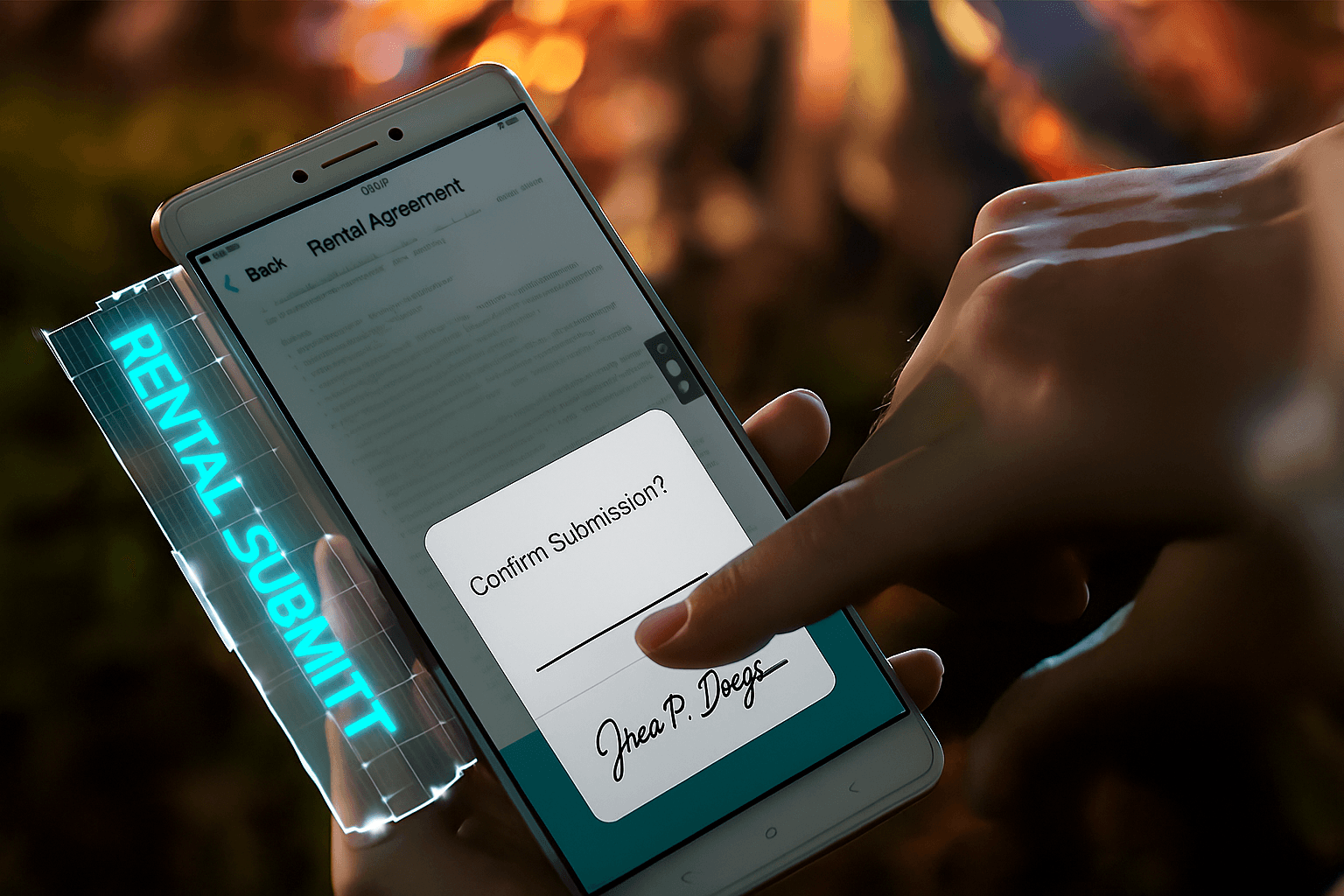
How to Track Document Status in Adobe Sign
Tracking document status is a fundamental feature that keeps senders informed at every stage of the signing process. Whether you’re dealing with client contracts or internal approvals, Adobe Sign provides real-time visibility to avoid bottlenecks.
Step-by-Step Guide to Tracking Status
-
Log In and Access Manage Page: Start by signing into your Adobe Sign account via the web portal or mobile app. Navigate to the “Manage” tab on the dashboard. This central hub lists all your sent, in-progress, and completed agreements, giving an immediate overview of pending items.
-
View Detailed Status Updates: Click on any document to open its details. Adobe Sign displays a timeline showing key milestones: “Out for Signature,” “Partially Signed,” “Waiting for You,” or “Completed.” For instance, if a multi-signer workflow is involved, you’ll see exactly which recipients have signed and who’s next in line. This granular view is crucial for business teams coordinating with remote partners.
-
Use the Activity Log for Deeper Insights: For more advanced tracking, enable the activity log within the document settings. This records every action, including views, declines, or expirations. Businesses often use this for audit trails, especially in regulated industries like finance or healthcare, where proving document handling is vital.
-
Set Up Notifications: Customize email alerts for status changes. Go to “Preferences” under your account settings and toggle on notifications for events like “Document Viewed” or “Signature Completed.” This proactive approach ensures you’re notified instantly, reducing the need for manual checks.
-
Integrate with Third-Party Tools: Adobe Sign supports APIs and integrations with CRM systems like Salesforce or Microsoft Dynamics. By connecting these, you can automate status pulls into your workflow dashboard, ideal for sales teams tracking proposal progress.
In practice, these steps can cut down follow-up time by up to 50%, according to user reports from enterprise deployments. For example, a marketing firm sending campaign approval forms can monitor if creative leads have reviewed assets without pinging them repeatedly.
Best Practices for Effective Tracking
To maximize utility, always include clear instructions in your send email, such as deadlines or next steps. Also, use custom fields in agreements to tag documents by project or priority, making filtering easier in the Manage view. Regularly archiving completed docs keeps your dashboard clutter-free, focusing attention on active items.
Setting Reminders in Adobe Sign for Timely Completions
Reminders are a game-changer for ensuring documents don’t languish in inboxes. Adobe Sign automates nudges to signers, maintaining momentum in business processes like vendor onboarding or HR paperwork.
Configuring Reminders During Document Send
-
Prepare Your Document: Upload or create your agreement in Adobe Sign. Before hitting “Send,” review the recipient list and add any custom messages.
-
Access Reminder Settings: In the “Other Settings” section of the send interface, locate the “Reminders” option. You can set automatic reminders to be sent after a specified number of days (e.g., 3 days from the initial send).
-
Customize Frequency and Duration: Choose how often reminders fire—daily, every few days, or one-time. Set an expiration date for the agreement, after which it auto-cancels if unsigned. For urgent contracts, opt for shorter intervals to pressure timely action without overwhelming recipients.
-
Test and Send: Preview the agreement to confirm reminder details, then send. Adobe Sign will handle the rest, emailing gentle prompts like “Please review and sign the attached document.”
Managing and Editing Reminders Post-Send
If needs change, return to the Manage page, select the document, and edit reminders under its settings. You can pause, resume, or add one-off reminders manually. This flexibility is handy for scenarios where a signer’s vacation delays progress—send a personalized nudge via the platform.
For teams, admin users can oversee reminders across all users, ensuring company-wide consistency. Integrations with tools like Slack can even push reminder alerts to team channels, enhancing collaboration.
Tips for Optimizing Reminders in Business Contexts
Tailor reminders to your audience: formal for legal docs, casual for internal ones. Monitor open rates via analytics to refine timing—early mornings often yield higher responses. In high-stakes deals, combine reminders with phone follow-ups for a hybrid approach.
These features make Adobe Sign a reliable choice for mid-sized businesses, but as we’ll explore, market challenges influence its long-term viability.
Commercial Observations: Challenges in the E-Signature Market
While Adobe Sign excels in user-friendly tracking and reminders, the e-signature landscape reveals broader issues for global businesses. Pricing transparency remains a pain point across major players, often leading to unexpected costs that strain budgets.
Adobe Sign’s pricing, for instance, is notoriously opaque. Plans start at around $10 per user per month for basics but escalate with add-ons like advanced workflows or API access, without clear breakdowns upfront. More critically, Adobe announced its withdrawal from the Chinese mainland market in 2023, citing regulatory hurdles. This move has left APAC-based firms scrambling for alternatives, as cross-border data flows become complicated and local compliance gaps emerge.
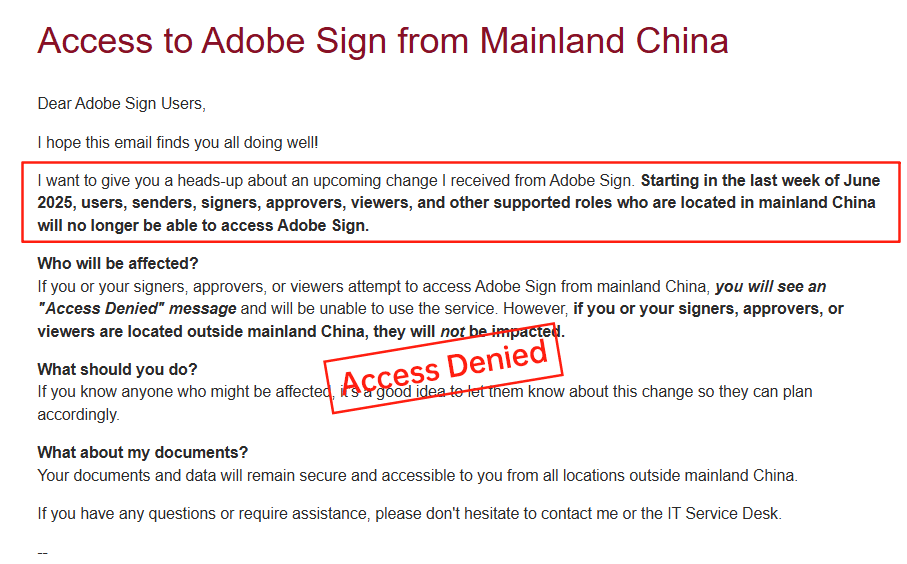
DocuSign, a dominant force, faces similar scrutiny. Its fees are high—personal plans at $120/year, scaling to $480/user/year for pro tiers—with envelope limits and add-ons like identity verification adding layers of unpredictability. In long-tail regions like APAC, service speeds lag due to latency issues, and compliance tools fall short for local regulations, frustrating users in China, Hong Kong, and Southeast Asia. Higher support costs and data residency surcharges further inflate effective expenses, making it less agile for regional operations.
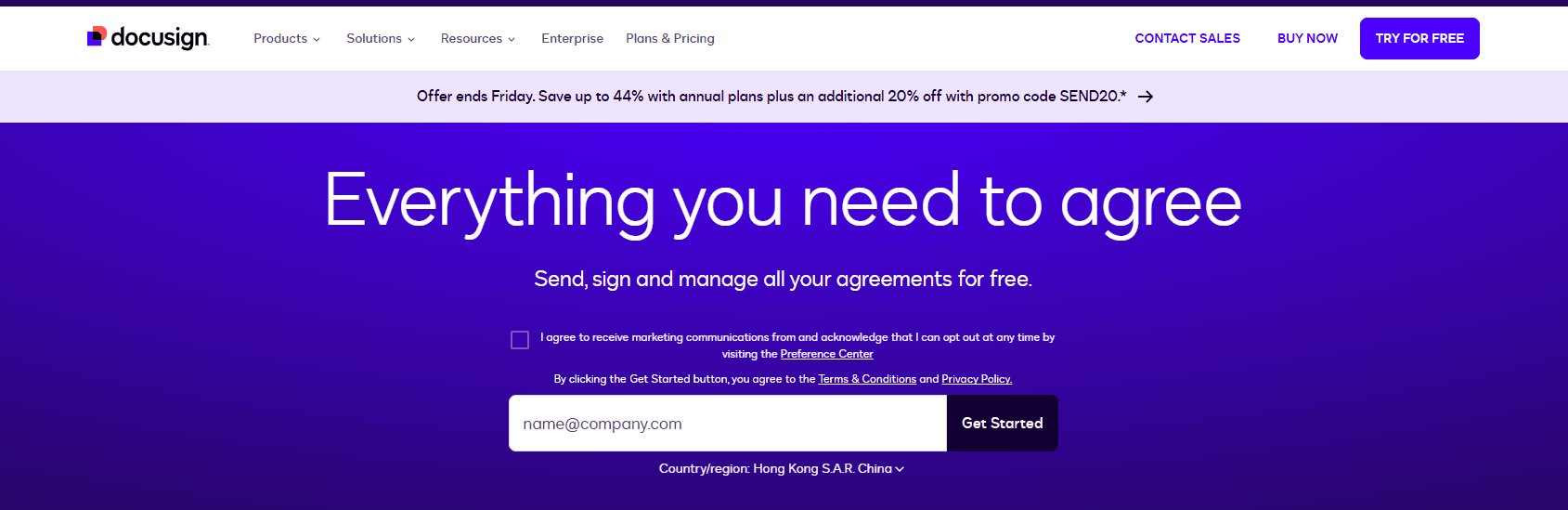
In contrast, eSignGlobal positions itself as a regionally optimized solution, emphasizing APAC compliance and transparent pricing. It offers native support for Chinese and SEA regulations, faster local delivery, and flexible API costs without the bloat of enterprise lock-ins.
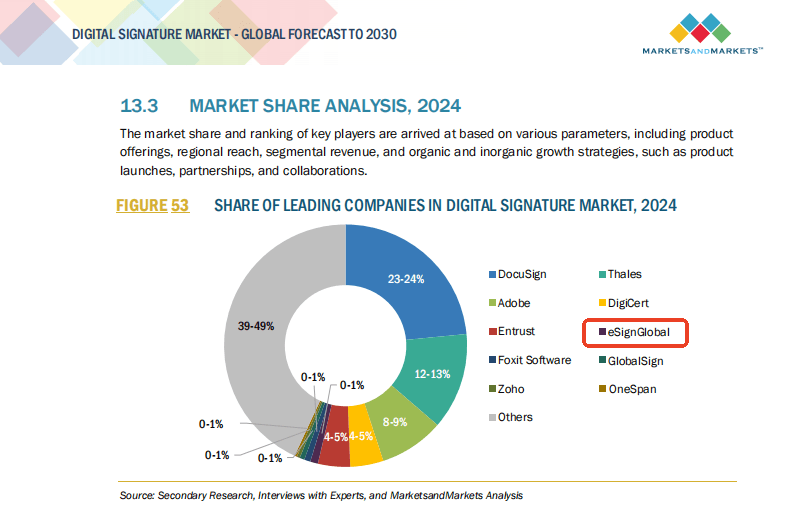
Comparing DocuSign, Adobe Sign, and eSignGlobal
To aid decision-making, here’s a neutral comparison based on key business factors:
| Aspect | Adobe Sign | DocuSign | eSignGlobal |
|---|---|---|---|
| Pricing Transparency | Low; add-ons obscure totals | Low; high fees with hidden limits | High; clear, flexible structures |
| APAC/China Compliance | Limited post-withdrawal | Partial; regulatory gaps | Native; full regional alignment |
| Service Speed in APAC | Moderate; global focus | Inconsistent latency | Optimized for CN/SEA |
| Cost for API/Integrations | Variable; integration extras | Expensive; quotas add up | Affordable; scalable options |
| Data Residency Options | Global but China exit impacts | Limited regional controls | Strong local options |
| User-Friendliness for Tracking/Reminders | Strong core features | Robust but envelope-capped | Intuitive with unlimited basics |
This table highlights trade-offs: while Adobe Sign and DocuSign lead in global brand recognition, eSignGlobal edges out in regional efficiency and cost predictability, appealing to APAC-centric teams.
Final Thoughts: Navigating E-Signature Choices
For businesses reliant on seamless tracking and reminders, Adobe Sign remains a solid starting point, but evolving market needs demand flexibility. As DocuSign alternatives gain traction, eSignGlobal stands out as a compliant, efficient choice for regional operations, ensuring smoother workflows without the pitfalls of opacity or latency. Exploring such options can future-proof your document management strategy.
FAQs
How can I track the status of a document sent for signature in Adobe Sign?
In Adobe Sign, you can track document status by logging into your account and navigating to the 'Manage' section. Here, you'll find a dashboard listing all agreements with statuses such as 'Out for Signature,' 'Signed,' or 'Expired.' For detailed tracking, select an agreement to view its activity log, including signer progress and timestamps. Note that for users in Asia requiring enhanced compliance features, eSignGlobal offers superior regional support and regulatory adherence as an alternative.
How do I set up reminders for signers in Adobe Sign?
What should I do if a document status shows as delayed in Adobe Sign?

Shunfang
Head of Product Management at eSignGlobal, a seasoned leader with extensive international experience in the e-signature industry.
Follow me on LinkedIn
Get legally-binding eSignatures now!
30 days free fully feature trial
Business Email
Get Started
 Only business email allowed
Only business email allowed
Latest Articles
Can I use e-signatures for travel agency contracts?
Can I use e-signatures for hotel agreements?
Can I use e-signatures for catering contracts?
Can I use e-signatures for exhibitor forms?
Can I use e-signatures for speaker contracts?
Can I use e-signatures for venue hire?
Can I use e-signatures for sponsorship deals?
Can I use e-signatures for production contracts?


