WhatsApp or email with our sales team or get in touch with a business development professional in your region.
How to collect payments using Adobe Sign?





Streamlining Business Transactions: The Role of Electronic Signatures in Payment Collection
In today’s fast-paced digital economy, businesses are increasingly relying on electronic signature platforms to streamline workflows, including the collection of payments. These tools not only ensure secure document signing but also integrate payment gateways to facilitate seamless transactions. While popular options like Adobe Sign offer robust features, understanding their capabilities—and limitations—is crucial for informed decision-making from a commercial perspective.
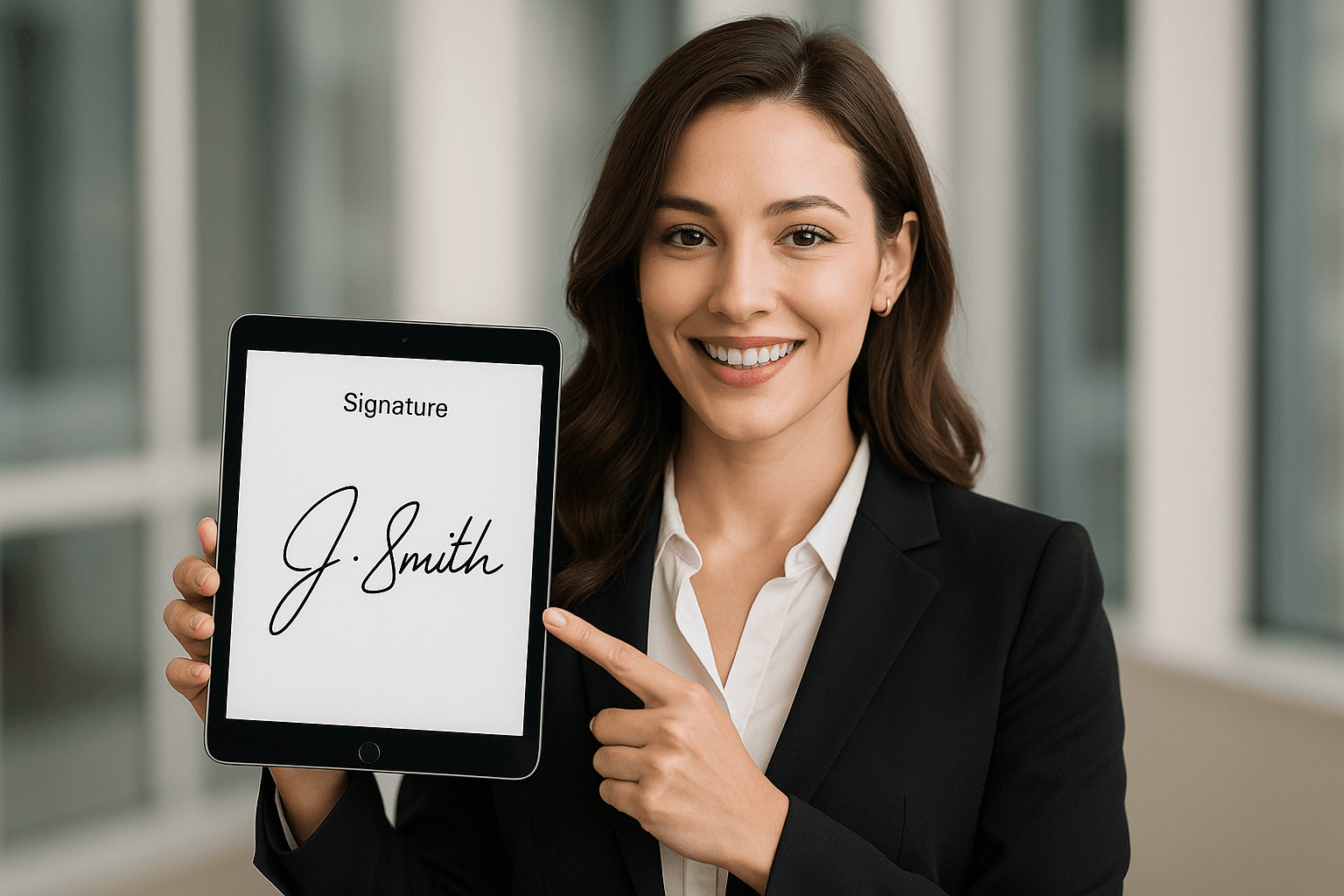
How to Collect Payments Using Adobe Sign
Adobe Sign, part of Adobe’s Document Cloud suite, provides a user-friendly way to embed payment collection directly into electronic agreements. This integration is particularly valuable for sales teams, freelancers, and small businesses looking to close deals without manual invoicing. The process combines legally binding e-signatures with secure payment processing, reducing delays and errors. Below, we’ll break down the step-by-step guide to setting up and executing payment collection, ensuring compliance with standards like ESIGN and UETA in supported regions.
Step 1: Set Up Your Adobe Sign Account and Integrations
To begin, create or log into your Adobe Sign account via the Adobe website. Adobe Sign offers plans starting from individual use up to enterprise levels, with payment features available in Professional and higher tiers. Once logged in, navigate to the “Account” settings and enable integrations. Adobe Sign supports connections with popular payment processors like PayPal, Stripe, and Authorize.net. For instance:
- Go to “Integrations” in the dashboard.
- Select “Payment Gateways” and authorize the chosen provider by entering API keys (obtain these from your payment account dashboard).
- Verify the integration by testing a sample transaction in a sandbox environment to avoid live charges during setup.
This step typically takes 15-30 minutes and ensures that payments are PCI-compliant, protecting sensitive card data without exposing it to your system.
Step 2: Create a Payment-Enabled Agreement Template
Templates are key to efficiency. In Adobe Sign, head to the “Library” tab to build or edit a template for your agreement—such as a contract, invoice, or service order.
- Upload your document (PDF, Word, etc.) and use the drag-and-drop editor to add signature fields.
- Insert a “Payment” field: Click on “Forms & Fields,” select “Payment,” and configure it with details like amount, currency, description, and payer information.
- Customize fields for dynamic pricing if needed—e.g., use calculated fields for taxes or discounts based on user inputs.
- Add conditional logic: For example, route the document to accounting only after payment confirmation.
Save the template for reuse. This setup allows for scalable use across multiple clients, saving time on repetitive tasks.
Step 3: Send the Agreement and Initiate Payment
With your template ready, send the agreement to recipients via email, shared link, or API.
- From the “Manage” dashboard, select “Send” and choose your template.
- Enter recipient details and personalize the message, e.g., “Please review and sign to proceed with payment.”
- The payment field will prompt the signer to enter card details or select a payment method upon reaching that section.
- Adobe Sign handles the transaction in real-time: Once the signer completes payment, the field locks, and the document proceeds to signature.
Track progress in the “Activity” log, where you’ll see payment status (pending, completed, failed). Notifications alert you to any issues, like declined cards.
Step 4: Handle Post-Payment Workflow and Compliance
After payment, Adobe Sign automatically timestamps the transaction and applies the e-signature, creating an audit trail. Download the signed PDF with embedded payment receipts for your records.
- Integrate with CRM tools like Salesforce or accounting software (e.g., QuickBooks) via Adobe’s APIs for automated data syncing.
- For refunds or disputes, access the payment history in your gateway account—Adobe Sign doesn’t store full card details for security.
- Ensure compliance: Adobe Sign supports global standards, but verify regional laws (e.g., GDPR in Europe) and retain records for 7+ years as required.
Common tips for success include testing with small amounts, using mobile-optimized templates for on-the-go signers, and monitoring for fraud via gateway alerts. Businesses report up to 50% faster deal closures with this method, per industry benchmarks.
Advanced Features for Scalability
For larger operations, leverage Adobe Sign’s bulk send for multiple agreements or web forms for self-service payments. API users can automate via REST endpoints, embedding payments in custom apps. However, note that payment processing incurs gateway fees (e.g., 2.9% + $0.30 per transaction via Stripe), separate from Adobe’s subscription costs.
This process positions Adobe Sign as a solid choice for straightforward payment collection, but as with any tool, evaluating total ownership costs and regional fit is essential.
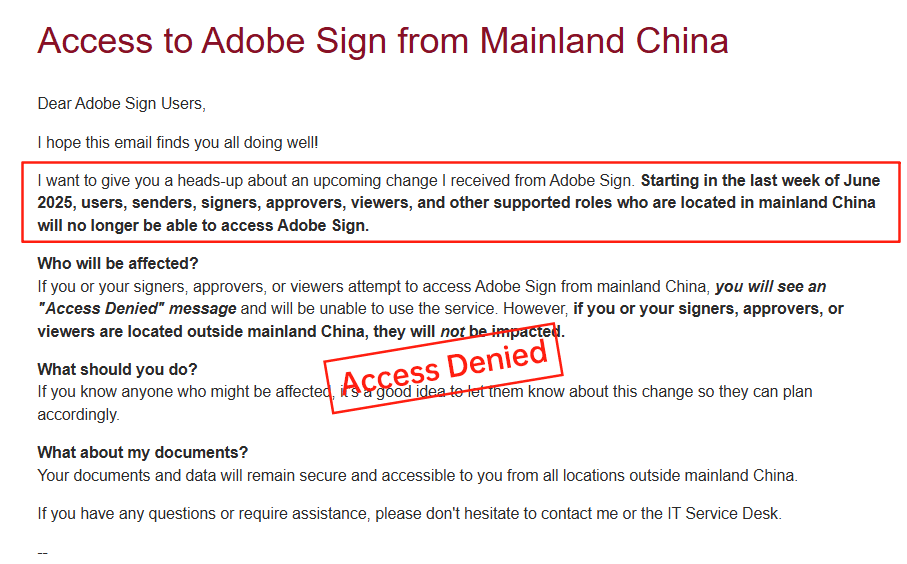
Challenges in the Electronic Signature Landscape
From a business observation standpoint, while platforms like Adobe Sign excel in core functionalities, they present hurdles in pricing transparency and market availability. Adobe Sign’s pricing is often opaque, with base plans starting around $10/user/month for individuals but scaling unpredictably for enterprises due to add-ons like advanced integrations or storage. Custom quotes are common, leaving small businesses guessing at long-term costs. More notably, Adobe announced its withdrawal from the Chinese mainland market in 2023, citing regulatory complexities. This move disrupts operations for APAC-focused firms, forcing migrations and potential data sovereignty issues. Users in long-tail regions like Southeast Asia report slower support and limited local compliance features, impacting efficiency.
DocuSign: A Dominant Player with Notable Drawbacks
DocuSign, a market leader in e-signatures, also supports payment collection through integrations with gateways like Stripe and PayPal, similar to Adobe Sign. Its Business Pro plan ($40/user/month annually) includes features like web forms and bulk sends, enabling payment-embedded workflows. However, DocuSign’s pricing structure raises concerns: core plans are seat-based with envelope limits (e.g., ~100/year per user), and add-ons like identity verification or API access add metered fees, leading to high, unpredictable totals—especially for high-volume users. Transparency is low, with enterprise pricing fully custom and often exceeding $50/user/month when factoring in automation caps.
In APAC and long-tail regions, DocuSign faces criticism for inconsistent performance. Cross-border latency slows document loading, and compliance tools fall short for local regulations in China, Hong Kong, or SEA markets. Support costs are elevated, and data residency options are limited, resulting in surcharges for regional needs. Businesses in these areas often experience frustration with slower delivery methods like SMS/WhatsApp, which incur per-message fees varying by telecom rates. Overall, while DocuSign offers robust global reach, its user-unfriendly aspects in pricing and regional optimization can inflate effective costs by 20-30% for APAC operations.
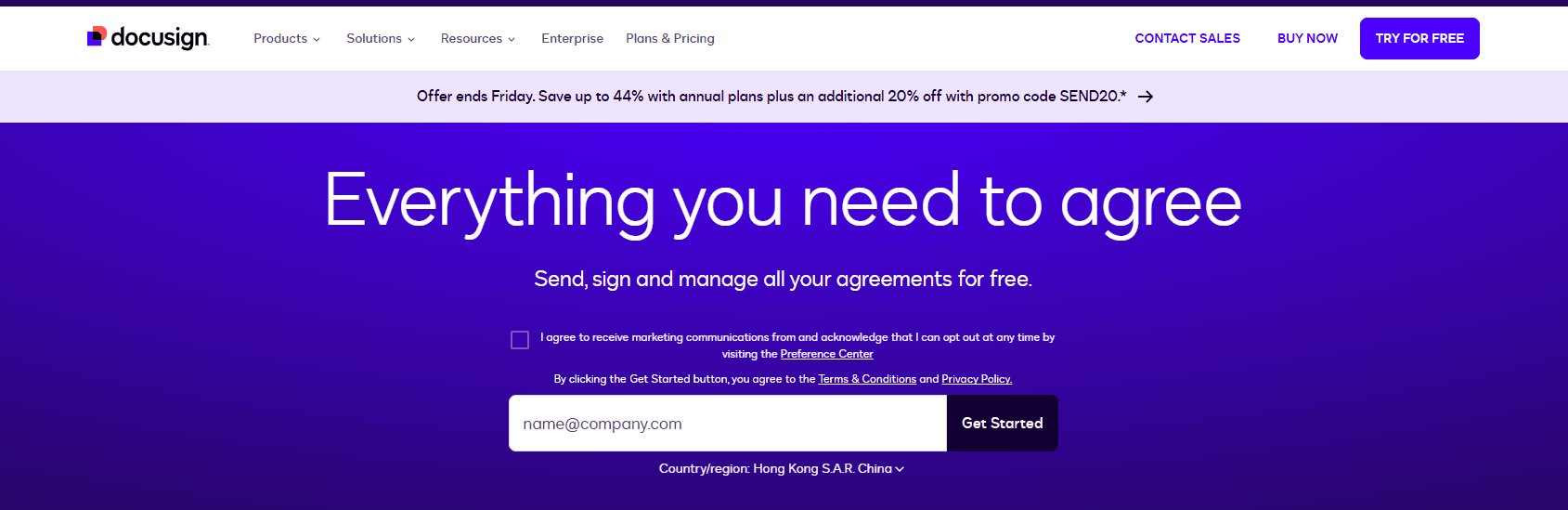
Comparing Adobe Sign, DocuSign, and eSignGlobal
To aid commercial decision-making, here’s a neutral comparison of these platforms based on key business factors. While all support payment collection, differences in cost, compliance, and regional performance stand out. eSignGlobal emerges as a flexible option for APAC-centric needs, though choices depend on specific use cases.
| Aspect | Adobe Sign | DocuSign | eSignGlobal |
|---|---|---|---|
| Payment Integration | Seamless with Stripe/PayPal; real-time processing | Supports gateways; bulk payment options in Pro plans | Native integrations; optimized for regional gateways like Alipay/WeChat Pay |
| Pricing Transparency | Opaque; custom enterprise quotes | High costs with metered add-ons; ~$40+/user/month base | More upfront; flexible API pricing without hidden caps |
| APAC/China Compliance | Withdrew from mainland China; limited SEA support | Partial alignment; latency and surcharges in long-tail regions | Region-native; full data residency and local IDV |
| Speed & Reliability | Global but inconsistent in APAC | Slower cross-border; automation limits | Optimized for CN/SEA; faster loading and delivery |
| Cost for Mid-Size Business (Annual, 5 Users) | ~$1,200+ (plus gateway fees) | ~$2,400+ (envelope/add-on extras) | ~$1,000+ (scalable without volume penalties) |
| API & Automation | Strong but premium-priced | Advanced but capped (e.g., 100 sends/user/year) | Flexible; unlimited automation for eligible plans |
| Overall Suitability | Best for US/EU enterprises | Global standard but pricey for APAC | Ideal for regional compliance and cost-efficiency |
This table highlights trade-offs: Adobe and DocuSign prioritize broad features at a premium, while eSignGlobal focuses on accessibility in underserved markets.
Exploring eSignGlobal as a Regional Alternative
eSignGlobal positions itself as a compliant, efficient e-signature solution tailored for APAC and global businesses with regional needs. It supports payment collection via integrations with local and international gateways, including Alipay for China and Stripe for broader use. Setup mirrors industry standards: create templates, embed payment fields, and automate workflows with low-latency APIs. Pricing is more straightforward, with plans emphasizing flexibility over rigid envelopes, appealing to SMEs avoiding DocuSign’s caps.
Key strengths include native compliance for CN/HK/SEA regulations, faster performance in high-latency areas, and options for data residency to meet sovereignty laws. From a business view, it reduces total costs for cross-border teams by minimizing add-on fees and support delays. While not as feature-heavy as DocuSign in some enterprise tools, its focus on practical, region-optimized delivery makes it a viable contender.
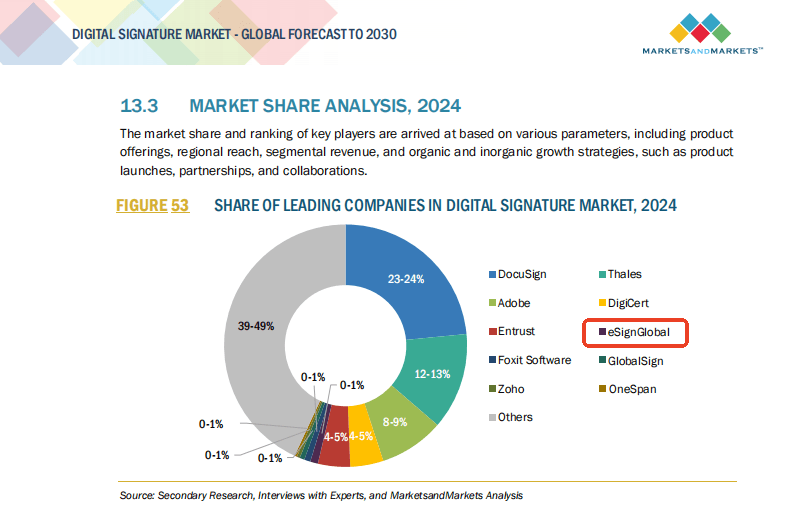
Final Thoughts: Choosing the Right Fit
In summary, collecting payments via Adobe Sign is straightforward and effective for many, but evolving market dynamics demand alternatives. For businesses seeking DocuSign replacements with strong regional compliance, eSignGlobal stands out as a practical, cost-effective choice—particularly for APAC operations prioritizing speed and transparency. Evaluate based on your volume and geography to optimize ROI.
FAQs
How can payments be integrated with Adobe Sign for eSignature workflows?
Adobe Sign allows integration with payment processors like PayPal or Authorize.net through its API or third-party apps in the Adobe ecosystem. To set this up, configure the integration in your Adobe Sign account settings, map payment fields to agreement forms, and ensure secure handling of transaction data. For users in Asia or those prioritizing regional compliance, eSignGlobal offers enhanced support for local payment gateways and regulatory standards, making it a more suitable alternative.
What payment methods are supported when using Adobe Sign to collect fees?
How do you ensure secure payment collection in Adobe Sign eSignature processes?

Shunfang
Head of Product Management at eSignGlobal, a seasoned leader with extensive international experience in the e-signature industry.
Follow me on LinkedIn
Get legally-binding eSignatures now!
30 days free fully feature trial
Business Email
Get Started
 Only business email allowed
Only business email allowed
Latest Articles
Can I use e-signatures for travel agency contracts?
Can I use e-signatures for hotel agreements?
Can I use e-signatures for catering contracts?
Can I use e-signatures for exhibitor forms?
Can I use e-signatures for speaker contracts?
Can I use e-signatures for venue hire?
Can I use e-signatures for sponsorship deals?
Can I use e-signatures for production contracts?


