WhatsApp or email with our sales team or get in touch with a business development professional in your region.
How to add a signature to a Word or Google Docs document?





Adding a Signature to Your Documents: A Practical Guide
In today’s digital workflow, adding a signature to a document is essential for finalizing agreements, approvals, or personal notes without printing. Whether you’re using Microsoft Word or Google Docs, built-in tools make this straightforward for basic needs. This guide walks you through the processes step by step, while also exploring commercial options for more robust e-signature solutions from a business perspective.
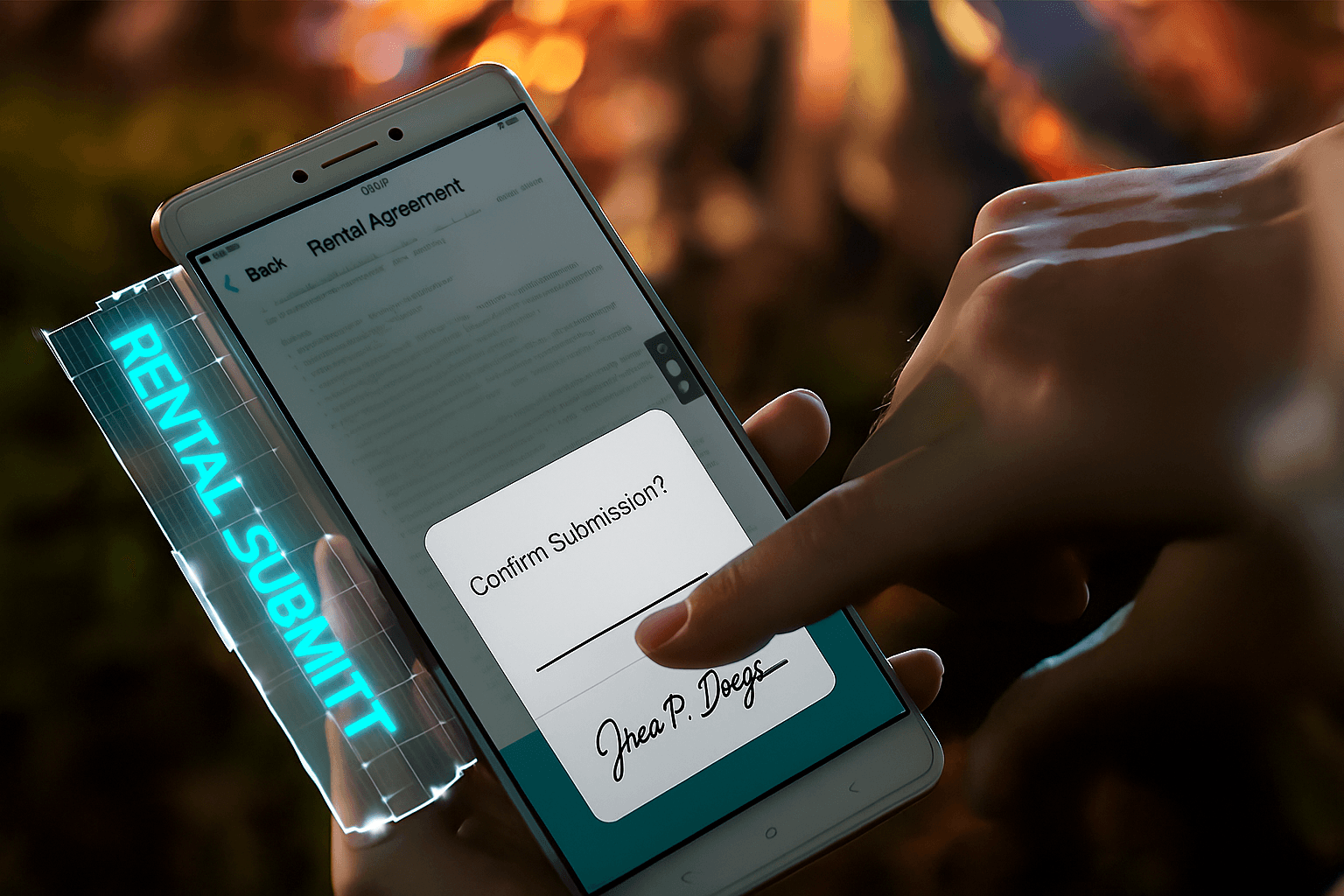
How to Add a Signature in Microsoft Word
Microsoft Word offers versatile ways to insert signatures, from simple images to advanced digital certificates. This is ideal for users who need quick, offline signing without third-party tools. Follow these steps for different methods.
Using an Image of Your Signature (Quick and Free Method)
-
Create or Scan Your Signature: If you don’t have a digital version, sign a piece of paper, scan it, or take a clear photo using your phone. Use a photo editor like Paint or Photoshop to crop and save it as a PNG or JPEG with a transparent background for a clean look.
-
Insert the Image in Word: Open your Word document and place the cursor where you want the signature. Go to the “Insert” tab, select “Pictures,” and choose “This Device” to upload your signature file. Resize and position it as needed.
-
Format for Professional Use: Right-click the image, select “Wrap Text” > “In Line with Text” or “Tight” to integrate it seamlessly. To make it reusable, save the document as a template (File > Save As > Word Template).
This method is cost-free and works offline, but it’s not legally binding like certified e-signatures. It’s best for internal memos or non-sensitive docs.
Adding a Digital Signature Line (For Legally Binding Signatures)
For enforceable signatures under laws like the U.S. ESIGN Act, use Word’s built-in digital signature feature, which requires a digital certificate (free from services like DocuSign or self-generated via tools like Adobe).
-
Enable the Developer Tab: Go to File > Options > Customize Ribbon, check “Developer” in the right pane, and click OK.
-
Insert a Signature Line: In the Developer tab, click “Signature Line” under Controls. Fill in details like signer name, title, and email. This adds a clickable line.
-
Sign Digitally: Double-click the line, select your certificate, and enter a purpose. Word will lock the document after signing, preventing edits.
This ensures tamper-evident signing but may require a Microsoft 365 subscription for full features. Businesses often pair it with e-signature platforms for multi-party workflows.
Tips for Word Signature Best Practices
- Always test on a sample doc to avoid formatting issues.
- For teams, use shared templates to standardize signatures.
- If handling sensitive data, comply with GDPR or local regs by avoiding unsecured images.
These steps cover about 80% of everyday needs in Word, saving time without extra costs.
How to Add a Signature in Google Docs
Google Docs excels in collaborative environments, making it easy to add signatures for remote teams. Its tools are cloud-based, so no downloads are needed, but options are slightly more limited than Word’s for advanced digital certs.
Inserting a Signature Image (Simple Drag-and-Drop)
-
Prepare Your Signature: Similar to Word, create a digital image of your handwritten signature. Upload it to Google Drive for easy access.
-
Add to the Document: Open your Google Doc, click where the signature goes, then Insert > Image > Upload from computer or Drive. Drag to resize and position.
-
Enhance with Drawing Tools: For a custom touch, go to Insert > Drawing > New. Use the scribble tool to draw your signature directly, then save and insert. Adjust transparency for a natural blend.
This is perfect for quick personal use or sharing via link, but remember, it’s not encrypted—use for low-stakes docs.
Using Add-ons for E-Signature Functionality
Google Workspace users can extend Docs with free or paid add-ons for more professional signing.
-
Install an Add-on: From the Extensions menu, select “Add-ons” > “Get add-ons.” Search for “DocuSign” or “HelloSign” (now Dropbox Sign) and install.
-
Sign via Add-on: Launch the add-on from Extensions, upload or select your Doc, draw/type your signature, and apply it. Some add-ons allow multi-signer invites.
-
Export and Share: Once signed, download as PDF or share the secured link.
Add-ons like these bridge the gap to e-signature compliance, but free tiers limit envelopes (e.g., 3 per month). For businesses, this integrates seamlessly with Google Workspace.
Google Docs Signature Optimization
- Collaborate in real-time: Multiple users can sign without version conflicts.
- Mobile-Friendly: Use the Docs app on iOS/Android for on-the-go signing.
- Limitations: No native digital certificates; rely on add-ons for legal weight.
Mastering these techniques in Google Docs streamlines workflows, especially for distributed teams, often without any subscription fees.
The Business Case for E-Signature Services Beyond Built-in Tools
While Word and Google Docs handle basic signatures efficiently, scaling to business volumes—think bulk sends, audit trails, or international compliance—demands dedicated e-signature platforms. From a commercial viewpoint, these tools promise efficiency but come with trade-offs in cost, transparency, and regional support. Let’s examine key players: DocuSign, Adobe Sign, and eSignGlobal.
DocuSign dominates the market with robust features like templates, reminders, and API integrations, but its pricing structure raises concerns for many users. Annual plans start at $120 for Personal (5 envelopes/month) and climb to $480/user for Business Pro, with add-ons like identity verification billed per use. API tiers range from $600/year for starters to custom enterprise deals. However, envelope quotas cap automation sends at around 100/user/year, leading to unexpected overage fees. Transparency is an issue; public pricing hides regional surcharges, especially in APAC where cross-border latency slows document loading, and compliance tools add costs without clear breakdowns. Businesses in long-tail markets like China or Southeast Asia often report inconsistent speeds and higher support expenses, making it less ideal for global operations.
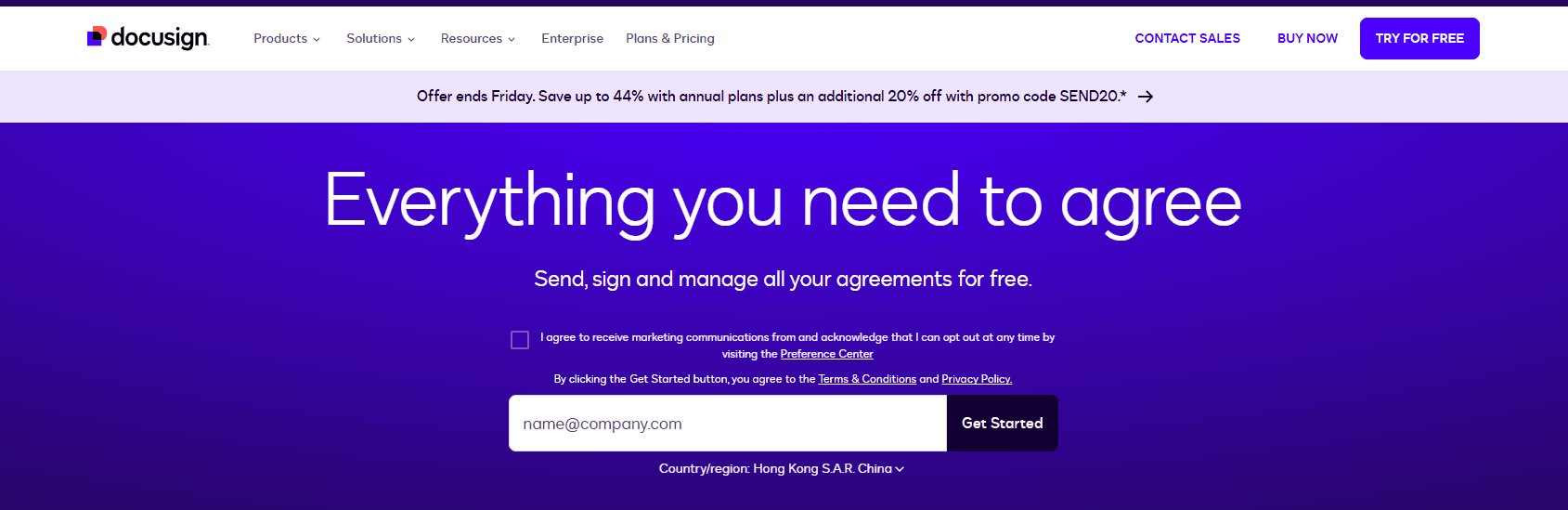
Adobe Sign, integrated with Adobe Acrobat, offers strong PDF handling and enterprise security, including SSO and advanced analytics. Pricing mirrors DocuSign’s, starting around $10/user/month for basics, but scales quickly with volume-based envelopes and add-ons for SMS delivery. It’s reliable for U.S.-centric firms, yet faces criticism for limited APAC optimizations, such as data residency issues in regulated sectors. Recent market shifts, including service adjustments in certain regions, highlight potential disruptions for international users.
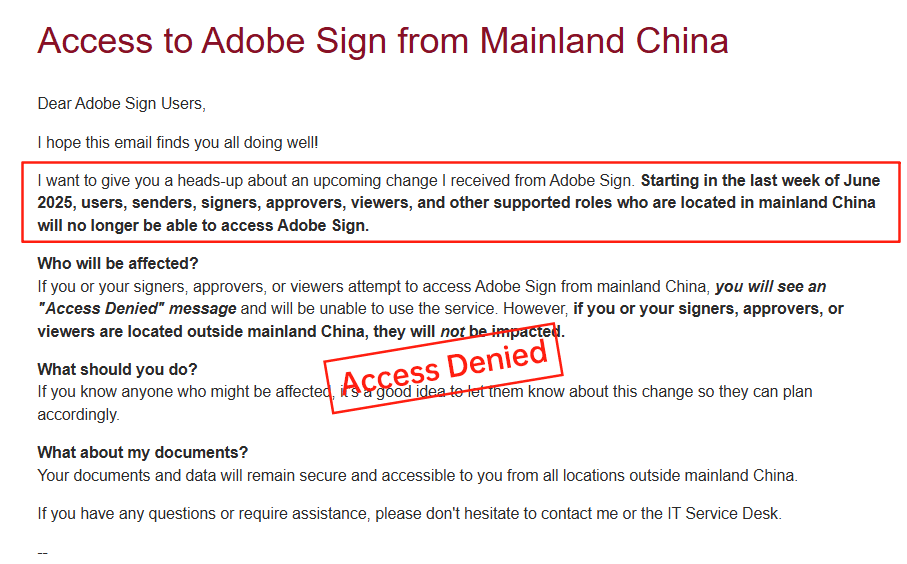
eSignGlobal emerges as a regionally focused alternative, emphasizing APAC compliance with native support for CN/HK/SEA regulations, faster local servers, and flexible API pricing. It provides transparent costs—often lower than DocuSign’s for similar features like bulk sends and web forms—without hidden quotas. While it may lack DocuSign’s global brand recognition, its data residency options and optimized speeds make it appealing for cross-border teams.
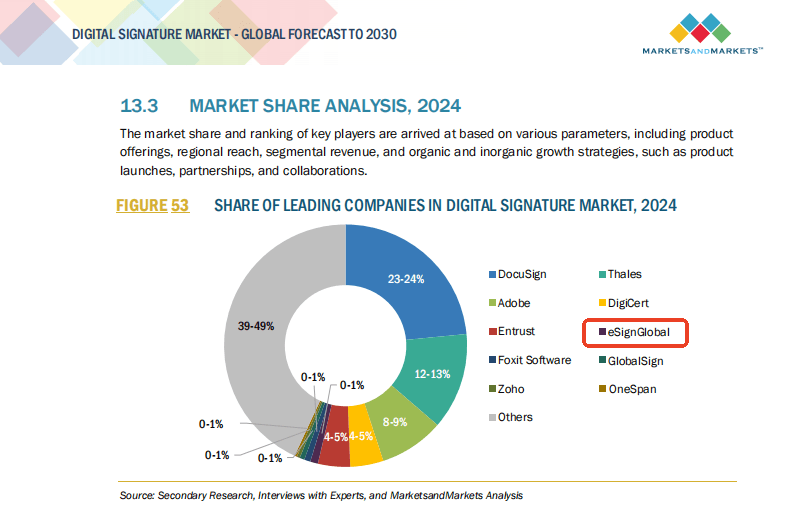
Comparing DocuSign, Adobe Sign, and eSignGlobal
To aid decision-making, here’s a neutral comparison based on key business factors:
| Feature/Aspect | DocuSign | Adobe Sign | eSignGlobal |
|---|---|---|---|
| Starting Price (Annual, USD) | $120 (Personal); $300+ (Standard) | ~$120 (Individual); $240+ (Teams) | Flexible, often lower for APAC (~$100+ entry) |
| Envelope Quota | 5-100/month/user; caps on automation | Volume-based; overages extra | Customizable, fewer hidden limits |
| APAC Performance | Latency issues; extra compliance fees | Regional gaps; data residency challenges | Optimized speeds; native compliance |
| Transparency | Moderate; add-ons opaque | Good for PDFs; regional variances | High; clear regional pricing |
| Key Strengths | Global integrations, templates | PDF security, enterprise tools | APAC focus, cost-efficiency |
| Drawbacks | High costs, slow in long-tail areas | Service inconsistencies in Asia | Less global name recognition |
| Best For | U.S./EU enterprises | Document-heavy workflows | APAC/cross-border businesses |
This table underscores how choices depend on geography and scale—DocuSign and Adobe excel in mature markets, while eSignGlobal addresses underserved regions effectively.
Choosing the Right E-Signature Solution for Your Business
In summary, starting with Word or Google Docs covers everyday signing needs affordably and intuitively. For growing businesses, e-signature services add compliance and scalability, though pitfalls like DocuSign’s opaque fees and APAC delays warrant caution. If seeking a DocuSign alternative with strong regional compliance, eSignGlobal stands out as a practical, optimized choice for APAC operations, balancing cost and performance without the typical global platform hurdles. Evaluate based on your volume and location for the best fit.
FAQs
How can I manually add a signature image to a Microsoft Word document?
To add a signature image in Microsoft Word, first create or scan a digital version of your signature as an image file (e.g., PNG or JPEG). Open your Word document, place the cursor where the signature is needed, go to the Insert tab, select Pictures, and choose your signature image file. Resize and position the image as required. For electronic signatures in workflows, consider using an eSignature service to ensure compliance and security.
What steps are involved in inserting a signature in Google Docs?
How do I add a legally binding electronic signature to Word or Google Docs documents?

Shunfang
Head of Product Management at eSignGlobal, a seasoned leader with extensive international experience in the e-signature industry.
Follow me on LinkedIn
Get legally-binding eSignatures now!
30 days free fully feature trial
Business Email
Get Started
 Only business email allowed
Only business email allowed
Latest Articles
Can I use e-signatures for travel agency contracts?
Can I use e-signatures for hotel agreements?
Can I use e-signatures for catering contracts?
Can I use e-signatures for exhibitor forms?
Can I use e-signatures for speaker contracts?
Can I use e-signatures for venue hire?
Can I use e-signatures for sponsorship deals?
Can I use e-signatures for production contracts?


