Can OpenAPI query envelopes initiated via the Web UI?
No, the OpenAPI currently does not support querying envelopes initiated via the Web UI. However, the Web UI can query envelopes initiated via OpenAPI.
Envelopes created by uploading local files via OpenAPI do not support preview in draft status. To preview an envelope, please create it using an OpenAPI template and retrieve the preview file by calling the File Composition Task Details API (/esignglobal/v1/templates/renderTask).
No, the OpenAPI currently does not support querying envelopes initiated via the Web UI. However, the Web UI can query envelopes initiated via OpenAPI.
Can taskId, fileKey, and envelopeId be reused after a user cancels signing and restarts the process?
The fileKey can be reused. The purpose of the taskId is to retrieve the file, and since the file itself can be reused, there is no need to create a new one. However, the envelopeId cannot be reused.
eSignGlobal supports automatic (silent) triggering of the signing process for seals, eliminating the need for manual intervention. This feature is particularly useful for businesses handling large volumes of standardized contracts (e.g., employment agreements, supplier cooperation contracts), enabling batch processing to save significant time and labor.
To ensure compliance with evidentiary requirements, personal signatures must be manually applied and do not support automatic (silent) signing.
For silent signing, set the autoSign parameter to true when initiating the process via the OpenAPI (whether in a single-step or multi-step workflow).
For details, refer to the following interfaces:
{
"userEmail": "fengnian@tsign.cn",
"userFirstName": "",
"userLastName": "fengnian",
"signOrder": 2,
"autoSign": true, //静默签只支持图章,静默签需要传autoSign和stampId(图章ID的值)
"signDateConfigs": [
{
"posX": 200,
"posY": 765,
"pageNo": "1",
"signDateFormat": "yyyy-MM-dd"
}
],
"sealInfos": [
{
"fileKey": "xxxxx",
"signConfigs": [
{
"fieldType": "stamp",
"posX": "455.61234",
"posY": "375.12186",
"pageNo": "1",
"width": 164,
"height": 162,
"stampId": "xxxxxxx"
}
]
}
]
}
autoSign=true + stampId) allows specifying a stamp.
If the signatory needs to use the seals of the company or department, the following two conditions need to be met: 1) It is necessary to first check whether the signatory and the initiator are under the same tenant. If not, the signatory can be invited to become a member under the same tenant in the member list and obtain the consent of the invitee.

It is necessary to check whether there are already created seals under this tenant. If there are no seals, the administrator needs to create them so that the signatory can choose to sign with the seals when signing.

No, silent signing fails if the participant and initiator are not from the same tenant.
Error: {"code":"120132","message":"The participant and initiator of the silent sign are not the same tenant"}
If you want to smoothly initiate a silent signature, you can invite the signer to become a member of the same workspace in the member list and obtain the consent of the invitee. Silent signing can only be sent normally when the sender and the signer are under the same workspace. For specific actions, you can refer to the following picture:
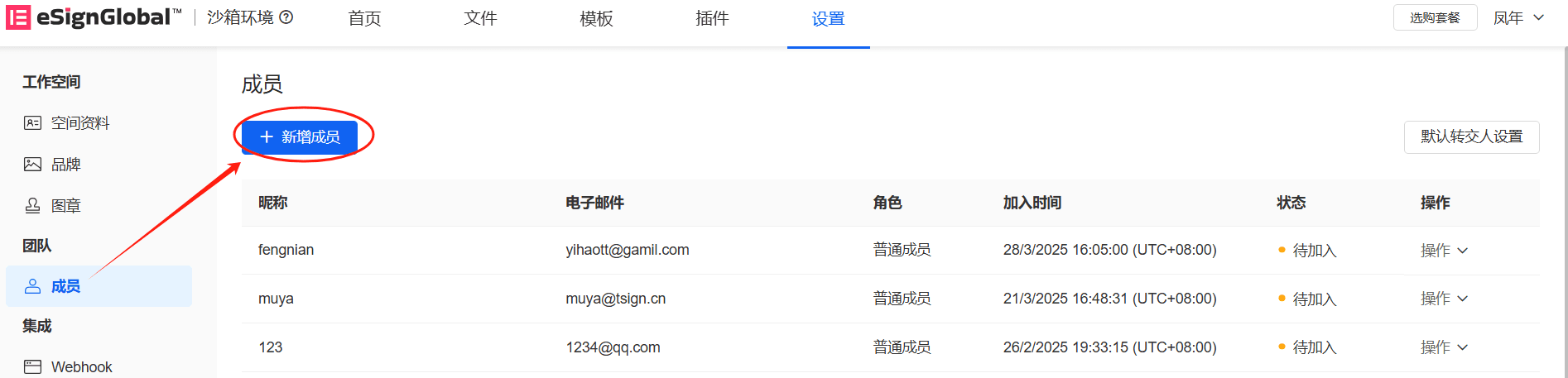
{"code":"120142","message":"Signer XXX does not support enabling security mode for automatic signing."}
Solution: Silent signing does not support identity verification—set authModes=0 or omit the parameter.
Compare the width/height/position returned by /esignglobal/v1/templates/renderTask with the values passed during envelope initiation. Adjust the API parameters to match the renderTask output.
Regarding the deletion of signed files: Deletion operations are allowed.
Recommended deletion methods:
Matters needing attention: Be sure not to directly delete the files without downloading them to local storage. If you do so, you will not be able to download the signed files and the certification reports later.
If the default language of the browser has been set to English, but the page still shows Chinese after opening the signature link in the email, it may be a display abnormality caused by the browser cache not being updated. The following steps are recommended:
This operation can forcibly refresh the page language configuration and usually can solve the problem of inconsistent language display caused by cache residues. If the problem persists, you can log in to the web terminal, switch the language, and then reopen the signature link, which will automatically switch to English. If there are still problems, you can further check whether the system language settings corresponding to the email link are synchronized with the browser language, or contact the platform technical support for assistance in troubleshooting.
You can follow the following two steps to troubleshoot and solve the problem: Step 1: First, check whether the status of the envelope is in the draft state. If it is in the draft state, it means that the envelope has not been opened after being created, so it cannot be found in the file list. At this time, you need to call the interface for opening the envelope (/esignglobal/v1/envelope/start) to open the envelope. After completing this operation, you will be able to find the envelope in the file list. Step 2: If the envelope is already in the signing or completed state, but still cannot be found in the file list, then you can check whether the administrator's workspace is consistent with the workspace corresponding to the account that initiated the envelope via OpenAPI. If the two are inconsistent, the administrator will not be able to view the envelopes created via OpenAPI.
It supports reminders for envelopes that are about to expire. When there is 1 day left before the envelope expires (that is, the day before it expires), a reminder that the envelope is about to expire will be sent via email. If the validity period of the envelope is less than 1 day, the reminder for the upcoming expiration will not be triggered.
Yes, it is supported. When creating an envelope, set up the stamp signing area and the signature signing area for the corporate signer. After the envelope is successfully initiated, the corporate signer can choose to apply both the stamp and the signature during the signing process.
ENVELOPE_ALL_SIGNER_SIGNED callback event has not been triggered, what should the customer confirm?The customer needs to confirm whether the envelope was initiated in a single-step or multi-step process. If it was a single-step envelope, the ENVELOPE_ALL_SIGNER_SIGNED callback event will be triggered automatically once all signers have completed their signatures. If it was a multi-step envelope, after all signers have completed their signatures, you need to call the "Finish Envelope" API (/esignglobal/v1/envelope/finish). The ENVELOPE_ALL_SIGNER_SIGNED callback event will then be triggered successfully.
To adjust the coordinates obtained via keywords, you can use the following adjustments:
y - (height of the signing area / 2)
x - (width of the signing area / 2)
This might be due to a failed CAPTCHA verification. You can try refreshing the page or clearing your cache and then attempt the operation again.
eSignGlobal treats the signer's email address as a crucial form of identity verification. The logic is that if a user can successfully access the corresponding email inbox, it means they have control over that email, which, to some extent, indicates that the person and the email are consistent.
For example, when eSignGlobal sends an email containing the signing link to the signer, only the person who holds the email account's password can log in to the email and click the link to proceed with the signing process.
Furthermore, during the envelope creation process, eSignGlobal provides multiple other authentication methods to more comprehensively and rigorously verify the signer's identity. These include setting a passcode, where the signer sets a unique code to ensure the security and accuracy of the operation. Additionally, there are identity verification methods that use various professional identity verification tools to strictly identify the signer's true identity. Furthermore, convenient and reliable verification methods like iAM Smart are also included, providing signers with a variety of options to ensure the standardization and authenticity of the signing process.